
by Contributed | Oct 1, 2020 | Uncategorized
This article is contributed. See the original author and article here.

For the last 17 years, the National Cybersecurity Awareness Month (NCSAM) campaign, driven by the Department of Homeland Security, has raised awareness about the importance of cyber security across the Nation with the mission of ensuring that all Americans have the resources they need to be safer and more secure online.
In alignment with this noble mission, Microsoft 365 Government is driving forward content and executive speakers to empower risk reduction conversations when they matter most. In today’s digital landscape of remote work and connection, security has become paramount. As more of our vital infrastructure connects online, users are left vulnerable to the risk of breach. Considering that the average cost of a breach is $3.92M[1] in addition to other inherent consequences, we simply can’t take cyber security for granted.
MS Security Voices I Unplugged
Microsoft Public Sector blog is dedicating the month of October to unplug and engage with Microsoft experts in Security, Compliance, and Identity. During this series, we will explore security in teams, compliance, the use of predictive analytics, Zero Trust among other key security topics. These posts will be shared throughout the month of October and conclude with a risk management Ask Me Anything (AMA) in November.
Our goal is to elevate the voice of the DHS and support their mission to help us all to #BeCyberSmart by driving the right conversations that will empower customers and users reduce risk.
Microsoft 365 Government is a proud sponsor of CyberWeek
Tune into CyberTalks for an update from the Corporate Vice President of Security, Compliance and Identity, @Ann Johnson on Wednesday October 20th to learn more about what Microsoft is doing to reduce risk. Attendance is free, however space is limited so we encourage you to register today to attend CyberTalks.
Cyber Security Podcasts
In addition to the blog series that is taking over our blog in October, Microsoft 365 is also sponsoring two security podcasts in CyberScoop.com we want to encourage our community to tune in and listen to both conversations.
-
Available now: Enabling secure remote work by embracing Zero Trust – One of the greatest challenges we often hear from public and private sector CISOs, when it comes to achieving a Zero Trust IT operating environment, is the question of how to tackle such a massive undertaking — and where to begin. Tune in to listen to CTO, Steve Faehl, to learn more about Microsoft’s journey towards Zero Trust.
-
Available October 19th: Risk Reduction – Podcast featuring GM, Alym Rayani who delivers an in-depth conversation about compliance and its connection to security. We will share the link to this podcast when it becomes available.
We hope that you join the conversation and engage with the security content we are driving forward. To echo the voice of the Department of Homeland Security, our purpose is to empower all to become more aware, more vigilant and to be #BeCyberSmart.
[1] https://www.ibm.com/downloads/cas/ZBZLY7KL?_ga=2.148238199.1762516747.1577395260-1128561362.1577395260
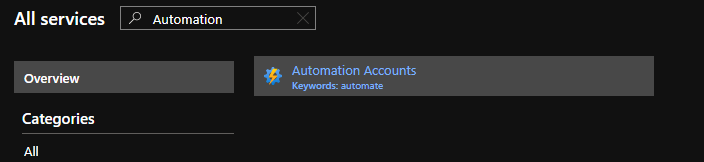
by Contributed | Oct 1, 2020 | Azure, Technology, Uncategorized
This article is contributed. See the original author and article here.
The Azure cloud offers a lot of services to make our daily work easier. In this post, we will read about an ordinary reflection for IT/DevOps departments, and to build our solution we use Logic Apps and Automation Account services.
Case
The main case is to automatically scale-down the VM size in a case an employee deployed a costly VM instance.
Prerequisites
- A valid Azure Subscription
- Register at the subscription the Resource Provider “Microsoft.EventGrid”
The Deployments
For the demo purposes, we will deploy Azure Logic Apps and an Azure Automation Account. To begin with, from the left-hand sidebar, click All Services, type Automation in the search box and select Automation Accounts.

Select +Add or Create automation account, to begin
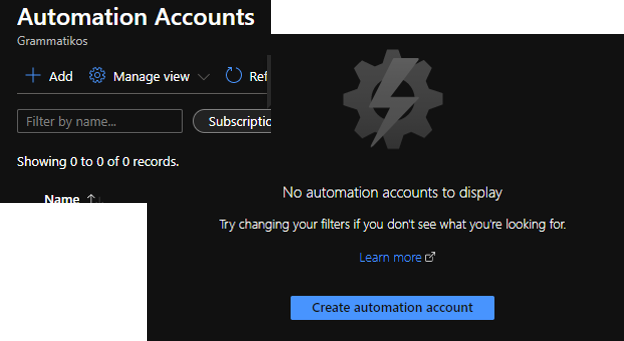
On the Add Automation Account form, type a unique Name for the automation account, select a valid subscription and a Resource group, the location should be the same where the resource group created and then click Create.
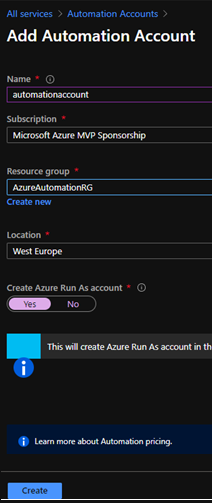
Create the Run book
The Automation account has been created, and the next step is to create the Runbook. To do this from the left-hand side bar we select Process Automation – Runbooks – + Create a runbook.
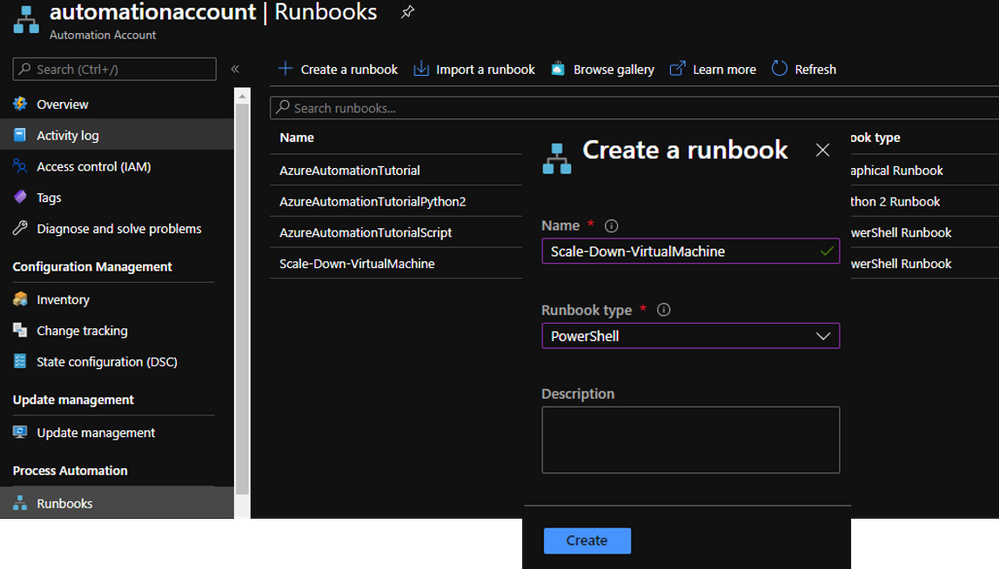
param
(
[Parameter(Mandatory = $true)]
[string]$ResourceGroupName
)
$connectionName = "AzureRunAsConnection"
try
{
# Get the connection "AzureRunAsConnection "
$servicePrincipalConnection=Get-AutomationConnection -Name $connectionName
"Logging in to Azure..."
Connect-AzAccount `
-ServicePrincipal `
-TenantId $servicePrincipalConnection.TenantId `
-ApplicationId $servicePrincipalConnection.ApplicationId `
-CertificateThumbprint $servicePrincipalConnection.CertificateThumbprint
}
catch {
if (!$servicePrincipalConnection)
{
$ErrorMessage = "Connection $connectionName not found."
throw $ErrorMessage
} else{
Write-Error -Message $_.Exception
throw $_.Exception
}
}
# Get Virtual Machine Name and Size To Proceed With The Checks
#$ResourceGroupName = "AzureAutomationRG"
$VMName = (Get-AzVM -ResourceGroupName $ResourceGroupName).Name
$VMSize = (Get-AzVM -ResourceGroupName $ResourceGroupName).HardwareProfile
# If the size of the VM is not Standard_F4s,then resize the size to Standard_F4s.
if ($VMSize -eq "Standard_F4s"){
write-host "VM is allready a Standard_F4s"}
else {
$vm = Get-AzVM -ResourceGroupName $ResourceGroupName -VMName $VMName
$vm.HardwareProfile.VmSize = "Standard_F4s"
Update-AzVM -VM $vm -ResourceGroupName $ResourceGroupName
write-host The Virtual Machine $vm has been resized to "Standard_F4s"
}
Create A Blank Logic App
From the left-hand main blade select Create a resource, search for Logic App and then click Create.
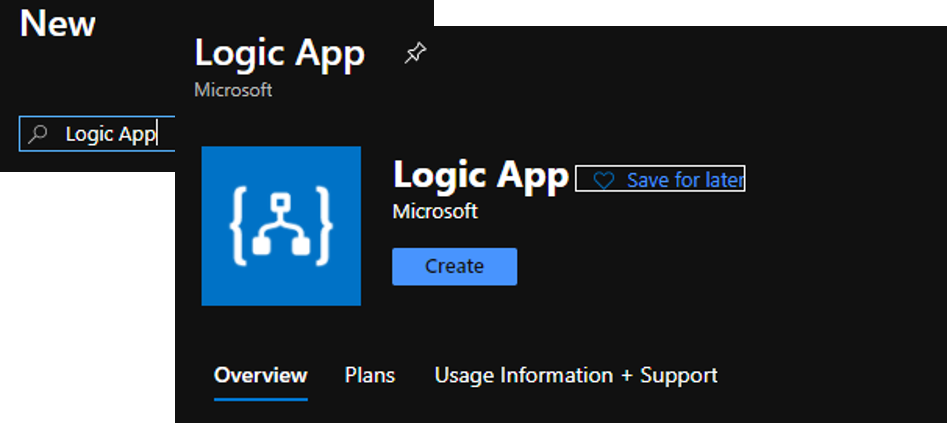
Next, type the useful information (Subscription, Resource Group, Logic App name, Location) about the Logic App and then type Review + Create
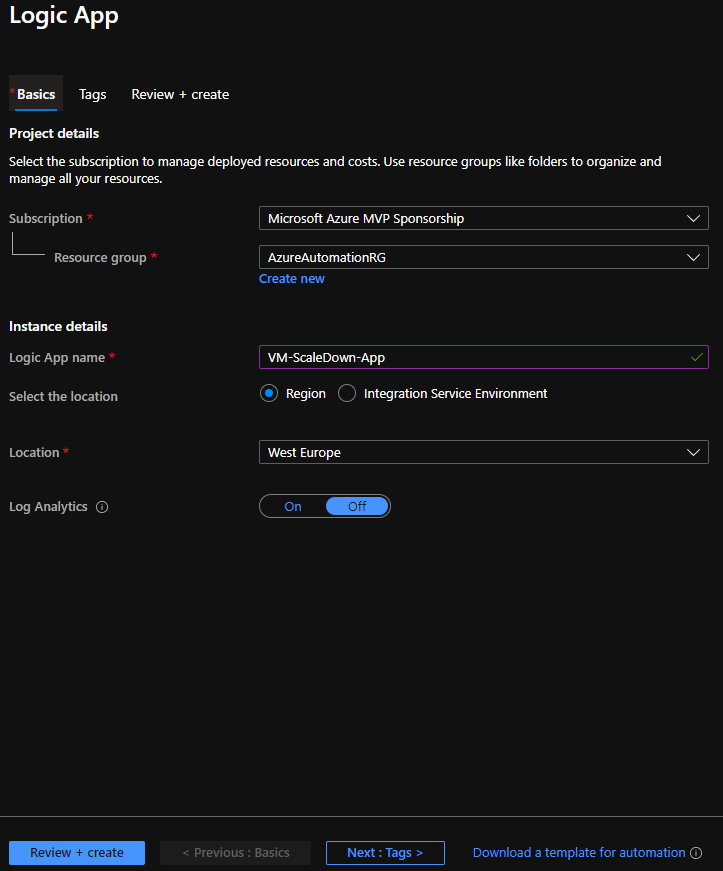
After the Logic App deployment finish, we start to build the flow on the Logic App designer.
Add the Event Grid Trigger
To begin with, select to create a Blank Logic App.
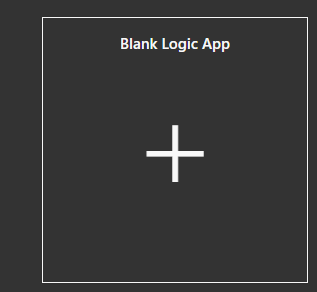
In the search box type “Event Grid” and select the trigger “When a resource event occurs” to start the logic app flow building.
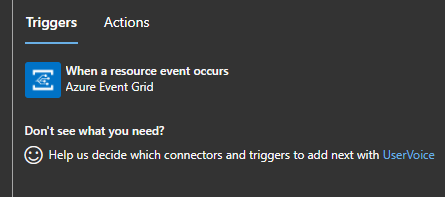
First, we signed in the trigger with Azure credentials, and provide all the necessary fields as the image below shows.
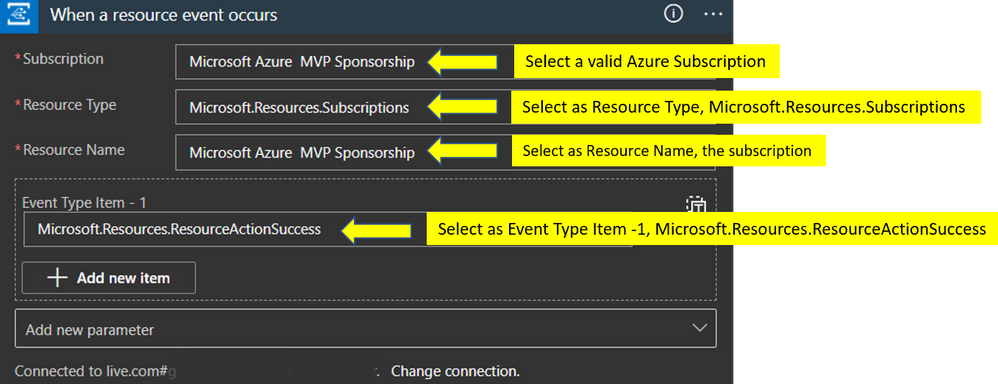
At the next actions, we will initialize four different variables (Subject, Virtual Machine Name, Resource Group, Resource).
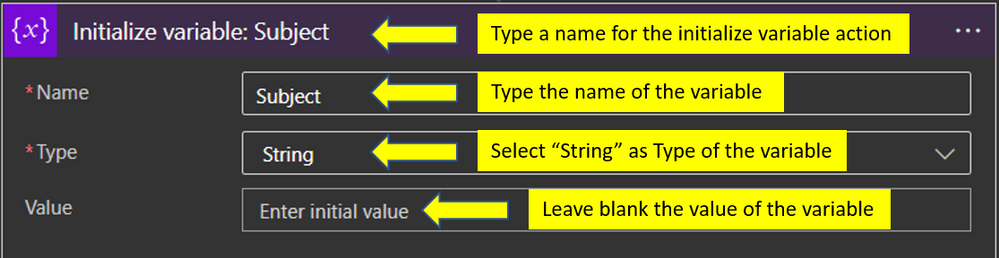
Repeat the step above also for the other three variables. After we added actions to initialize the variables we add a Parse JSON action

{
"items": {
"properties": {
"data": {
"properties": {
"authorization": {
"properties": {
"action": {
"type": "string"
},
"evidence": {
"properties": {
"role": {
"type": "string"
}
},
"type": "object"
},
"scope": {
"type": "string"
}
},
"type": "object"
},
"claims": {
"properties": {
"aio": {
"type": "string"
},
"appid": {
"type": "string"
},
"appidacr": {
"type": "string"
},
"aud": {
"type": "string"
},
"exp": {
"type": "string"
},
"groups": {
"type": "string"
},
"http://schemas.microsoft.com/claims/authnclassreference": {
"type": "string"
},
"http://schemas.microsoft.com/claims/authnmethodsreferences": {
"type": "string"
},
"http://schemas.microsoft.com/identity/claims/objectidentifier": {
"type": "string"
},
"http://schemas.microsoft.com/identity/claims/scope": {
"type": "string"
},
"http://schemas.microsoft.com/identity/claims/tenantid": {
"type": "string"
},
"http://schemas.xmlsoap.org/ws/2005/05/identity/claims/givenname": {
"type": "string"
},
"http://schemas.xmlsoap.org/ws/2005/05/identity/claims/name": {
"type": "string"
},
"http://schemas.xmlsoap.org/ws/2005/05/identity/claims/nameidentifier": {
"type": "string"
},
"http://schemas.xmlsoap.org/ws/2005/05/identity/claims/surname": {
"type": "string"
},
"http://schemas.xmlsoap.org/ws/2005/05/identity/claims/upn": {
"type": "string"
},
"iat": {
"type": "string"
},
"ipaddr": {
"type": "string"
},
"iss": {
"type": "string"
},
"name": {
"type": "string"
},
"nbf": {
"type": "string"
},
"puid": {
"type": "string"
},
"rh": {
"type": "string"
},
"uti": {
"type": "string"
},
"ver": {
"type": "string"
},
"wids": {
"type": "string"
}
},
"type": "object"
},
"correlationId": {
"type": "string"
},
"operationName": {
"type": "string"
},
"resourceProvider": {
"type": "string"
},
"resourceUri": {
"type": "string"
},
"status": {
"type": "string"
},
"subscriptionId": {
"type": "string"
},
"tenantId": {
"type": "string"
}
},
"type": "object"
},
"dataVersion": {
"type": "string"
},
"eventTime": {
"type": "string"
},
"eventType": {
"type": "string"
},
"id": {
"type": "string"
},
"metadataVersion": {
"type": "string"
},
"subject": {
"type": "string"
},
"topic": {
"type": "string"
}
},
"required": [
"subject",
"eventType",
"id",
"data",
"dataVersion",
"metadataVersion",
"eventTime",
"topic"
],
"type": "object"
},
"type": "array"
}
Add a For each Action with variables
The next action in the flow is to add a “For each” action and within it to add the next actions. Specifically the first action we add into the “For each” is the “Set variable” action
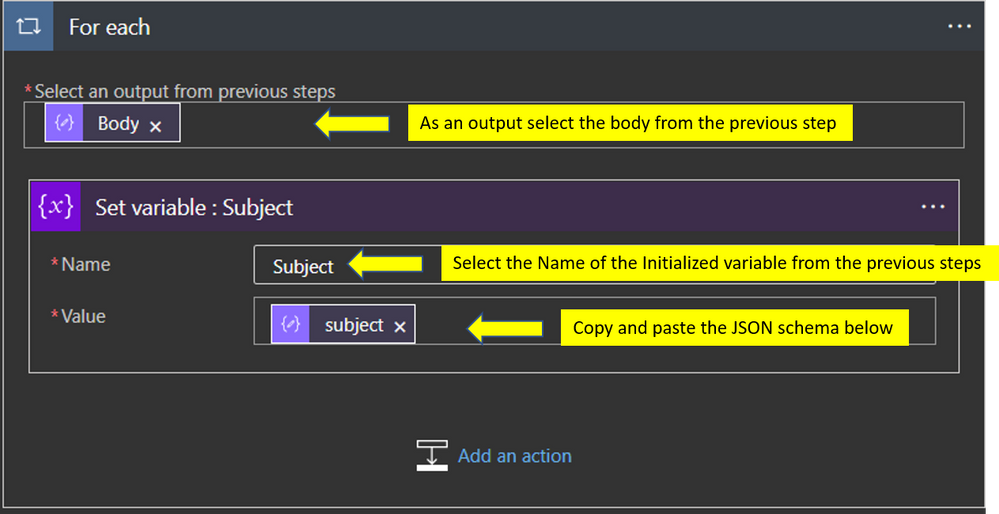
Add a Compose Action
Add a compose action to separate the string to separate values.
Subject Variable Value: /subscriptions/a3c3e263-f1bc-42ad-ae5b-8860641336c8/resourceGroups/DemoScaleDownVmRG/providers/Microsoft.Compute/virtualMachines/demovm
To achieve this, we need to write a simple expression using the split function, as the image below shows.
split(variables('Subject'),'/')
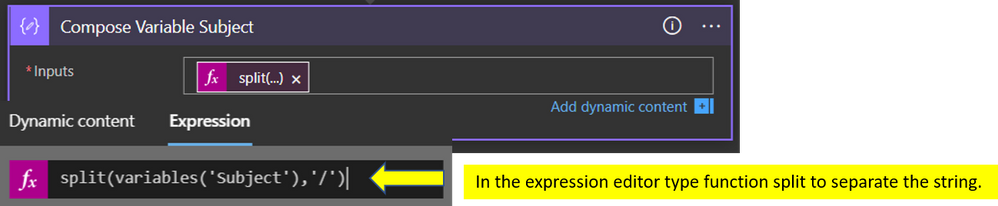
The result after the Logic App run would be the below
[
"",
"subscriptions",
"a3c3e263-f1bc-42ad-ae5b-8860641336c8",
"resourceGroups",
"DemoScaleDownVmRG",
"providers",
"Microsoft.Compute",
"virtualMachines",
"demovm"
]
Now that successful split into several parts can proceed with the rest variables. For the “Resource” variable we type the expression,
outputs('Compose_Variable_Subject')[7]
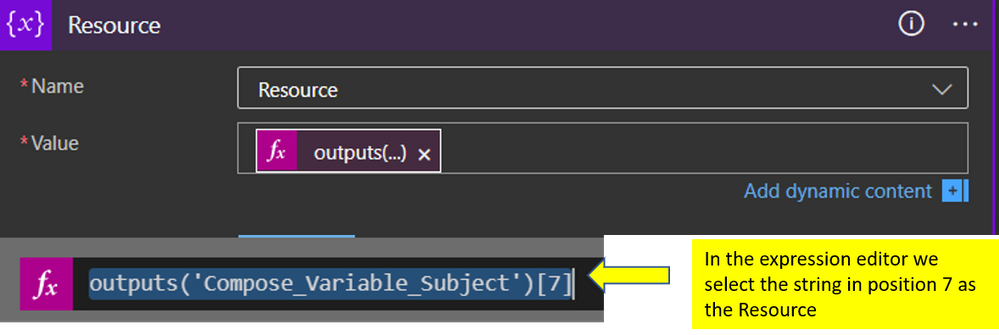
to get the “Virtual Machine Name” type the expression,
outputs('Compose_Variable_Subject')[8]
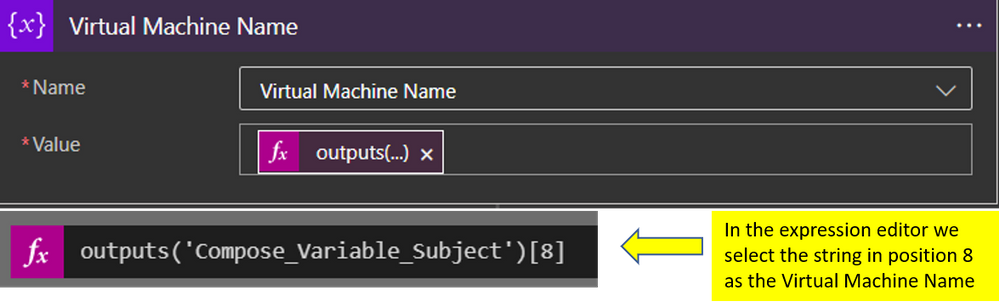
and final, the last variable “Resource Group” type,
outputs('Compose_Variable_Subject')[4]
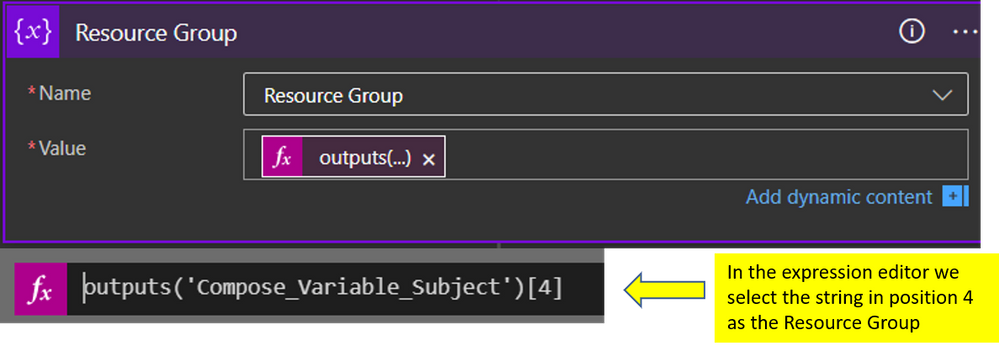
Add A Switch Action
From the action list select to add a Switch

Add an Automation Account Create job action
Last but not least step we add the automation account “Create job” action, this would execute the job with the PowerShell script we created in the Automation Account step.
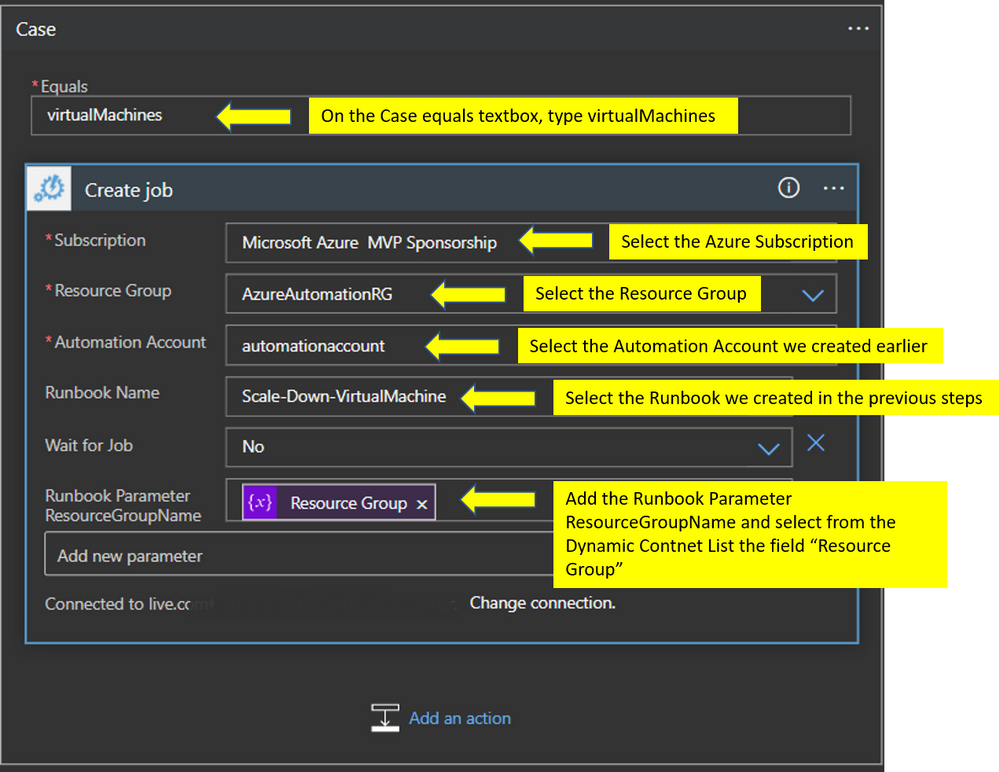
In the end, the deployment should be like the one in the image below.
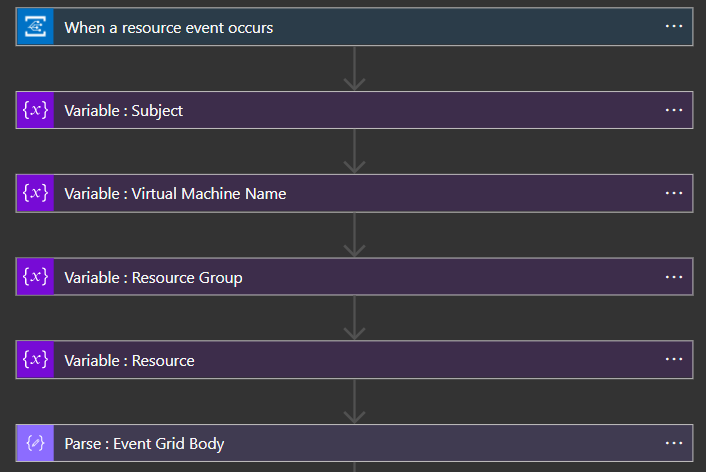
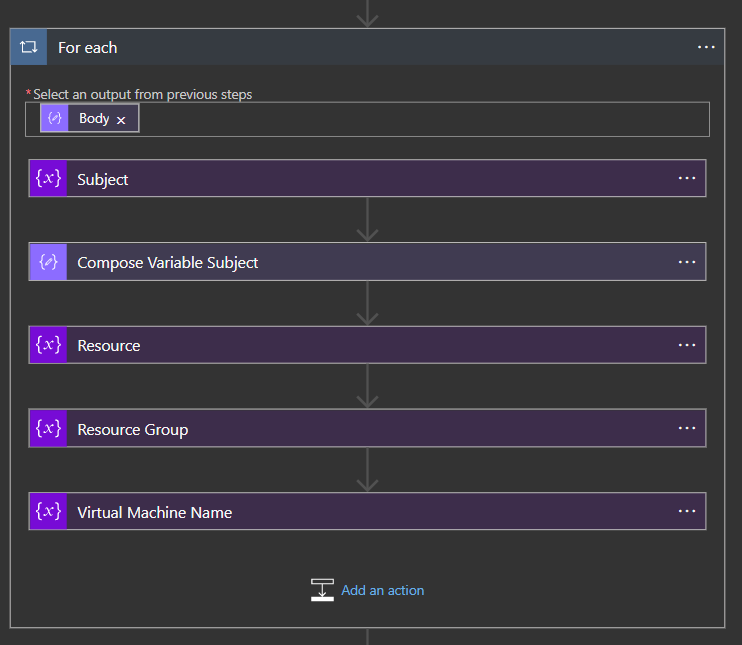
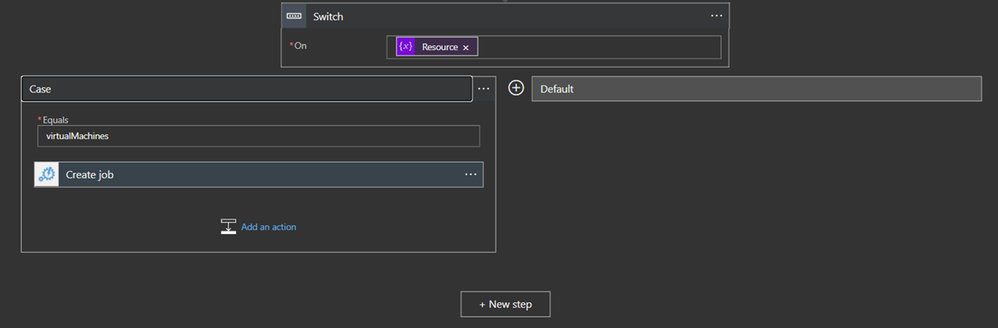
Test the Logic App Workflow
The video file below shows how the workflow works. We have deployed a new Azure VM with “Standard_D16as_v4” size, and after the workflow successful run the size of the virtual machines changed to “Standard_F4s”.
https://www.youtube.com/watch?v=mZNqG0c2PcM&ab_channel=GeorgeGrammatikos
See Also
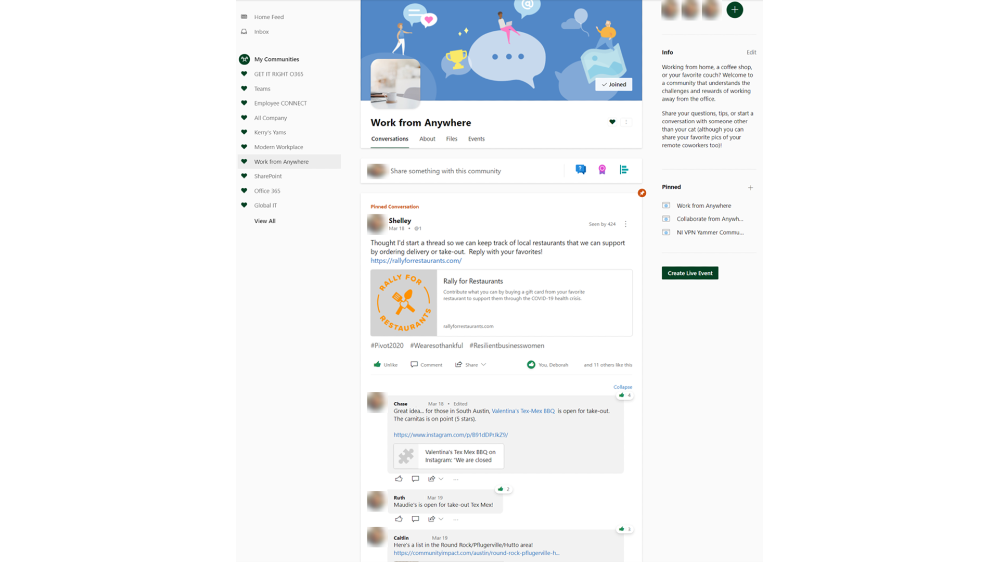
by Contributed | Oct 1, 2020 | Uncategorized
This article is contributed. See the original author and article here.
Some organizations are welcoming Yammer into their company for the first time with the new Yammer experience. And others have had Yammer for ages. With the new version of Yammer, customers used the opportunity to take a step back and prepare for the upcoming changes, modernize communications efforts, and plan community building within their organization. Here is a look at how NI’s use of Yammer has evolved from the beginning of 2020 to now.
NI has had Microsoft 365 since 2015, and employee adoption of Yammer has gone through a variety of ups and downs. In 2019, they won a Gartner Communication award for their “Honk the Horn” campaign celebrating successes across the sales organization. But Yammer didn’t truly gain momentum across the rest of the workforce until 2020 when the new Yammer was introduced.
When NI employees were asked to work remotely in early 2020, Yammer’s role as a communication and engagement tool in the new virtual environment became clear. There was an immediate need to communicate frequent updates in an ever-changing environment and to create a central place for answering an influx of employee questions. The NI Global Communications team took a strategic approach to stand-up communities that enable two-way conversation between employees and leadership to increase transparency and answer questions. The result? The team was able to increase new Yammer adoption 38.5% from February to June.

Increased usage for specific communities
The NI Global Communications team stood up a “COVID-19 Q&A” community to help answer real-time questions from employees during the ever-evolving situation. A “Work from Anywhere” community that started out organically, grew with many employees sharing best practices of what they learned as they continue to work from home. And not surprisingly, an important community grown while the workforce has been remote is the community for VPN, providing self-help and community help around remote connecting and related issues.
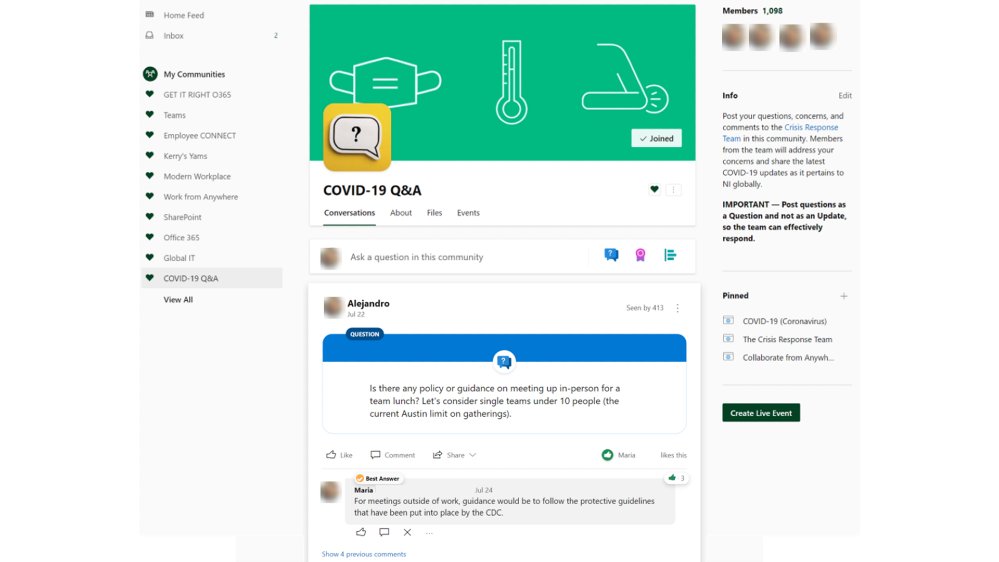
Executives are engaged
NI’s Global Communications team also leveraged the new Yammer functionality to encourage executives to communicate more frequently and openly with employees.
Today, NI leverages Yammer Live Events to connect with all employees on a quarterly basis to drive alignment and one-to-many communication across the organization. It also provides a central forum for employees to post questions in Yammer before, during, and after the event, which executives answer in real-time. Yammer Live Events keeps questions in a single place, so community owners can keep track of activity and build a repository of frequently asked questions for future communication efforts. Employees now have a direct line with the executives and a form of two-way communication that is informal and less intimidating. After the success of their all employee live events, more leaders have elected to host their discussions via Yammer.
Supporting employees everywhere
The IT Collaboration Team at NI supports their employees by understanding that employees will work how it is most productive to them and their role. Specifically, the IT Collaboration Team has created a SharePoint Communication site to communicate all things M365, including guidance on when to use Microsoft Teams and Yammer. They have pinned the Community app in Microsoft Teams, to have the additional visibility and reminder for their employees to continue to engage in conversations in Yammer. And there are specific Yammer communities around using the M365 tools like SharePoint and Microsoft Teams, and the community manager posts #NewTeamsFeatures as they roll out. So regardless of where NI employees do their work, there’s opportunities to connect and learn from one another as they become even more productive at work or at home.
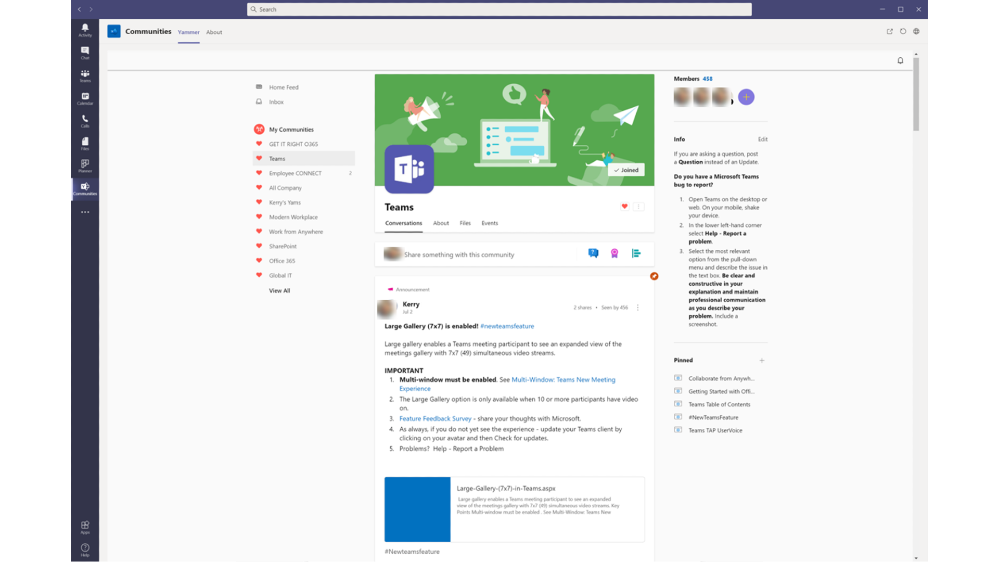
Best Practices for launching Yammer
Finally, the team at NI wanted to share some best practices from the lessons they learned along the way.
-
Get leadership engaged! Build a partnership with your Communications team and work together to create opportunities for leaders to lead by example.
-
Create guidance but show value directly by providing clear examples of success.
-
Create ongoing conversations with business partners. Relationships with leadership and Communications helps grow and improve adoption. Adoption is not over when you launch.
-
Use influencers to help get change adopted to the pockets of the organization and provide them clear actions they can ask of their peers.
-
Tag employees in your posts. This helps those who aren’t active on Yammer to get involved through Outlook notifications.
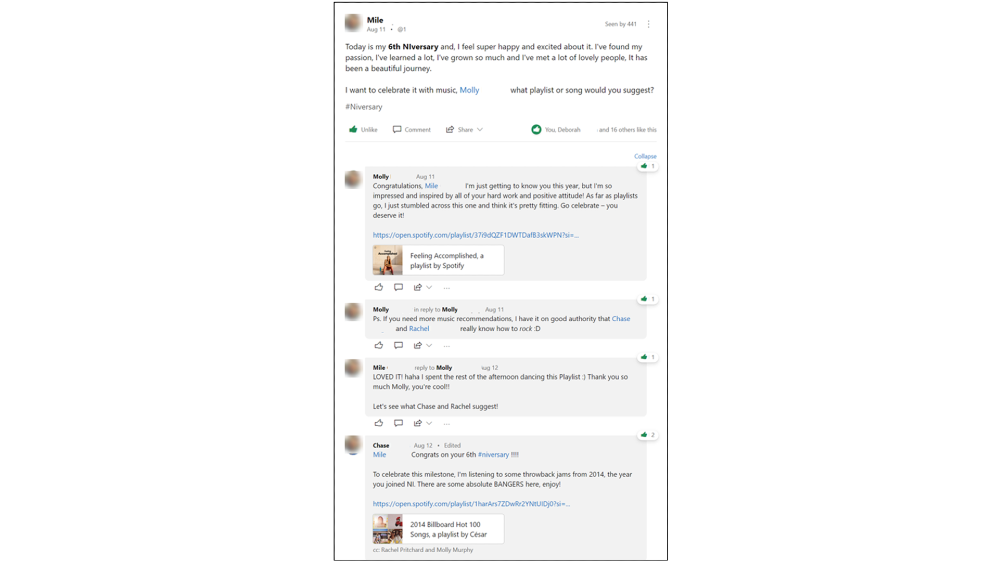
What does your Yammer adoption look like this past year? Any surprises or changes?
Bio

Kerry Lambert is a Collaboration Platform Engineer at NI in Austin, Texas. She is a subject matter expert in Microsoft 365 including SharePoint, Yammer, and Microsoft Teams. Kerry brings both wit and wisdom to Modern Workplace transformation and Microsoft 365 adoption.

Allie Zahn is a Senior Internal Communications Manager at NI in Austin, Texas. She partners closely with IT to find new and effective ways to leverage Microsoft 365 tools to communicate and drive engagement with employees.

by Contributed | Oct 1, 2020 | Uncategorized
This article is contributed. See the original author and article here.
What a September to remember. The question is: do you remember September? ;)
This month brought some great new tech: Manage duration of external guests’ access, Microsoft Search plus Power BI, an updated list creation experience in SharePoint, Microsoft Lists
calendar and gallery views, Quick Edit becomes “Edit in grid view,” Yammer reactions, and more. Details and screenshots below, including our audible companion: The Intrazone Roadmap Pitstop: September 2020 podcast episode – all to help answer, “What’s rolling out now for SharePoint and related technologies into Microsoft 365?”
In the podcast episode, I chat with Ankita Kirti (LinkedIn | Twitter), product marketing manager at Microsoft who leads OneDrive marketing and is one of the co-hosts on the most excellent show, Sync Up. Ankita and I spoke about the newly released feature, “Add to OneDrive”, plus focused on four Ignite 2020 announcements that span both OneDrive and SharePoint.
![IZ-RP-23_001_AnkitaKirti_SyncUp-profile-in-studio.jpg Ankita Kirti, product marketing manager (OneDrive / Microsoft) – taken during a Sync Up recording pre-COVID [Intrazone guest]](https://techcommunity.microsoft.com/t5/image/serverpage/image-id/223426iB8AAFEA46AD0E263/image-size/medium?v=1.0&px=400) Ankita Kirti, product marketing manager (OneDrive / Microsoft) – taken during a Sync Up recording pre-COVID [Intrazone guest]
Ankita Kirti, product marketing manager (OneDrive / Microsoft) – taken during a Sync Up recording pre-COVID [Intrazone guest]
All features listed below began rolling out to Targeted Release customers in Microsoft 365 as of September 2020 (possibly early October 2020).
Inform and engage with dynamic employee experiences
Build your intelligent intranet on SharePoint in Microsoft 365 and get the benefits of investing in business outcomes – reducing IT and development costs, increasing business speed and agility, and up-leveling the dynamic, personalized, and welcoming nature of your intranet.
‘Ghosting’ web parts for SharePoint for page authors
Approximately one month before Halloween… [read in ghost voice] when you are in page edit mode and you choose to move a web part from one portion of the page to another, you’ll now see a ghosting effect of the web part you grabbed, as a reminder of what you’re moving. [end ghost voice read].
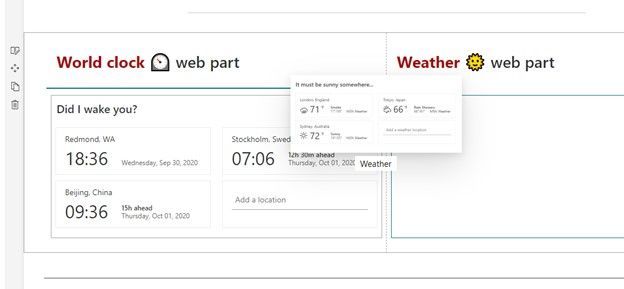 Note the ‘ghosting’ effect now when you move web parts in SharePoint page edit mode.
Note the ‘ghosting’ effect now when you move web parts in SharePoint page edit mode.
Just a nice apparition of your content to make it easier and clearer as your creating and organizing your SharePoint pages. Drag. Drop. Boo! There it is.
Expiring external guests’ access to SharePoint and OneDrive documents
In order to better manage sharing, Microsoft 365 admins will be able to create a policy to revoke guest access to SharePoint sites and individual OneDrives after a defined period of time. With this policy, you can limit guest user access; thus, guests who are no longer active partners will not retain indefinite access to documents and files.
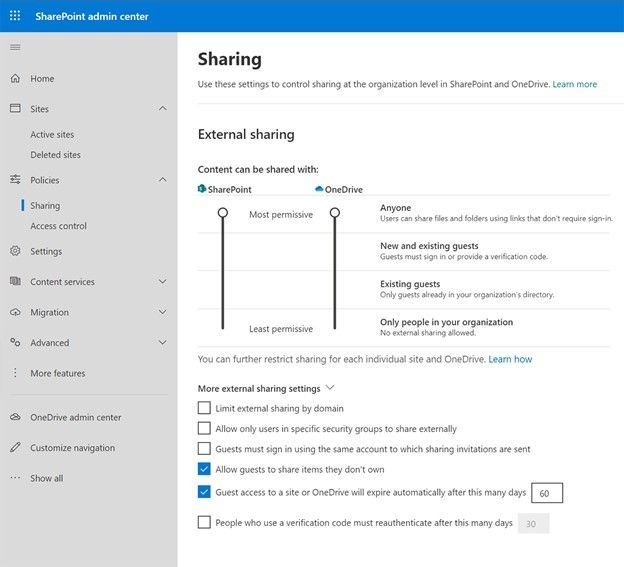 Manage the default policy duration for external guest access – from the Sharing page within the SharePoint admin center.
Manage the default policy duration for external guest access – from the Sharing page within the SharePoint admin center.
SharePoint site administrators will receive e-mail notifications advising of upcoming guest user access expirations. Note: this policy is not retroactive; it does not apply to guests who already have access to sites, documents, and files before this setting is applied. After a guest loses access to a site, any user with the ability to share content externally can re-invite the guest to each document or item as needed.
Results from Power BI coming to Microsoft Search in SharePoint and Office.com
Data visualization is a key content type when using search to determine questions and weigh outcomes. We’re updating Microsoft Search in SharePoint and Office.com to include results from Power BI. This means search results will show Power BI reports, dashboards, and workspaces, which can be important content to be discovered.
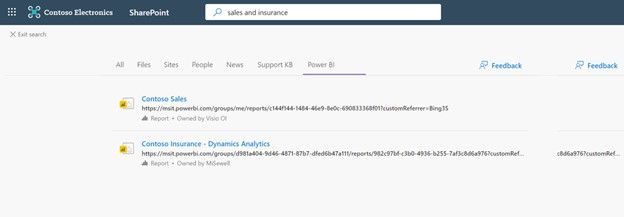 Microsoft Search now shows results from Power BI content.
Microsoft Search now shows results from Power BI content.
Note: Microsoft Search administrators can disable this feature in Microsoft Search settings through the Microsoft 365 admin center.
Teamwork updates across SharePoint team sites, OneDrive, and Microsoft Teams
Microsoft 365 is designed to be a universal toolkit for teamwork – to give you the right tools for the right task, along with common services to help you seamlessly work across applications. SharePoint is the intelligent content service that powers teamwork – to better collaborate on proposals, projects, and campaigns throughout your organization – with integration across Microsoft Teams, OneDrive, Yammer, Stream, Planner and much more.
SharePoint sites gets the new “create site” experience
SharePoint lists take a big step in the evolution to Microsoft Lists. And you need do nothing but enjoy the update. You will now be able to create lists from eight built-in templates from SharePoint sites (from the Site contents page or from the “New” menu on the home page). Existing list creation flows will be visually refreshed to align with the updates that users are already seeing as part of the Microsoft Lists app in Microsoft 365 and when creating Lists in Microsoft Teams.
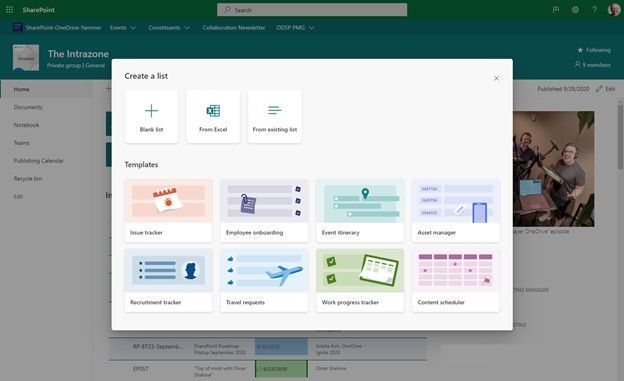 The new list creation experience in SharePoint.
The new list creation experience in SharePoint.
Resources:
Microsoft Lists – calendar view
Create a new, visual list view – especially when items have important dates to track. Calendar view is a helpful addition alongside other views you create to represent and track information.
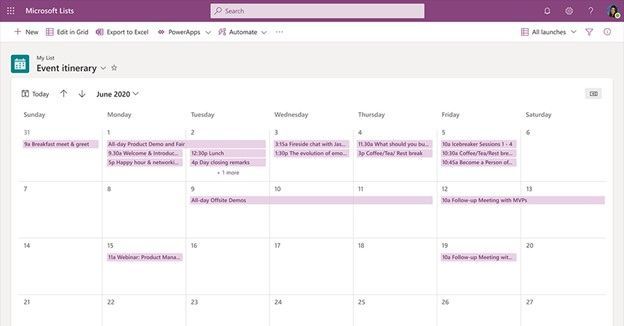 Calendar view helps visualize list items that contain date information across the month.
Calendar view helps visualize list items that contain date information across the month.
Microsoft Lists – gallery view
Grid view is great. Calendar view is dandy and date driven. And now, Gallery view, a gorgeous new way to visualize rows of information as individual, dynamic, configurable cards – especially engaging when your list items have associated images.
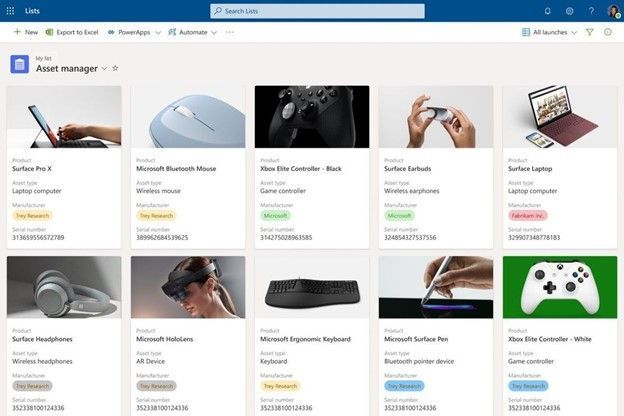 Gallery view helps visualize individual row items in your list in a visual card-style layout – you choose what fields appear on the cards.
Gallery view helps visualize individual row items in your list in a visual card-style layout – you choose what fields appear on the cards.
Learn more how to create, change, or delete a view of a list or library.
Quick edit –> “Edit in grid view”
Today, when users bulk edit list items in a list or a document library, they select the Quick edit button in the top action bar. We are renaming this button Edit in grid view.
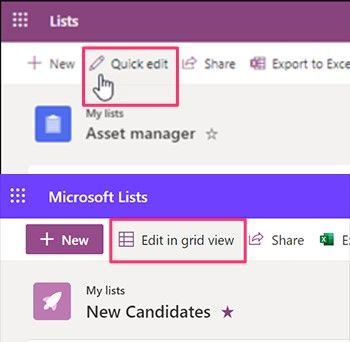 The Quick Edit button for lists and libraries will be renamed “Edit in grid view.”
The Quick Edit button for lists and libraries will be renamed “Edit in grid view.”
The newly renamed button provides the same experience, making it easy to quickly update list items in bulk within grid view.
Updated Choice, Person, and Yes/No column experiences
Microsoft and SharePoint Lists are getting new field editors and renderers to better refine and present your information with updated and engaging design.
Items with a Person column will appear using the new “pill” design format when a person’s photo is displayed. Select one or more people to add to a Person column quickly, and the entry will display an updated look.
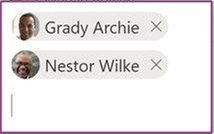
Items within a Choice column will support single, multi-choice, and manual fill as you add items. You’ll see updated formatting right away and can update and remove choice fields and formatting selections previously applied.
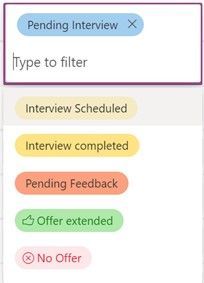
Items with a Yes/no column will appear with a check mark when the value is selected.

Learn more about list and library column types and options.
Related technology
Message Center sync to Microsoft Planner, now Generally Available
Lots of information arrives in the Message Center, and you need to decide whether to act on it or not. And if an action is needed, who performs that action, and how do you track that task to completion? Or maybe you want to make a note of something and tag it for later. You can do all of this and more when you sync your Message Center to Microsoft Planner.
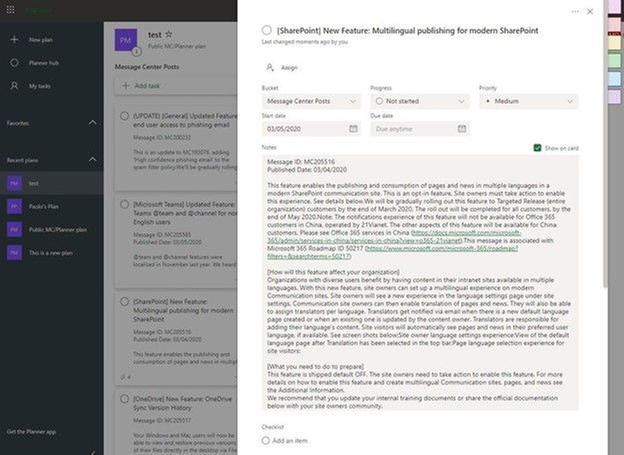 Message center posts sync and add new task(s) to Planner.
Message center posts sync and add new task(s) to Planner.
To help you navigate the myriad of information that arrives in the Message Center, to help you decide whether or not to act on that information, and to help you manage change and not content, we’ve introduced the ability to sync Message Center posts to Microsoft Planner. This feature is now generally available to all customers worldwide!
This is designed to help you triage message center posts, to assign them for action and accountability, allowing you to spend time managing content, instead of change.
Yammer Reactions
You can now express yourself through gratitude and celebration, laughter, and sadness-just like in real life. This gives you more ways to respond or express your feelings in the conversations you care most about, while gaining insight about how others feel about your content and conversations.
 Express your reaction to Yammer conversations you’re engaged with.
Express your reaction to Yammer conversations you’re engaged with.
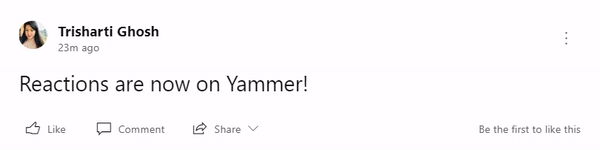
You can now ‘love’ a post that deeply resonates with you, or ‘celebrate’ a personal or professional milestone. With ‘thank’, you can express your appreciation towards a person or a situation, helping build a sense of gratitude within your communities. ’Sad’ would let you express compassion in difficult times, or express sadness over a situation when words fail you. We hope these reactions add a little bit of delight, and help you feel more connected to your Yammer communities. We will continue to listen and learn from your feedback so you can be your most expressive self on Yammer.
A few highlights from the Microsoft Ignite 2020 SharePoint and OneDrive disclosures
We are moving faster than ever to bring you Microsoft 365, delivering a broader set of features than when we launched Office 365 in 2011. First, we provide collaboration services with Microsoft Teams, OneDrive, and Microsoft Lists. Second, we provide employee engagement and communication services through SharePoint, Microsoft Stream, and Yammer. And third, we connect people to knowledge and expertise through Microsoft Search and Project Cortex. All these tools are part of an integrated experience and platform.
Below is a highlights reel of some of the Microsoft Ignite 2020 announcements across OneDrive and SharePoint:
- Home site app for Microsoft Teams
-
Offline mode for lists – “Project Nucleus”
-
Microsoft Stream is coming to the SharePoint files platform = external sharing for videos and a whole host of consistent capabilities for search, analytics, compliance, and developer extensibility – all benefits for your company video portal
-
SharePoint Syntex – aka, the first product to come out of Project Cortex; this being the advanced AI and machine teaching that will amplify human expertise, automate content processing, and transform content into knowledge.
-
Microsoft Search results experience in Microsoft Teams
-
News boost in SharePoint to prioritize important news and announcements in Microsoft 365
You can read a summary of these and more in Jeff Teper’s Ignite disclosure blog titled, “Collaboration, communication and knowledge sharing with Microsoft Teams, SharePoint, Project Cortex.”
September 2020 teasers
Psst, still here? Still scrolling the page looking for the rolled out goodness? If so, here is a few teasers of what’s to come to production next month…
- Teaser #1: Organization Chart web part [Roadmap ID: 67131]
- Teaser #2: New file sharing experience for Microsoft Teams [Roadmap ID: 51230]
… shhh, tell everyone.
Helpful, ongoing change management resources
- Follow me to catch news and interesting SharePoint things: @mkashman; warning, occasional bad puns may fly in a tweet or two here and there.
Thanks for tuning in and/or reading this episode/blog of the Intrazone Roadmap Pitstop – September 2020 (blog/podcast). We are open to your feedback in comments below to hear how both the Roadmap Pitstop podcast episodes and blogs can be improved over time.
Engage with us. Ask questions. Push us where you want and need to get the best information and insights. We are here to put both our and your best change management foot forward.
Stay safe out there on the road’map, and thanks for listening and reading.
Cheers and thanks,
Mark Kashman – senior product manager (SharePoint/Lists) | Microsoft)
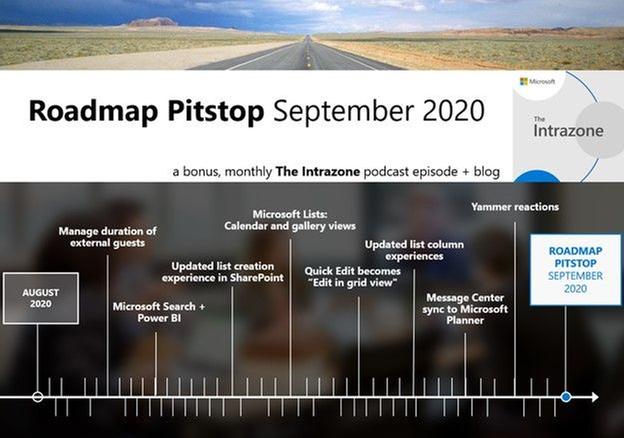 The Intrazone Roadmap Pitstop – September 2020 graphic showing some of the highlighted release features.
The Intrazone Roadmap Pitstop – September 2020 graphic showing some of the highlighted release features.
by Contributed | Oct 1, 2020 | Uncategorized
This article is contributed. See the original author and article here.
Initial Update: Thursday, 01 October 2020 18:05 UTC
We are aware of issues within Application Insights and are actively investigating. Customers in UKWest will experience failures creating Availability Tests.
-
Work Around: none
-
Next Update: Before 10/01 20:30 UTC
We are working hard to resolve this issue and apologize for any inconvenience.
-Vincent
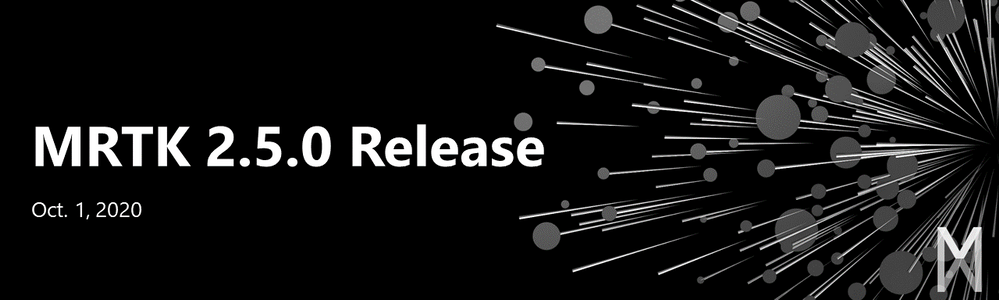
by Contributed | Oct 1, 2020 | Uncategorized
This article is contributed. See the original author and article here.


MRTK 2.5.0 is now available on GitHub and Unity Package Manager!
The Mixed Reality Toolkit is an open source project that provides components and features to accelerate cross-platform Mixed Reality app development in Unity.
This morning we released MRTK 2.5.0! This release adds support for Unity Package Manager, support for Oculus Quest, and several other features and bug fixes. Unity 2019.4 is recommended for this version of the MRTK while Unity 2018.4.13f1 and later are still supported.
Wondering what’s new? Check out the release highlights below. If you want to jump straight to the downloads, click here. If you’re like me and you love details, you can also check out the full release notes.
Release Highlights
MRTK 2.5.0 is full of great new features, bug fixes and updates. These changes include:
- Unity Package Manager (UPM)
- Oculus Quest Support
- Bounds Control graduated to full feature
- Scrolling Object Collection graduated to full feature
- Input simulation updates
- Elastic Systems (Experimental)
- Joystick (Experimental)
- Color Picker (Experimental)
- and more!
Unity Package Manager (UPM)- The Mixed Reality Toolkit can now be managed through Unity Package Manager. Note, there are some manual steps required to import the MRTK UPM packages. Please review Mixed Reality Toolkit and Unity Package Manager for more information.
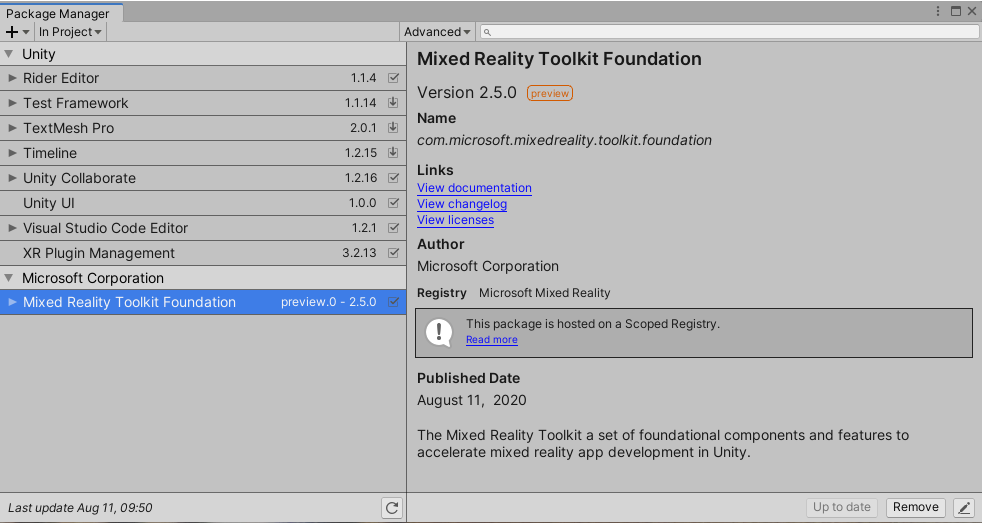
Oculus Quest Support- MRTK now supports running Oculus Quest Headsets and Controllers using the native XR SDK pipeline. Hand tracking is also supported with the Oculus Integration Unity package thanks to community member, Eric Provencher‘s work on MRTK-Quest!
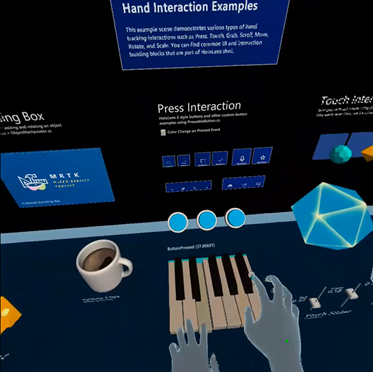
Bounds Control has graduated out of the experimental state. With this graduation comes a bunch of new features and tons of bug fixes. The old bounding box is now deprecated and existing game objects using bounding box can be upgraded using the migration tool or the bounding box inspector.
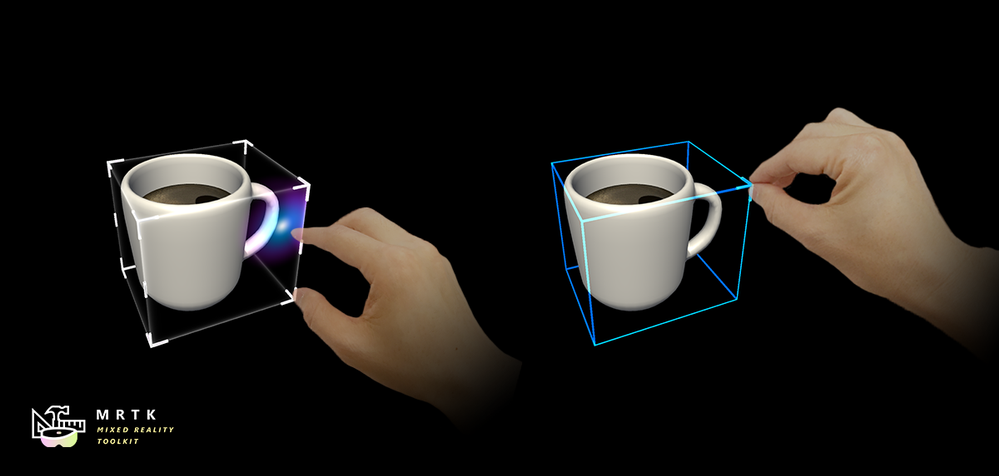
Scrolling Object Collection graduated to full feature. There is now more freedom for laying out 3D content of different sizes with added support for objects that have no colliders attached. A new option for disabling content masking was also added, making prototyping easier.
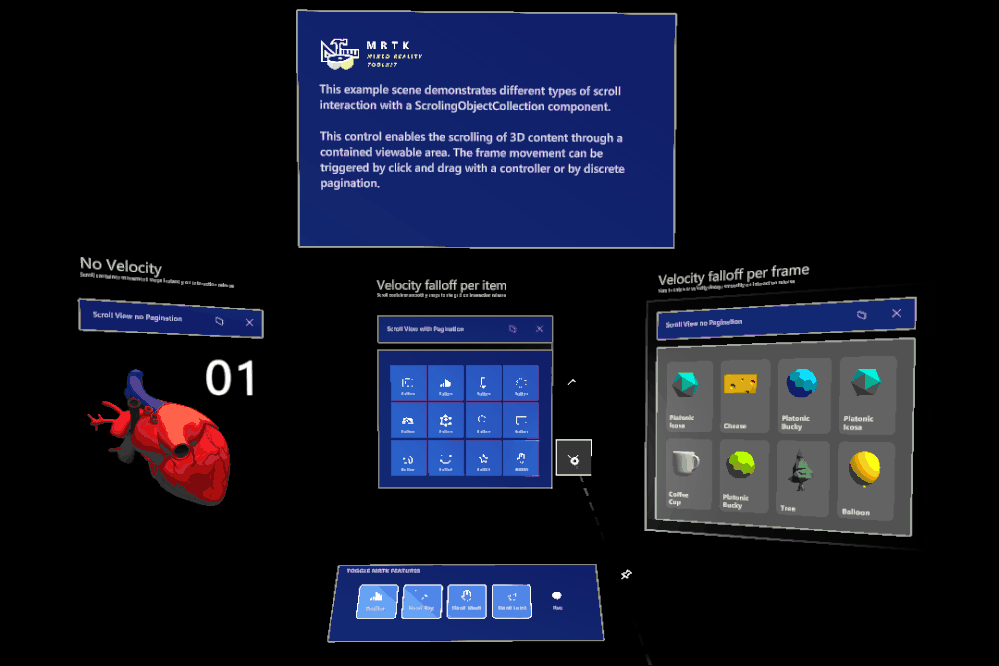
Input Simulation Improvements – You can now simulate eye gaze with the mouse. You can also simulate motion controllers just like hands in the Unity editor play mode.
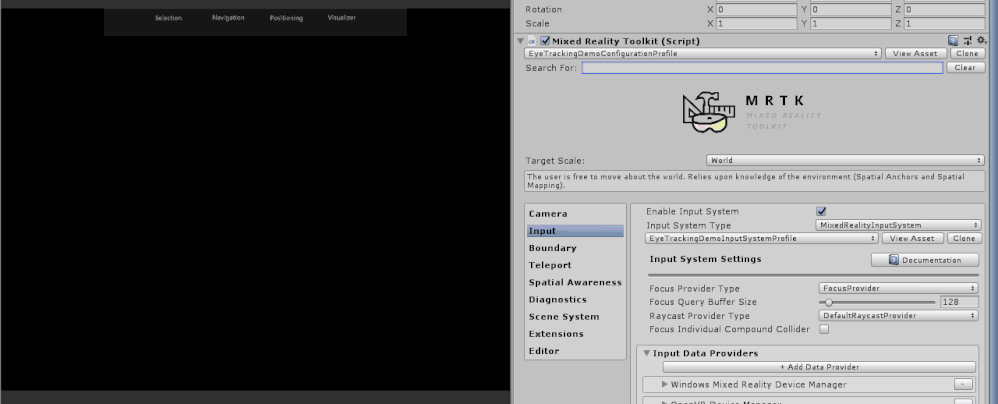
Elastic System (Experimental) – MRTK now comes with an elastic simulation system that includes a wide variety of extensible and flexible subclasses. This experimental feature is currently supported by Bounds Control and Object Manipulator.

Color Picker (Experimental) – An experimental control that makes it easy to change material colors on any object at runtime.
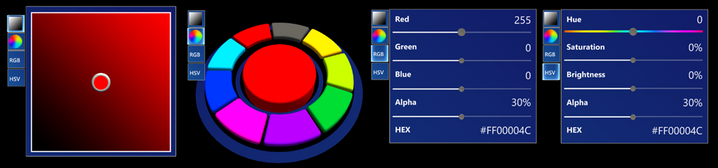
Joystick (Experimental) – Control large objects with holographic joysticks.
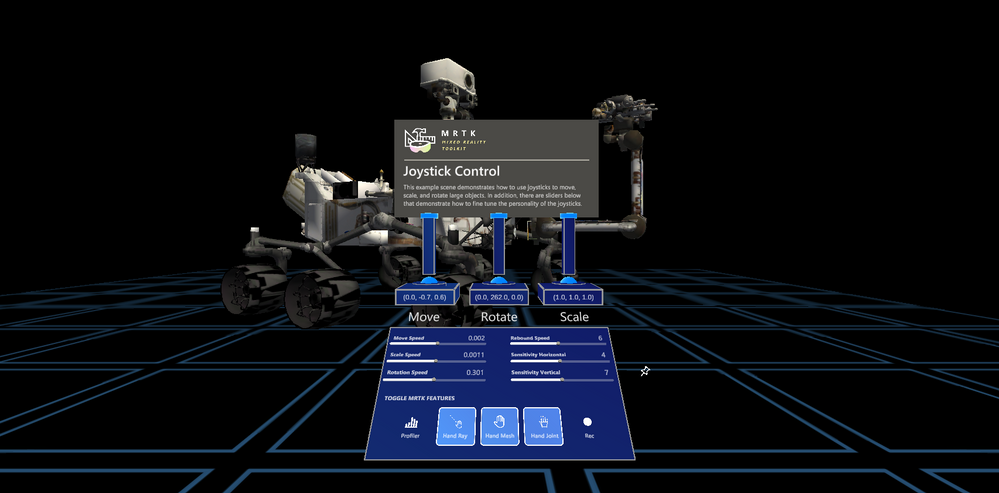
Looking for the full release notes? Click here.
Try it out!
Visit the release page to learn how to get started with MRTK and the Unity Package Manager.
Thanks,
The MRTK Team




![IZ-RP-23_001_AnkitaKirti_SyncUp-profile-in-studio.jpg Ankita Kirti, product marketing manager (OneDrive / Microsoft) – taken during a Sync Up recording pre-COVID [Intrazone guest]](https://techcommunity.microsoft.com/t5/image/serverpage/image-id/223426iB8AAFEA46AD0E263/image-size/medium?v=1.0&px=400)




Recent Comments