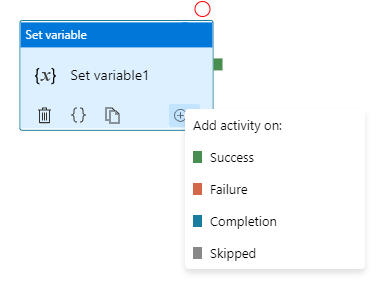
by Scott Muniz | Sep 3, 2020 | Uncategorized
This article is contributed. See the original author and article here.
Azure Data Factory orchestration allows conditional logic and enables user to take different based upon outcomes of a previous activity. In total we allows four conditional paths: Upon Success (default pass), Upon Failure, Upon Completion, and Upon Skip. Using different paths allow users to build robust pipelines and incorporates error handling in their ETL/ELT logic.
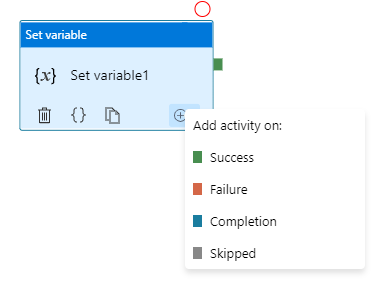
Here are two common error handling pattern we see customers use:
- TRY-CATCH block. Define the business logic, and only defines Upon Failure path to catch any error from previous activities
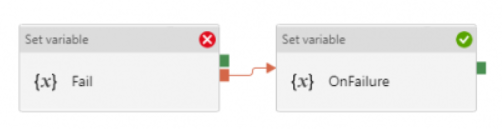
- DO-IF-ELSE block. Define the business logic, and depends on the outcome of the activity, enacts either Upon Success path or Upon Failure path
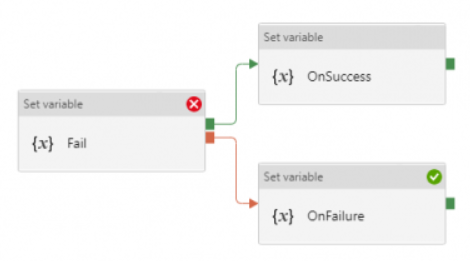
Both are valid ways to incorporate error handling into the pipeline. However, upon pipeline execution, they may show different outcomes. Approach #1, TRY-CATCH, shows pipeline succeeds if Upon Failure path clears, where as approach #2, DO-IF-ELSE show pipeline failed if Upon Failure path is enacted.
Technical reasons for the difference is that, Azure Data Factory defines pipeline success and failures as follows:
- Evaluate outcome for all leaves activities. If a leaf activity was skipped, we evaluate its parent activity instead
- Pipeline result is success if and only if all leaves succeed
Applying the logic to previous examples.
- In approach #1 TRY-CATCH block:
- when previous activity succeeds: the node activity, Upon Failure, is skipped and its parent node succeeds, so overall pipeline succeeds
- when previous activity fails: the node activity, Upon Failure, enacted and overall pipeline succeeds if Upon Failure path succeeds
- In approach #2 DO-IF-ELSE block:
- when previous activity succeeds: one node activity, Upon Success, succeeded, and the other node activity, Upon Failure, is skipped and its parent node succeeds; so overall pipeline succeeds
- when previous activity fails: one node activity, Upon Success, is skipped and its parent node failed; so overall pipeline failed
Here is a table summarizing the difference
| Approach |
Error Handling Defines |
When Activity Succeeds |
When Activity Fails |
| TRY-CATCH |
Only Upon Failure path |
Pipeline shows Success |
Pipeline shows Success |
| DO-IF-ELSE |
Upon Failure and Upon Success paths |
Pipeline shows Success |
Pipeline shows Failure |
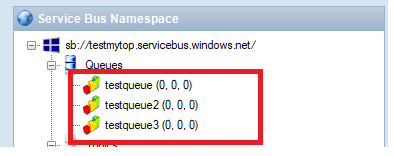
by Scott Muniz | Sep 2, 2020 | Uncategorized
This article is contributed. See the original author and article here.
Pre-requirements:
Before we start, please read these document about Duplicate Detection, Partitioned queues and topics and Message Sessions
From the above Pre-requirements, we learn the followings
- Enabling Duplicate detection helps to ensure that a duplicate message, which has the same message Id cannot be sent into a messaging entity during a specified time.
- Service Bus Partitions enable queues and topics or message entities to be partitioned across multiple message brokers and messaging stores. Enable partitioning the overall throughput will separate to different partition. Partition key can be used in some scenarios, such as sessions or transactions, require messages to be stored in a specific partition.
- Microsoft Service Bus Session enable joint and ordered handling of unbounded sequences of messages. There are two patterns of it , first out and request-response pattern. Any sender can create a session when submitting messages into a topic or queue by setting the SessionId property to some application-defined identifier that is unique to the session.
So, from these above knowledges, we know that Azure Service Bus Queue and Topic/Subscription can enable for Duplicate Detection, Partitions and Sessions. But what’s the relationship between them?
From the meaning of Duplication detection, we know that there is a MessageId of each message. Definition of MessageId is shown below
“If the queue or topic has the RequiresDuplicateDetection property set to true and the SessionId or PartitionKey properties are not set, then the MessageId property value serves as the partition key”
This means the duplicate detection only can work when SessionID or PartitionKey are not be set. Is that a correct statement? Let’s do a test!
Test Entities:
Queues:
There are three queue I used, testqueue, testqueue2, testqueue3. At first time all of them have 0 messages.
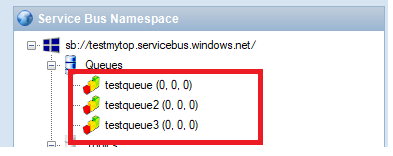
- testqueue: Enable Batched Operation, Requires Duplicate Detection. And set duplicate detection for 10 mins.
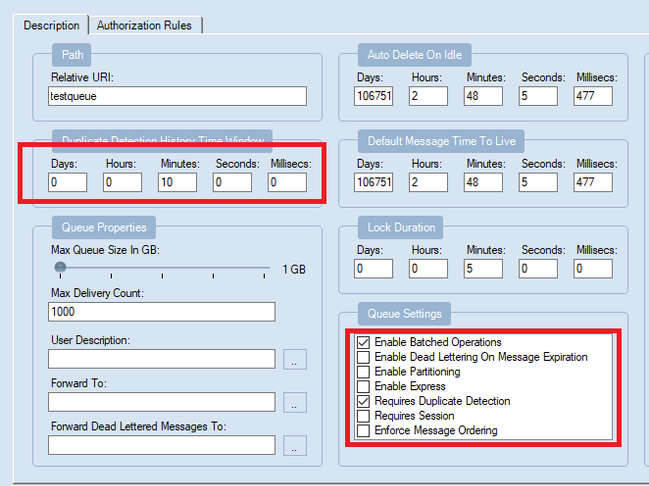
- testqueue2: Enable Batched Operation, Requires Duplicate Detection, Requires Session
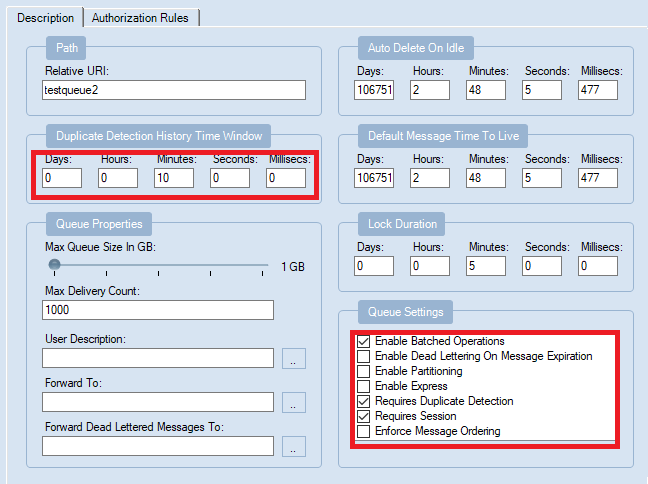
- testqueue3: Enable Batched Operation, Requires Duplicate Detection, Requires Session, Enable Partition
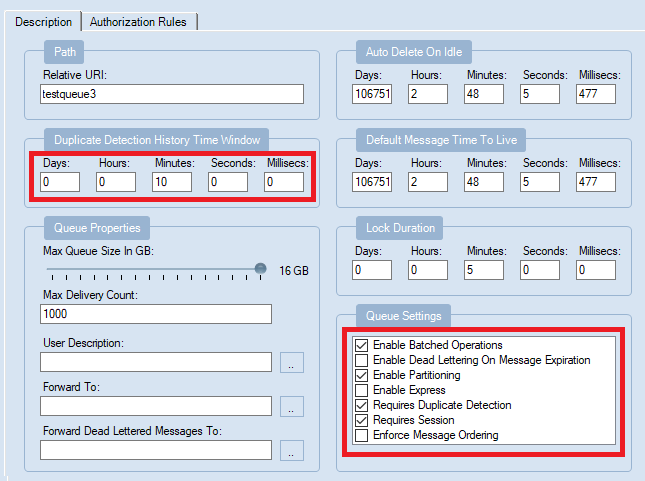
My Program:
Here is the code. The different in this program used in each time, just the BrokeredMessage SessionID and PartitionKey that in red color.
The Session ID here set with a random value. From the above document, when enable both Partition key and Session ID, the value of them need to be same. Otherwise Service Bus returns an invalid operation exception.
class Program
{
static string connectionString = [ConnectionString];
static string queueName = “testqueue3”;// testqueue,testqueue2
static void Main(string[] args)
{
MainAsync();
}
static void MainAsync()
{
QueueClient sendClient = QueueClient.CreateFromConnectionString(connectionString, queueName);
//create a sender on the queue
var session = Guid.NewGuid().ToString();
var partitionKey = session;
sendClient.SendBatch(Enumerable.Range(0, 10).Select(n =>
{
Console.WriteLine(“test my message n{0}”, session);
BrokeredMessage test = new BrokeredMessage(“Hello World!”) { SessionId = session, , PartitionKey = session, MessageId = “deadbeef-dead-beef-dead-beef” + n };
return test;
}
));
}
}
Test Round 1:
To find the message, I sent 10 message each time first.
- testqueue (Enable Batched Operation, Requires Duplicate Detection): send 10 messages first, then immediately send another same 10 messages, it still displays 10 messages.
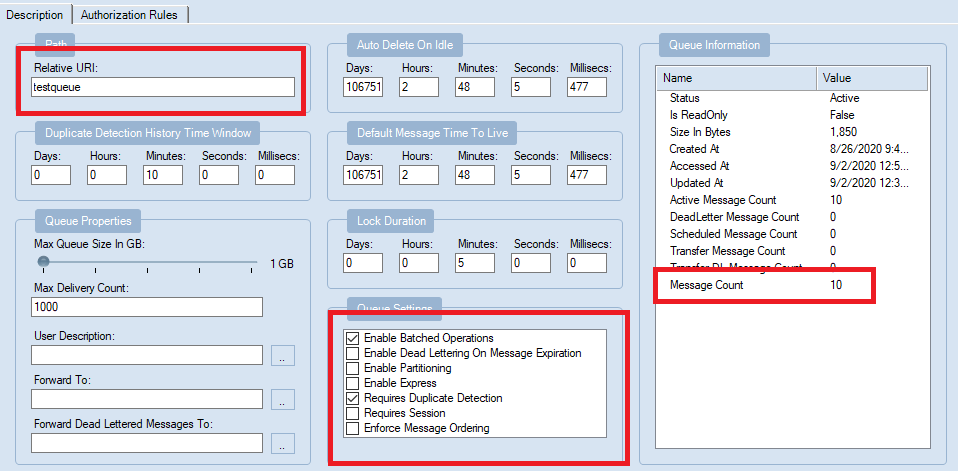
- testqueue2(Enable Batched Operation, Requires Duplicate Detection, Requires Session): send 10 messages first, and send another same 10 messages, here also display 10 messages.
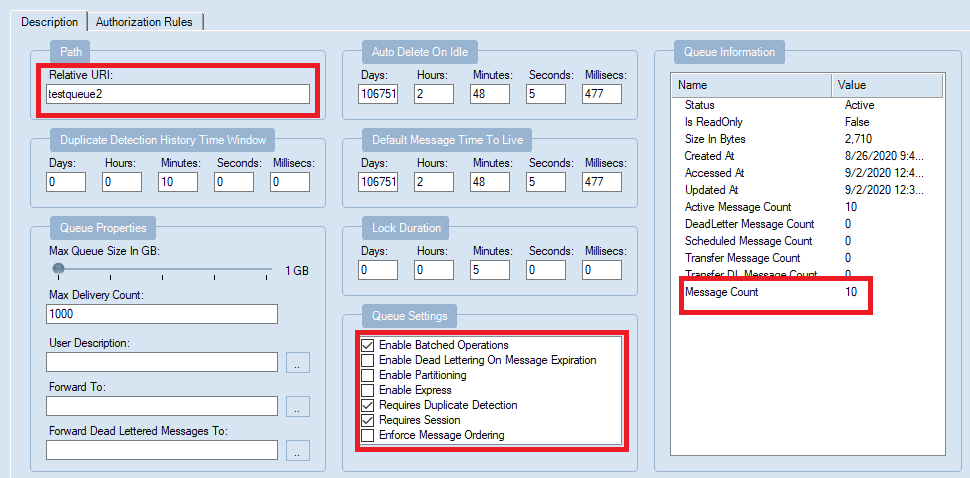
- testqueue3(Enable Batched Operation, Requires Duplicate Detection, Requires Session, Enable Partition): Add new message twice the message count turn to 20.
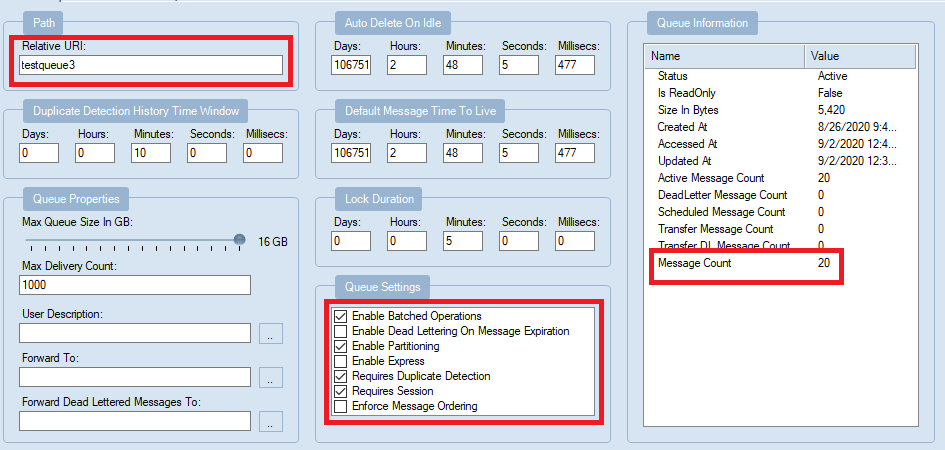
You can see in the list there are message with duplicate MessageId.
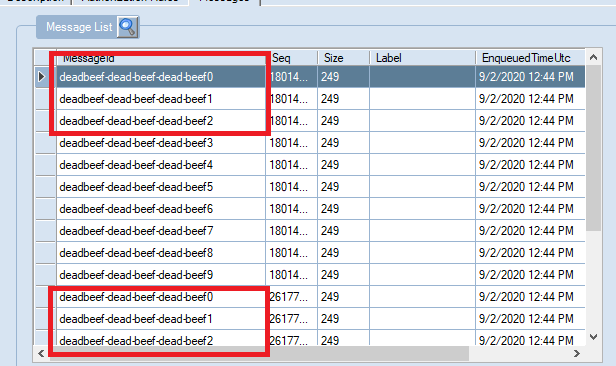
Then I checked for same MessageId “deadbeef-dead-beef-dead-beef0” , and I found they have different Partition Keys.
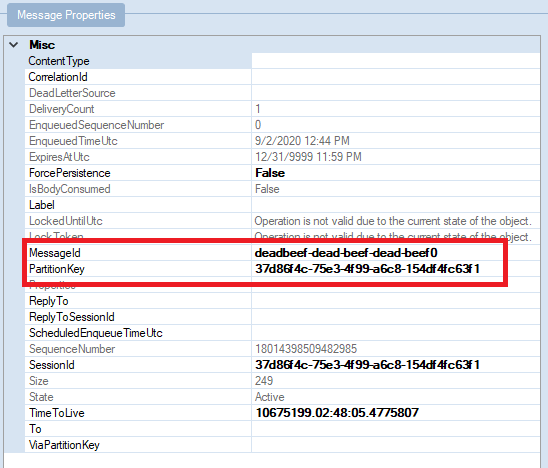
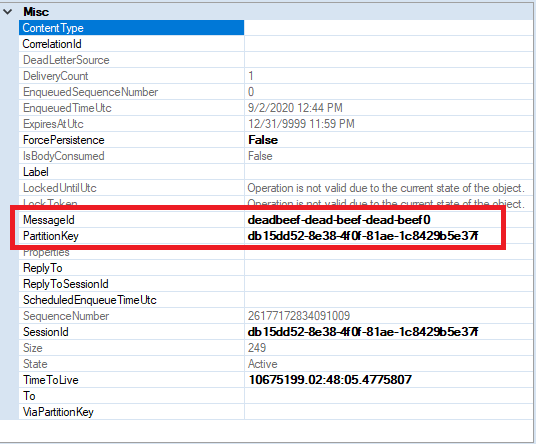
Here are these three queues result in this test.
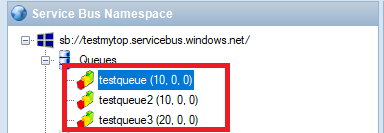
The above test about messages sent in duplicate detection duration. How about we wait for 10 mins to check after the duplicate detection time?
Test Round 2
After 10 mins, I sent 1000 messages again twice. The result shows, testqueue and testqueue2 have 1000 included the 10 messages sent before. For testqueue3, there are 2020 messages.
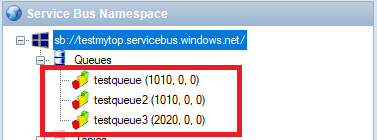
Test Result Summary
- From the first round test result, it indicates that messages with same MessageId can be detected as duplication in a non-partitioned entity within specified duplicate detection duration (10 mins).
- However with partitioned entity, duplicate messages which has same MessageId may not be detected as duplication due to they can end up in a different partition. In conclusion, messages can only be detected as duplication within the specified duplicate detection duration when they are landed in the same partition, i.e. same partition key
- For the second test with 1000 message were sent twice, it indicates that the duplicate duration detect only works for the specified duration. After the duplicate detection period, the Messages with same MessageId can be sent to the same Service Bus messaging entity.
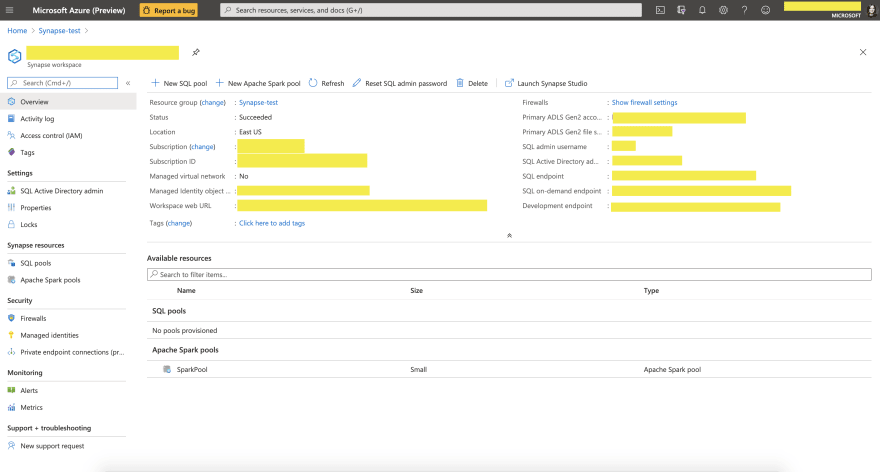
by Scott Muniz | Sep 2, 2020 | Azure, Microsoft, Technology, Uncategorized
This article is contributed. See the original author and article here.
One of the challenges of large scale data analysis is being able to get the value from data with least effort. Doing that often involves multiple stages: provisioning infrastructure, accessing or moving data, transforming or filtering data, analyzing and learning from data, automating the data pipelines, connecting with other services that provide input or consume the output data, and more. There are quite a few tools available to solve these questions, but it’s usually difficult to have them all in one place and easily connected.
If this article was helpful or interesting to you, follow @lenadroid on Twitter.
Introduction
This is the first article in this series, which will cover what Azure Synapse is and how to start using it with Azure CLI. Make sure your Azure CLI is installed and up-to-date, and add a synapse extension if necessary:
$ az extension add --name synapse
What is Azure Synapse?
In Azure, we have Synapse Analytics service, which aims to provide managed support for distributed data analysis workloads with less friction. If you’re coming from GCP or AWS background, Azure Synapse alternatives in other clouds are products like BigQuery or Redshift. Azure Synapse is currently in public preview.
Serverless and provisioned capacity
In the world of large-scale data processing and analytics, things like autoscale clusters and pay-for-what-you-use has become a must-have. In Azure Synapse, you can choose between serverless and provisioned capacity, depending on whether you need to be flexible and adjust to bursts, or have a predictable resource load.
Native Apache Spark support
Apache Spark has demonstrated its power in data processing for both batch and real-time streaming models. It offers a great Python and Scala/Java support for data operations at large scale. Azure Synapse provides built-in support for data analytics using Apache Spark. It’s possible to create an Apache Spark pool, upload Spark jobs, or create Spark notebooks for experimenting with the data.
SQL support
In addition to Apache Spark support, Azure Synapse has excellent support for data analytics with SQL.
Other features
Azure Synapse provides smooth integration with Azure Machine Learning and Spark ML. It enables convenient data ingestion and export using Azure Data Factory, which connects with many Azure and independent data input and output sources. Data can be effectively visualized with PowerBI.
At Microsoft Build 2020, Satya Nadella announced Synapse Link functionality that will help get insights from real-time transactional data stored in operational databases (e.g. Cosmos DB) with a single click, without the need to manage data movement.
Get started with Azure Synapse Workspaces using Azure CLI
Prepare the necessary environment variables:
$ StorageAccountName='<come up with a name for your storage account>'
$ ResourceGroup='<come up with a name for your resource group>'
$ Region='<come up with a name of the region, e.g. eastus>'
$ FileShareName='<come up with a name of the storage file share>'
$ SynapseWorkspaceName='<come up with a name for Synapse Workspace>'
$ SqlUser='<come up with a username>'
$ SqlPassword='<come up with a secure password>'
Create a resource group as a container for your resources:
$ az group create --name $ResourceGroup --location $Region
Create a Data Lake storage account:
$ az storage account create
--name $StorageAccountName
--resource-group $ResourceGroup
--location $Region
--sku Standard_GRS
--kind StorageV2
The output of this command will be similar to:
{- Finished ..
"accessTier": "Hot",
"creationTime": "2020-05-19T01:32:42.434045+00:00",
"customDomain": null,
"enableAzureFilesAadIntegration": null,
"enableHttpsTrafficOnly": false,
"encryption": {
"keySource": "Microsoft.Storage",
"keyVaultProperties": null,
"services": {
"blob": {
"enabled": true,
"lastEnabledTime": "2020-05-19T01:32:42.496550+00:00"
},
"file": {
"enabled": true,
"lastEnabledTime": "2020-05-19T01:32:42.496550+00:00"
},
"queue": null,
"table": null
}
},
"failoverInProgress": null,
"geoReplicationStats": null,
"id": "/subscriptions/<subscription-id>/resourceGroups/Synapse-test/providers/Microsoft.Storage/storageAccounts/<storage-account-name>",
"identity": null,
"isHnsEnabled": null,
"kind": "StorageV2",
"lastGeoFailoverTime": null,
"location": "eastus",
"name": "<storage-account-name>",
"networkRuleSet": {
"bypass": "AzureServices",
"defaultAction": "Allow",
"ipRules": [],
"virtualNetworkRules": []
},
"primaryEndpoints": {
"blob": "https://<storage-account-name>.blob.core.windows.net/",
"dfs": "https://<storage-account-name>.dfs.core.windows.net/",
"file": "https://<storage-account-name>.file.core.windows.net/",
"queue": "https://<storage-account-name>.queue.core.windows.net/",
"table": "https://<storage-account-name>.table.core.windows.net/",
"web": "https://<storage-account-name>.z13.web.core.windows.net/"
},
"primaryLocation": "eastus",
"provisioningState": "Succeeded",
"resourceGroup": "<resource-group-name>",
"secondaryEndpoints": null,
"secondaryLocation": "westus",
"sku": {
"capabilities": null,
"kind": null,
"locations": null,
"name": "Standard_GRS",
"resourceType": null,
"restrictions": null,
"tier": "Standard"
},
"statusOfPrimary": "available",
"statusOfSecondary": "available",
"tags": {},
"type": "Microsoft.Storage/storageAccounts"
}
Retrieve the storage account key:
$ StorageAccountKey=$(az storage account keys list
--account-name $StorageAccountName
| jq -r '.[0] | .value')
Retrieve Storage Endpoint URL:
$ StorageEndpointUrl=$(az storage account show
--name $StorageAccountName
--resource-group $ResourceGroup
| jq -r '.primaryEndpoints | .dfs')
You can always check what your storage account key and endpoint are by looking at them, if you’d like:
$ echo "Storage Account Key: $StorageAccountKey"
$ echo "Storage Endpoint URL: $StorageEndpointUrl"
Create a fileshare:
$ az storage share create
--account-name $StorageAccountName
--account-key $StorageAccountKey
--name $FileShareName
Create a Synapse Workspace:
$ az synapse workspace create
--name $SynapseWorkspaceName
--resource-group $ResourceGroup
--storage-account $StorageAccountName
--file-system $FileShareName
--sql-admin-login-user $SqlUser
--sql-admin-login-password $SqlPassword
--location $Region
The output of the command should show the successful creation:
{- Finished ..
"connectivityEndpoints": {
"dev": "https://<synapse-workspace-name>.dev.azuresynapse.net",
"sql": "<synapse-workspace-name>.sql.azuresynapse.net",
"sqlOnDemand": "<synapse-workspace-name>-ondemand.sql.azuresynapse.net",
"web": "https://web.azuresynapse.net?workspace=%2fsubscriptions%<subscription-id>%2fresourceGroups%2fS<resource-group-name>%2fproviders%2fMicrosoft.Synapse%2fworkspaces%<synapse-workspace-name>"
},
"defaultDataLakeStorage": {
"accountUrl": "https://<storage-account-name>.dfs.core.windows.net",
"filesystem": "<file-share-name>"
},
"id": "/subscriptions/<subscription-id>/resourceGroups/<resource-group-name>/providers/Microsoft.Synapse/workspaces/<synapse-workspace-name>",
"identity": {
"principalId": "<principal-id>",
"tenantId": "<tenant-id>",
"type": "SystemAssigned"
},
"location": "eastus",
"managedResourceGroupName": "<managed-tesource-group-id>",
"name": "<synapse-workspace-name>",
"provisioningState": "Succeeded",
"resourceGroup": "<resource-group-name>",
"sqlAdministratorLogin": "<admin-login>",
"sqlAdministratorLoginPassword": <admin-password>,
"tags": null,
"type": "Microsoft.Synapse/workspaces",
"virtualNetworkProfile": null
}
After you successfully created these resources, you should be able to go to Azure Portal, and navigate to the resource called $SynapseWorkspaceName within $ResourceGroup resource group. You should see a similar page:
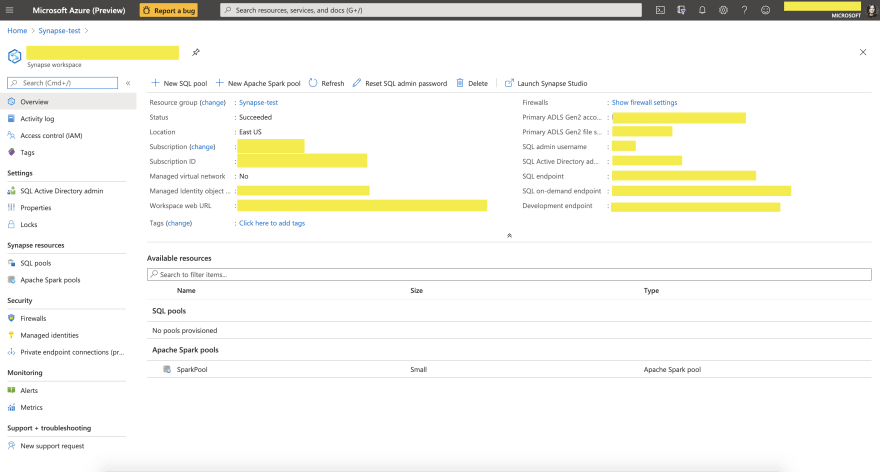
What’s next?
You can now load data and experiment with it in Synapse Data Studio, create Spark or SQL pools and run analytics queries, connect to PowerBI and visualize your data, and many more.
Stay tuned for next articles to learn more! Thanks for reading!
If this article was interesting to you, follow @lenadroid on Twitter.
by Scott Muniz | Sep 2, 2020 | Uncategorized
This article is contributed. See the original author and article here.
Google Mobile Services (GMS) is a set of apps and APIs provided by Google that allow Android developers to provide functionality, such as Mobile Device Management (MDM), using Google’s services. In this post, we will walk you through solutions for managing Android devices with Microsoft Endpoint Manager – Intune in locations such as China, or scenarios where GMS are unavailable. If Android Enterprise and GMS are available, you can use them instead.
Management approaches
App Protection Policies (APP, also known as Mobile Application Management or MAM) are a great option for personal bring your own devices (BYOD). APP can be used without requiring device enrollment, which allows you to secure your organization’s data on personal devices without affecting end-user productivity. For example, you can deploy apps without requiring enrollment, then apply APP to require a PIN to open apps in a work context. To learn more about APP in Intune, see the App management overview and the App protection policies overview.
For corporate-owned devices where you may need stronger management controls on the device, Intune also offers support for MDM functionality. There are two MDM approaches for Android device management:
- Where Android Enterprise and GMS are available, use them as part of your Intune MDM strategy.
- In regions or countries where GMS is not available, use device administrator.
On both MDM and APP, the following areas deserve special attention when you plan for managing devices where there is no GMS:
- How end users download the Company Portal app
- Using Android device administrator for MDM
- Other considerations
How end users download the Company Portal app
To use Intune’s MDM and/or APP functionality, Android devices will need the Company Portal app installed. In many countries and regions, end users download the app from the Google Play Store. Where the store is not available, end users can obtain the Company Portal app from a number of documented app stores instead or the device manufacturer’s app store.
Some app stores are preinstalled on devices from Chinese manufacturers (e.g. the Huawei or Xiaomi stores). Others are device-agnostic. It shouldn’t matter which app store your users leverage to get the Company Portal, as long as it’s one of the stores listed in Intune’s documentation.
Be aware that some app stores may behave differently from the Google Play Store in other ways. For example:
- Some stores do not auto-update apps by default. End users should enable auto-update for the Company Portal app to receive updates and fixes.
- Some stores default permalinks to specific versions of an app, which means that links may become out-of-date as new versions of the app are uploaded. When you create end-user documentation, link to the most recent Company Portal version. If you’d like to ensure end users are on a specific version (or newer) of the Company Portal, use Conditional Launch control for Company Portal.
- Some stores allow end users to download the app and sideload it. (“Sideloading” is when you don’t use an app store to install an app.) Sideloaded apps don’t typically receive automatic updates or fixes, so users who choose to do this must regularly update and patch the app manually.
Finally, as an IT administrator, if you want to download and deploy the Company Portal, the app package (.APK file) is available in the Microsoft Download Center. Again, keep in mind that you will need to regularly keep the app up to date if you choose this installation method.
Using Android device administrator for MDM
Enabling device administrator enrollment
When you set up Intune for device management on Android, device administrator enrollment is disabled by default for new enrollments. If your management approach where Android Enterprise and GMS is not available, you will want to use these steps to enable device administrator.
To enable device administrator enrollment, follow the instructions in Set up device administrator enrollment. You can use enrollment restrictions to further customize how various types of Android devices enroll into management. For example, you can create a device type restriction that allows Android device administrator enrollment and assign it to a group that contains all users located in China. For other users in regions that support Android Enterprise, you can create another restriction that allows Android Enterprise work profile enrollment and blocks device administrator enrollment. You can read more on enrollment restrictions here.
Changes to device administrator
For full details about the settings, devices and user experiences that are changing, see Decreasing support for Android device administrator. The table below includes a summary for your reference. Devices manufactured by Samsung will not be impacted for most of these settings because extended support is provided through Intune’s integration with the Knox platform.
| Affected devices |
Affected settings |
Notes |
| Devices running Android 10 and later |
- Some password-related settings
- Ability to block camera
- Network access control for VPN*
- Marking devices as corporate-owned with IMEI or serial number*
- IMEI and serial number visibility*
- User experience of receiving a wi-fi profile
*also affects Samsung Knox devices |
For devices affected by password-related changes, use the Password complexity setting instead to configure password-related requirements. For more see In Development or What’s New. |
| Devices running Android 11 |
- Ability to deploy trusted root certificates
|
|
Other limitations
In locations where Google Mobile Services are unavailable, the following features are also unavailable:
- Google Play Protect
- SafetyNet device attestation
- Require threat scan on apps
- Deploying Android store apps from the Google Play Store
Next, some Mobile Threat Defense (MTD) vendors may not be available in China. Please reach out to your MTD vendor for details.
Finally, in environments where GMS is available, Intune relies on push notifications to speed tasks to finish. For example, if you try to remotely wipe the device, notifications generally get to the device in seconds.
For more information about these limitations, see How to use Intune in environments without Google Mobile Services.
Next steps and more resources
Managing Android devices can be complex and managing Android devices without GMS adds to the complexity. We understand you may find some of these limitations frustrating. Where GMS is available and devices can be updated to Android Enterprise, update where possible. Know that we are continuing to work on improvements to your management experience.
In the meantime, we would appreciate hearing from you how you manage Android devices where GMS is not available. How do your management needs differ from managing devices in other regions? What features are most critical to your organization? Are there any apps that you would like to see added to our list of APP partners? Use UserVoice for any feature requests, or feel free to comment back on the post below. Follow @IntuneSuppTeam on Twitter for any announcements.

by Scott Muniz | Sep 2, 2020 | Azure, Microsoft, Technology, Uncategorized
This article is contributed. See the original author and article here.
One of the most common concerns for public sector cloud adoption is secure isolation among tenants when multiple customer applications and data are stored on the same physical hardware, as described in our recent blog post on secure isolation. To provide customers with more detailed information about isolation in a multi-tenant cloud, Microsoft has published Azure guidance for secure isolation, which provides technical guidance to address common security and isolation concerns pertinent to cloud adoption. It also explores design principles and technologies available in Azure and Azure Government to help customers achieve their secure isolation objectives. The approach relies on isolation enforcement across compute, storage, and networking, as well as built-in user access control via Azure Active Directory and Microsoft’s internal use of security assurance processes and practices to correctly develop logically isolated cloud services. Read more on our Azure Gov blog here.
About the Author

As Principal Program Manager with Azure Government Engineering, @StevanVidich is focused on Azure security and compliance. He publishes and maintains Azure Government documentation and works on expanding Azure compliance coverage.
by Scott Muniz | Sep 2, 2020 | Uncategorized
This article is contributed. See the original author and article here.
The 7th cumulative update release for SQL Server 2019 RTM is now available for download at the Microsoft Downloads site. Please note that registration is no longer required to download Cumulative updates.
To learn more about the release or servicing model, please visit:

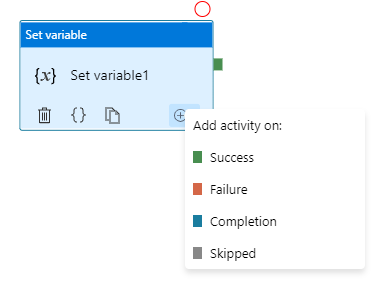
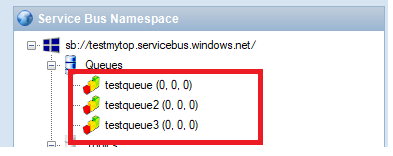
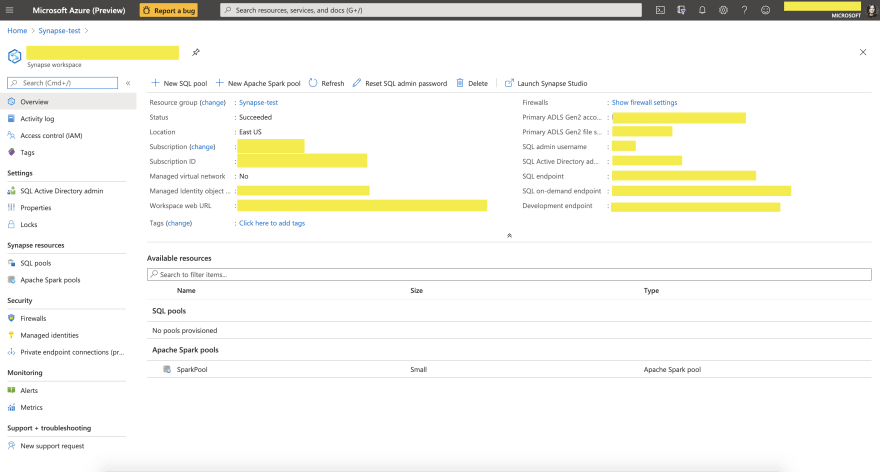


Recent Comments