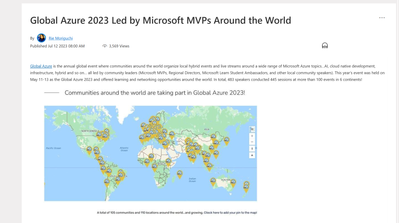
by Contributed | Jan 25, 2024 | Technology
This article is contributed. See the original author and article here.
Global Azure, a global community effort where local Azure communities host events for local users, has been gaining popularity year by year for those interested in learning about Microsoft Azure and Microsoft AI, alongside other Azure users. The initiative saw great success last year, with the Global Azure 2023 event featuring over 100 local community-led events, nearly 500 speakers, and about 450 sessions delivered across the globe. We have highlighted these local events in our blog post, Global Azure 2023 Led by Microsoft MVPs Around the World.
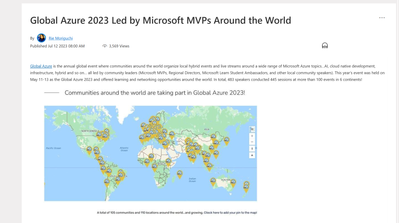
Looking ahead, Global Azure 2024 is scheduled from April 18 to 20, and its call for organizer who host these local events has begun. In this blog, we showcase the latest news about Global Azure to a wider audience, including messages from the Global Azure Admin Team. This year, we will directly share the essence of Global Azure’s appeal through the words of Rik Hepworth (Microsoft Azure MVP and Regional Director) and Magnus Mårtensson (Microsoft Azure MVP and Regional Director). We invite you to consider becoming a part of this global initiative, empowering Azure users worldwide by stepping up as an organizer.


What’s New in Global Azure 2024?
For Global Azure 2024 we are doing multiple new things:
- Last year we started a collaboration with the Microsoft Learn Student Ambassador program. This year we will build on this start to further expand the activation among young professionals to join Global Azure and learn about our beloved cloud platform. As experienced community leaders, no task can be more worthy than to nurture the next generation of community leaders. We are working with the MLSA program to help young professionals arrange their first community meetups, or to join a meetup local to them and become involved in community work. We are asking experienced community leaders to mentor these young professionals to become budding new community leaders, they need guidance in how to organize a successful first Azure learning event!
- For the -24 edition of our event, we are working on a self-service portal for both event organizers and event attendees, to access and claim sponsorships that companies give to Global Azure. As a community leader you will sign in and see the list of attendees at your location. You can share sponsorships directly with the attendees and the people who attend your event can claim the benefits from our portal.
What benefits can the organizers gain from hosting a local Global Azure event?
There is no better way to learn about something, about anything, than to collaborate with like-minded people in the learning process. We have been in communities for tech enthusiasts for many years; some of our best friends are cloud people we have met through communities, and the way we learn the most is from deep discussions with people we trust and know. Hosting a Global Azure Community event for the first time could be the start of a new network of great people who know and like the same things and who also need to continuously want to and need to learn more about the cloud. For us, community is work-life and within communities we find the best and most joyful parts of being in tech.
Message to the organizers looking forward to hosting local Global Azure events
For community by community – that is our guiding motto for Global Azure. We are community, and learning happens here! As a hero, it is your job to set up a fun agenda full of learning, and to drive the event when it happens. It is hugely rewarding to be involved in community work, at least if we are to believe the people who approach us wherever we go – “I really like Global Azure, it is the most fun community event we host in our community in X each year”. This is passion, and this is tech-geekery when it is at its best. You are part of the crowd that drives learning and that makes people enthusiastic about their work and about technology. We hope that your Global Azure event is a great success and that it leads to more learners of Azure near you becoming more active and sharing with their knowledge – as our motto states!
Additional message from Rik and Magnus
Global Azure has global reach to Azure cloud tech people everywhere. We are looking for additional sponsors who want to have the potential to reach these people. You need to give something away, like licenses or other giveaways to become a sponsor. When you do we can in turn ensure that everyone sees that yours is a company that backs the community for tech and who supports learning.
This year, we are also particularly keen to hear from our MVP friends who have struggled in the past with finding a location for their event but have a Microsoft office, or event space nearby. We are keen to see if we can help, but we need people to reach out to us so we can make the right connections.
If anyone out there in the community is interested in stepping up to a global context, we are often looking for additional people to join the Global Azure Admins team.
Azure is big, broad, wide, and deep – there are so many different topics and technologies that are a part of Azure. Withing Global Azure anything goes! AI is a very valid Global Azure focus, because AI happens on the Azure platform and somehow data needs to be securely transported to, ingested, and stored in Azure. Compute can happen in so many ways in the cloud and you can be part of using the cloud as an IT Pro management/admin community as well as a developer community. We have SecOps, FinOps, DevOps (all the Ops!!). Global Azure is also very passionate about building an inclusive and welcoming community around the world that includes young people and anybody who is underrepresented in our industry.
To find out more, head to https://globalazure.net and read our #HowTo guide. We look forward to seeing everyone’s pins appear on our map.

by Contributed | Jan 24, 2024 | Business, Microsoft 365, Technology
This article is contributed. See the original author and article here.
We are thrilled to announce that Microsoft Mesh is now generally available. Experience Mesh today in Microsoft Teams and elevate your meetings with immersive virtual spaces.
The post Bring virtual connections to life with Microsoft Mesh, now generally available in Microsoft Teams appeared first on Microsoft 365 Blog.
Brought to you by Dr. Ware, Microsoft Office 365 Silver Partner, Charleston SC.
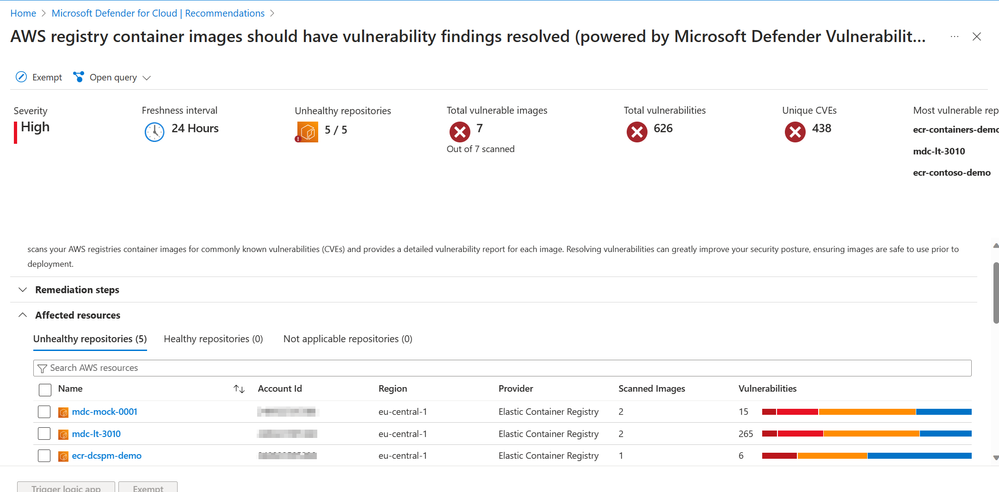
by Contributed | Jan 24, 2024 | Technology
This article is contributed. See the original author and article here.
Container security is an integral part of Microsoft Defender for Cloud, a Cloud Native Application Platform (CNAPP) as it addresses the unique challenges presented by containerized environments, providing a holistic approach to securing applications and infrastructure in the cloud-native landscape. As organizations embrace multicloud, the silos between cloud environments can become barriers for a holistic approach to container security. Defender for Cloud continues to adapt, offering new capabilities that resonate with the fluidity of multicloud architecture. Our latest additions to AWS and GCP seamlessly traverse cloud silos and provide a comprehensive and unified view of container security posture.
Container image scanning for AWS and GCP managed repositories
Container vulnerability assessment scanning powered by Microsoft Defender Vulnerability Management is now extended to AWS and GCP including Elastic Container Registry (ECR), Google Artifact Registry (GAR) and Google Container Registry (GCR). Using Defender Cloud Security Posture Management and Defender for Containers, organizations are now able to view vulnerabilities detected on their AWS and GCP container images at both registry and runtime, all within a single pane of glass.
With this in-house scanner, we provide the following key benefits for container image scanning:
- Agentless vulnerability assessment for containers: MDVM scans container images in your Azure Container Registry (ACR), Elastic Container Registry (ECR) and Google Artifact Registry (GAR) without the need to deploy an agent. After enabling this capability, you authorize Defender for Cloud to scan your container images.
- Zero configuration for onboarding: Once enabled, all images stored in ACR, ECR and GAR are automatically scanned for vulnerabilities without extra configuration or user input.
- Near real-time scan of new images: Defender for Cloud backend receives a notification when a new image is pushed to the registry; they are added to the queue to be scanned immediately.
- Daily refresh of vulnerability reports: Vulnerability reports are refreshed every 24hrs for images previously scanned that were pulled in the last 30 days (Azure only), pushed to the registry in the last 90 days or currently running on the Azure Kubernetes Service (AKS) cluster, Elastic Kubernetes Service (EKS) cluster or Google Kubernetes Engine (GKE).
- Coverage for both ship and runtime: Container image scanning powered by MDVM shows vulnerability reports for both images stored in the registry and images running on the cluster.
- Support for OS and language packages: MDVM scans both packages installed by the OS package manager in Linux and language specific packages and files, and their dependencies.
- Real-world exploitability insights (based on CISA kev, exploit DB and more)
- Support for ACR private links: MDVM scans images in container registries that are accessible via Azure Private Link if allow access by trusted services is enabled.
The use of a single, in-house scanner provides a unified experience across all three clouds for detecting and identifying vulnerabilities on your container images. By enabling “Agentless Container Vulnerability Assessment” in Defender for Containers or Defender CSPM, at no additional cost, your container registries in AWS and GCP are automatically identified and scanned without the need for deploying additional resources in either cloud environment. This SaaS solution for container image scanning streamlines the process for discovering vulnerabilities in your multicloud environment and ensures quick integration into your multicloud infrastructure without causing operational friction.
Through both Defender CSPM and Defender for Containers, results from container image scanning powered by MDVM are added into the Security graph for enhanced risk hunting. Through Defender CSPM, they are also used in calculation of attack paths to identify possible lateral movements an attacker could take to exploit your containerized environment.
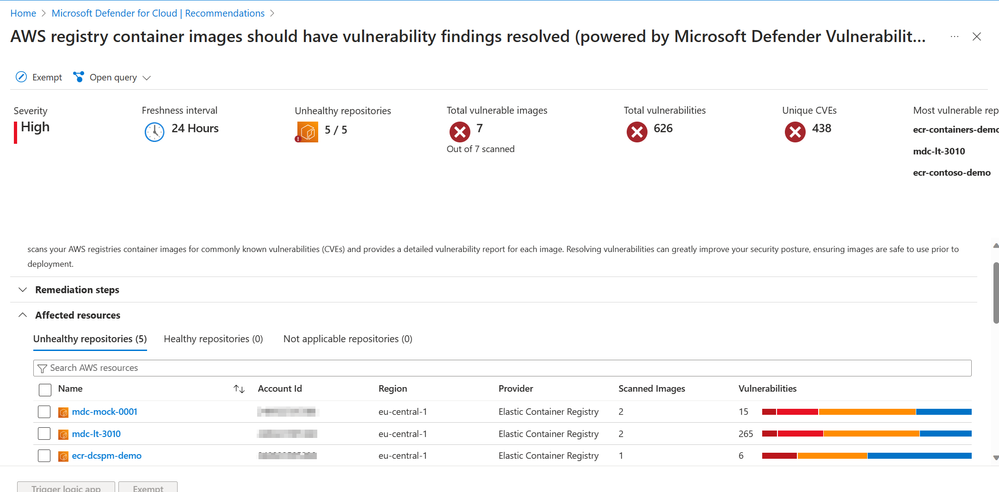 Discover vulnerable images in Elastic Container Registries
Discover vulnerable images in Elastic Container Registries
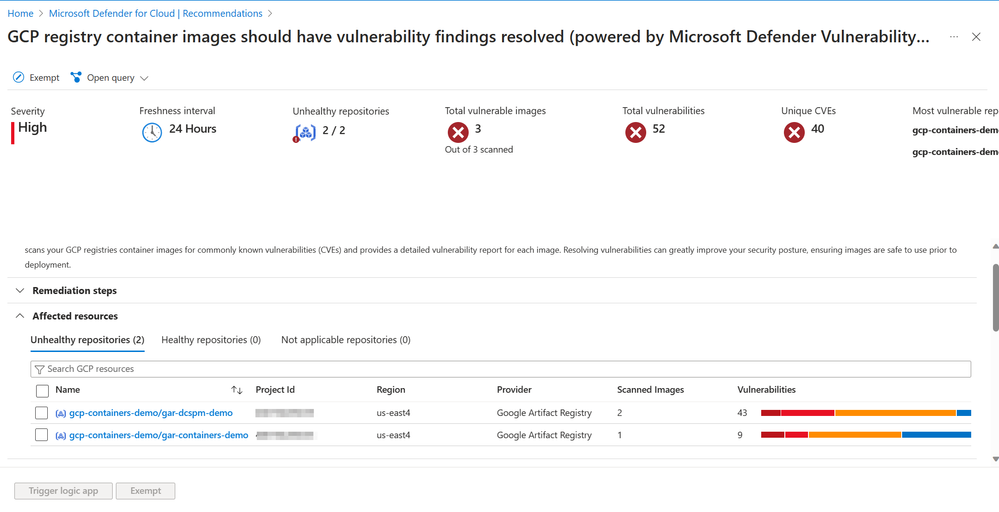 Discover vulnerable images in Google Artifact Registry and Google Container Registry
Discover vulnerable images in Google Artifact Registry and Google Container Registry
Unified Vulnerability Assessment solution across workloads and clouds
Microsoft Defender Vulnerability Management (MDVM) is now the unified vulnerability scanner for container security across Azure, AWS and GCP. In Defender for Cloud, unified Vulnerability Assessment powered by Defender Vulnerability Management, we shared more insights about the decision to use MDVM, with the goal being to enable organizations to have a single, consistent vulnerability assessment solution across all cloud environments.
Vulnerability assessment scanning powered by Microsoft Defender Vulnerability Management for Azure Container Registry images is already generally available. Support for AWS and GCP is now public preview and provides a consistent experience across all three clouds.
With the general availability of container vulnerability assessment scanning powered by Microsoft Defender Vulnerability Management, we also announced retirement of Qualys container image scanning in Defender for Cloud. Retirement of Qualys container image scanning is set for March 1st, 2024.
To prepare for the retirement of Qualys container image scanning and consider the following resources:
Agentless Inventory Capabilities & Risk-Hunting with Cloud Security Explorer
Leaving zero footprint, agentless discovery for Kubernetes performs API-based discovery of your Google Kubernetes Engine (GKE) and Elastic Kubernetes Service (EKS) clusters, their configurations, and deployments. Agentless discovery is a less intrusive approach to Kubernetes discovery as it minimizes impact and footprint on the Kubernetes cluster by avoiding additional installation of agents and resource consumption.
Through the agentless discovery of Kubernetes and integration with the Cloud Security Explorer, organizations can explore the Kubernetes data plane, services, images, configurations of their container environments and more to easily monitor and manage their assets.
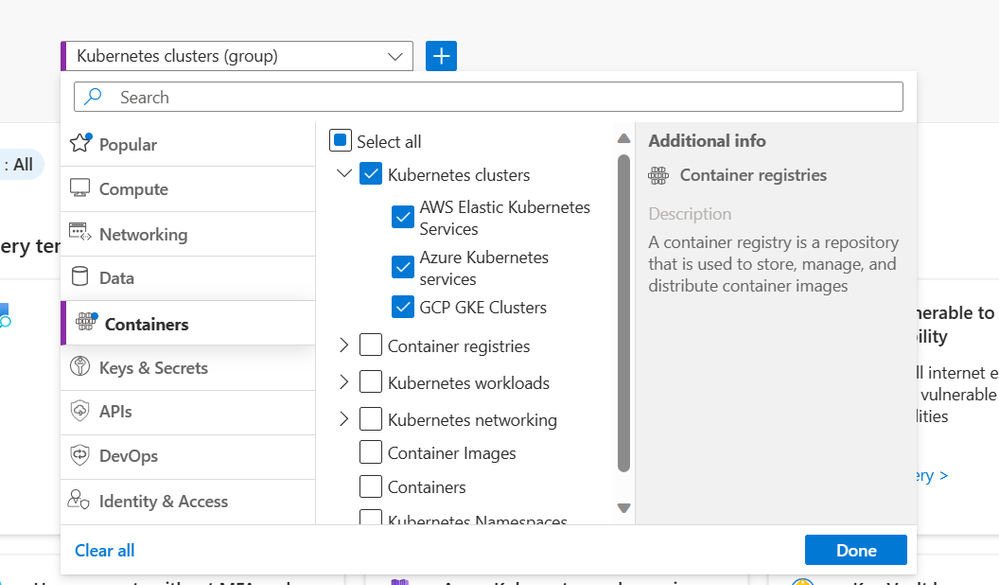 Discover your multicloud Kubernetes cluster in a single view.
Discover your multicloud Kubernetes cluster in a single view.
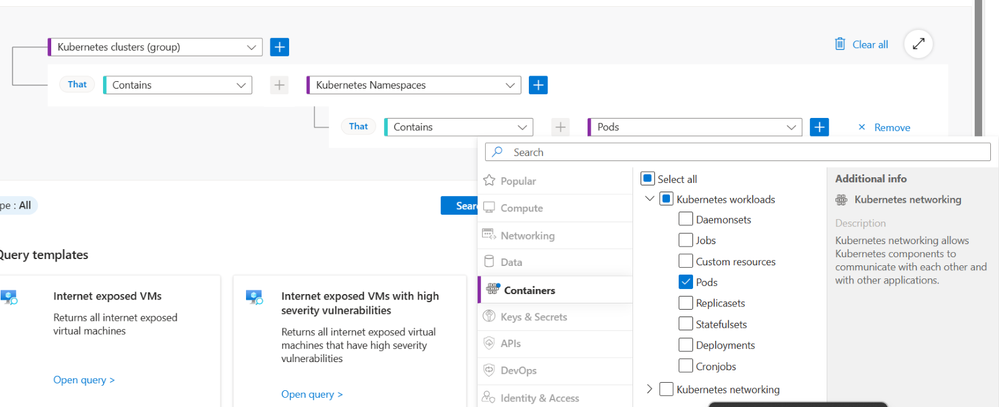
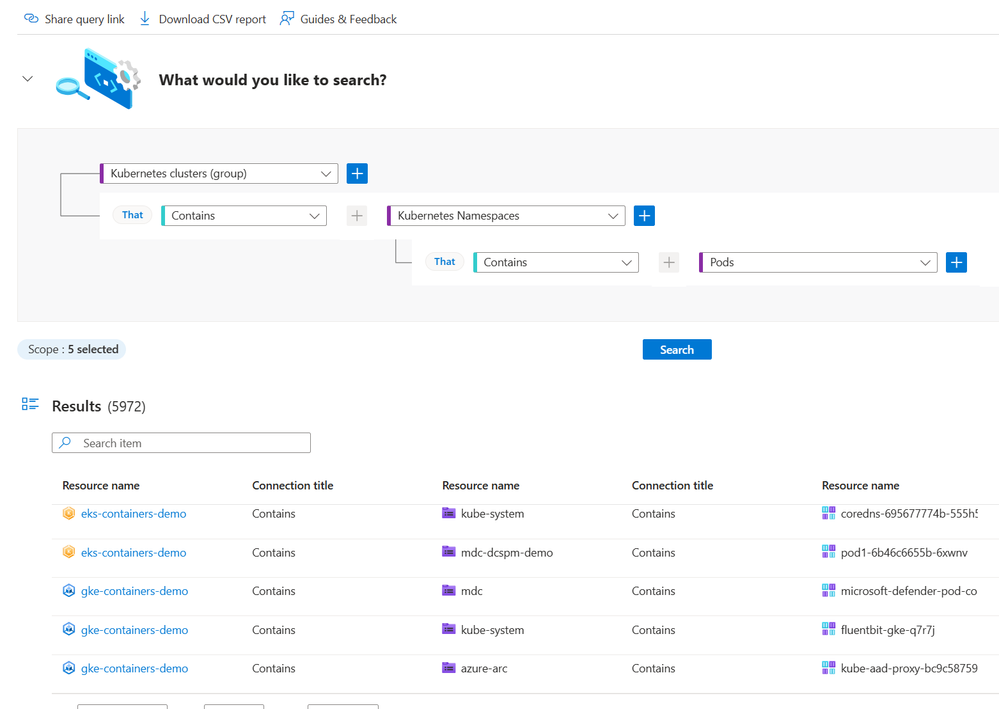 View Kubernetes data plane inventory
View Kubernetes data plane inventory
Using the Cloud Security Explorer, organizations can also hunt for risks to their Kubernetes environments which include Kubernetes-specific security insights such as pod and node level internet exposure, running vulnerable images and privileged containers.
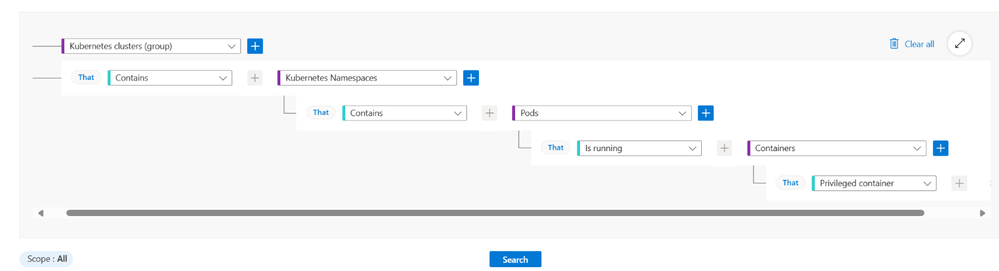
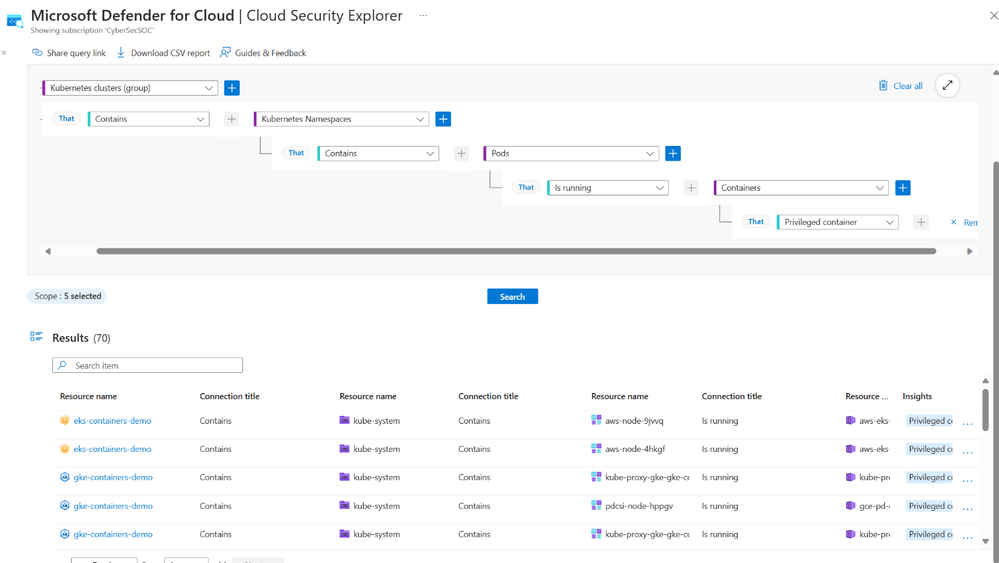 Hunt for risk such as privileged containers
Hunt for risk such as privileged containers
Defender Cloud Security Posture Management now complete with multicloud Kubernetes Attack Paths
Multicloud organizations using Defender CSPM can now leverage the Attack path analysis to visualize risks and threats to their Kubernetes environments, allowing them to get a complete view of potential threats across all three cloud environments. Attack path analysis utilizes environment context including insights from Agentless Discovery of Kubernetes and Agentless Container Vulnerability scanning to expose exploitable paths that attackers may use to breach your environment. Reported Attack paths help prioritize posture issues that matter most in your environment and help you get a head of threats to your Kubernetes environment.

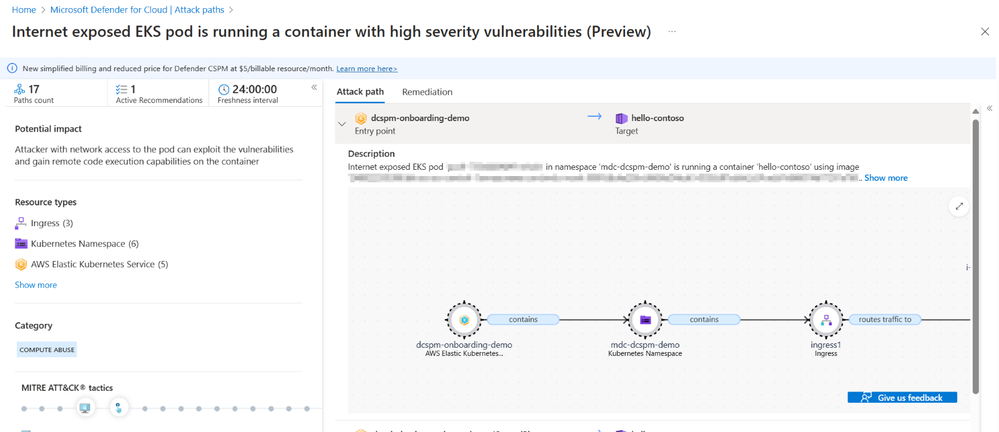
Next Steps
Reviewers:
Maya Herskovic, Senior PM Manager, Defender for Cloud
Tomer Spivak, Senior Product Manager, Defender for Cloud
Mona Thaker, Senior Product Marketing Manager, Defender for Cloud
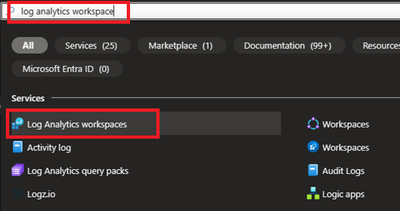
by Contributed | Jan 23, 2024 | Technology
This article is contributed. See the original author and article here.
Introduction
Hello everyone, I am Bindusar (CSA) working with Intune. I have received multiple requests from customers asking to collect specific event IDs from internet-based client machines with either Microsoft Entra ID or Hybrid Joined and upload to Log Analytics Workspace for further use cases. There are several options available like:
- Running a local script on client machines and collecting logs. Then using “Send-OMSAPIIngestionFile” to upload required information to Log Analytics Workspace.
The biggest challenge with this API is to allow client machines to authenticate directly in Log Analytics Workspace. If needed, Brad Watts already published a techcommunity blog here.
Extending OMS with SCCM Information – Microsoft Community Hub
- Using Log analytics agent. However, it is designed to collect event logs from Azure Virtual Machines.
Collect Windows event log data sources with Log Analytics agent in Azure Monitor – Azure Monitor | Microsoft Learn
- Use of Monitoring Agent to collect certain types of events like Warning, Errors, Information etc and upload to Log Analytics Workspace. However, in monitoring agent, it was difficult to customize it to collect only certain event IDs. Also, it will be deprecated soon.
Log Analytics agent overview – Azure Monitor | Microsoft Learn
In this blog, I am trying to extend this solution to Azure Monitor Agent instead. Let’s try to take a scenario where I am trying to collect Security Event ID 4624 and upload it to Event Table of Log Analytics Workspace.
Event ID 4624 is generated when a logon session is created. It is one of the most important security events to monitor, as it can provide information about successful and failed logon attempts, account lockouts, privilege escalation, and more. Monitoring event ID 4624 can help you detect and respond to potential security incidents, such as unauthorized access, brute force attacks, or lateral movement.
In following steps, we will collect event ID 4624 from Windows client machines using Azure Monitor Agent and store this information in Log Analytics workspace. Azure Monitor Agent is a service that collects data from various sources and sends it to Azure Monitor, where you can analyse and visualize it. Log Analytics workspace is a container that stores data collected by Azure Monitor Agent and other sources. You can use Log Analytics workspace to query, alert, and report on the data.
Prerequisites
Before you start, you will need the following:
- A Windows client that you want to monitor. Machine should be Hybrid or Entra ID joined.
- An Azure subscription.
- An Azure Log Analytics workspace.
- An Azure Monitor Agent.
Steps
To collect event ID 4624 using Azure Monitor Agent, follow these steps:
If you already have a Log Analytics workspace where you want to collect the events, you can move to step #2 where we need to create a DCR. A table named “Events” (not custom) will be used to collect all the events specified.
1. Steps to create Log Analytics Workspace
1.1 Login to Azure portal and search for Log analytics Workspace
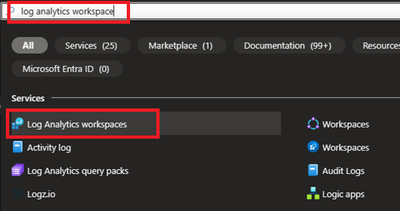
1.2 Select and Create after providing all required information.
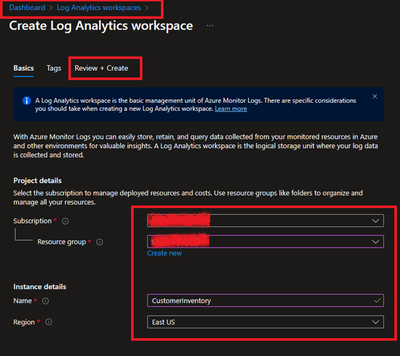
2. Creating a Data Collection Rule (DCR)
Detailed information about data collection rule can be found at following. However, for the granularity of this blog, we will extract the required information to achieve our requirements.
Data collection rules in Azure Monitor – Azure Monitor | Microsoft Learn
2.1 Permissions
“Monitoring Contributor” on Subscription, Resource Group and DCR is required.
Reference: Create and edit data collection rules (DCRs) in Azure Monitor – Azure Monitor | Microsoft Learn
2.2 Steps to create DCR.
For PowerShell lovers, following steps can be referred.
Create and edit data collection rules (DCRs) in Azure Monitor – Azure Monitor | Microsoft Learn
- Login to Azure portal and navigate to Monitor.
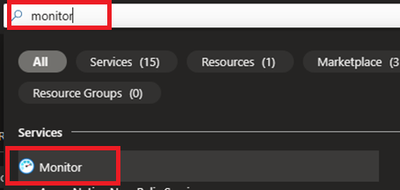
- Locate Data collection Rules on Left Blade.
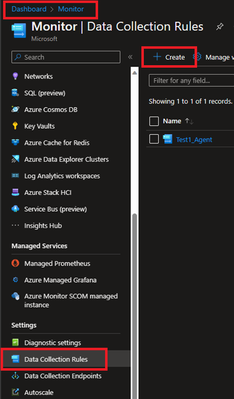
- Create a New Data Collection Rule and Provide required details. Here we are demonstrating Platform Type Windows
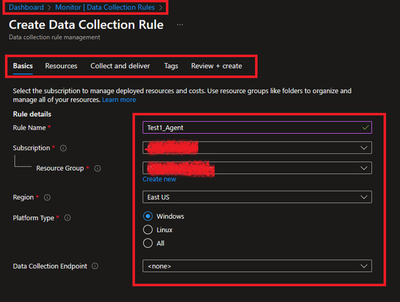
- Resources option talks about downloading an Azure Monitor Agent which we need to install on client machines. Please select link to “Download the client installer” and save it for future steps.
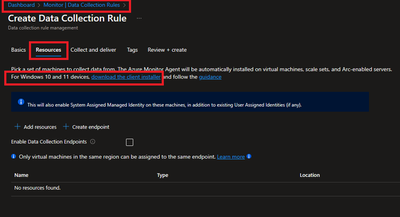
- Under Collect and deliver, collect talks about “what” needs to be collected and deliver talks about “where” collected data will be saved. Click on Add data source and select Windows Event Logs for this scenario.
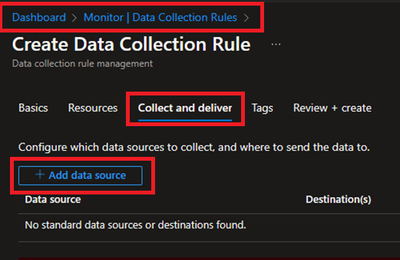
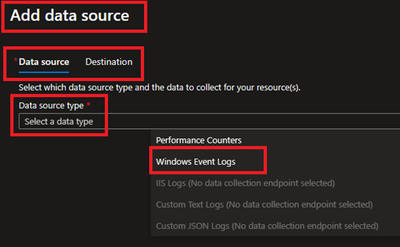
- In this scenario, we are planning to collect Event ID 4624 from Security Logs. By default, under Basic, we do not have such option and thus we will be using Custom.
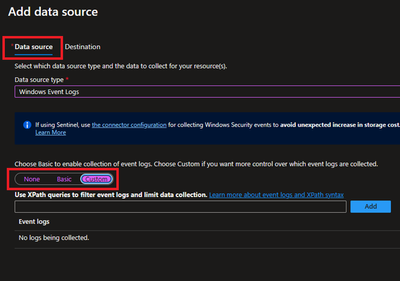
Customer uses XPath format. XPath entries are written in the form LogName!XPathQuery. For example, in our case, we want to return only events from the Security event log with an event ID of 4624. The XPathQuery for these events would be *[System[EventID=4624]]. Because you want to retrieve the events from the Security event log, the XPath is Security!*[System[EventID=4624]]. To get more information about how to consume event logs, please refer to following doc.
Consuming Events (Windows Event Log) – Win32 apps | Microsoft Learn
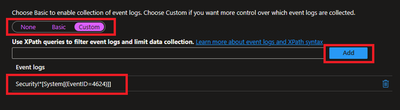
- Next is to select the Destination where logs will be stored. Here we are selecting the Log analytics workspace which we created in steps 1.2.
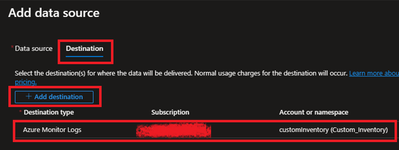
- Once done, Review and Create the rule.
2.3 Creating Monitoring Object and Associating it with DCR.
You need to create a ‘Monitored Object’ (MO) that creates a representation for the Microsoft Entra tenant within Azure Resource Manager (ARM). This ARM entity is what Data Collection Rules are then associated with. This Monitored Object needs to be created only once for any number of machines in a single Microsoft Entra tenant. Currently this association is only limited to the Microsoft Entra tenant scope, which means configuration applied to the Microsoft Entra tenant will be applied to all devices that are part of the tenant and running the agent installed via the client installer.
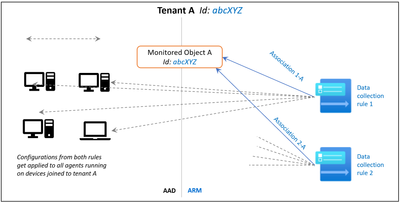
Here, we are using a PowerShell script to create and map Monitoring Object to DCR.
Reference: Set up the Azure Monitor agent on Windows client devices – Azure Monitor | Microsoft Learn
Following things to keep in mind:
- The Data Collection rules can only target the Microsoft Entra tenant scope. That is, all DCRs associated to the tenant (via Monitored Object) will apply to all Windows client machines within that tenant with the agent installed using this client installer. Granular targeting using DCRs is not supported for Windows client devices yet.
- The agent installed using the Windows client installer is designed for Windows desktops or workstations that are always connected. While the agent can be installed via this method on client machines, it is not optimized for battery consumption and network limitations.
- Action should be performed by Tenant Admin as one-time activity. Steps mentioned below gives the Microsoft Entra admin ‘owner’ permissions at the root scope.
#Make sure execution policy is allowing to run the script.
Set-ExecutionPolicy unrestricted
#Define the following information
$TenantID = "" #Your Tenant ID
$SubscriptionID = "" #Your Subscription ID where Log analytics workspace was created.
$ResourceGroup = "Custom_Inventory" #Your resroucegroup name where Log analytics workspace was created.
$Location = "eastus" #Use your own location. “location" property value under the "body" section should be the Azure region where the Monitor object would be stored. It should be the "same region" where you created the Data Collection Rule. This is the location of the region from where agent communications would happen.
$associationName = "EventTOTest1_Agent" #You can define your custom associationname, must change the association name to a unique name, if you want to associate multiple DCR to monitored object.
$DCRName = "Test1_Agent" #Your Data collection rule name.
#Just to ensure that we have all modules required.
If(Get-module az -eq $null)
{
Install-Module az
Install-Module Az.Resources
Import-Module az.accounts
}
#Connecting to Azure Tenant using Global Admin ID
Connect-AzAccount -Tenant $TenantID
#Select the subscription
Select-AzSubscription -SubscriptionId $SubscriptionID
#Grant Access to User at root scope "/"
$user = Get-AzADUser -UserPrincipalName (Get-AzContext).Account
New-AzRoleAssignment -Scope '/' -RoleDefinitionName 'Owner' -ObjectId $user.Id
#Create Auth Token
$auth = Get-AzAccessToken
$AuthenticationHeader = @{
"Content-Type" = "application/json"
"Authorization" = "Bearer " + $auth.Token
}
#1. Assign ‘Monitored Object Contributor’ Role to the operator.
$newguid = (New-Guid).Guid
$UserObjectID = $user.Id
$body = @"
{
"properties": {
"roleDefinitionId":"/providers/Microsoft.Authorization/roleDefinitions/56be40e24db14ccf93c37e44c597135b",
"principalId": `"$UserObjectID`"
}
}
"@
$requestURL = "https://management.azure.com/providers/microsoft.insights/providers/microsoft.authorization/roleassignments/$newguid`?api-version=2020-10-01-preview"
Invoke-RestMethod -Uri $requestURL -Headers $AuthenticationHeader -Method PUT -Body $body
##
#2. Create Monitored Object
$requestURL = "https://management.azure.com/providers/Microsoft.Insights/monitoredObjects/$TenantID`?api-version=2021-09-01-preview"
$body = @"
{
"properties":{
"location":`"$Location`"
}
}
"@
$Respond = Invoke-RestMethod -Uri $requestURL -Headers $AuthenticationHeader -Method PUT -Body $body -Verbose
$RespondID = $Respond.id
##
#3. Associate DCR to Monitored Object
#See reference documentation https://learn.microsoft.com/en-us/rest/api/monitor/data-collection-rule-associations/create?tabs=HTTP
$requestURL = "https://management.azure.com$RespondId/providers/microsoft.insights/datacollectionruleassociations/$associationName`?api-version=2021-09-01-preview"
$body = @"
{
"properties": {
"dataCollectionRuleId": "/subscriptions/$SubscriptionID/resourceGroups/$ResourceGroup/providers/Microsoft.Insights/dataCollectionRules/$DCRName"
}
}
"@
Invoke-RestMethod -Uri $requestURL -Headers $AuthenticationHeader -Method PUT -Body $body
#IN case you want to create more than DCR, use following in comments.
#Following step is to query the created objects.
#4. (Optional) Get all the associatation.
$requestURL = "https://management.azure.com$RespondId/providers/microsoft.insights/datacollectionruleassociations?api-version=2021-09-01-preview"
(Invoke-RestMethod -Uri $requestURL -Headers $AuthenticationHeader -Method get).value
3. Client-side activity
3.1 Prerequisites:
Reference: Set up the Azure Monitor agent on Windows client devices – Azure Monitor | Microsoft Learn
- The machine must be running Windows client OS version 10 RS4 or higher.
- To download the installer, the machine should have C++ Redistributable version 2015) or higher
- The machine must be domain joined to a Microsoft Entra tenant (AADj or Hybrid AADj machines), which enables the agent to fetch Microsoft Entra device tokens used to authenticate and fetch data collection rules from Azure.
- The device must have access to the following HTTPS endpoints:
- global.handler.control.monitor.azure.com
- .handler.control.monitor.azure.com (example: westus.handler.control.azure.com)
- .ods.opinsights.azure.com (example: 12345a01-b1cd-1234-e1f2-1234567g8h99.ods.opinsights.azure.com) (If using private links on the agent, you must also add the data collection endpoints)
3.2 Installing the Azure Monitoring Agent Manually
- Use the Windows MSI installer for the agent which we downloaded in step 1.3 while creating the DCR.
- Navigate to downloaded file and run that as administrator. Follow the steps like configuring proxy etc as per your need and finish the setup.
- Following screenshots can be referred to install manually on selected client machines to test.
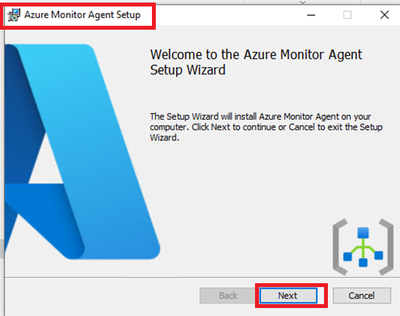
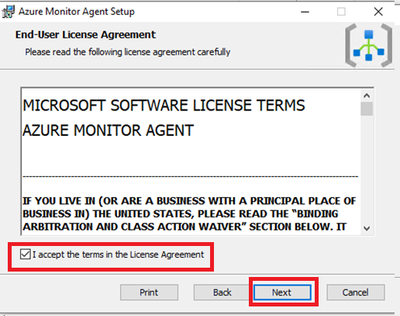
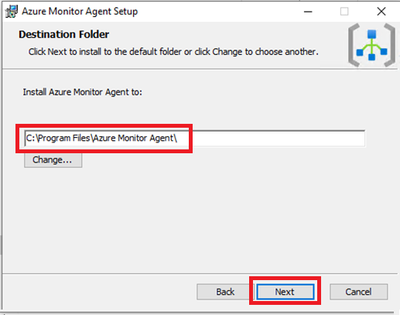
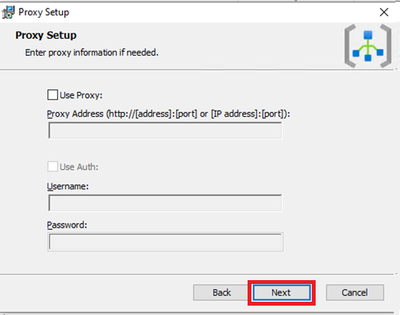
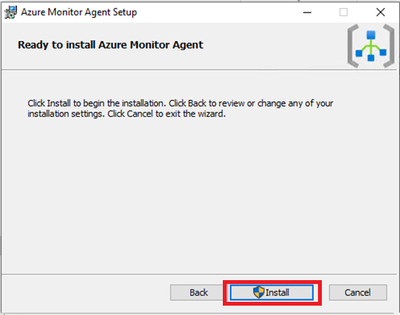
This needs Admin permissions on local machine.
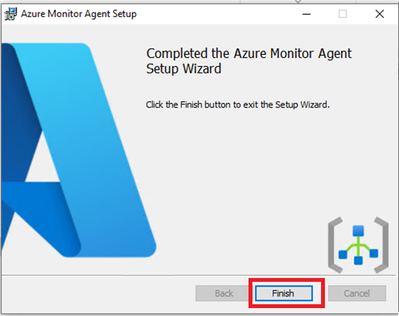
- Verify successful installation:
- Open Services and confirm ‘Azure Monitor Agent’ is listed and shows as Running.
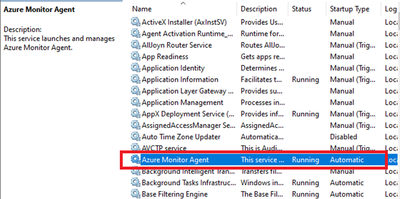
- Open Control Panel -> Programs and Features OR Settings -> Apps -> Apps & Features and ensure you see ‘Azure Monitor Agent’ listed.
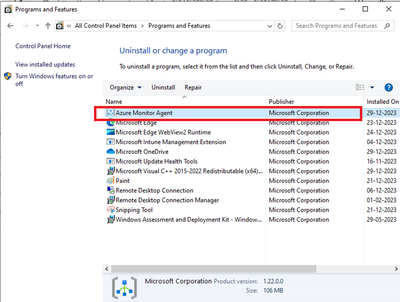
3.3 Installation of Azure Monitor Agent using Intune.
- Login to Intune Portal and navigate to Apps.
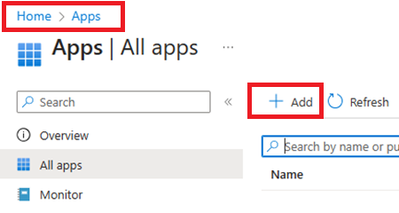
- Click on +Add to create a new app. Select Line-of-business app.
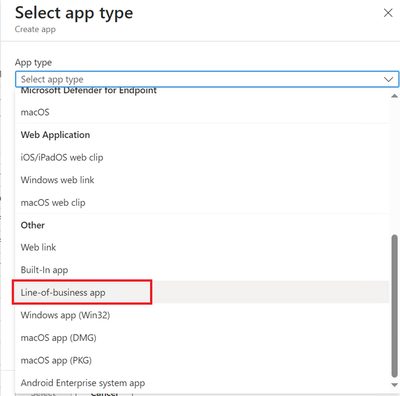
- Locate the Agent file which was downloaded in section 2.2 during DCR creation.
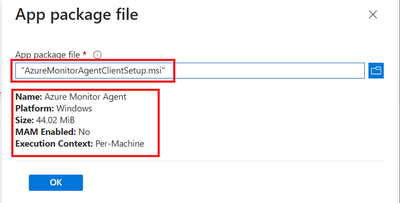
- Provide the required details like scope tags and groups to deploy.
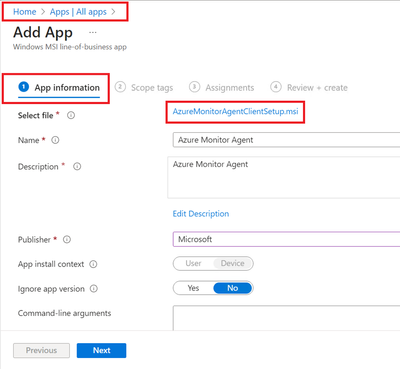
- Assign and Create.
- Ensure that machines are already installed with C++ Redistributable version 2015) or higher. If not, please create another package as dependent of this application. If you do not do that, Azure Monitoring Agent will be stuck in Install Pending State.
4. Verification of configuration.
Its time to validate the configuration and data collected.
4.1 Ensure that the Monitoring Object is mapped with data collection rule.
To do this, navigate to Azure Portal > Monitor > Data collection rule > Resources. A new custom monitored object should be created.
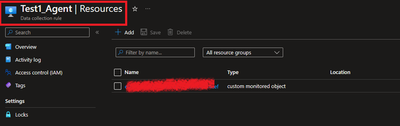
4.2 Ensure that Azure Monitor Agents are Connected.
To do this, navigate to Azure Portal > Log Analytics Workspaces > Your workspace which was created at the beginning > Agents > Focus on Windows Computers Connected Via Azure Monitor Windows Agents on Left Side.
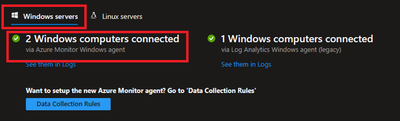
4.3 Ensure that the client machines can send required data.
To check this, navigate to Azure Portal > Log Analytics workspaces > Your workspace which was created at the beginning > Tables. Events table must be created.

4.4 Ensure that required data is captured.
To access the event logs captured, navigate to Azure Portal > Log Analytics workspaces > Your workspace which was created at the beginning > Logs and run KQL query.
“Event
| where EventID == 4624”
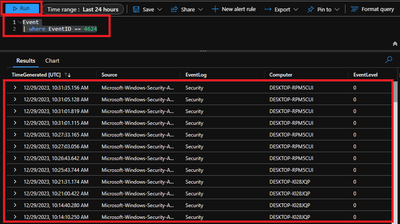
Conclusion
Collecting event IDs, like Event ID 4624 from Windows clients is a useful way to track user logon activities and identify any suspicious or unauthorized actions. By using Azure Monitor Agent and Log Analytics workspace, you can easily configure, collect, store, and analyse this data in a scalable and easy way. You can also leverage the powerful features of the Log Analytics query language (KQL) and portal to create custom queries, filters, charts, and dashboards to visualize and monitor the logon events. You can further refer this data in PowerBI reports as well.
We would like to thank you for reading this article and hope you found it useful and informative.
If you want to learn more about Azure Monitor and Log Analytics, you can visit our official documentation page and follow our blog for the latest updates and news.

by Contributed | Jan 23, 2024 | Dynamics 365, Microsoft 365, Technology
This article is contributed. See the original author and article here.
In today’s rapidly evolving business environment, organizations must make fast decisions and embrace agile practices to reshape their operations while ensuring stability and continuity. Inflexible, outdated, and disconnected systems often pose risks that hinder their ability to respond promptly, seize new opportunities, and minimize disruption.
In the recent Microsoft Dynamics 365 Future of Enterprise Resource Planning (ERP) Survey, we discovered that 93% of business leaders advocate the benefits of adopting flexible and integrated ERP systems. However, only a mere 39% expressed confidence in their current ERP system’s flexibility and integration capabilities to effectively leverage resources for business model transformation.1 This insight is crucial, particularly for organizations with legacy on-premises solutions that may struggle to meet new business demands.
Businesses relying on on-premises ERP and business management systems face challenges including:
- Slow responsiveness and delayed decision making due to disconnected data and lack of real-time information.
- Greater vulnerability to security threats and challenges in meeting compliance due to a lack of advanced capabilities and resources.
- Difficulty competing with peers that embrace new AI-powered technologies dependent on cloud solutions.
In this blog post, we’ll discuss how the shift to cloud solutions empowers organizations to tackle challenges and thrive in a demanding era. We’ll also explore Microsoft’s Accelerate, Innovate, Move (AIM) program for a smooth cloud transition.
Make the cloud work for your business
Realize AI-guided productivity in the cloud
Meet new demands with cloud innovation
The importance of business agility in today’s quickly shifting economy can’t be emphasized enough. With economic volatility and swiftly changing consumer preferences, 77% of business leaders acknowledge that these conditions are the most critical factors driving the need for agile business operations.2 Prioritizing agility enables organizations to respond effectively to evolving market conditions and gain a competitive advantage.
One customer that capitalized on the opportunity to meet new business challenges by moving from on-premises to the cloud was Ullman Dynamics, a world-leading provider of highly sophisticated suspension boat seats that serves organizations in more than 70 countries, including the United States Navy.
Serving customers is Ullman’s highest priority, but as the company grew, outdated technology kept it from meeting customer demands in key markets. With a recent surge in growth, experiencing up to a 50% annual increase, Ullman required warehouse expansion every two years. Concurrently, its products had to evolve to meet customer demands. This escalating scale and complexity strained its legacy business solution.
“Our traditional, on-premises ERP solution wasn’t able to handle the complexities of our modern business. We needed to consolidate our data into a more powerful system that could provide a full overview of our operations.”
Carl Magnus, Chief Executive Officer, Ullman Dynamics
In selecting a new business solution, Ullman had exacting criteria. It sought a solution that could scale and support its expanding global enterprise while also demanding exceptional flexibility.
By implementing cloud-based Microsoft Dynamics 365 Business Central, Ullman has enabled flexibility, efficiency, and access to valuable insights needed to improve quality service to its expanding client base.
“We’re number one in the world everywhere except for the United States. Now that Dynamics 365 Business Central has removed the barriers to growth, we are fully integrated into the US market, and Ullman Dynamics USA is poised for great success.”
Carl Magnus, Chief Executive Officer, Ullman Dynamics
Improve security when moving to the cloud
Another vital benefit that organizations gain by migrating to the cloud is the rapid innovation of security and compliance capabilities. The cloud helps protect business continuity, streamline IT operations, and navigate challenging compliance obligations as businesses grow.
Microsoft invests heavily in security measures and has the resources and expertise to implement and maintain higher levels of security than an individual organization could achieve on-premises. This is particularly important for small to medium-sized businesses, which often lack the resources to keep pace with evolving security threats.
A recent Microsoft study shows that 70% of organizations with under 500 employees are susceptible to human-operated ransomware attacks3, with these attacks becoming more sophisticated and harder to detect. They often target unmanaged devices, which lack proper security controls, and 80 to 90% of successful ransomware compromises originate from such devices.3 This poses a significant security risk for on-premises organizations that lack the advanced security available in the cloud.
Microsoft customers benefit from 135 million managed devices providing security and threat landscape insights and utilize advanced threat detection with 65 trillion signals synthesized daily using AI and data analytics.4 Moving to the cloud enables organizations to rapidly innovate and simplify the implementation of essential security practices, threat detection, and device management, granting them better protection.
While cloud technologies offer enhanced cybersecurity, they also help simplify compliance with regulatory standards, which is equally important. Managing complex certifications independently is challenging, with 65% of firms struggling with General Data Protection Regulation (GDPR) compliance.5 Microsoft assists customers in assessing data protection controls and offers solutions for compliance, including GDPR, California Consumer Privacy Act (CCPA), International Organization for Standardization 27701 (ISO 27701), International Organization for Standardization 27001 (ISO 27001), Health Insurance Portability and Accountability Act (HIPAA), Federal Financial Institutions Examination Council (FFIEC), and more, enabling rapid and scalable compliance.
With Dynamics 365, organizations can confidently improve the security of their business systems when they move to the cloud. With access to advanced technology for scaling and managing security, as well as a network of thousands of specialized security experts, Microsoft provides tools and resources to ensure your migration goes as smoothly as possible.
Unlock AI and productivity with the cloud
One compelling reason for business leaders to transition from on-premises to the cloud is the potential for enhancing daily work and productivity with collaborative applications and AI. With 73% of business leaders emphasizing the importance of productivity improvements and 80% acknowledging the transformative role of AI, the cloud offers the means to establish hybrid work models, harness automation, and leverage artificial intelligence, resulting in a significant boost in overall productivity.6
With the recent introduction of Microsoft Copilot, businesses can use transformative AI technology that offers new ways to enhance workplace efficiency, automate mundane tasks, and unlock creativity. At a time when two in three people say they struggle with having the time and energy to do their job, Copilot helps to free up capacity and enables employees to focus on their most meaningful work.7
While productivity can be enhanced with Copilot and AI, the combination of these tools with other cloud capabilities, such as collaborative applications, transforms the way work is conducted. By seamlessly connecting Microsoft 365 (Microsoft Teams, Outlook, and Excel) with Dynamics 365, businesses can swiftly make strides in improving productivity through cloud adoption. This connection between employees, data, and applications reduces context switching, centralizes workflows, and promotes efficient actions.
According to Harvard Business Review, the cost of switching between applications is just over two seconds, and the average user toggles between different apps nearly 1,200 times per day.8 This translates to spending just under four hours per week reorienting themselves after switching to a new application. Annually, this adds up to five working weeks or 9% of their total work time. The opportunity to connect employees to data and collaborative tools with the cloud will save valuable time and enable organizations to achieve more.
Move to the cloud with AIM
At Microsoft, our mission is to empower organizations to embrace cloud technologies and help enable a smooth transition. To accomplish this goal, we have introduced AIM, which stands for Accelerate, Innovate, Move.
AIM is a comprehensive program designed to provide organizations with a tailored path to confidently migrate critical processes to the cloud. This initiative helps organizations optimize their systems for enhanced business agility, security, and AI technology integration. AIM offers qualified customers access to a dedicated team of migration advisors, expert assessments, investment incentives, valuable tools, and robust migration support.
With AIM, customers gain access to a range of licensing and deployment offers aimed at reducing costs and maximizing their investments. On-premises customers can take advantage of discounted pricing when transitioning to the cloud, allowing them to optimize their investments as their businesses continue to grow.
When moving from on-premises to the cloud, customers can anticipate a positive ROI. Comprehensive studies reveal that over a three-year period, Dynamics 365 ERP solutions demonstrate strong customer ROI:
With Microsoft Dynamics 365, organizations can confidently embrace cloud migration, equipping themselves with essential capabilities to excel in a rapidly changing economy.
Start your journey today.
Sources:
- 1,2: Future of ERP: Empowering businesses and people with AI-guided productivity, Microsoft 2023
- 3,4: Microsoft Digital Defense Report 2023 (MDDR) | Microsoft Security Insider, Microsoft 2023
- 5: Managing compliance in the cloud, Microsoft, 2019
- 6,7: Microsoft Work Trend Index Annual Report, May 2023, Microsoft 2023
- 8: How Much Time and Energy Do We Waste Toggling Between Applications? Harvard Business Review, 2022
- 9: Total Economic Impact™ of Business Central, Forrester, 2023
- 10: Total Economic Impact™ of Supply Chain Management, Forrester, 2021
- 11: Total Economic Impact™ of Microsoft Dynamics 365 Finance, Forrester, 2022
The post Embrace cloud migration with Microsoft Dynamics 365 appeared first on Microsoft Dynamics 365 Blog.
Brought to you by Dr. Ware, Microsoft Office 365 Silver Partner, Charleston SC.
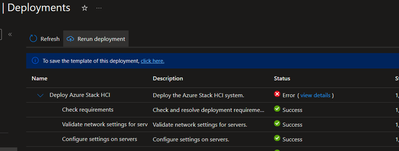
by Contributed | Jan 22, 2024 | Technology
This article is contributed. See the original author and article here.
Troubleshooting Azure Stack HCI 23H2 Preview Deployments
With Azure Stack HCI release 23H2 preview, there are significant changes to how clusters are deployed, enabling low touch deployments in edge sites. Running these deployments in customer sites or lab environments may require some troubleshooting as kinks in the process are ironed out. This post aims to give guidance on this troubleshooting.
The following is written using a rapidly changing preview release, based on field and lab experience. We’re focused on how to start troubleshooting, rather than digging into specific issues you may encounter.
Understanding the deployment process
Deployment is completed in two steps: first, the target environment and configuration are validated, then the validated configuration is applied to the cluster nodes by a deployment. While ideally any issues with the configuration will be caught in validation, this is not always the case. Consequently, you may find yourself working through issues in validation only to also have more issues during deployment to troubleshoot. We’ll start with tips on working through validation issues then move to deployment issues.
When the validation step completes, a ‘deploymentSettings’ sub-resource is created on your HCI cluster Azure resource.
Logs Everywhere!
When you run into errors in validation or deployment the error passed through to the Portal may not have enough information or context to understand exactly what is going on. To get to the details, we frequently need to dig into the log files on the HCI nodes. The validation and deployment processes pull in components used in Azure Stack Hub, resulting in log files in various locations, but most logs are on the seed node (the first node sorted by name).
Viewing Logs on Nodes
When connected to your HCI nodes with Remote Desktop, Notepad is available for opening log files and checking contents. Another useful trick is to use the PowerShell Get-Content command with the -wait parameter to follow a log and -last parameter to show only recent lines. This is especially helpful to watch the CloudDeployment log progress. For example:
Get-Content C:CloudDeploymentLogsCloudDeployment.2024-01-20.14-29-13.0.log -wait -last 150
Log File Locations
The table below describes important log locations and when to look in each:
Path
|
Content
|
When to use…
|
C:CloudDeploymentLogsCloudDeployment*
|
Output of deployment operation
|
This is the primary log to monitor and troubleshoot deployment activity. Look here when a deployment fails or stalls
|
C:CloudDeploymentLogsEnvironmentValidatorFull*
|
Output of validation run
|
When your configuration fails a validation step
|
C:ECEStoreLCMECELiteLogsInitializeDeploymentService*
|
Logs related to the Life Cycle Manager (LCM) initial configuration
|
When you can’t start validation, the LCM service may not have been fully configured
|
C:ECEStoreMASLogs
|
PowerShell script transcript for ECE activity
|
Shows more detail on scripts executed by ECE—this is a good place to look if CloudDeployment shows an error but not enough detail
|
C:CloudDeploymentLogscluster*
C:WindowsTemp StorageClusterValidationReport*
|
Cluster validation report
|
Cluster validation runs when the cluster is created; when validation fails, these logs tell you why
|
Retrying Validations and Deployments
Retrying Validation
In the Portal, you can usually retry validation with the “Try Again…” button. If you are using an ARM template, you can redeploy the template.
In the Validation stage, your node is running a series of scripts and checks to ensure it is ready for deployment. Most of these scripts are part of the modules found here:
C:Program FilesWindowsPowerShellModulesAzStackHci.EnvironmentChecker
Sometimes it can be insightful to run the modules individually, with verbose or debug output enabled.
Retrying Deployment
The ‘deploymentSettings’ resource under your cluster contains the configuration to deploy and is used to track the status of your deployment. Sometimes it can be helpful to view this resource; an easy way to do this is to navigate to your Azure Stack HCI cluster in the Portal and append ‘deploymentsettings/default’ after your cluster name in the browser address bar.

Image 1 – the deploymentSettings Resource in the Portal
From the Portal
In the Portal, if your Deployment stage fails part-way through, you can usually restart the deployment by clicking the ‘Return Deployment’ button under Deployments at the cluster resource.
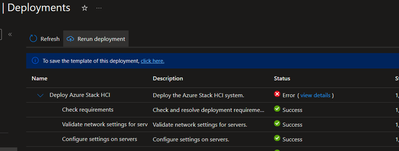
Image 2 – access the deployment in the Portal so you can retry
Alternatively, you can navigate to the cluster resource group deployments. Find the deployment matching the name of your cluster and initiate a redeploy using the Redeploy option.
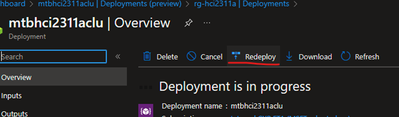
Image 3 – the ‘Redploy’ button on the deployment view in the Portal
If Azure/the Portal show your deployment as still in progress, you won’t be able to start it again until you cancel it or it fails.
From an ARM Template
To retry a deployment when you used the ARM template approach, just resubmit the deployment. With the ARM template deployment, you submit the same template twice—once with deploymentMode: “Validate” and again with deploymentMode: “Deploy”. If you’re wanting to retry validation, use “Validate” and to retry deployment, use “Deploy”.
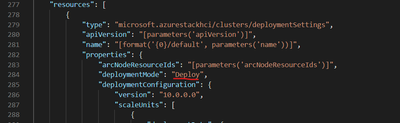
Image 4 – ARM template showing deploymentMode setting
Locally on the Seed Node
In most cases, you’ll want to initiate deployment, validation, and retries from Azure. This ensures that your deploymentSettings resource is at the same stage as the local deployment.
However, in some instances, the deployment status as Azure understands it becomes out of sync with what is going on at the node level, leaving you unable to retry a stuck deployment. For example, Azure has your deploymentSettings status as “Provisioning” but the logs in CloudDeployment show the activity has stopped and/or the ‘LCMAzureStackDeploy’ scheduled task on the seed node is stopped. In this case, you may be able to rerun the deployment by restarting the ‘LCMAzureStackDeploy’ scheduled task on the seed node:
Start-ScheduledTask -TaskName LCMAzureStackDeploy
If this does not work, you may need to delete the deploymentSettings resource and start again. See: The big hammer: full reset.
Advanced Troubleshooting
Invoking Deployment from PowerShell
Although deployment activity has lots of logging, sometimes either you can’t find the right log file or seem to be missing what is causing the failure. In this case, it is sometimes helpful to retry the deployment directly in PowerShell, executing the script which is normally called by the Scheduled Task mentioned above. For example:
C:CloudDeploymentSetupInvoke-CloudDeployment.ps1 -Rerun
Local Group Membership
In a few cases, we’ve found that the local Administrators group membership on the cluster nodes does not get populated with the necessary domain and virtual service account users. The issues this has caused have been difficult to track down through logs, and likely has a root cause which will soon be addressed.
Check group membership with: Get-LocalGroupMember Administrators
Add group membership with: Add-LocalGroupMember Administrators -Member [,…]
Here’s what we expect on a fully deployed cluster:
Type
|
Accounts
|
Comments
|
Domain Users
|
DOMAIN
|
This is the domain account created during AD Prep and specified during deployment
|
Local Users
|
AzBuiltInAdmin (renamed from Administrator)
ECEAgentService
HCIOrchestrator
|
These accounts don’t exist initially but are created at various stages during deployment. Try adding them—if they are not provisioned, you’ll get a message that they don’t exist.
|
Virtual Service Accounts
|
S-1-5-80-1219988713-3914384637-3737594822-3995804564-465921127
S-1-5-80-949177806-3234840615-1909846931-1246049756-1561060998
S-1-5-80-2317009167-4205082801-2802610810-1010696306-420449937
S-1-5-80-3388941609-3075472797-4147901968-645516609-2569184705
S-1-5-80-463755303-3006593990-2503049856-378038131-1830149429
S-1-5-80-649204155-2641226149-2469442942-1383527670-4182027938
S-1-5-80-1010727596-2478584333-3586378539-2366980476-4222230103
S-1-5-80-3588018000-3537420344-1342950521-2910154123-3958137386
|
These are the SIDs of the various virtual service accounts used to run services related to deployment and continued lifecycle management. The SIDs seem to be hard coded, so these can be added any time. When these accounts are missing, there are issues as early as the JEA deployment step.
|
ECEStore
The files in the ECEStore directory show state and status information of the ECE service, which handles some lifecycle and configuration management. The JSON files in this directory may be helpful to troubleshoot stuck states, but most events also seem to be reported in standard logs. The MASLogs directory in the ECEStore directory shows PowerShell transcripts, which can be helpful as well.
NUGET Packages
During initialization, several NuGet packages are downloaded and extracted on the seed node. We’ve seen issues where these packages are incomplete or corrupted—usually noted in the MASLogs directory. In this case, the The big hammer: full reset option seems to be required.
The Big Hammer: Full Reset
If you’ve pulled the last of your hair out, the following steps usually perform a full reset of the environment, while avoiding needing to reinstall the OS and reconfigure networking, etc (the biggest hammer). This is not usually necessary and you don’t want to go through this only to run into the same problem, so spend some time with the other troubleshooting options first.
- Uninstall the Arc agents on all nodes with the Remove-AzStackHciArcInitialization command
- Delete the deploymentSettings resource in Azure
- Delete the cluster resource in Azure
- Reboot the seed node
- Delete the following directories on the seed node:
- C:CloudContent
- C:CloudDeployment
- C:Deployment
- C:DeploymentPackage
- C:EceStore
- C:NugetStore
- Remove the LCMAzureStackStampInformation registry key on the seed node:
Get-Item -path HKLM:SOFTWAREMicrosoftLCMAzureStackStampInformation | Remove-Item -whatif
- Reinitialize Arc on each node with Invoke-AzStackHciArcInitialization and retry the complete deployment
Conclusion
Hopefully this guide has helped you troubleshoot issues with your deployment. Please feel free to comment with additional suggestions or questions and we’ll try to get those incorporated in this post.
If you’re still having issues, a Support Case is your next step!





Recent Comments