This post was co-authored by Safiyyah O’Quinn, Senior Product Marketing Manager and Ghazanfar Riaz, Head of Digital Consulting, Visionet
Fast, efficient service, it’s what everybody wants. And today’s field service organizations are answering the call by adopting next-generation AI technologies that can help them be more flexible and responsive to customers while also driving revenue, reducing overtime, and ensuring more predictable arrival and completion times. Service managers, field technicians, and customers all benefit.
Streamlining work order and resource management to improve service metrics is always top of mind for field service managers. Microsoft Copilot in Dynamics 365 Field Service brings the power of next-generation AI to field service managers, enabling them to automate work order management and optimize scheduling with data-driven recommendations based on travel time, resource availability, and skill sets. Recently, we announced new capabilities in the Microsoft Dynamics 365 Field Service web app that enable field managers to interact with Copilot using natural language to find pertinent information about work orders. Copilot can assist in retrieving work order details, summarizing them, and presenting them in an easily digestible format. Copilot can also go beyond searching work orders to searching other Microsoft Dataverse records including accounts, contacts, opportunities, and more. In addition, field service managers can now configure data that Copilot uses to generate work order summaries in Dynamics 365 Field Service for more advanced reviews before closing work orders to ensure they’re meeting customer needs.
Resource Scheduling Optimization (RSO) is an add-in to Dynamics 365 Field Service that automatically suggests the technicians, equipment, and facilities (such as warehouses) best equipped to handle a given job. Ghazanfar Riaz, Head of Digital Consulting at Visionet, a Microsoft Managed Partner, believes that having the ability to extend Field Service in conjunction with Resource Scheduling Optimization and Microsoft Copilot Studio can help service organizations be more customer-centric, flexible, and efficient.
“Dynamics 365 Field Service has catalyzed a shift towards smarter, more efficient field services management. With the integration of Microsoft Copilot into Dynamics 365 Field Service, service organizations are now more equipped to consistently exceed customer expectations and build long-lasting relationships at every point of interaction.”
Ghazanfar Riaz, Head of Digital Consulting, Visionet
Microsoft’s latest update to Dynamics 365 Field Service introduces enhanced Copilot capabilities, designed to serve as a field service manager’s AI assistant. Using natural language, managers can now converse with Copilot to swiftly extract essential details and summaries from work orders and transform complex data into clear, actionable insights. Field service managers can also use Copilot to adeptly navigate Dataverse records, including accounts, contacts, and opportunities, for a more holistic view of the customer landscape.
Additionally, field service managers can tailor how Copilot generates work order summaries to help ensure the best possible schedules for field technicians and the best possible outcomes for customers. By using Copilot in Dynamics 365, field service management becomes a more intuitive and intelligent experience, ensuring customer needs are not just understood but anticipated and met.
Let’s take a closer look at how Visionet extended Dynamics 365 Field Service and RSO capabilities to achieve a more customized, adaptable system and greater efficiency in resource scheduling scenarios.
Optimizing schedules for field service technicians
With rising customer expectations, many service organizations have opted to supplement their operations by using contractors or other third-party services to address any gaps in service. In these cases where contractors or third parties are involved, knowing what resources to use—especially when automating resource scheduling for efficiency—can be tricky and time consuming. In addition, contractors and third-party resources are often more expensive than in-house technicians, so many service organizations want to ensure they’re using those resources strategically.
Service managers often find themselves manually reallocating contractors or other third-party resources, consuming valuable time. Visionet identified an opportunity to enhance Field Service RSO, which facilitates automated schedule creation, by extending its capabilities to offer improved scheduling insights and enable automation on a larger scale. Service managers can efficiently assign bookings by setting preferences for factors such as cost (weighing the use of in-house technicians against contractors), skill set, territory, and availability. With these preferences established, service managers and dispatchers can use this enhanced RSO feature to optimize daily or weekly schedules more effectively and generate precise recommendations.
Visionet is collaborating with service organizations to further augment Field Service RSO by integrating Copilot automation capabilities. Using natural language interactions, field service managers can quickly pinpoint specific resources or assets needed for jobs. This helps ensure that work orders are evenly distributed, skill sets are appropriately matched to tasks, and more costly resources are employed judiciously to maintain cost efficiency.
Managing downtime for field service technicians
Downtime for field technicians, particularly when it’s unexpected, can disrupt service and revenue. Service managers often find themselves needing to reorganize schedules due to unforeseen circumstances such as illness, emergency calls, mandatory training, or meetings that prevent technicians from being in the field. Recognizing this challenge, Visionet enhanced the Field Service RSO by incorporating customizations that improve scheduling flexibility.
Now, service managers can specify planned, non-productive events like mandatory training sessions, weekly team meetings, work breaks, and other time off directly within the system and specify whether they are one-time or recurring. The RSO uses this information to automatically adjust schedules accordingly and ensure no service interruptions occur.
Responding in real time to daily schedule changes
For many service organizations, things can change from minute to minute. Customers can experience outages due to weather, utility maintenance, road construction—the possibilities are endless. In addition, field technicians can get held up by traffic or an accident on the freeway, or even by a customer issue that was more complicated than what was initially scoped. And sometimes, customers need to cancel or reschedule service—even when a technician is already on the way. To help with this, Visionet enhanced Field Service RSO so service managers can use the Intra Day feature to help optimize work order schedules on the fly. With this feature, service managers can dynamically adjust a day’s schedule in response to various situations such as cancellations or rescheduling, incoming high-priority trouble tickets, unexpected gaps in technicians’ schedules, delays in ongoing assignments, or fluctuations in resource availability. This level of agility in scheduling ensures that service disruptions are handled with maximum efficiency.
Take, for instance, a scenario where a customer faces an unexpected broadband outage during the day, and the problem can’t be fixed remotely. In that case, a service manager may dispatch a field technician to the location to resolve the issue quickly and limit service interruption. Reviewing the Field Service RSO board, the manager can find an available technician with the expertise that’s best suited to address the customer’s issue promptly. The manager then assigns the new work order and reorganizes the day’s schedule to accommodate this change.
Dynamics 365 Field Service
Interact with Copilot using new capabilities in the Field Service web app.
Stepping up field service with next-generation AI
We’re excited to be sharing all the ways you can use Copilot Studio with Copilot in Dynamics 365 Field Service to extend AI capabilities that can help make your field service organization more efficient, productive, and responsive to customers.
We invite you to visit the Microsoft booth (216), along with our partners, at Field Service Palm Springs to discover how Copilot in Dynamics 365 Field Service works alongside frontline teams to streamline work order management and increase technician productivity. Learn more about AI-powered experiences for your frontline on Monday, May 6, by attending:
- Chair Opening Remarks by Héctor Garcia Tellado, General Manager, Microsoft Dynamics 365 Frontline Applications
- The Customer Journey Panel: Revaluating and Remapping Service Workflows to Optimize Automation Tool Adoption and Enhance CX
The post Enabling fast, flexible, cost-effective service with Microsoft Copilot in Dynamics 365 Field Service appeared first on Microsoft Dynamics 365 Blog.
Brought to you by Dr. Ware, Microsoft Office 365 Silver Partner, Charleston SC.


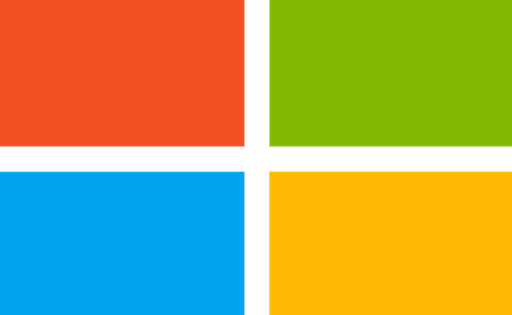
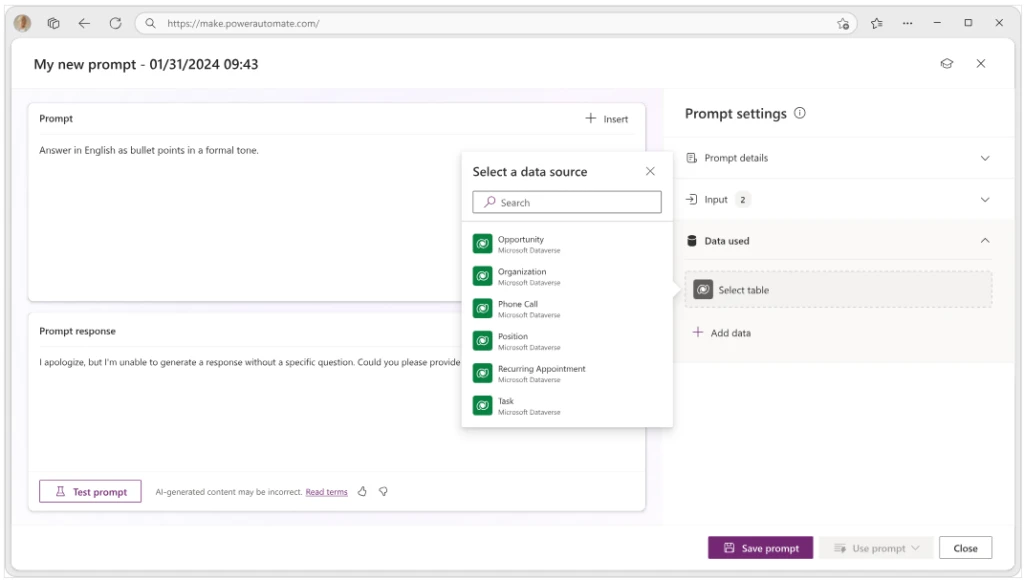
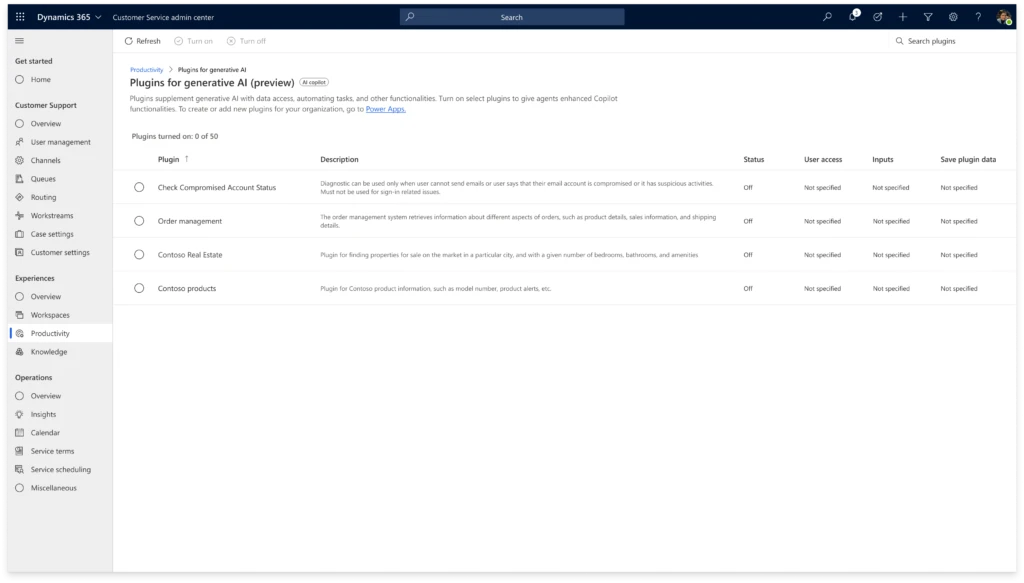
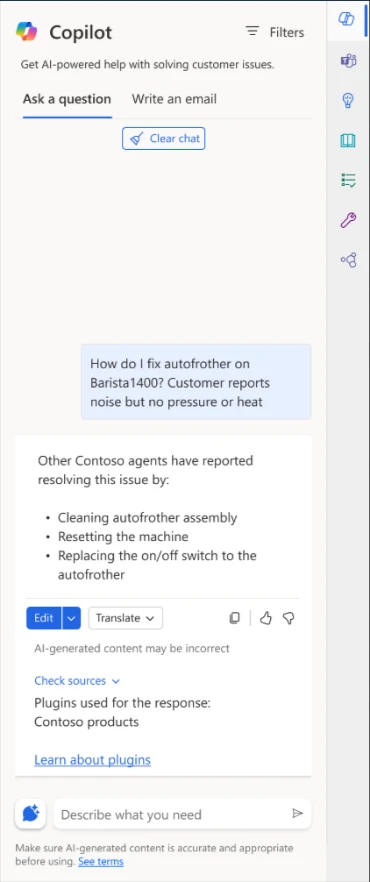
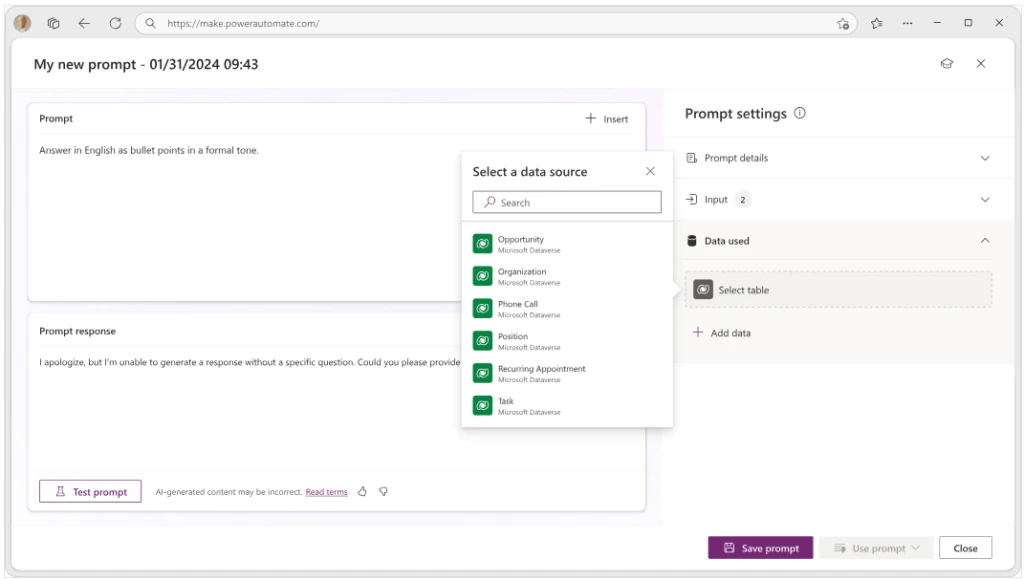
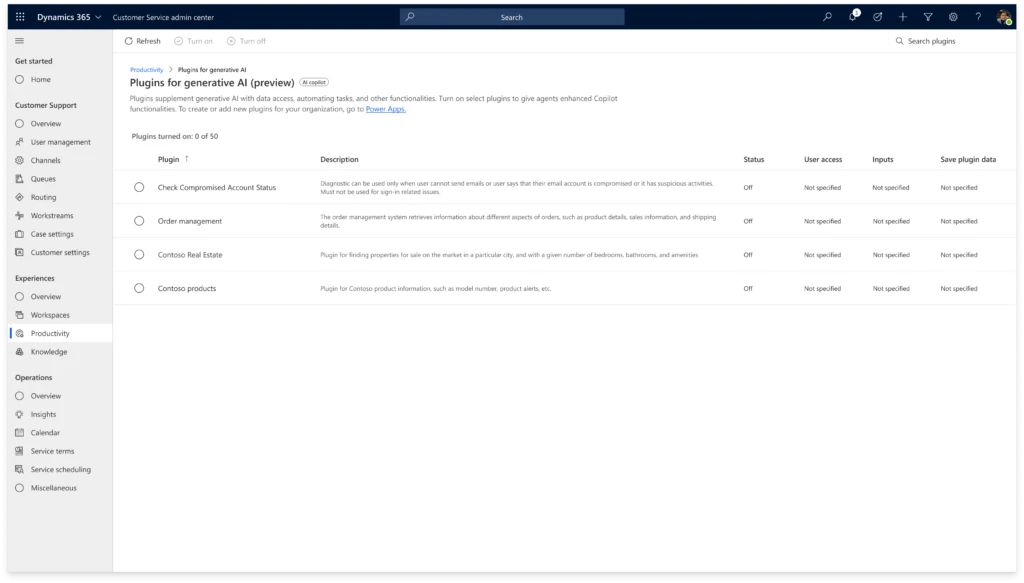
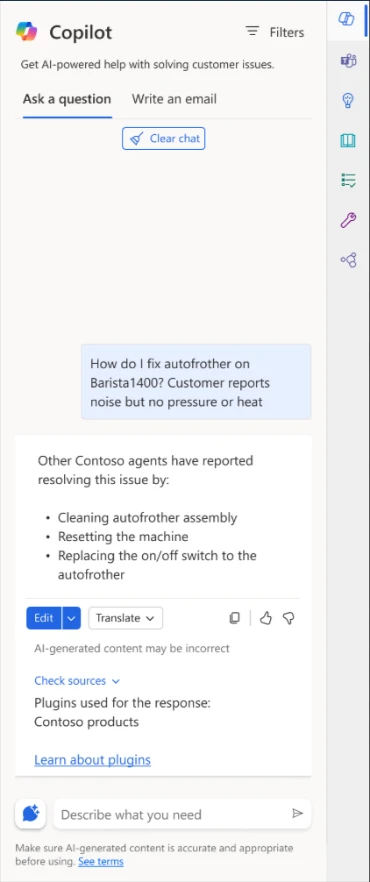


Recent Comments