These days, customer experience is everything. Happy customers are loyal customers, but, as a group, they can be an elusive audience. Three quarters of consumers have tried new shopping behaviors since the pandemic started and 73 percent expect to continue to incorporate different brands they’ve tried into their routines.1 As we see a slow, but continued return to normal in 2022, the path to customer loyalty remains uncertain.
It’s likely not a surprise to most marketers that keeping a customer involves far less investment than acquiring a new one. Studies show, driving customer loyalty is worth the effortincreasing retention rates by as little as 5 percent could increase sales by over 25 percent.2
How do you know which customers are likely to stay and which ones are on their way out the proverbial door? And, if you can keep their attention, what’s the best way to ensure they have a positive experience?
Let’s look at three actions you can take to understand and engage customers who may be at risk of abandoning your brand and how Microsoft Dynamics 365 Customer Insights can help companies foster customer loyalty
Understanding churn
In the U.S., even the most loyal customers won’t tolerate a bad experience, with 17 percent saying they will walk away after one negative engagement. In Latin America, the risk of losing customers is even higher, with 49 percent saying they will walk away from a brand after just one bad experience.3
Knowing which customers are likely to churn can help your marketing efforts be more successful. Predicting which customers may abandon your brand allows you to focus your retention engagements on desired and higher-value customers and on increasing their loyalty. Machine learning models and AI-driven analytics can speed up the process of predicting if, and when, a customer is likely to stop using your service or product.
Trusted solutions like Dynamics 365 Customer Insights help companies leverage machine learning and AI-driven insights to predict customer behavior, allowing you to learn from human interactions at-scale using predictive data. The easiest way to start with predictive data is to use pre-defined models. Out-of-box models like the ones available in Dynamics 365 Customer Insights give you the benefit of speed. You can train your models quickly and start learning about your customers now, rather than starting model development from scratch.
Pre-built solutions don’t block you from customizing your models later. With Dynamics 365 Customer Insights you can customize the AI or bring your own with Azure Machine Learning. Train a customized model, schedule models to run on a regular basis, and integrate the output as an attribute of a customer record. You can also set your model to retrain itself regularly so that you are continuously improving your results. For custom predictive insights, you can use Azure Machine Learning and Azure Synapse Analytics, which combine customer data with enterprise data to develop, train, and fine-tune machine learning models.
With an out-of-box model you may learn customers have a stronger likelihood of churn based on the time since their last purchase in a particular product category. Adding an additional factor to that model such as the type of device used for online purchases could help your teams spot opportunities for improving customer engagements. For example, you may learn customers who shop on their mobile device for a more complex product have a higher need for support services if you want to reduce their product return rates. Learn more about how Dynamics 365 Customer Insights leverages AI and machine learning to predict data and customer behaviors.
Making room for improvement
Customers have more channels and platforms than ever before to express their opinions and share their experiences. Today’s customers expect high quality products, services, and brand experiences and they’re not shy about telling other shoppers, and you, when you’ve missed the mark.
Using Sentiment Analysis to synthesize customer feedback with business aspects can help you better understand and respond to your customers’ needs and wants. Whether it’s a comment made online about an order arriving later than expected, or a heartfelt thank you to a service rep who created an exceptional in-store experience, these inputs are valuable insights.
The challenge is in making sense of increasing volumes of customer data without lowering accuracy and increasing labor costs. Natural Language Processing is a type of AI that gives machines the ability to understand text in a way that is similar to how humans do the same. Natural Language Processing powers sentiment analysis by quicky assigning a sentiment score to each comment and then associating that feedback with aspects of your business. This automated process can help you make valuable insights actionable ones with less effort and at a lower cost. Quickly understand not only what your customers are saying, but why. Find out what’s working well, and which business processes or customer touchpoints may need attention.
Some examples of how you can improve your customers’ experiences using Sentiment Analysis are:
- Identifying customers with negative sentiment, and using that insight to focus your campaigns and engagements and optimize them for higher satisfaction and loyalty.
- Learning about touchpoints with issues and opportunities that are pointed out by customers and working to optimize underperforming processes or aspects of your business.
- Segmenting customers based on their sentiment and running personalized campaigns with targeted sales, marketing, and support efforts such as rewards for happy customers delivered through your loyalty program.
The more you understand about if and how your customers’ expectations are being met and the faster you can act on your findings, the more likely you are to drive higher levels of customer satisfaction and reduce churn. Customers today are more engaged than ever. Listening to them, understanding what they want, and then meeting, or exceeding their expectations, is key to earning their loyalty.
Creating unique experiences
Customers often churn because the experience you crafted didn’t deliver on their expectations. A positive customer experience can lead to a 10 percent to 15 percent boost in sales conversion rates, but consumers not only want a positive experience, 80 percent want it personalized.4
Customers want to feel valued. Remember the last time your favorite barista had your perfect drink order ready by the time you reached the counter? Imagine scaling out that feeling at hyper scale, making each one of your customers feel just as special as you did while walking out of the coffee shop.
Hyper-personalization leverages the immense amount of value already within your customer data, using AI to help you deliver the right message, through the right channel, at the right time. While personalization isn’t necessarily a new concept, traditional methods of generic segmentation will no longer hold your customers’ attention.
By combining transactional, demographic, and behavioral data, and creating 360-degree views of your customers you can deliver targeted, personalized journeys. Customized engagements informed by past interactions along with individual insights such as customer lifetime value and brand affinities reduce the effort required to deliver what customers want now. Delivering tailored, next best recommendations minimizes friction points in the purchase process by helping customers quickly find what they actually need.
Learn more about Dynamics 365 Customer Insights
When customers get what they need, they become your loyal and raving fans. To learn more about how your company can drive customer loyalty through personalized experiences, visit the Dynamics 365 Customer Insights webpage. Sign up for a free Dynamics 365 Customer Insights trial to experience how you can deliver personalized customer experiences with the ultimate 360-degree view of your customers.
Sources:
1- The great consumer shift: Ten charts that show how US shopping behavior is changing, McKinsey & Company
2- Prescription for Cutting Costs, Bain & Company
3- Experience is everything: Here’s how to get it right, PwC
4- Personalizing the customer experience: Driving differentiation in retail, McKinsey & Company
The post How to foster customer loyalty through personalized experiences appeared first on Microsoft Dynamics 365 Blog.
Brought to you by Dr. Ware, Microsoft Office 365 Silver Partner, Charleston SC.
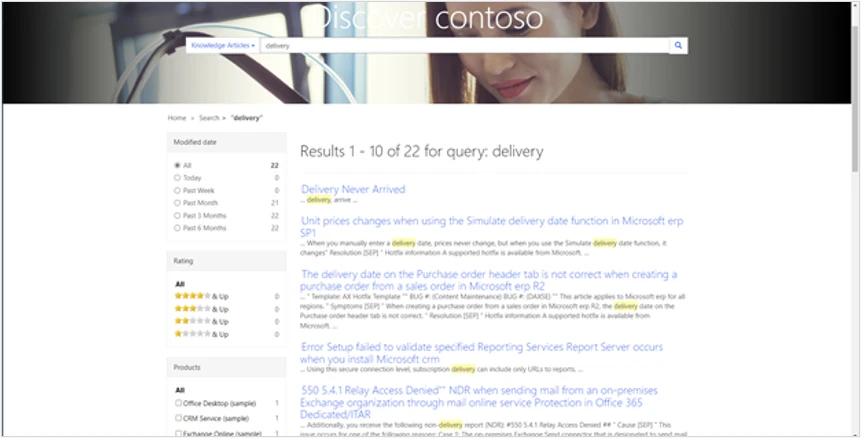
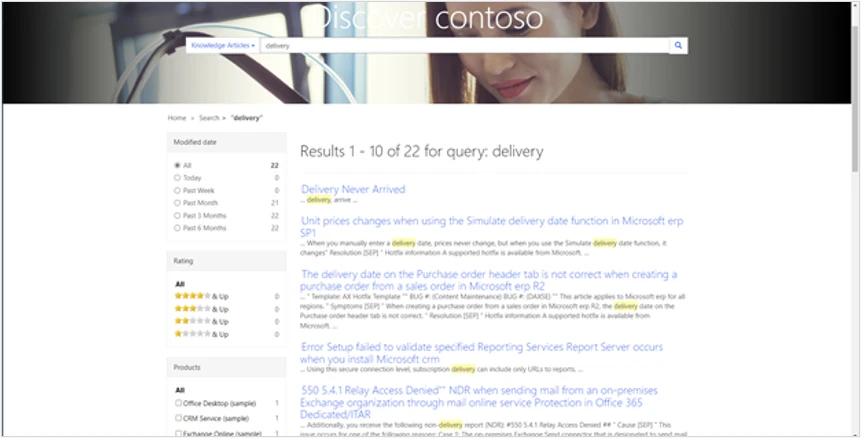
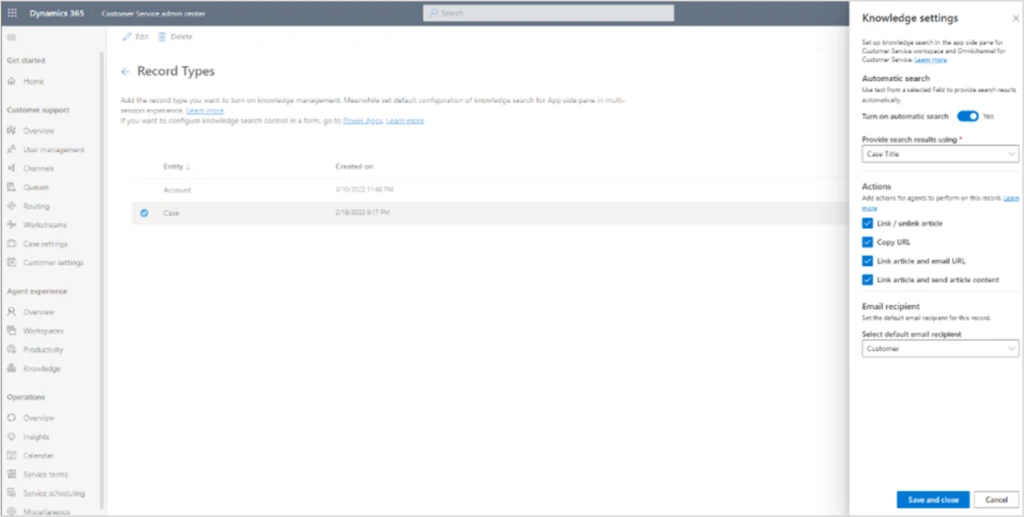
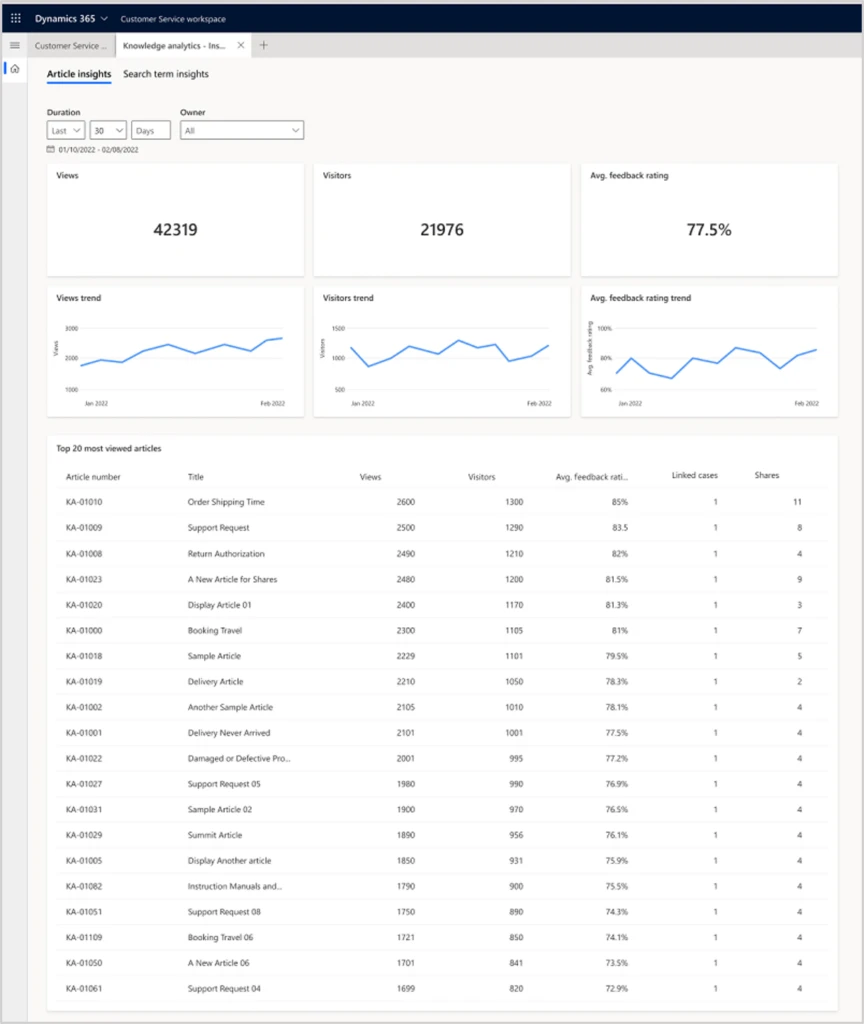


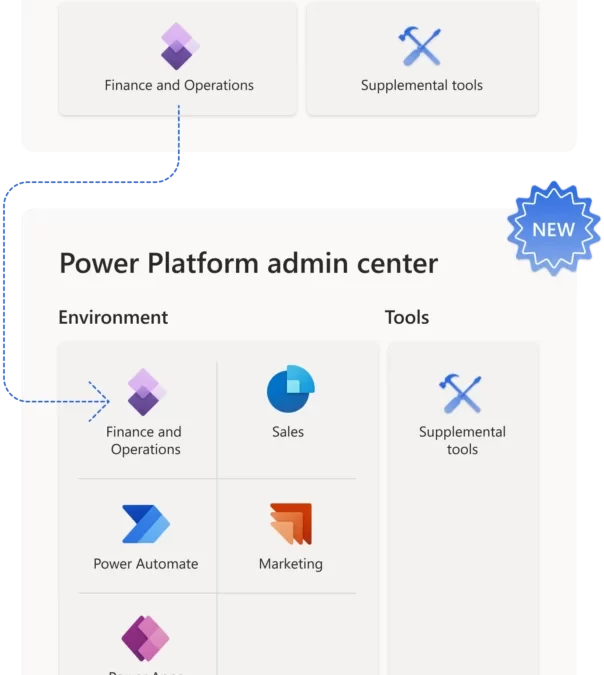
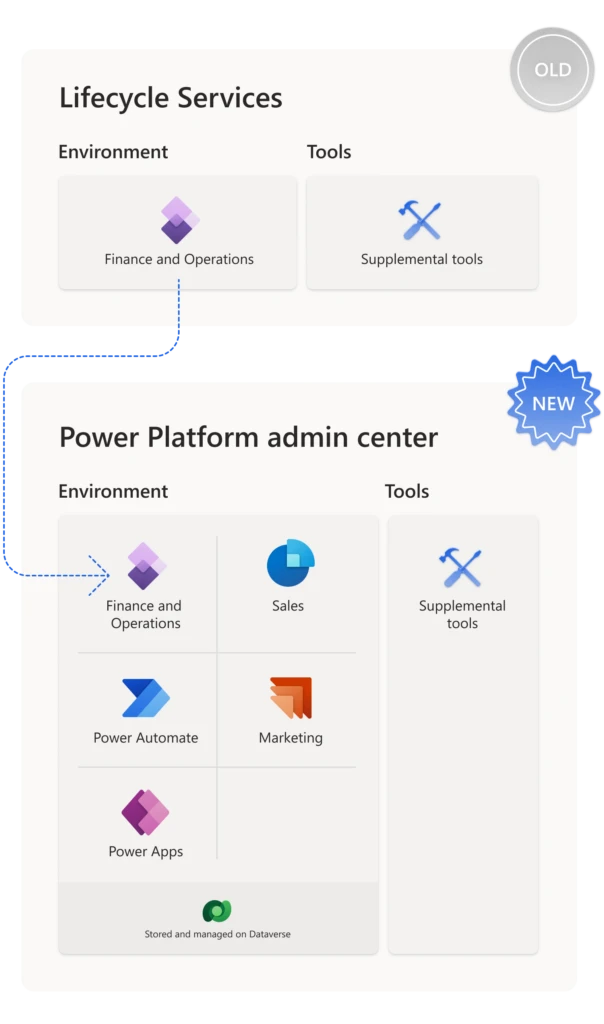
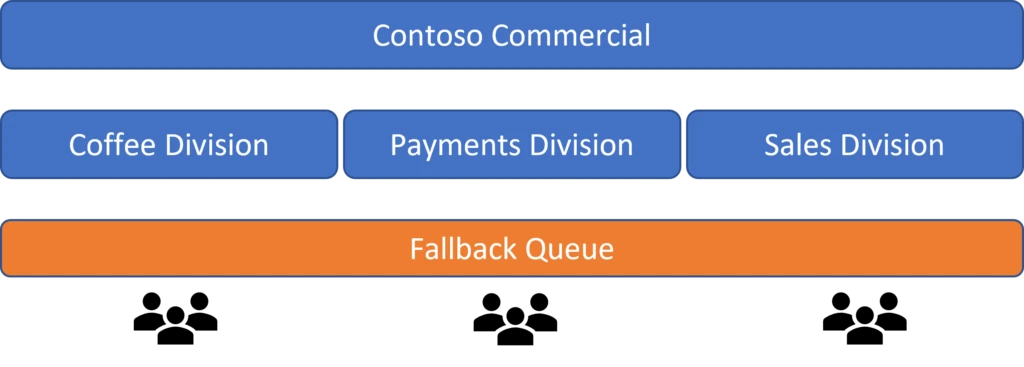
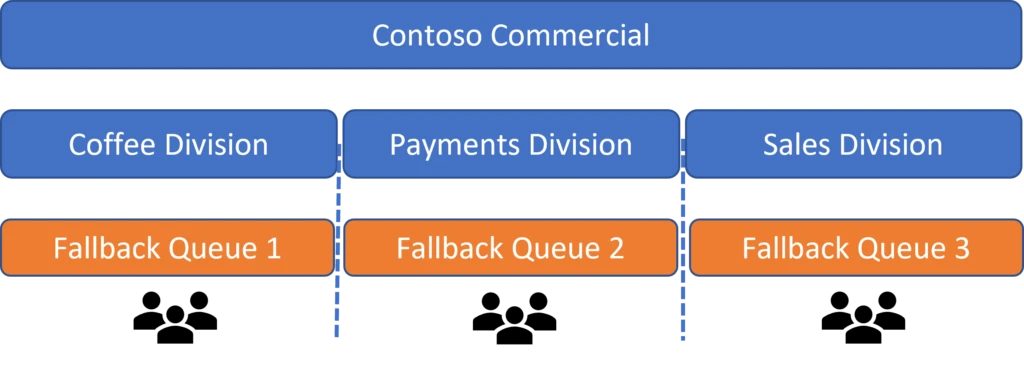
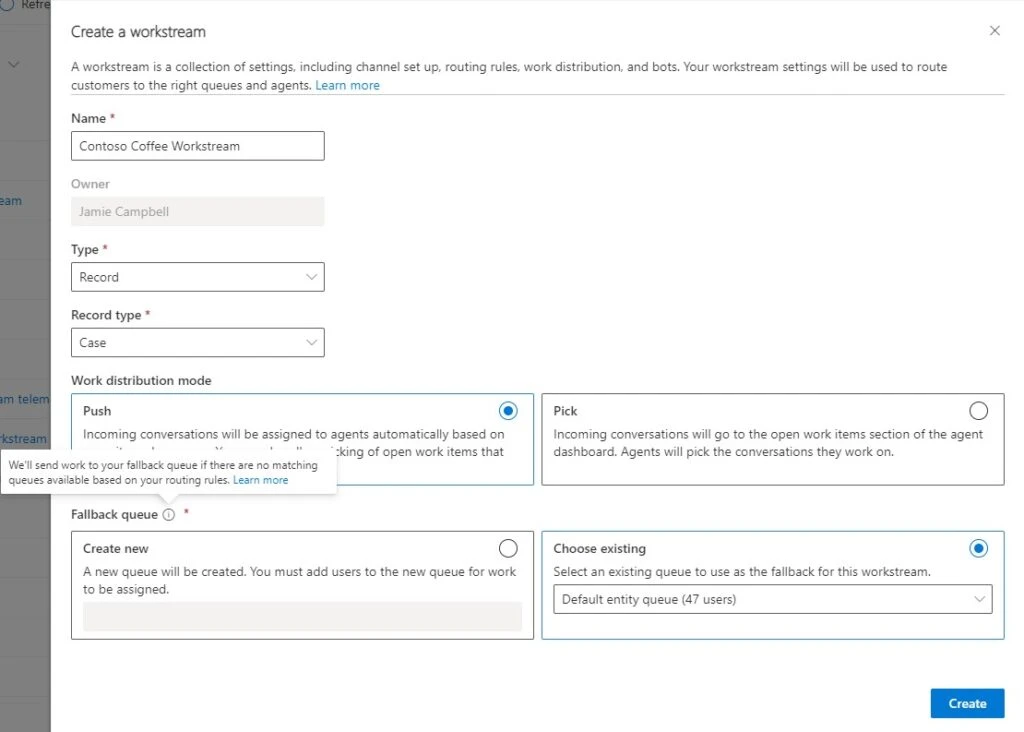
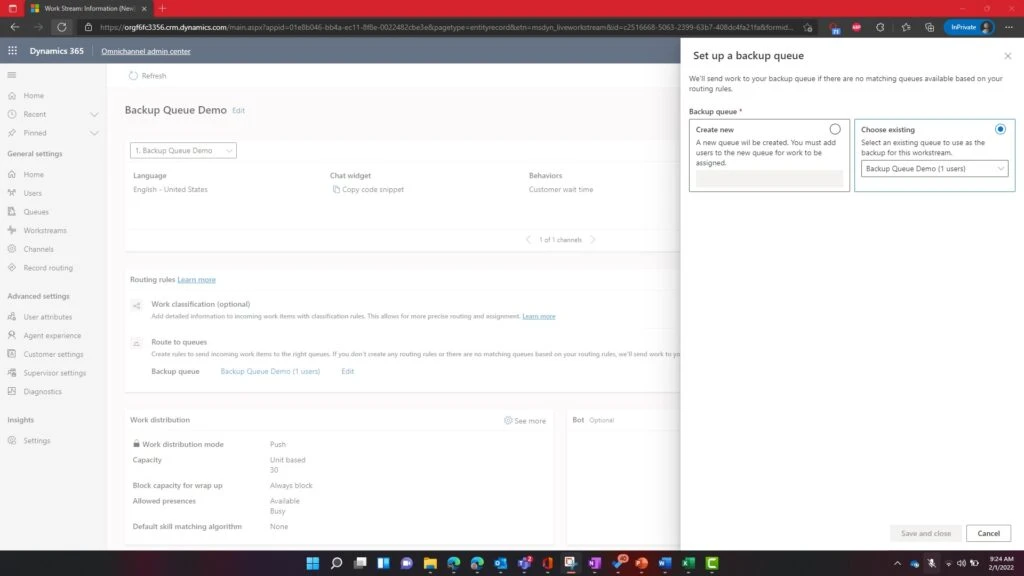

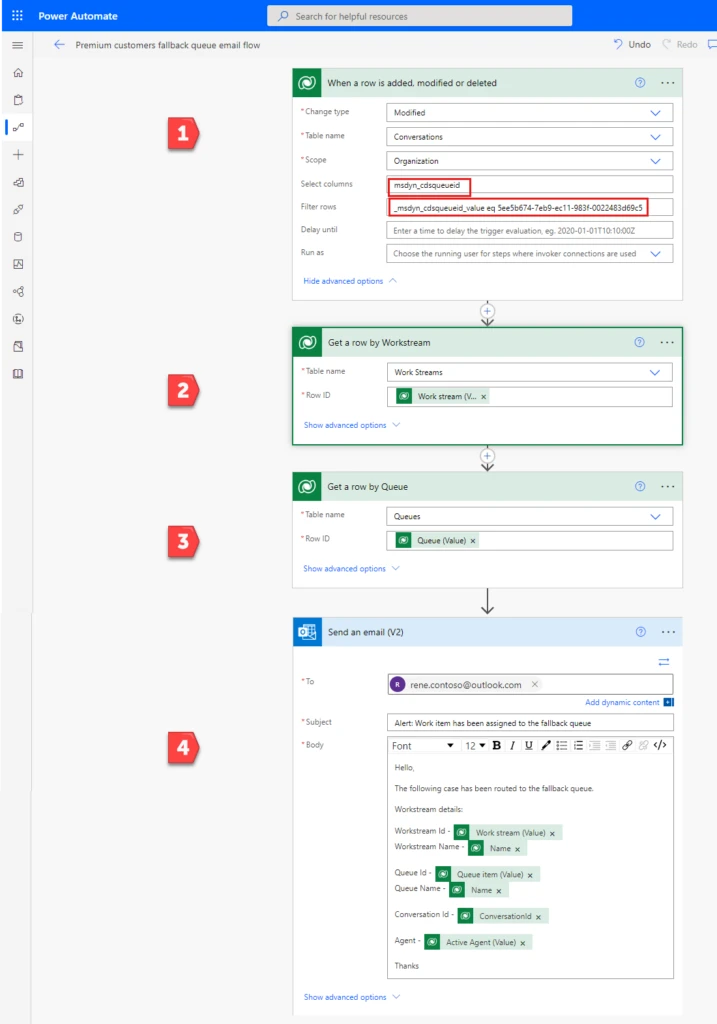
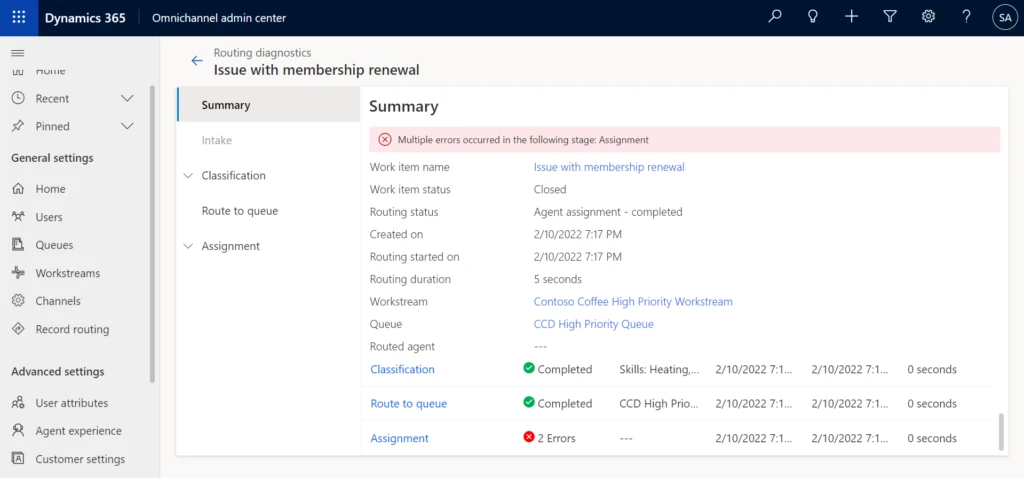
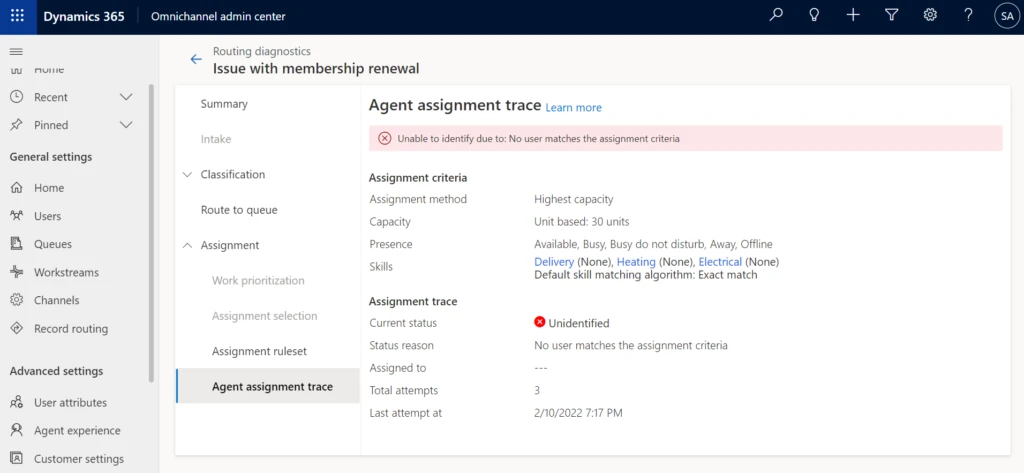

Recent Comments