
Maximizing Efficiency: Operating an External Shared Warehouse with Warehouse Management Only Mode
This article is contributed. See the original author and article here.
Editor: Denis Conway
Introduction
This blog post is a follow-up to the Leverage Warehouse management only mode to optimize your business blog post. Warehouse management only mode was presented as a transformative tool for enhancing warehouse operations without the need for extensive system overhauls. Warehouse management only mode improves efficiency, and flexibility within existing infrastructure. The preview release of Warehouse management only mode was explored to discover its potential in revolutionizing warehouse management practices.
In this blog post you will learn about how a wholesaler used the Warehouse management only mode feature in Microsoft Dynamics 365 Supply Chain Management to handle shared warehouse operations for multiple sales subsidiaries.

Business requirements
The client’s requirement was to distribute product master data among all sales subsidiaries, and to restrict each one to managing only their own physical inventory in the same distribution centre (DC) building. The DC building needed to handle all inbound, outbound, and correction updates for all sales subsidiaries.
Implementation
The client chose to use Microsoft Dynamics 365 Supply Chain Management in a single-instance deployment model. They set up a separate legal entity for each sales subsidiary and an additional legal entity for distribution.
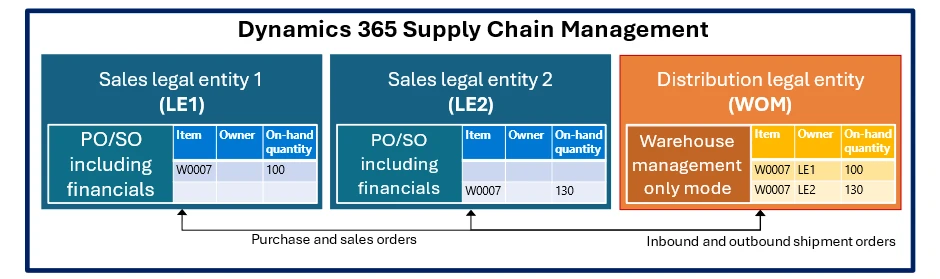
The implementation uses an inventory owner dimension for each sales subsidiary to control the physical inventory in the DC for the same item numbers. This ensures that the DC only allows shipping an item when physical inventory exists for the related legal entity.
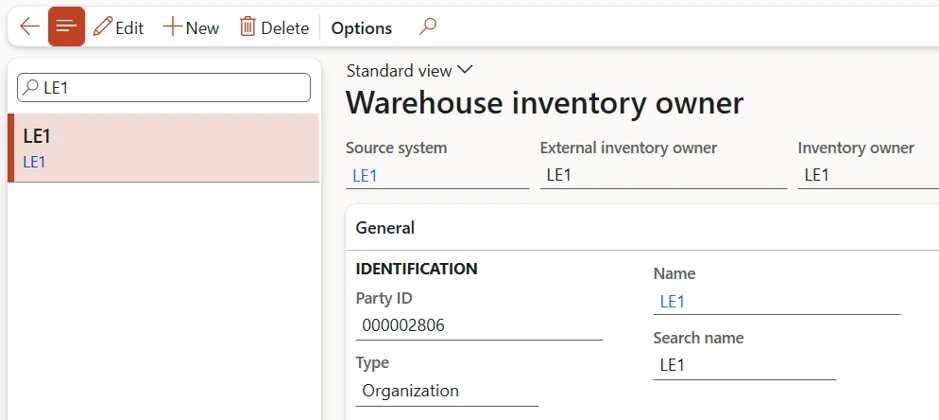
The distribution legal entity maps item numbers using a dedicated source system record to define the source system items.
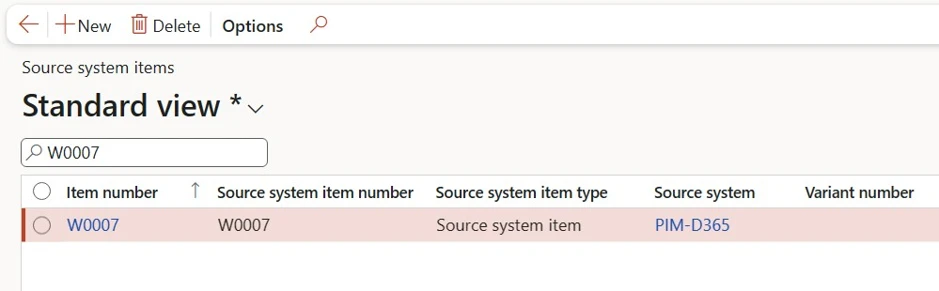
Each sales subsidiary has an external warehouse linked to the DC building in the distribution legal entity.
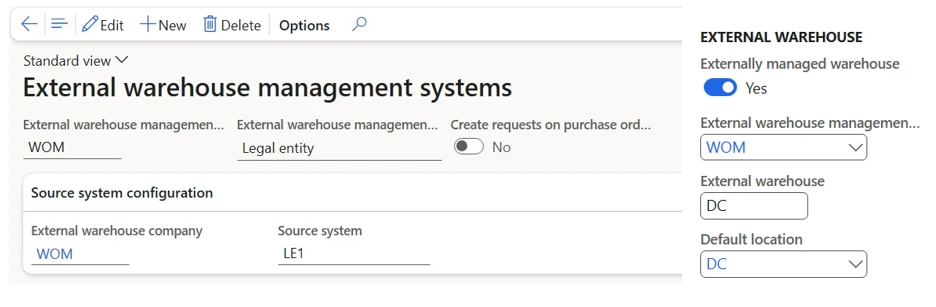
The system automatically creates inbound and outbound shipment orders each time a sales subsidiary releases purchase and sales orders against the DC.
The DC can combine several shipment orders from different sales subsidiaries into a single load and report back via an external warehouse shipment order updates message to each of the legal entities, when it completes the receiving or shipping of the requested inventory.
In each sales subsidiary an automated process updates the related purchase and sales order line transactions, so each sales subsidiary can continue with the order processing.
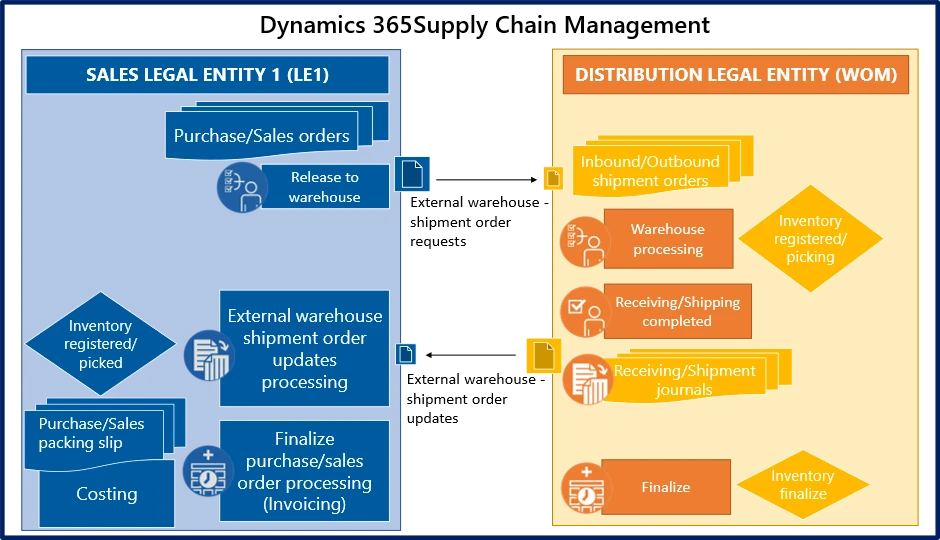
Conclusion
In conclusion, the integration of Warehouse management 0nly mode within Microsoft Dynamics 365 Supply Chain Management has effectively addressed the intricate demands of the wholesaler, facilitating streamlined management of shared warehouse operations across multiple sales subsidiaries. Through the utilization of this advanced feature, the client has realized significant improvements in efficiency and flexibility within their existing infrastructure.
The establishment of separate legal entities, coupled with meticulous configuration of inventory owner dimensions and source system mappings, has ensured seamless management of physical inventory for each sales subsidiary within the distribution centre. Moreover, the automation of inbound and outbound shipment orders, alongside the capability to consolidate multiple orders into a single delivery, has greatly enhanced logistics processes and overall operational efficiency.
As a result, the wholesaler is positioned to capitalize on the benefits of this implementation, with optimized warehouse management practices fostering smoother operations and laying the foundation for future growth and success. Don’t miss this opportunity to try out this feature and see how it can transform your business.
Learn More
Try out the preview release today and get ready to experience the power of Warehouse management only mode.
To learn more about how Warehouse management only mode works and how to set it up, see Warehouse management only mode in Supply Chain Management.
Dynamics 365 Supply Chain Management capabilities
Modernize your supply chain to enhance visibility, improve planning, streamline procurement, and optimize fulfilment – Learn More
The post Maximizing Efficiency: Operating an External Shared Warehouse with Warehouse Management Only Mode appeared first on Microsoft Dynamics 365 Blog.
Brought to you by Dr. Ware, Microsoft Office 365 Silver Partner, Charleston SC.

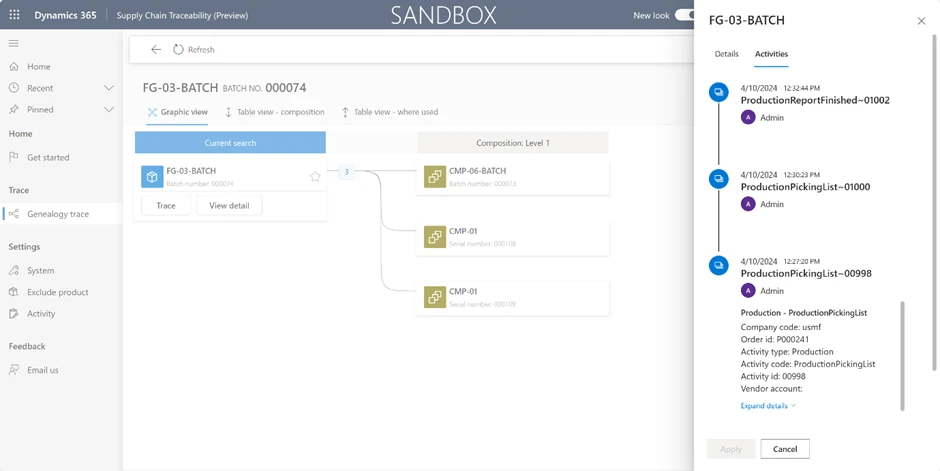
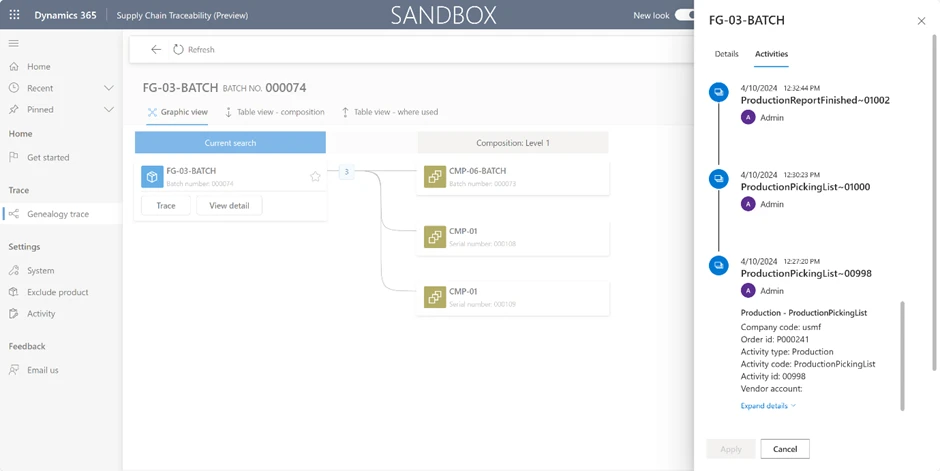
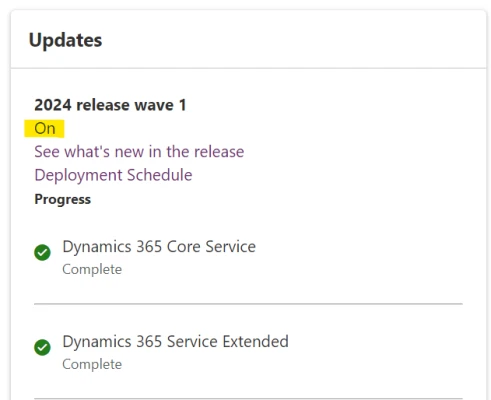
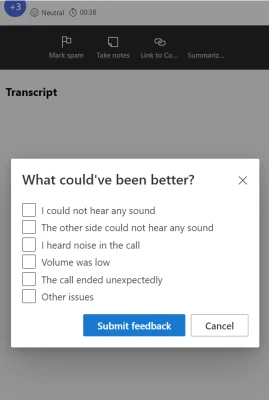
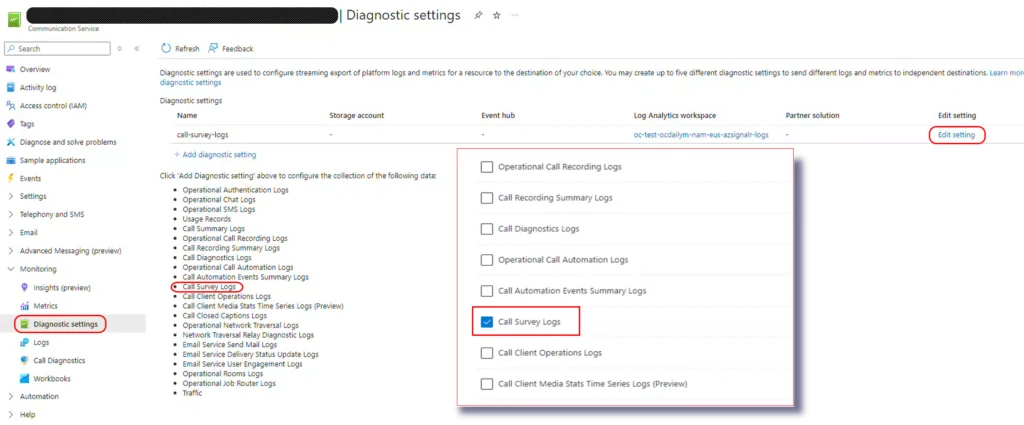
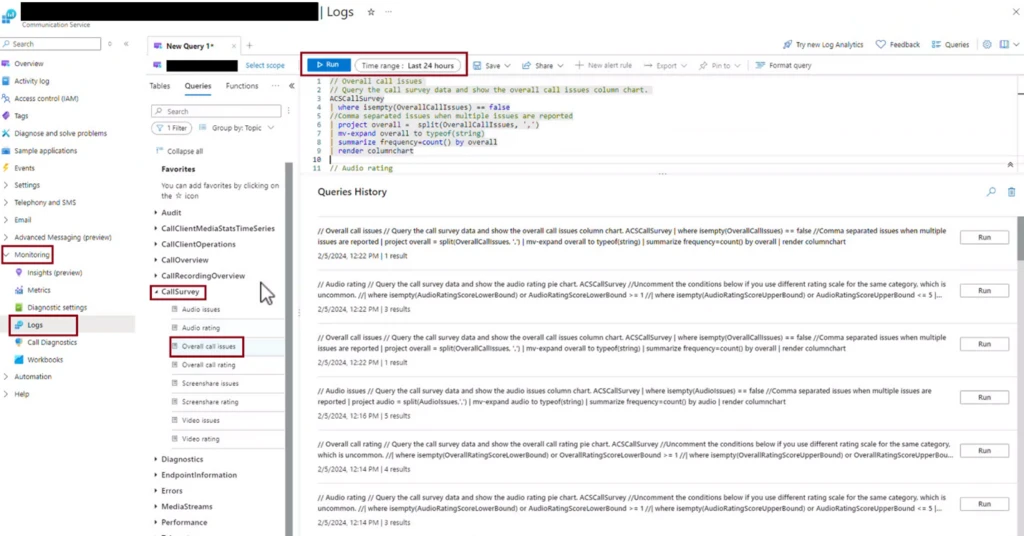
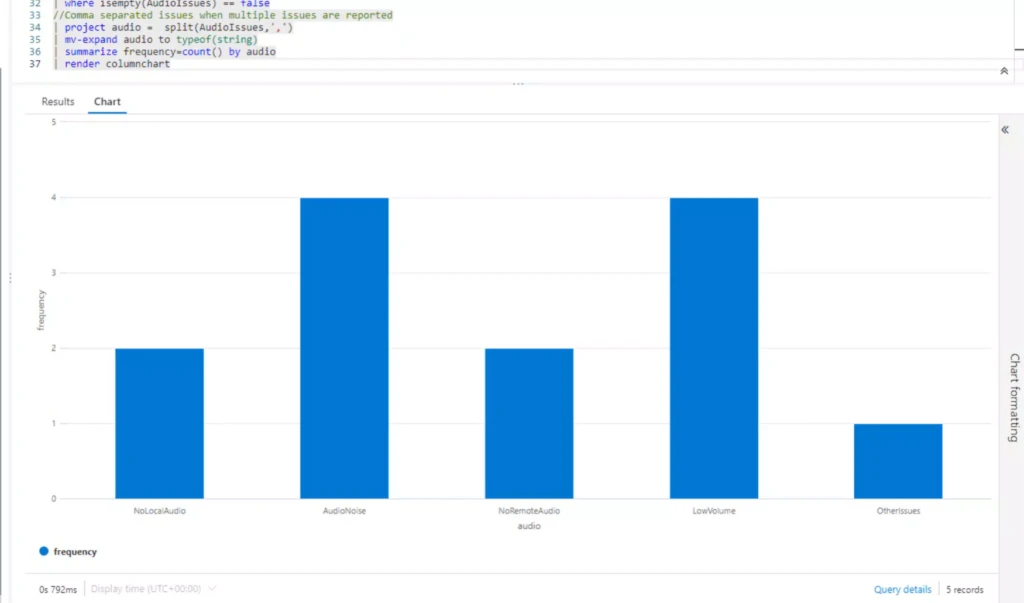
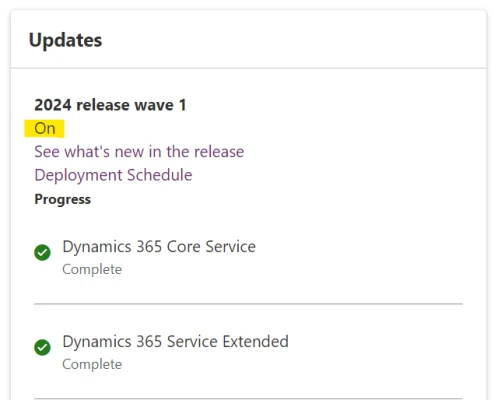
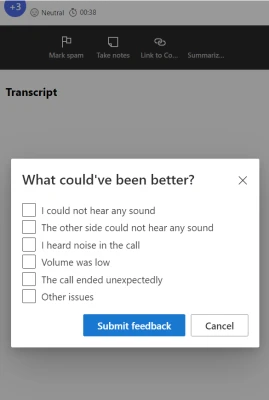
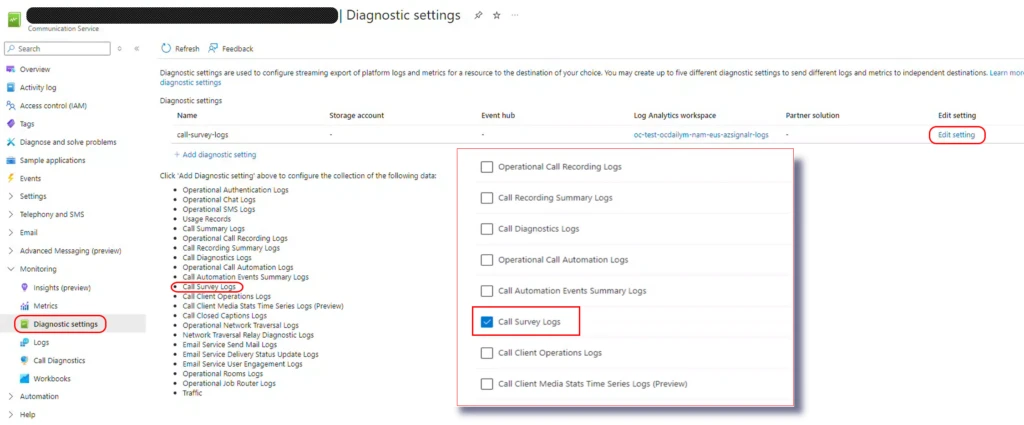
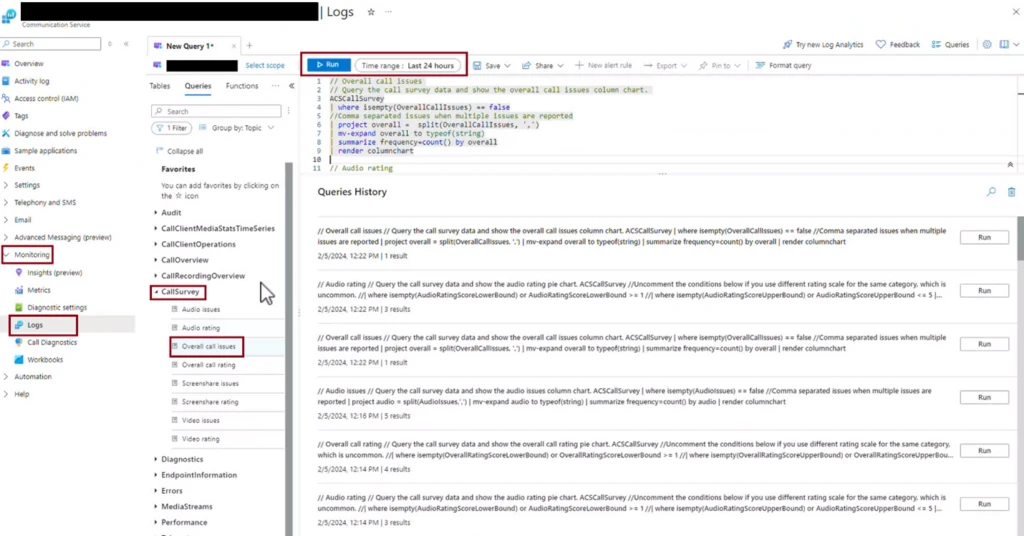
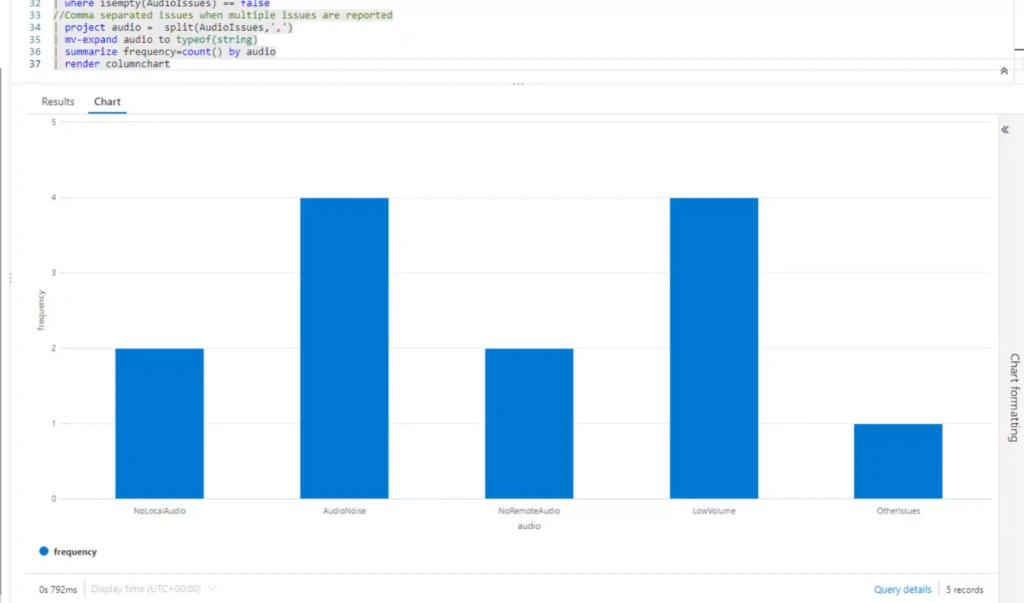




Recent Comments