Join me, Lori Lamkin, and my esteemed colleague Nathalie D’Hers, as we take you on an extraordinary journey through the development, deployment, and continuous improvement of Microsoft Viva Sales. As the Corporate Vice President (CVP) of Dynamics 365 Customer Experiences, I bring extensive leadership experience and strategic vision to guide the product team responsible for Viva Sales. Viva Sales is a tool that maximizes Microsoft Dynamics 365 Sales and Salesforce seller teams’ productivity with AI-assisted experiences in Microsoft 365 apps. Nathalie, another accomplished CVP, leads the deployment efforts across Microsoft, positioning the Microsoft sales field as customer zero. Together, we bring a wealth of knowledge and expertise to revolutionize the way sellers engage with customers through Viva Sales. In this Q&A session, we will share our insights, experiences, and the remarkable story of Microsoft’s journey in unlocking the full potential of Viva Sales. Get ready to be inspired!
Rapid deployment: Unleashing the potential of Viva Sales
Lori: It’s been six months since you’ve deployed Viva Sales, what results are you seeing? What key considerations did you have when rolling out a generative AI tool like Viva Sales on a global scale?
Nathalie: Viva Sales is deployed across Microsoft. Being customer zero has been invaluable in this process. It has allowed us to confirm the product, learn important insights, and make improvements along the way. We’ve been focused on turning on Copilot features to enhance the seller experience, and the feedback we’ve received from our own teams has been instrumental in refining and perfecting the deployment. I’m so excited to partner with our teams to see the first commercial solution at Microsoft to combine Copilot and Viva Sales.
Since the launch of Copilot in March, we have seen incredible adoption with nearly 4,000 users taking advantage of its capabilities. The impact has been significant, with approximately 37,500 draft emails generated through the power of generative AI. It’s encouraging to see the positive response from our users and the value they are experiencing. In fact, during a recent customer conversation, the Senior VP of Sales expressed their enthusiasm to partner with us as early adopters, emphasizing their willingness to invest in any technology that enhances the productivity of their sellers. It’s a testament to the effectiveness of Copilot and its ability to drive tangible benefits in the workplace.
Nathalie: It’s been quite the journey since we launched Viva Sales to our Microsoft sellers. What were the main goals your team hoped to achieve with this product?
Lori: We’ve been focused on seller productivity gains through taking advantage of conversation intelligence, enabling Copilot features, and ultimately improving customer connection, job satisfaction, and revenue for our sellers. Microsoft being customer zero has provided us with a unique advantage. It has allowed us to test these features within our own organization, gather valuable feedback, and fine-tune the experiences before rolling them out to more customers.
In the new update, we are adding some exciting capabilities to Viva Sales that have been influenced by your team’s customer zero work. Sellers can get real-time suggestions and guidance as they craft emails, pulling insights from automated email summaries. It’s like having a virtual assistant right at their side, helping them to generate compelling content and ensuring that no opportunity is missed. Our sellers have embraced these features with enthusiasm, recognizing how it significantly boosts their productivity and enables them to focus on building strong customer relationships.
Nathalie: Speaking of Copilot, how does your organization ensure that the implementation of Copilot features align with Microsoft’s ethical and responsible AI principles?
Lori: Supporting ethical and responsible AI practices is of paramount importance to us and our customers. As we use generative AI, we are committed to helping our customers be transparent, fair, and accountable to their employees and their customers.
As you know, one of the ways we do this here is with our works councils, where a few of our colleagues volunteer to help us protect the privacy of all our employees when we deploy new technology like Viva Sales. More importantly, they make sure we follow privacy laws in each of the countries and regions where we operate. We roll the feedback that we get from them directly into our products, which helps our customers protect their own employees. It’s this kind of thinking—and these kinds of checks and balances—that helps with the ethical use of AI in Viva Sales.
Lori: We were so excited to be the first Microsoft product to bring Copilot to our users; the feedback we have received from sellers has been incredibly positive! How have our newest Copilot in Viva Sales features influenced your thinking about supporting the employee experience?
Nathalie: It helped a lot! Seeing a tangible implementation of Copilot with real value opened our eyes to what was possible and is influencing ways that we’ll incorporate generative AI into our own employee experience. Kudos to you and your team for dreaming big and acting fast to bring that experience to the market!
Lori: Thank you. So, tell me more about this employee experience and how deploying Viva Sales Copilot in Microsoft has given your team insights and learnings that shaped your approach to using AI?
Nathalie: Just like Viva Sales provides conversation summaries and next actions for sales opportunities, we’re thinking through scenarios that will enable us to transform the way employees interact with our different services—like support and HR—to make them more personalized and efficient.
Broadly, our efforts fall into three categories—AI for IT, AI for the hybrid workplace, and AI for the employee experience. AI for IT includes investments to help us proactively detect and remediate issues in our employee services and IT infrastructure. AI for the hybrid workplace includes investments to help us perfect space planning and to enhance the experience when employees come into the office. Finally, AI for the employee experience is all about transforming the ways that Microsoft employees interact with our services and support. Across each of these investment areas, Viva Sales provided us with a great benchmark for how AI can really propel employee productivity.
Microsoft Viva Sales
Learn more about our internal deployment of Microsoft Viva Sales.
Talking about works councils and deployment
Lori: Nathalie, as the leader responsible for deploying Viva Sales across Microsoft, I understand that your team has been actively engaging with works councils. Can you provide insights into the impact of working with works councils during the deployment process?
Nathalie: Absolutely, Lori. Works councils play a critical role in standing for the interests of employees within our organization, particularly in European countries where they are prevalent, and they make sure that whatever we deploy internally within the company protects the privacy of the employees who live in that region. Engaging with works councils ensures that we consider the perspectives and concerns of the workforce during the deployment of Viva Sales. Their input is valuable in addressing compliance, privacy, and employee relations matters, making our deployment process more robust and aligned with local regulations.
Lori: What have you found to be some of the challenges in managing a global-scale deployment of Viva Sales?
Nathalie: Deploying any new technology globally has challenges, but the speed and efficiency with which we were able to roll out this transformative product was truly remarkable. We are working on a brand-new solution that is revolutionizing the way generative AI changes the workplace, and being customer zero has given us some unique advantages. We’ve had to navigate compliance and obtain necessary approvals for deploying AI features on a global scale. Our active engagement process, which includes working closely with works councils, has been instrumental in streamlining the deployment process and ensuring that our global teams can receive help from Viva Sales. Despite the challenges, the feedback from sellers has been incredibly positive, especially with the AI-generated email content enhancements we’re introducing. The best part is how easy and painless it is to enable Viva Sales, allowing our teams to quickly harness its productivity-boosting capabilities and experience a seamless transition to a more efficient way of working.
Lori: It seems like building an effective approval process is crucial. How replicable has Microsoft made this process for other companies?
Nathalie: At Microsoft, we have developed a globally recognizable, efficient process for enabling Copilot scenarios. By supporting open dialogue, we can gather feedback, address emerging concerns, and align our deployment approach with evolving regulations. We recently set up a framework with European works councils to supply valuable insights into employee needs and expectations, enabling Microsoft to tailor the product and deployment process accordingly. We encourage all companies to get connected with their respective works counsels to achieve a balance between rapid implementation and compliance, ensuring that their employees are protected, and the organization meets regulatory requirements.
Lori: It’s truly exciting to see the transformative power of Viva Sales in action and see the positive impact it’s having on our organization!
Learn more about Viva Sales
To learn more about our internal deployment of Viva Sales, read about how we’re simplifying sales with Viva Sales. You can also read more about our internal deployment of Viva at Microsoft by visiting our “Viva la vida! Work life is better at Microsoft with Viva” content suite. Learn more about other applications and capabilities in Dynamics 365 Sales and Viva Sales using the links below:
If you’re not yet a Dynamics 365 Sales customer, check out our Dynamics 365 Sales webpage where you can take a guided tour or get a free 30-day trial.
The post The power of AI in Viva Sales: Insights from Lori Lamkin and Nathalie D’Hers appeared first on Microsoft Dynamics 365 Blog.
Brought to you by Dr. Ware, Microsoft Office 365 Silver Partner, Charleston SC.
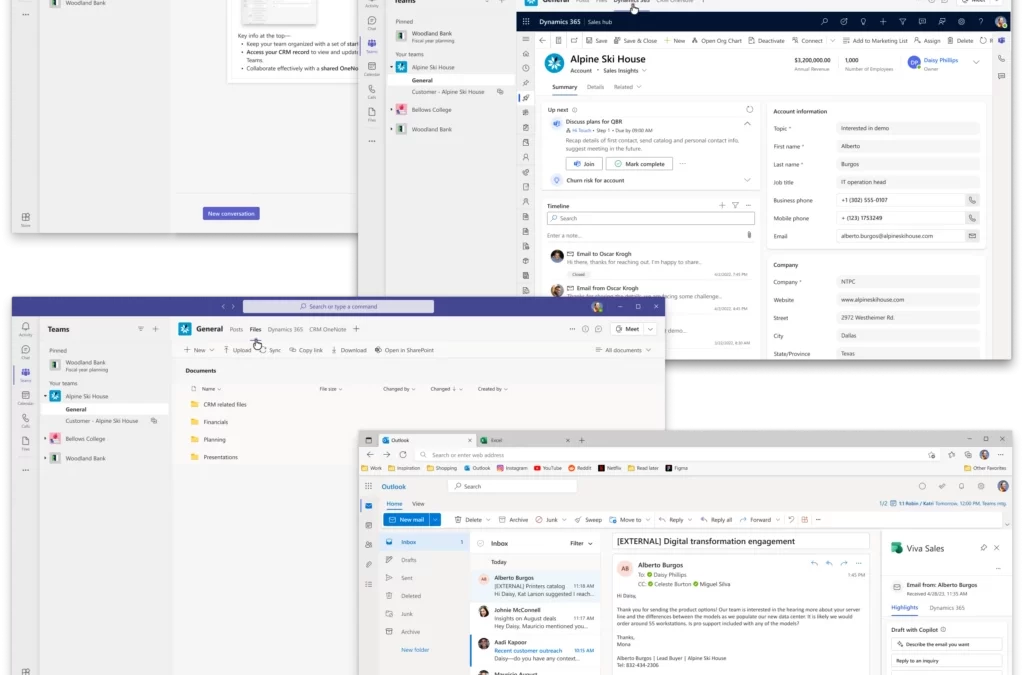
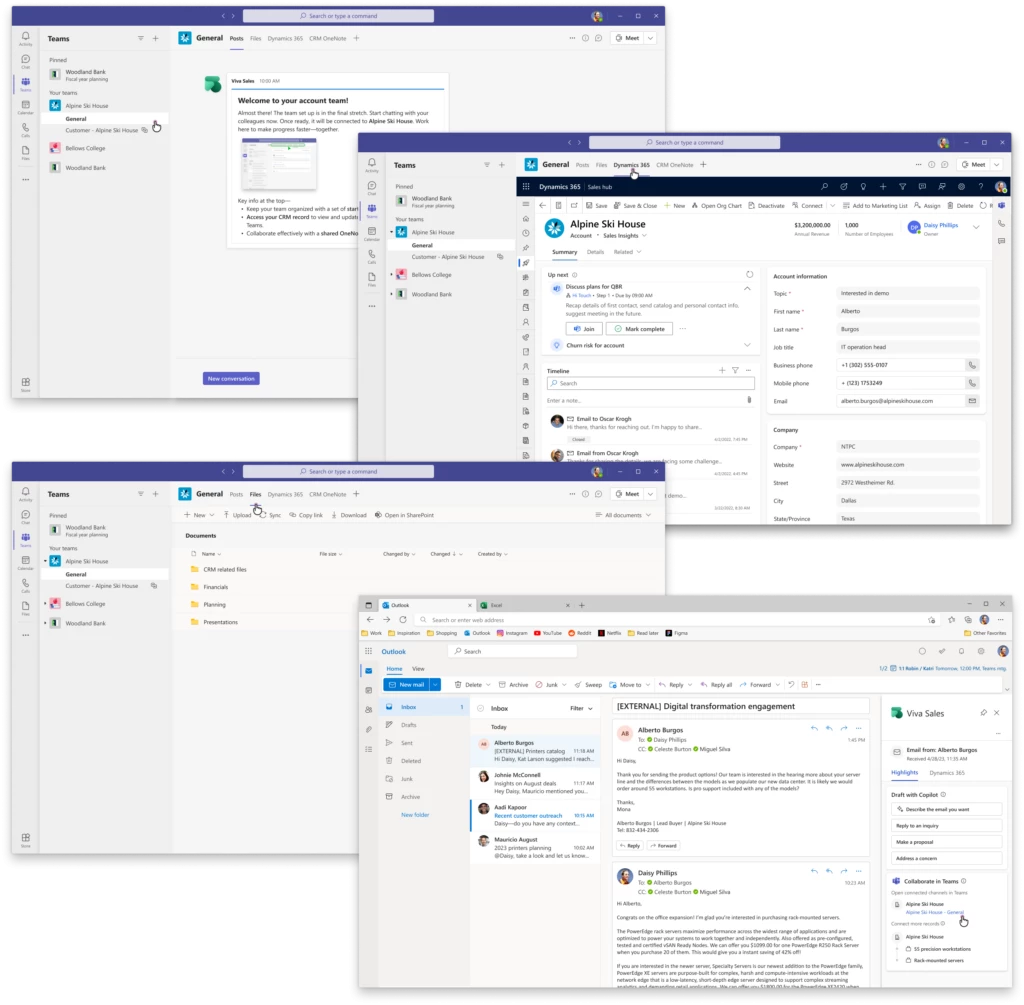
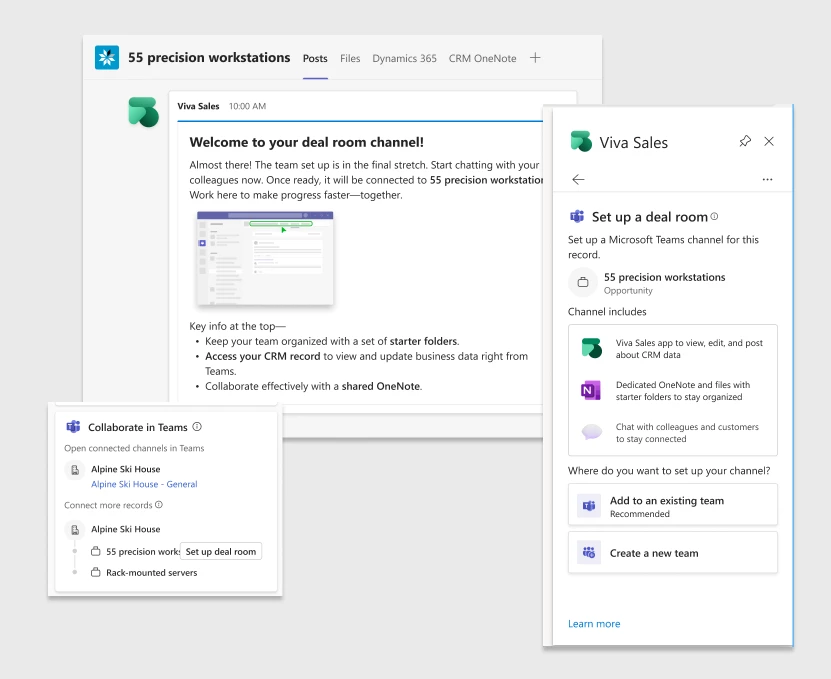
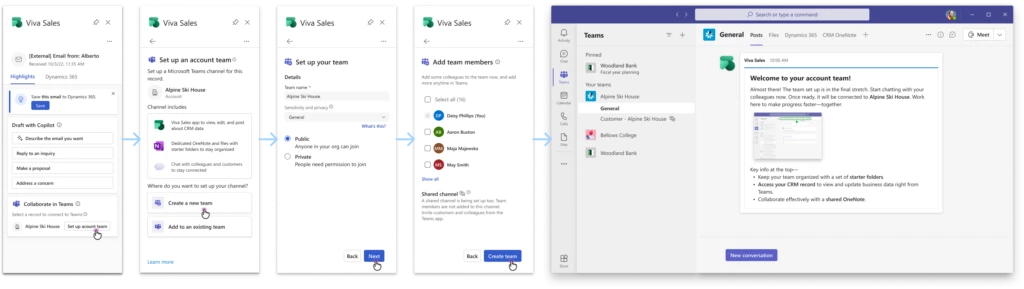

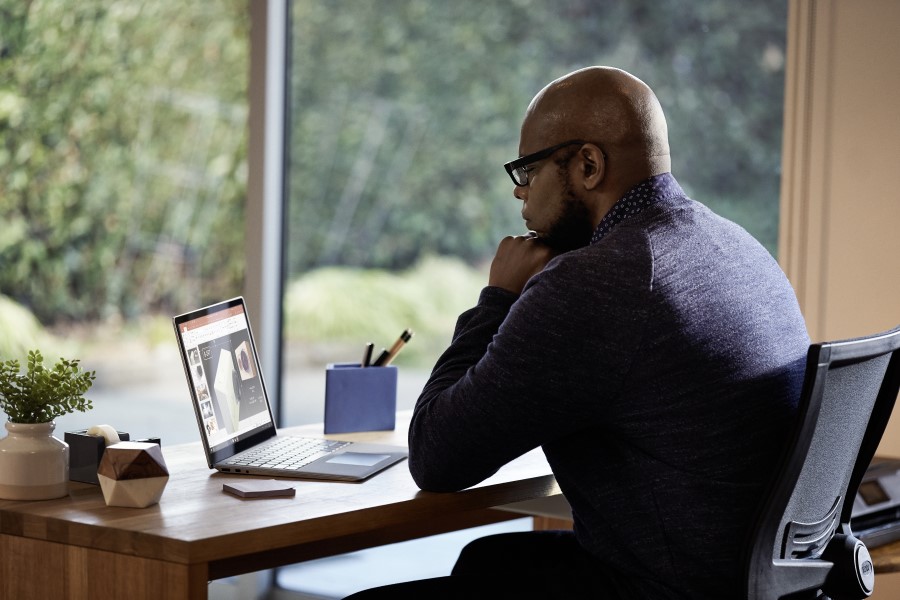


Recent Comments