by Contributed | Feb 20, 2022 | Technology
This article is contributed. See the original author and article here.
Final Update: Sunday, 20 February 2022 16:57 UTC
We’ve confirmed that all systems are back to normal as of 02/20, 16:52 UTC. Our logs show the incident started on 02/20, 07:34 UTC and that during the duration of incident customers in South UK using Azure Log Analytics, Log Search Alerts & Azure Sentinels services may have experienced intermittent log data gaps and/or incorrect alert activation.
- Root Cause: The failure was due to a recent deployment to one of the backend instances of our service to become unhealthy leading to a backlog of data to be processed.
- Incident Timeline: 02/20, 07:34 UTC through 02/20, 16:52 UTC
We understand that customers rely on Azure Log Analytics as a critical service and apologize for any impact this incident caused.
-chandar
Update: Sunday, 20 February 2022 16:25 UTC
Root cause has been isolated to an outage in a backend system which caused ingested data to back up and not be processed. To address this issue, the backend team has rolled back the deployment Azure Log Analytics is now working as expected , though ingestion data is still backed up and data sent to the system which got stuck. Some customers using Azure Log Analytics, Log Search Alerts & Azure Sentinels services may experience intermittent log data gaps and/or incorrect alert activation and/or latency. We estimate 2 hours before all log data gaps and/or incorrect alert activation and/or latency is addressed.
- Work Around: none
- Next Update: Before 02/20 18:30 UTC
-Surya
Update: Sunday, 20 February 2022 12:30 UTC
We continue to investigate issues within Log Analytics. Root cause is not fully understood at this time. Some customers using Azure Log Analytics, Log Search Alerts & Azure Sentinels services in UK-South region continue to experience intermittent log data gaps and/or incorrect alert activation and/or latency. We are working to establish the start time for the issue, initial findings indicate that the problem began at 02/20 07:34 UTC. We currently have no estimate for resolution.
- Work Around: none
- Next Update: Before 02/20 16:30 UTC
-Surya
Initial Update: Sunday, 20 February 2022 09:55 UTC
We are aware of issues within Log Analytics and are actively investigating. Azure Log Analytics, Log Search Alerts & Azure Sentinels customers using workspaces in UK-South-0 may experience intermittent log data gaps and/or incorrect alert activation and/or latency .
- Work Around: none
- Next Update: Before 02/20 13:00 UTC
We are working hard to resolve this issue and apologize for any inconvenience.
-Surya
by Contributed | Feb 19, 2022 | Technology
This article is contributed. See the original author and article here.
Today, I worked on an interesting service that our customer faced the following error message “Error code 0xA190; state 41360 – Could not find any endpoints.” using SqlCmd/ODBC in combination with -G to connect to Azure Active Directory.
We have the following environment:
- ReadHat Enterprise version 7.9
- Customer is using a 3rd party tool to validate the users called PingFederated.
Troubleshooting done:
- Using other driver JDBC our customer is able to connect.
- Using sqlcmd in Windows Operating System is able to connect.
- Taking a network trace with tcpdump we were able a connectivity and reset the connection due to this error.
- Without using PingFederated in Linux using the native Azure Active Directory call the connection is success.
In this such situation, we engaged our colleagues of Azure Product Team lient Tools and they identified an issue with ODBC and Pingfederated that has been resolved in version 17.9+ as you could see in this URL: List of bugs fixed – ODBC Driver for SQL Server | Microsoft Docs . Installing, for example, the version 18.0 the issue has been fixed too.
Enjoy!
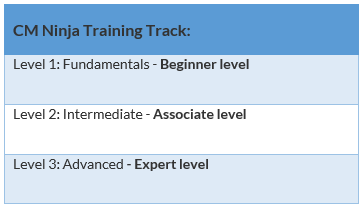
by Contributed | Feb 18, 2022 | Technology
This article is contributed. See the original author and article here.
Does achieving your organization’s regulatory and compliance requirements keep you up at night? Do you wonder how you will ever be able to adhere to all the controls and ensure your companies compliance with required regulations? Do you want to ensure that you are on top of your compliance game and that the appropriate policies and guidance are followed and enforced? Look no further, Microsoft Compliance Manager (MSCM) is the tool to help you achieve these goals and more. This training is designed to help guide you from fundamental concepts on your MSCM journey to Advanced concepts. Once completed you will have a firm understanding of the tool, its capabilities, and use.
Microsoft Compliance Manager has a ton of data, tutorials, videos etc. that can sometimes be overwhelming. Leaving you asking questions such as “where do I start”, “how do I achieve compliance”, “how do I recognize when my organization falls out of compliance”. We’ve sifted through the vast resources Microsoft has to offer for MSCM and developed this training to guide you – all in one location, in a simple easy to follow format! If there is anything we can do to improve this training, please do not hesitate to leave a comment below and we will be sure to review it.
The overall structure of this training is split into 3 main knowledge levels. They are:
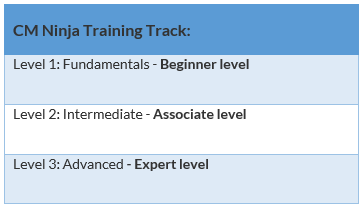
After each level, we will offer you a knowledge check based on the training material you have just finished! Since there’s a lot of content, the goal of the knowledge checks is to help ensure understanding of the key concepts that were covered. Lastly, there’ll be a fun certificate issued at the end of the training! Disclaimer: This is not an official Microsoft certification and only acts as a way of recognizing your participation in this training content.
We plan to update this training on a quarterly basis to ensure that you all have the latest and the greatest training materials. Please do check back often for new training content. The newly added training content will be tagged with “[New!]” at the end of the training title. For those of you who have already gone through the training before, you can view those [New!] training contents directly.
 Docs on Microsoft Docs on Microsoft
|
 Blogs on Microsoft Blogs on Microsoft |
 Product videos Product videos
|
 Webcast recordings Webcast recordings |
 Tech Community Tech Community
|
 Interactive guides Interactive guides |
⤴ External Sites
|
 GitHub GitHub |
Module 1. MSCM – Fundamentals [Beginner Level]
Training Title
|
Description
|
Resources
|
MSCM Overview: Introduction to Microsoft Compliance Manager
|
In this track we will show where MSCM fits in the overall M365 ecosystems and discuss its high-level components.
|
 MSCM Introduction Video MSCM Introduction Video
 MSCM MSCM |
Getting started with MSCM
|
In this track we will go over best practices and pre-deployment planning considerations to include key MSCM service features and capabilities.
|
 Introduction to MSCM Introduction to MSCM
 Compliance Manager Quick Start Compliance Manager Quick Start
 Deployment Acceleration Guide Deployment Acceleration Guide
|
Assessment Types and working with assessments (workflow and tracking)
|
In this track we will discuss the different assessment types in MSCM, how you can use them to help your organization succeed and use MSCM for continuous monitoring / assessment.
|
 Build and Manage Assessments in MSCM Build and Manage Assessments in MSCM
|
Automated Compliance Scoring
|
In this track we will discuss your overall scope, setup / run automated testing, evaluate your automated score (understanding it), and gain a firm understanding of improvement actions, user history and automated testing.
|
 Compliance Score Calculation Compliance Score Calculation |
Assigning Improvement Actions & action types (RBAC)
|
In this track we will discuss how you assign remediation and score improvement tasks to different personnel within your organization.
|
 Assign and complete improvement actions in MSCM Assign and complete improvement actions in MSCM
 MSCM Interactive guide, review from 2 minutes 12 seconds to 38 seconds MSCM Interactive guide, review from 2 minutes 12 seconds to 38 seconds |
MSCM Recommendation Wizard
|
In this track we will give you a good starting place to understand your organization’s regulatory and compliance requirements. By asking a few brief questions we can show you the templates that may apply to your organization!
|
 MSCM Recommendation Wizard Tutorial MSCM Recommendation Wizard Tutorial |
Automation with MSCM
|
In this track we will explore how you can automate your MSCM capability and ensure you have up to date knowledge of your current regulatory compliance status.
|
Material for this track is currently in development – stay tuned!
|
Knowledge Check – Microsoft Compliance Manager Fundamentals
Module 2. MSCM – Intermediate [Associate Level]
Knowledge Check – Microsoft Compliance Manager Intermediate
Module 3. Microsoft Compliance Manager – Advanced [Expert Level]
Knowledge Check – Microsoft Compliance Manager Advanced
Once you’ve finished the training and the knowledge checks, please go to our attestation portal to generate your certificate – you’ll see it in your inbox within 3 to 5 business days. Attestation Portal Link
We have a great lineup of updates for the next rendition (next quarter). If you’d like anything covered, please comment below. In addition, please reach out to us if you have any content that you would like to include as well.
We hope you all enjoy this training!
Feedback
Let us know if you have any feedback or relevant use cases/requirements for this portion of Microsoft Defender for Cloud Apps by emailing mipcompcxe@microsoft.com and mention the core area of concern.
Learn More
For further information on how your organization can benefit from Microsoft Compliance Manager:
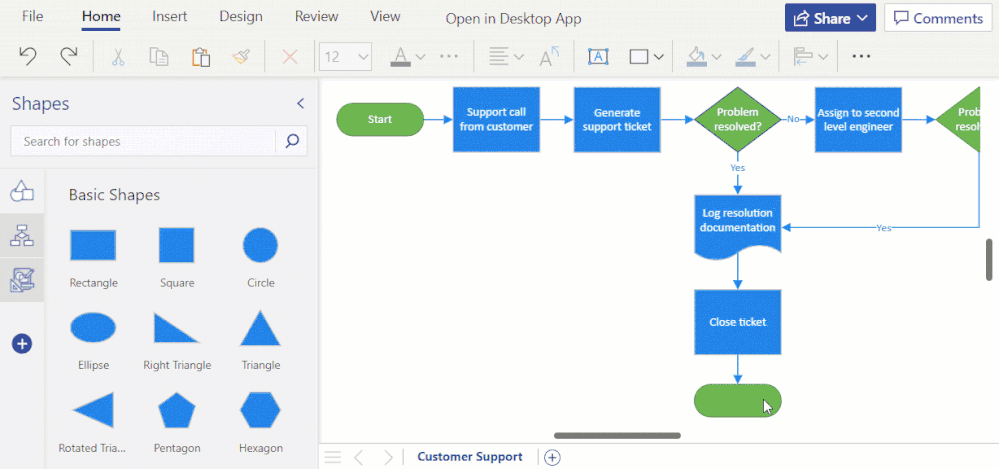
by Contributed | Feb 17, 2022 | Technology
This article is contributed. See the original author and article here.
During our Microsoft Ignite session last fall, we recapped some of the latest features in Visio for the web. In that session, we also announced several upcoming features and improvements that will help you create better looking diagrams faster and new tools to help you add some personalization. This blog post covers the details of those features, which are currently rolling out to Visio for the web users—including Visio in Microsoft 365, Visio Plan 1, and Visio Plan 2—unless otherwise noted.
New and improved diagramming tools in Visio for the web
Format Painter (currently rolling out): We are excited to introduce the Format Painter tool in Visio for the web. Using Format Painter, you can quickly copy the fill and formatting of one shape to a single shape or to multiple shapes in your diagram with a few clicks. Format Painter can be accessed from the Home tab or from the floating context menu, as you’ll read about soon, which appears when you right-click or select an object. Please note that copying the format of grouped shapes is not currently supported. Visit our support article to learn more about the Format Painter tool in Visio for the web.
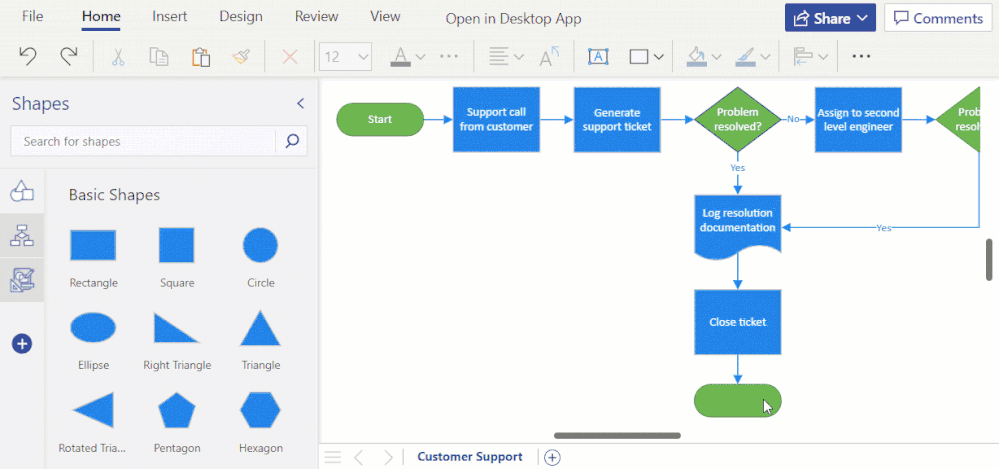 Animated demonstration of the Format Painter tool
Animated demonstration of the Format Painter tool
Shapes in the Document stencil (currently rolling out): Previously available only in the Visio desktop app, the Shapes in the Document stencil is rolling out to Visio Plan 2 subscribers in Visio for the web. With the Shapes in the Document stencil, you can now quickly access and use shapes that exist in your Visio file. The stencil will always be pinned to the shape panel—whether you start from a new blank drawing or a template. If starting new, you will need to add shapes to the canvas before they appear in the Shapes in the Document stencil.
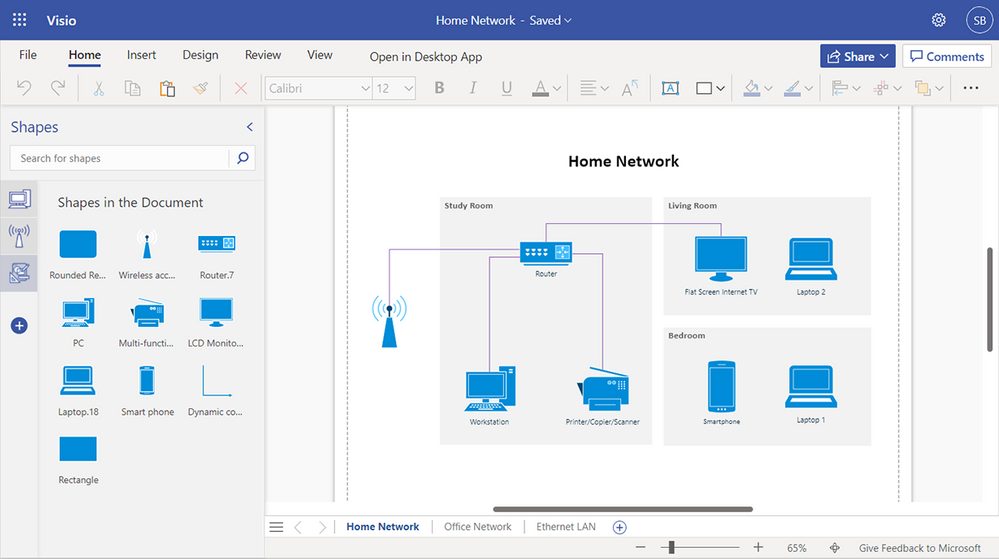 Example of the Shapes in the Document stencil within the Shapes panel
Example of the Shapes in the Document stencil within the Shapes panel
Enhanced floating context menus (currently rolling out): We are adding common user actions and formatting options in the floating context menus, so you can quickly access the necessary tools needed to complete your diagram faster. Simply right-click or select the appropriate object in your diagram and choose the desired action from the context menu. Newly added commands enable you to quickly rotate text, change the shape outline weight and style, edit connector lines, arrows, or points, make connectors curved, angled, or straight, and—speaking of Format Painter—apply the same formatting to multiple objects in your diagram.
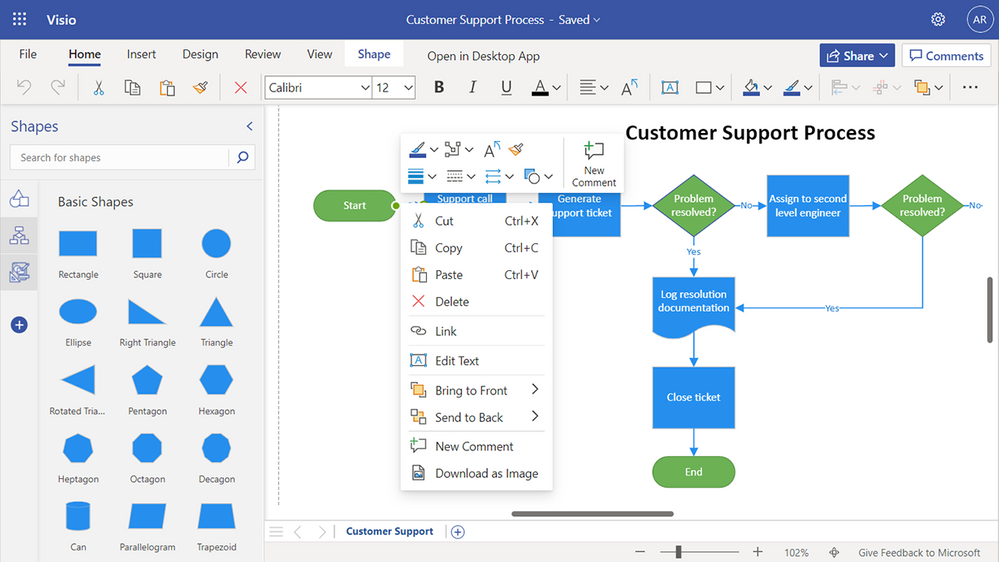 Example of user options available on the floating context menu, such as copy, paste, delete and more
Example of user options available on the floating context menu, such as copy, paste, delete and more
We’ve also enhanced this experience to support the press-and-hold method on a touchscreen device.
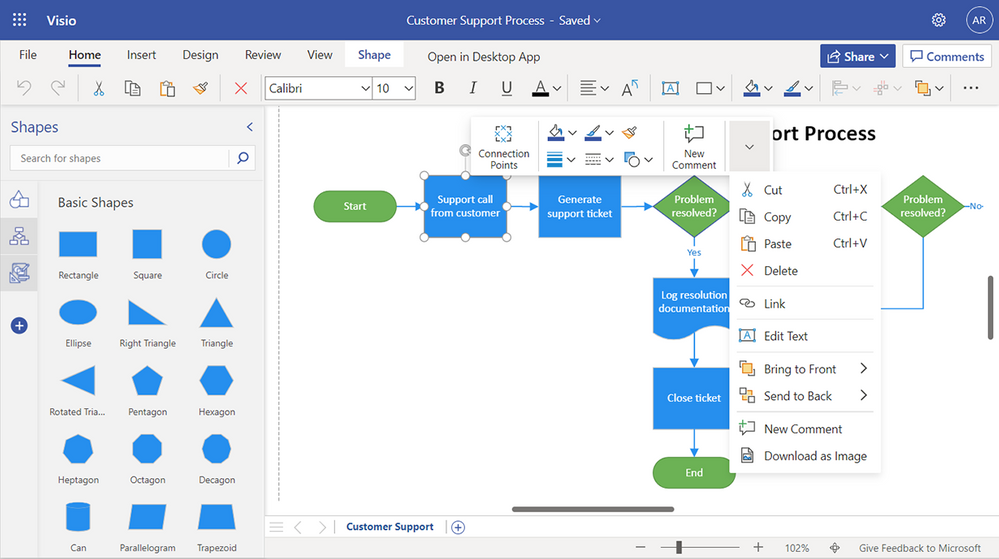 Example of user options on the floating context menu on a touchscreen device
Example of user options on the floating context menu on a touchscreen device
Snap experience improvements (currently rolling out): We’ve addressed one of your topmost concerns—aggressive snapping to objects in Visio for the web—and made the snap experience more user-friendly. This means when you draw, resize, or move a shape in your diagram, you will notice a smooth experience when snapping or aligning to other shapes or objects in your diagram. You can also turn the snap-to shapes capabilities on or off by selecting or deselecting the new Dynamic Grid checkbox available from the View tab in the ribbon.
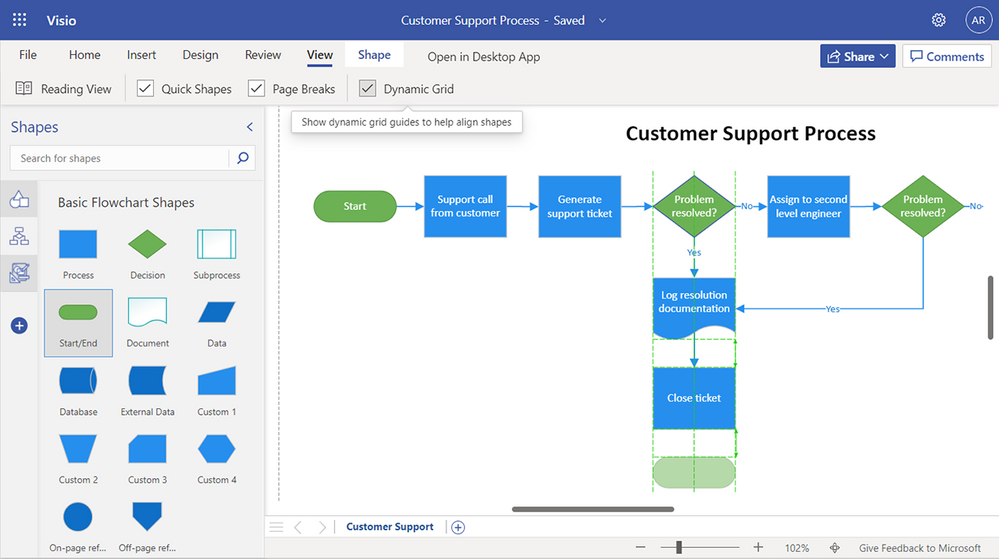 Example of snapping to objects by selecting the Dynamic Grid checkbox
Example of snapping to objects by selecting the Dynamic Grid checkbox
New customization tools in Visio for the web
Draw Shape tool (now available!): Visio for the web now supports drawing shapes, including rectangles, squares, lines, circles, and ellipses of the desired dimensions. The new Draw Shape tool can be accessed from both the Home tab and the Insert tab on the ribbon. To create a shape in your diagram from the Insert tab, go to the Draw Shape drop-down, select the shape you want, click anywhere on the canvas, and then drag the mouse pointer to draw the selected shape. Visit our support article to learn more about the Draw Shape tool in Visio for the web.
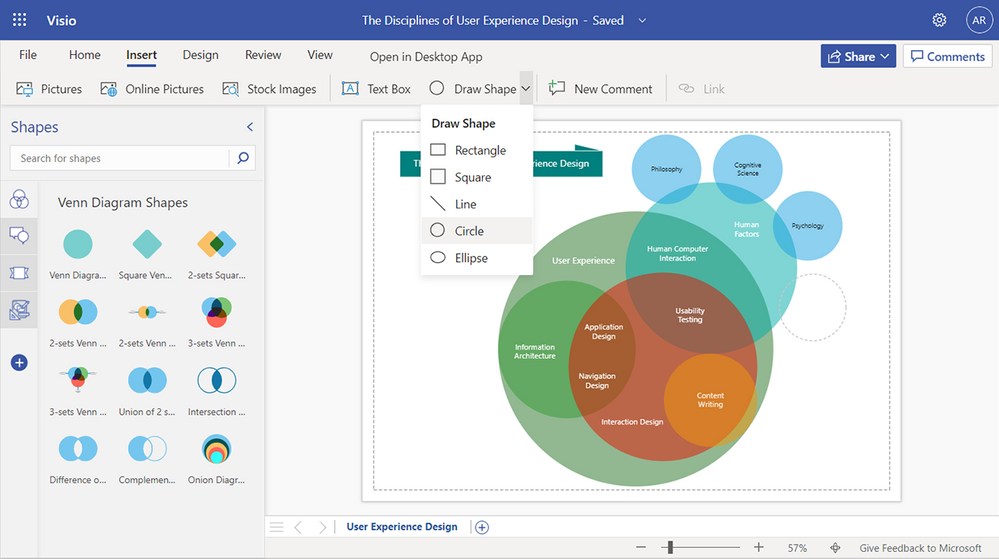 Example of the Draw Shape tool – Shapes include rectangles, squares, lines, circles, and ellipsesMore Colors, Recent Colors (now available!): Create flowcharts and diagrams that match your brand guidelines. Choose from a full spectrum of colors or customize the text color, shape fill, and shape outline for objects in your diagram with More Colors. If you know the HEX or RGB values, you can type them into the appropriate boxes in the Custom Colors panel. Then, quickly access recently used colors in your diagram with Recent Colors. More Colors and Recent Colors can be accessed from the Home tab, the Shape tab, or from the floating context menu, which appears when you right-click or select an object.
Example of the Draw Shape tool – Shapes include rectangles, squares, lines, circles, and ellipsesMore Colors, Recent Colors (now available!): Create flowcharts and diagrams that match your brand guidelines. Choose from a full spectrum of colors or customize the text color, shape fill, and shape outline for objects in your diagram with More Colors. If you know the HEX or RGB values, you can type them into the appropriate boxes in the Custom Colors panel. Then, quickly access recently used colors in your diagram with Recent Colors. More Colors and Recent Colors can be accessed from the Home tab, the Shape tab, or from the floating context menu, which appears when you right-click or select an object.
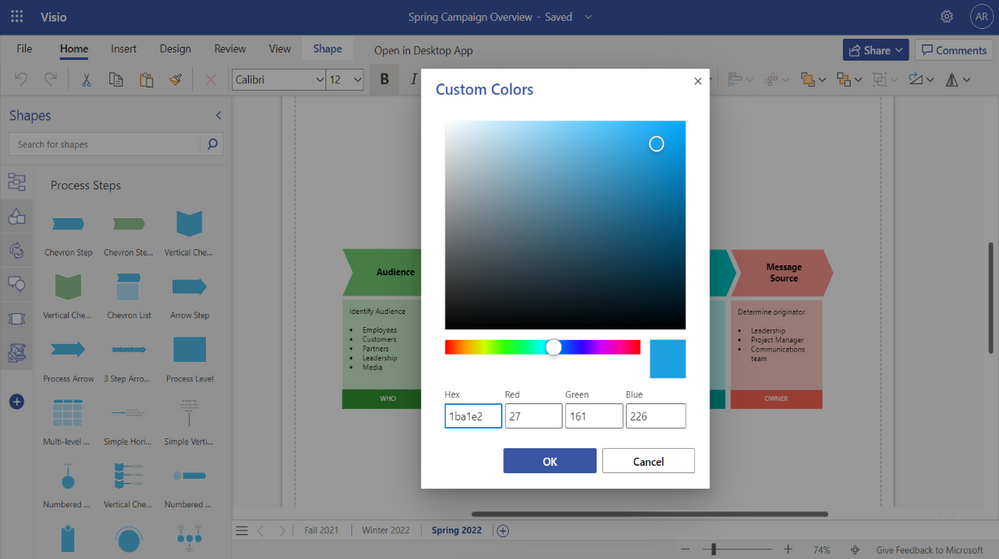 Example of the Custom Colors panel, including Hex and RGB values
Example of the Custom Colors panel, including Hex and RGB values
*Bonus announcement for desktop users of Office*
Modern landing page for Visio in the Office desktop app (now available!): We have recently added Visio’s modern landing page to the Office desktop app, providing users with a familiar and collaborative start experience similar to other Office apps, like Microsoft Word, Microsoft Excel, and Microsoft PowerPoint. Visio users will now get access to a powerful set of Office features, such as improved file discovery, better template categorization, and quick access to Visio files that have been recently edited, accessed, and reviewed by colleagues directly in the Office desktop app.
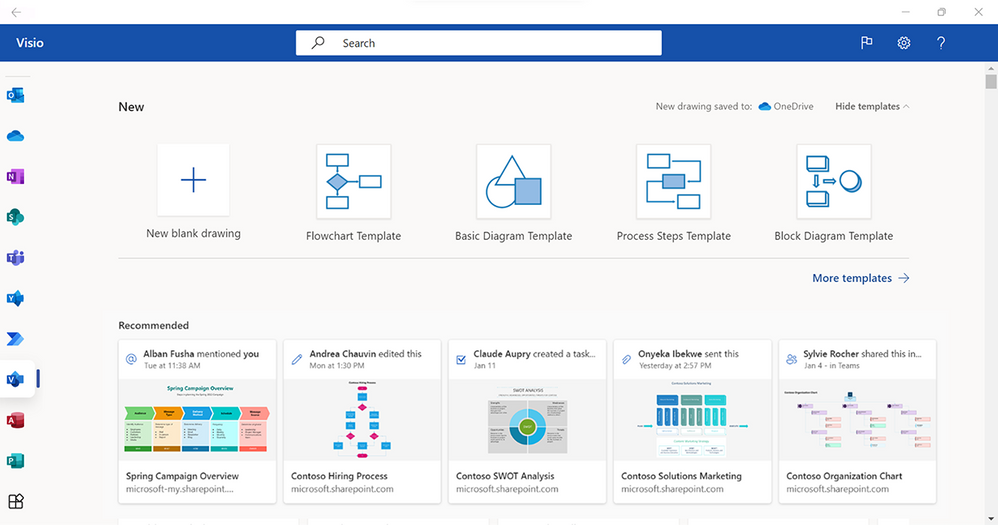 Example of the modern landing page in Visio in the Office desktop app – Showing template options and a Recommended section
Example of the modern landing page in Visio in the Office desktop app – Showing template options and a Recommended section
To try the new experience, search for and open the Office app on your Windows device. Click on the Visio icon in the side navigation bar or search for “Visio” in the Search box. This will launch the modern landing page for Visio in the Office environment where you can quickly create new diagrams, and access Visio files, including Recommended, Recently opened, Shared, and Favorites to quickly pick up where colleagues left off.
Give us your feedback! Please tell us what you think of the new diagramming and customization tools in the comments below or send feedback via the Visio Feedback portal. Follow us on Twitter and LinkedIn to stay informed with the latest updates for Visio.
Want to know what other Visio features have been released recently or what’s coming soon? Check out these Visio updates on the Microsoft 365 Roadmap to learn more!
Continue the conversation by joining us in the Microsoft 365 Tech Community! Whether you have product questions or just want to stay informed with the latest updates on new releases, tools, and blogs, Microsoft 365 Tech Community is your go-to resource to stay connected!


Recent Comments