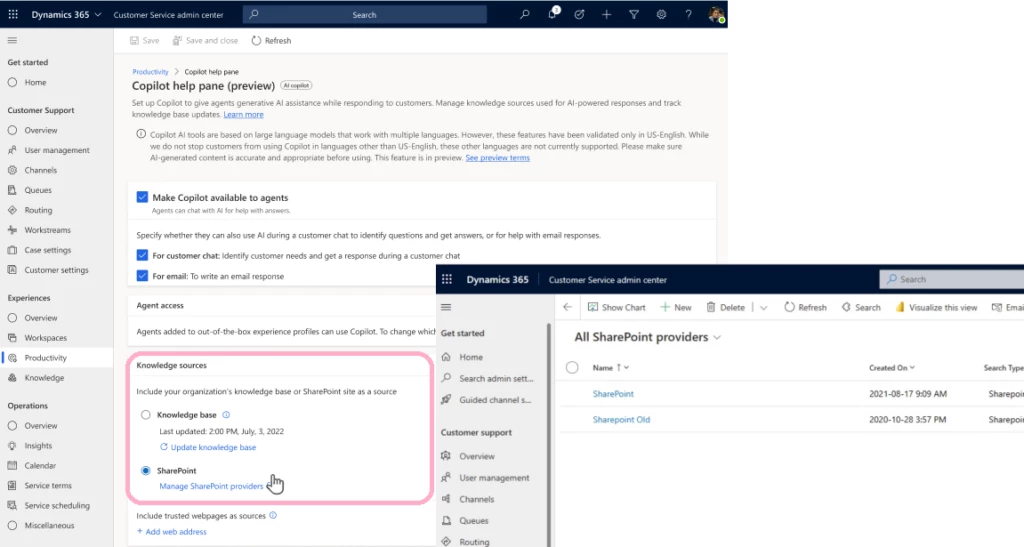
Use Copilot with SharePoint knowledge to serve your customers
This article is contributed. See the original author and article here.
We are excited to announce the preview of SharePoint integration with Copilot in Dynamics 365 Customer Service. Dynamics 365 customers can now sign up to preview this capability in their test environments and provide early feedback.
Copilot in Dynamics 365 Customer Service already works with your internal knowledge base to guide agents and improve their productivity. It can generate suggestions for chat and draft email content. Agents can also use the multi-turn conversational experience to discover high quality information and serve customers with confidence.
However, our customers currently previewing Copilot capabilities also indicated the need for Copilot to use substantial knowledge across external sources like SharePoint. Acting on this feedback, we are now inviting customers to participate in the preview to help us understand their use cases for this feature.
Administrators can easily configure Copilot settings within the Customer Service admin center app to include underlying knowledge sources, which could be either an internal knowledge base or SharePoint. If they choose SharePoint, they must configure and link active SharePoint portals with Copilot as shown below:
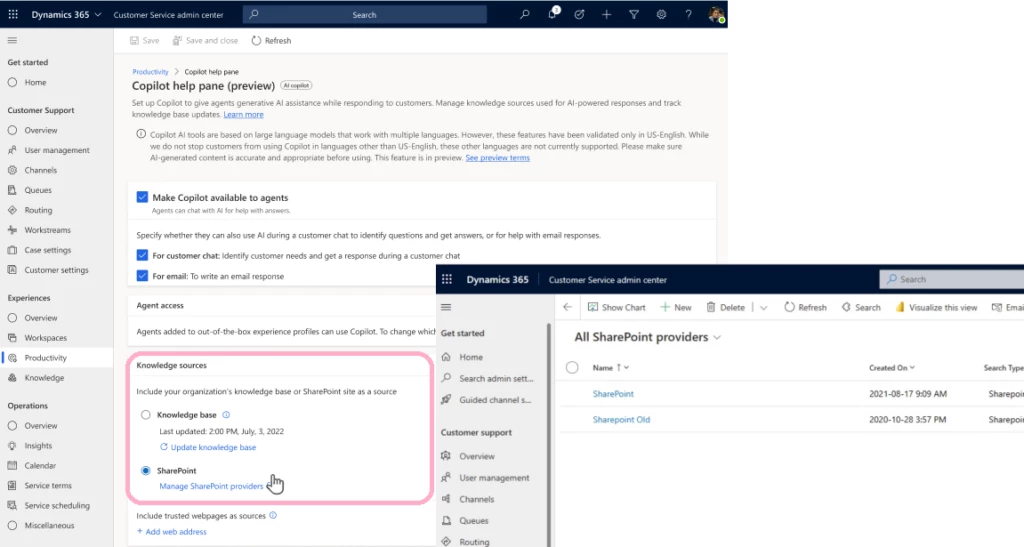
After configuration, Copilot will use the federated search framework within Dynamics 365 with graph search APIs to search for SharePoint content in real time. Copilot will then process it further with Azure Open AI service to generate a relevant response parsed across thousands of lengthy files (Word, PDF, text formats) making the content easy for agents to read and act upon quickly.
Plan for future Copilot updates
Currently, customers previewing Copilot can use either their internal knowledge base or SharePoint as their primary knowledge source, but not both. Based on feedback and collective assessment, we would like to bring SharePoint and internal knowledge bases together for Copilot to generate unified responses across both sources. The following features are already on our roadmap:
- Unified Copilot response: We will be enhancing the ability for Copilot to search and index both internal and SharePoint content together to generate unified response.
- Improved quality of response: Use Azure Open AI to improve overall quality and relevance of responses with SharePoint content.
- Support for SharePoint site page contents (*.aspx): Enhance Copilot to include site page content in its responses while answering queries.
AI solutions built responsibly
Enterprise grade data privacy at its core. Azure OpenAI offers a range of privacy features, including data encryption and secure storage. It allows users to control access to their data and provides detailed auditing and monitoring capabilities. Copilot is built on Azure OpenAI, so enterprises can rest assured that it offers the same level of data privacy and protection.
Responsible AI by design. We are committed to creating responsible AI by design. Our work is guided by a core set of principles: fairness, reliability and safety, privacy and security, inclusiveness, transparency, and accountability. We are putting those principles into practice across the company to develop and deploy AI that will have a positive impact on society.
Try Copilot with SharePoint
Customers interested in trying this feature can share their org IDs by filling out a short survey form: Copilot Integration with SharePoint as a Knowledge Source
To try other Copilot features in Customer Service, read the documentation: Enable Copilot features in Customer Service | Microsoft Learn
The post Use Copilot with SharePoint knowledge to serve your customers appeared first on Microsoft Dynamics 365 Blog.
Brought to you by Dr. Ware, Microsoft Office 365 Silver Partner, Charleston SC.


Recent Comments