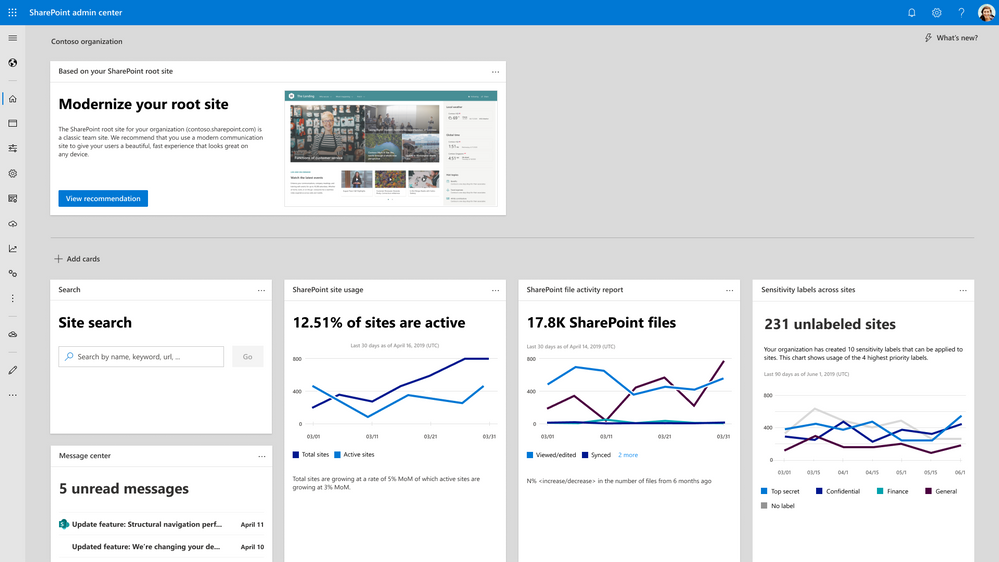
by Contributed | Jul 6, 2021 | Technology
This article is contributed. See the original author and article here.
The intelligent intranet is ever changing. To facilitate evolving management requirements, the SharePoint admin center in Microsoft 365 offers new insights for admins, aligning with admin center designs across the suite. These updates highlight activities and connections for your sites and content, with actionable controls for managing your intelligent intranet. Everything we build is inspired from community feedback and is designed to make day-to-day administration easier.
The following new features are now available in the SharePoint admin center:
- Enhanced insights dashboard on SharePoint admin center
- Improved site information – ‘Created from’ and ‘Teams’-connected status
- SharePoint root site replacement
- OneDrive settings now accessible in the SharePoint admin center
Lets dig into the details of each new feature, and we encourage you to scroll the whole post to see a long-form video that showcases all, plus two relevant podcast episodes – toward the end of this blog.
Enhanced insights dashboard on SharePoint admin center
One of the most common themes of feedback is around insights and reporting. Thus, we designed a new dashboard to get ahead of this problem. It provides a set of insights and reporting tools that make admins more productive, especially as the number of SharePoint-backed collaboration spaces grows.
This new card-based dashboard is command central. SharePoint admins gain visibility of important updates and alerts, saving time and effort. There are several dashboard cards available today, ranging from trends on storage usage, to adoption of sensitivity labels – alongside smart recommendations to improve your Microsoft 365 tenant. Most of the cards provide a one-click experience to act. In addition, most of these same cards will be available to admins in both the SharePoint admin center and the Microsoft 365 admin center.
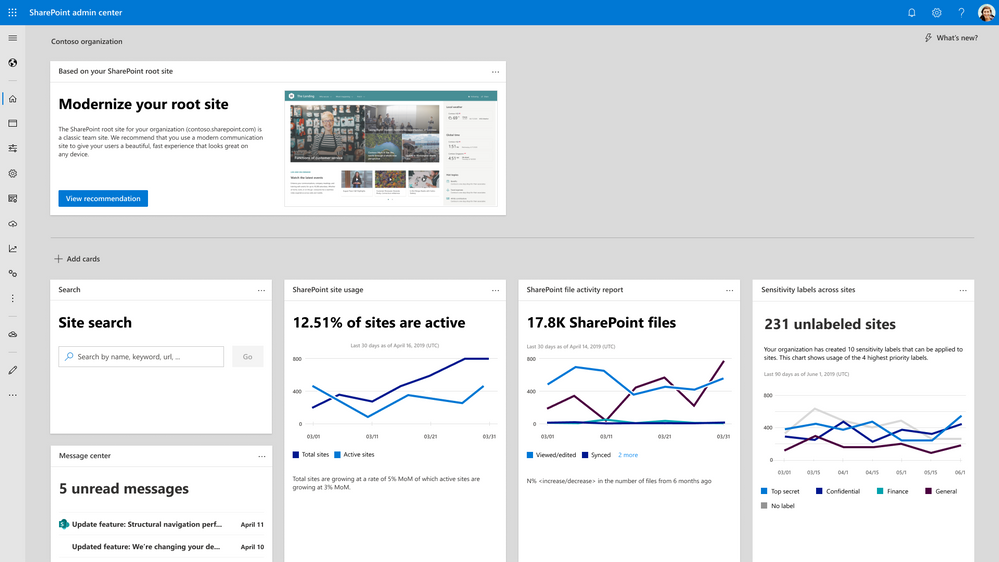 New homepage with actionable insights
New homepage with actionable insights
Learn more about the updated dashboard in SharePoint admin center.
Improved site information – ‘Created from’ and ‘Teams’-connected status
Across many collaborative scenarios, SharePoint is the connected content service. Self-service site creation enables end users and other admins to create sites directly or indirectly – created from Teams, Outlook, the admin center, via API, during migration, etc.. Thus, it’s important for admins to know where sites were created from. This new column, ‘Created from’, shows exactly which workload created the site.
The ‘Create from’ column is filterable, allowing admins to view sites based on where they were created from. This information can become a proxy to understand why a site was created. For instance, if a site was created from Teams, it’s clear that the site was created to power file sharing and collaboration for a certain project or team. In addition, the new column, ‘Teams’, shows which sites are connected to Microsoft Teams.
The site creation source and Teams connected status provide key information for admins without having to dig into hidden settings. For instance, admins can see all team sites in the organization that aren’t connected to Teams and boost productivity by recommending team sites to be connected to Microsoft Teams.
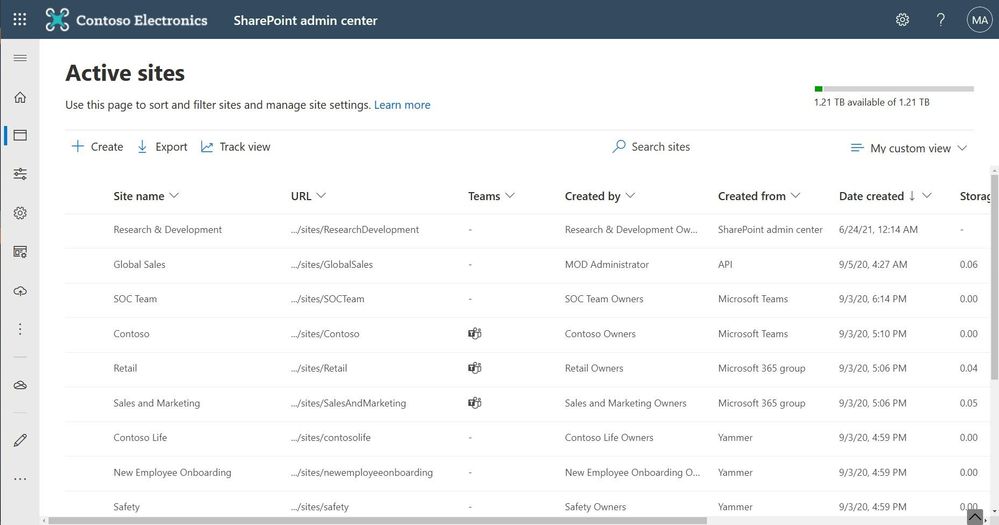 New columns available in the list of active sites – Teams & Created from
New columns available in the list of active sites – Teams & Created from
Learn more how SharePoint can be integrated with Microsoft Teams.
SharePoint root site replacement
The root site of any organization is a vital part of a SharePoint-powered, intelligent tenant. It’s what your users see when they navigate to the root URL: https://Contoso.SharePoint.com. In the past, PowerShell was the only way to set a new site as the root site. Admins can now replace the root site from the admin center directly, by selecting the current root site and selecting ‘Replace site’ on the command bar.
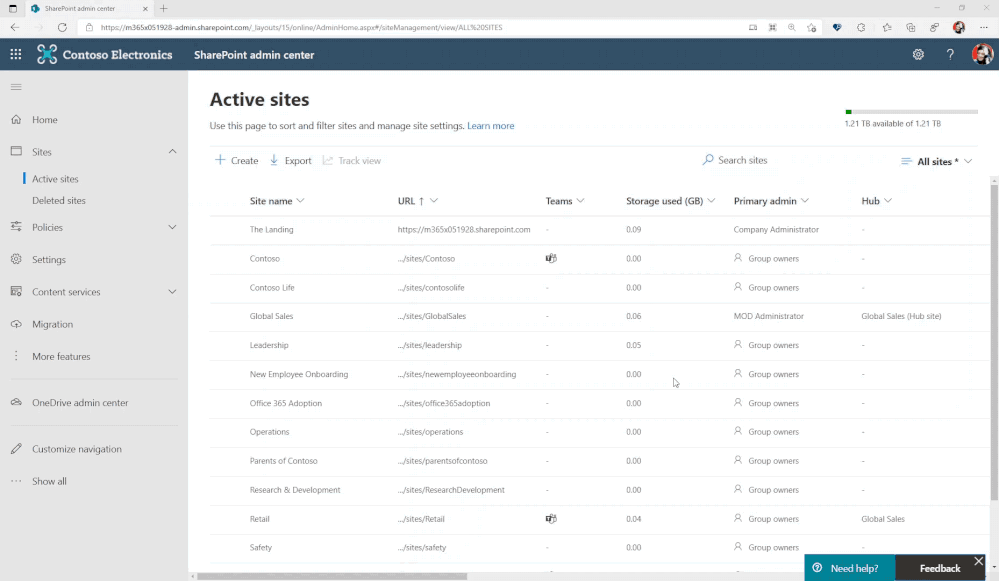
Learn more about your SharePoint root site and how to modernize it.
Suggestion: It is possible to assign your root site to be your SharePoint home site. With this, you can design your company’s primary portal with an easy to remember URL and get one step closer to bringing your company intranet into Microsoft Teams by taking advantage of Microsoft Viva Connections; combine the power of your intelligent SharePoint intranet with the chat and collaboration tools in Teams.
OneDrive settings now accessible within the SharePoint admin center
With the new integrated admin center, you can manage everything at an organizational level all in one place: control internal and external sharing, set user access controls, manage default storage limits, enable user device notifications, specify retention policies, and manage sync controls for OneDrive. We’ve also improved the user interface to provide a more consistent experience and support Web Content Accessibility Guidelines (WCAG) 2.1 compliance, enhanced reporting, and added the Global Reader admin role, which provides a read-only view of SharePoint admin center. When you assign the Global Reader role to an admin, they can view—but not edit—all administrative features and settings in all Microsoft 365 admin centers, which helps you delegate admin responsibilities more efficiently.
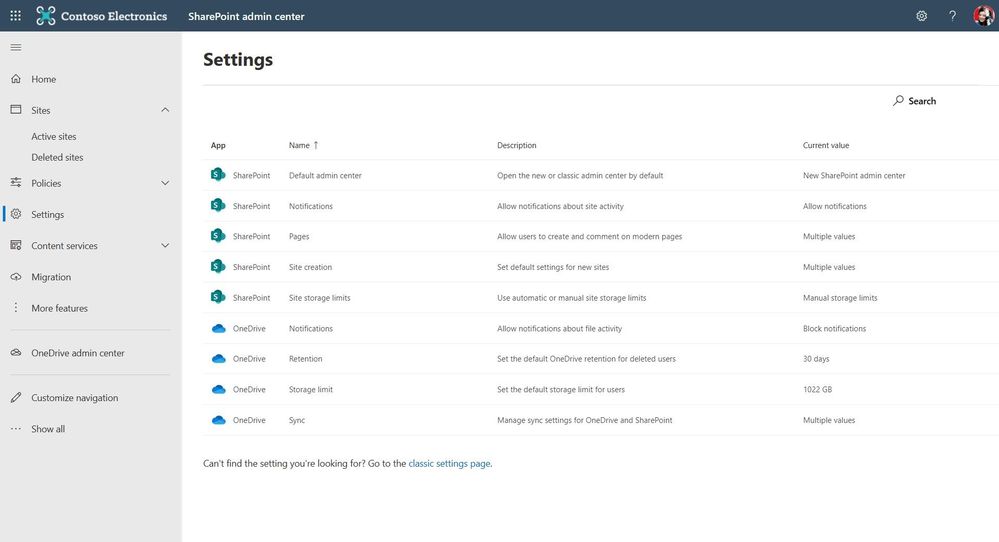 Modernized OneDrive settings in the SharePoint admin center
Modernized OneDrive settings in the SharePoint admin center
And per the insights dashboard update, there are actionable OneDrive cards such as OneDrive usage and OneDrive file activity. This enables you to quickly see OneDrive activity for files that have been viewed/edited, synced, and shared internally or externally.
Learn more about finding and using OneDrive admin settings from within the SharePoint admin center.
Additional resources
SharePoint admin center (primary Help content)
VIDEO | “Monitor and manage SharePoint investments in Microsoft 365” presented by Dave Minasyan, Trent Green and Rk Menon – team members on the SharePoint admin center team at Microsoft:
TWO PODCASTS
“SharePoint roadmap pitstop – June 2021” episode on The Intrazone podcast, featuring a conversation with Rk Menon – lead program manager designing and developing admin experiences and capabilities for the SharePoint admin center in Microsoft 365:
“Consolidating OneDrive and SharePoint admin centers” – a previous episode of the OneDrive Sync Up podcast interview with Rk’s colleague, Dave Minasyan, Principal program manager:
Closing
Managing SharePoint and OneDrive in Microsoft 365 continues to improve. With these new features, we hope that your job as a SharePoint administrator becomes easier.
Our goal is to empower you and every person on your team to achieve more. Let us know what you need next. We are always open to feedback via in product feedback – please let us know within the SharePoint forum within the Microsoft Tech Community —and we always have an eye on tweets and @mentions to @SharePoint.
Thanks, Rk Menon (Program manager) and Mark Kashman (Senior product manager) — OneDrive and SharePoint

by Jenna Restuccia | Jul 6, 2021 | ADA Compliance, American Sign Language
Deaf Culture is the collection of cultural beliefs, practices, language, history, literature, and shared institutions of deaf communities that use sign language as a primary means of communication. These complex factors greatly impact how people experience the world. In the United States, more than 19 million deaf individuals use American Sign Language (ASL) to communicate. Many experts argue that the lack of awareness of deafness in American society contributes largely to the misunderstanding of the deaf and their experiences.
By the early twentieth century, American Sign Language became a popular language. ASL appears in all walks of life including teachers, doctors, lawyers, and government workers. Though efforts are made in incorporating individuals of varying capabilities into all areas of American society, it is crucial for hearing individuals to familiarize themselves with Deaf Culture to better understand their community.
Gallaudet, founded over 100 years ago, was the first institution to offer special courses for deaf students. The Gallaudet curriculum is steeped in the history and culture of Deaf and Hard-of-Hearing individuals. Many deaf students attend Gallaudet to get a fulfilling and extensive education. Gallaudet also teaches hearing individuals in courses for learning, translating, and interpreting ASL.
For students who learn ASL from a young age, their experiences in American Sign Language extend beyond the classroom. Beginners start to understand the significance of facial expressions, hand movements, and body movements that signify different spoken and written words. ASL literature and signed dialogues expand the life experiences of deaf people, teaching them how to communicate with others.
In recent years, many developments in science and technology have helped to further develop the understanding deafness. Neurological and neurobiological research suggests that there are differences between the brains of deaf people and those of hearing people. This has led to the development of new methods of diagnosing neurological conditions in the deaf. The advent of the Americans with Disabilities Act in 1990 has added another layer of legal protection for the deaf. Work in education and advocacy resulted in programs and policies that promote equal treatment of the deaf in employment settings. However, there are still many gaps in the field of medical services and compensation for the deaf. The lack of accessible health care and services for the deaf remains a pressing issue.
The use of sign language as a secondary language to communicate with the deaf is not widespread in the United States. The few universities that offer courses on this subject do not require students to learn or use sign language. Efforts are underway to provide access to the Internet and make sign language available in schools. The challenge will persist as hearing individuals continue to educate themselves on the lives, culture, and hardships of the Deaf community.
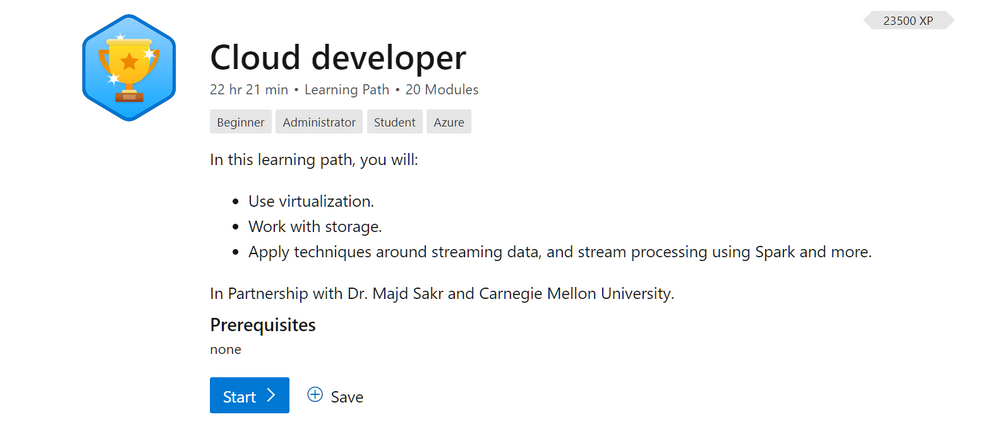
by Contributed | Jul 6, 2021 | Technology
This article is contributed. See the original author and article here.
There are 16 million developers in the world today. So an understanding of cloud development is therefore a good skill to have as you are looking to land that first job and build a career in Cloud Computing.
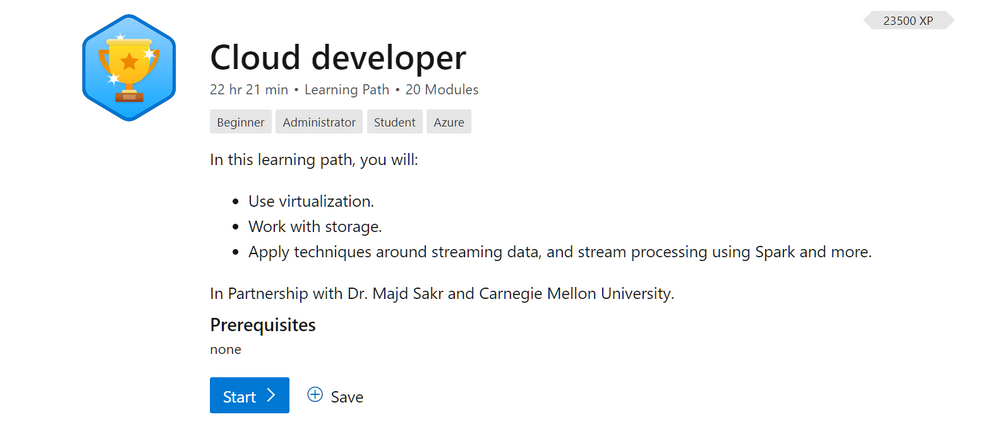
But where do you begin to learn all that? With this path
Cloud developer
Cloud Developers design and develop cloud applications, services, and products. With the support of these Microsoft Learn Modules students will gain knowledge and develop hands-on experience solving real-world problems in the field of cloud development. This learning path will introduce this domain and cover the topics of cloud infrastructures, virtualization, software-defined networks and storage, cloud storage, and programming models (analytics frameworks). Modern data centers enable many of the economic and technological benefits of the cloud paradigm; hence, we will describe several concepts behind data center design and management and software deployment. Subsequently, students will learn about different cloud storage concepts including data distribution, durability, consistency and redundancy. Student will gain experience of how to use MapReduce, clean, prepare and analyze a large data set as well as serverless computing through Functions as a Service. It is our goal that students will develop the required skills needed to become a cloud developer.
This learn path covers everything from using virtualization, work with Cloud storage. Apply techniques around streaming data, and stream processing using Spark and more. These modules were developed in Partnership with Prof. Majd Sakr and Carnegie Mellon University.
Students who complete the Cloud Developer Learning Path should be able to:
- Explain the core concepts of the cloud computing paradigm: how and why this paradigm shift came about, the characteristics, advantages and challenges brought about by the various models and services in cloud computing.
- Apply fundamental concepts in cloud infrastructures to understand the tradeoffs in power, efficiency and cost, and then study how to leverage and manage single and multiple datacenters to build and deploy cloud applications that are resilient, elastic and cost-efficient.
- Discuss system, network and storage virtualization and outline their role in enabling the cloud computing system model.
- Describe the overall organization of data and the fundamental concepts of cloud storage. Compare and contrast different types of distributed file systems and discuss their design considerations. Compare and contrast different types of databases and discuss their design tradeoffs. Discuss the concepts of cloud object storage.
- Explain the main execution flow, scheduling and fault tolerance concepts in various cloud programming models. Recall and contrast different cloud programming models (MapReduce, Spark, GraphLab, Spark Streaming and Samza).
- Design, architect, implement, test, deploy, monitor and maintain cloud-based applications.
- Identify the appropriate tools and architectures to implement a cloud-based design.
- Analyze the tradeoffs between different tools and cloud offerings to meet real-world constraints.
- Evaluate performance characteristics of cloud-based services to implement optimizations.
The Cloud Developer Learning path contains the following modules.
Get an introduction to virtualization, one of the many technologies that power the cloud. Learn what virtualization is, its benefits, and how cloud resources are shared.
Take a deep dive into virtualization by understanding its formal definition as well as the different types of virtual machines.
Learn about how computing power is virtualized to create cloud resources. Covers different types of CPU virtualization.
Learn how memory is virtualized to support cloud resources. Covers different types of memory mapping and related issues.
Learn about how computer input/output is virtualized. Covers I/O basics and a case study of virtualizing I/O.
Learn about how storage and network resources can be virtualized to support software defined datacenters.
- 1 hr 20 min
- Module
- 9 Units
Discover what the cloud is, the history of cloud computing, what types of clouds are available, and how you might use the cloud.
Learn how developers pay to use the cloud and how cloud providers are able to charge for their services. Get an overview of how the cloud is kept secure.
Datacenters power the cloud. Learn what they are, how they work, and challenges in managing them.
- 1 hr 58 min
- Module
- 9 Units
Take a deep dive into datacenters to discover how they are laid out and how computing resources are provisioned and metered.
Get into the nitty-gritty of cloud computing to understand how resources are provisioned, billed, and monitored. Learn about how to orchestrate cloud infrastructure with examples.
- 1 hr 21 min
- Module
- 9 Units
Learn how developers write programs that run on the cloud, including how to deploy, be fault-tolerant, load balance, scale, and deal with latency.
- 2 hr 43 min
- Module
- 15 Unit
Learn all about data and get an overview of how it’s stored, including local and distributed file systems, databases, and object storage.
- 1 hr 7 min
- Module
- 6 Units
Discover how distributed file systems work, then learn about Hadoop and Ceph.
- 1 hr 22 min
- Module
- 6 Units
Learn about two more types of storage – NoSQL databases and object storage – with case studies from industry.
- 1 hr 57 min
- Module
- 15 Units
Learn about distributed programming and why it’s useful for the cloud, including programming models, types of parallelism, and symmetrical vs. asymmetrical architecture.
- 1 hr 47 min
- Module
- 9 Units
MapReduce was a breakthrough in big data processing that has become mainstream and been improved upon significantly. Learn about how MapReduce works.
- 1 hr 3 min
- Module
- 9 Units
GraphLab is a big data tool developed by Carnegie Mellon University to help with data mining. Learn about how GraphLab works and why it’s useful.
- 1 hr 5 min
- Module
- 7 Units
Spark is an open-source cluster-computing framework with different strengths than MapReduce has. Learn about how Spark works.
- 1 hr 2 min
- Module
- 8 Units
The increase of available data has led to the rise of continuous streams of real-time data to process. Learn about different systems and techniques for consuming and processing real-time data streams.
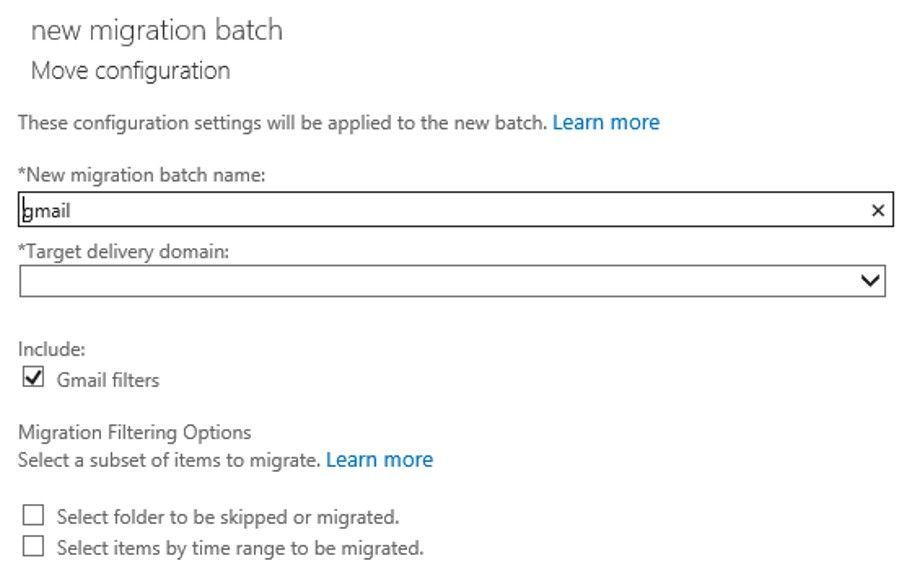
by Contributed | Jul 6, 2021 | Technology
This article is contributed. See the original author and article here.
Previously, when you migrated content from Google Workspace (formerly G Suite) to Microsoft 365, a user could bring over their Mail, Calendar, and Contact information. While this did help reduce friction for users getting used to the new platform, it did not avoid the burden of re-creating all their email organization rules in Outlook. To address this, we have now added the capability to migrate Gmail filters to Outlook rules as a part of the standard migration offering!
With this feature you can now migrate Mail, Rules, Calendar and Contact data for all users and everyone is opted in by default.
Here are some of the conversions we support:
Gmail filter criteria
Gmail filter Criteria
|
Criteria Syntax
|
Outlook Rule Condition
|
From:
|
user@domain.com
|
From people or public group
|
|
!user@domian.com
|
Except it from people or public group
|
|
-user@domain.com
|
Except it from people or public group
|
To:
|
me
|
Where my name is in the To box
|
|
user@domain.com
|
Send to people or public group
|
|
!user@domain.com
|
Except it send to people or public group
|
|
-user@domain.com
|
Except it from people or public group
|
Has the words:
|
cc:me
|
Where my name is in the CC box
|
|
word1 or word2
|
With word1 or word2 in the subject or body
|
Doesn’t have:
|
Word1 or word2
|
Except if the subject or body contains word1 or word2
|
|
cc:me
|
Except where my email address is in the cc box
|
Subject:
|
Word1 or word2
|
With word1 or word2 in the subject
|
|
!word1 AND !word2
|
Except if the subject contains word1 or word2
|
|
word1 AND !word2
|
(With word1 in the subject) AND (Except if the word2 contains B)
|
|
!word2 AND word1
|
(Except if the subject contains word2) AND (With word1 in the subject)
|
Size:
|
Greater than number unit
|
With a size in a specific range
|
Has attachment:
|
|
Which has an attachment
|
Gmail filter action
Gmail filter Action
|
Outlook Rule Action
|
Skip Inbox (Archive it)
|
Move it to the Archive folder
|
Mark as read
|
Mark it as read
|
Apply the label
|
Move a copy to the specific folder
|
Forward it
|
Forward it to people or public group
|
Delete it
|
Delete it (Move to Deleted Items folder)
|
Always mark it as important
|
Mark it as important
Importance: High
|
Never mark it as important
|
Mark it as important
Importance: Medium
|
Conversions that are not supported
We do not currently support migrations of Categories from Google Workspace to Microsoft 365.
Additionally, if there are certain filters we are unable to process and convert, we mark these as bad items. And bad items from filters to rules migration do not negatively impact the DCS score of a job since that mechanism is more relevant for identifying data loss for the underlying data set (like Mail, Calendar and Contacts).
How to configure the feature
By default, the feature is enabled when you use New-MigrationBatch for Google Workspace migrations. If, however, you wish to disable the rule migration capability, you can do so by specifying the –SkipRules parameter via PowerShell.
In the screenshot below, you can see that there are now checkboxes for migrating Gmail Filters (to Outlook Rules) – which is checked by default. Simply un-checking the checkbox for Rules will skip migrating those items. Currently you need to do this via the Classic Exchange Admin Center; this change will be incorporated into the Modern Exchange Admin Center in the future.
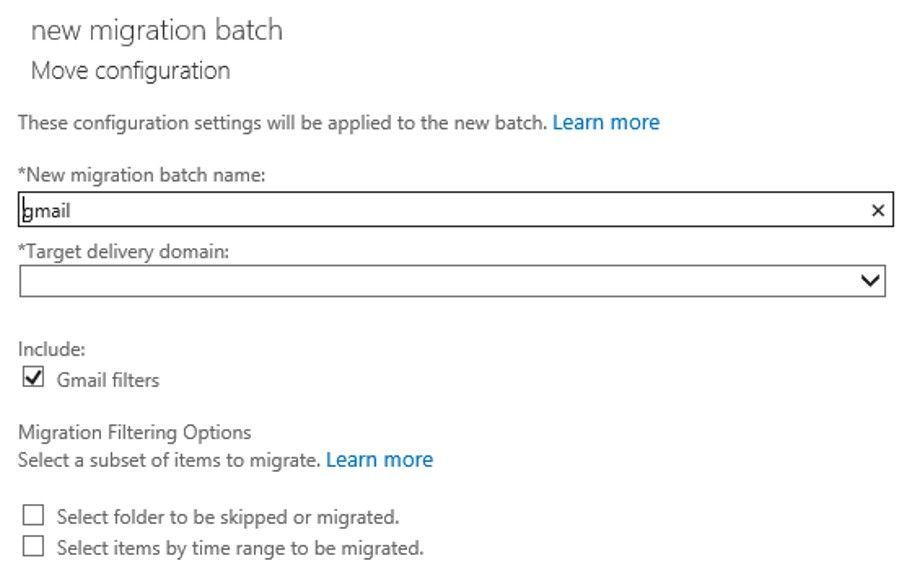
Note: We do not have a way to reset rules once migrated, as is the case for any other data like Mail, Calendar or Contacts.
Try the feature out and give us feedback in the comments if the conversion was to your liking and what improvements we can make in the future!
The Exchange Migration team
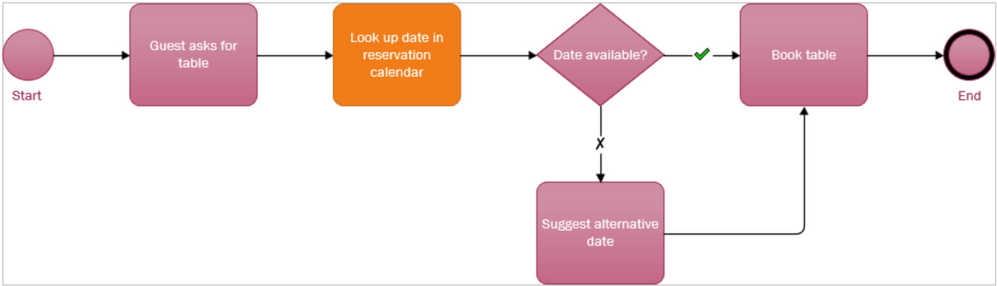
by Contributed | Jul 6, 2021 | Technology
This article is contributed. See the original author and article here.
Senaj Lelic is the managing direct at oneAssist, a Microsoft-certified partner. oneAssist brings fun and joy to the way other companies work. They are experts in process documentation and data visualization and build custom Microsoft cloud solutions for products like Microsoft Visio, Microsoft Teams, and Microsoft SharePoint that enhance customers’ work through helpful work environments.
COVID-19 has made many organizations aware that they lack proper business process documentation (BPM). But even those with the right documentation felt unprepared for the dramatic upheaval the pandemic caused.
But why? For years, the general perception was that if you had your processes adequately documented and “knew” how the organization was supposed to work, you were prepared for any situation. But the pandemic taught us this is not necessarily true. For more than three decades, our team at oneAssist has helped educate and counsel companies to prepare for various disruptions, and now we want to share our expertise to assist you in today’s environment.
What we learned was that those business processes lived “on paper” in idyllic flowcharts, connected data, and files. They assumed the best-case scenario and that all the people, systems, and non-human components in the organization operated as they should. But in reality, and especially in the face of a pandemic, those processes break down in the face of unexpected challenges.
So, what is the answer? How can you build business processes that account for the unprecedented?
The answer is, you can’t with BPM. You need a business continuity plan (BCP).
What is the difference between BPM and BCP? Basically, a BPM describes the desired way the organization works and performs with all its contributing components. It’s the foundation of your processes. We’ve long used and recommended Microsoft Visio to document and visualize business processes. Any process documentation is a “visualization code or language”; hence, we suggest using the BPMN or ISO standard within the cross-functional flowchart template in Visio, which comes out of the box with all Visio plans. But this is only a suggestion. The most important thing is that the process is easily understood in your organization, so choose the flowchart template that will resonate best with your team. Visio offers more than 325 templates, of which over 40 are flowcharts. Whichever template you choose, remember it will be the visual standard for all documentation types, be it BPM or BCP. Designing your BPM is the first step in building a robust BCP. Without the former, you can’t have the latter.
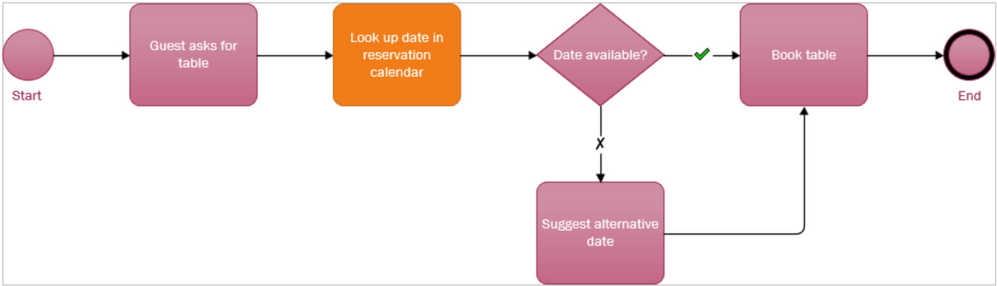 A simple BPM for restaurant employees to make table reservations.
A simple BPM for restaurant employees to make table reservations.
Once the BPM is in place, you need to get from that to a BCP. Doing this is straightforward.
- Evaluate the documented business processes
- Assume that one or more vital components fail or experience some turbulence/interruption
- Remodel the process so that the desired outcome is possible again
- Repeat this for all critical processes and process categories
The easiest way to start a BCP is to open the process you’ve already documented in Visio. You’ll then need to identify the critical steps and components—you can do this with any number of built-in Visio tools, like changing the shape color or adding an icon—estimate which of those could fail, and determine the possible causes of failure. After that, create a copy of the Visio file and add the failing component to the file name. For example, if your original BPM file name is, “production.vsdx” and you’ve identified parts delivery as the reason certain production parts are missing, rename the file to, “production-faileddelivery.vsdx.”
Working in the new file, you can now remodel the process so the failed component is replaced in a way that makes the process work again.
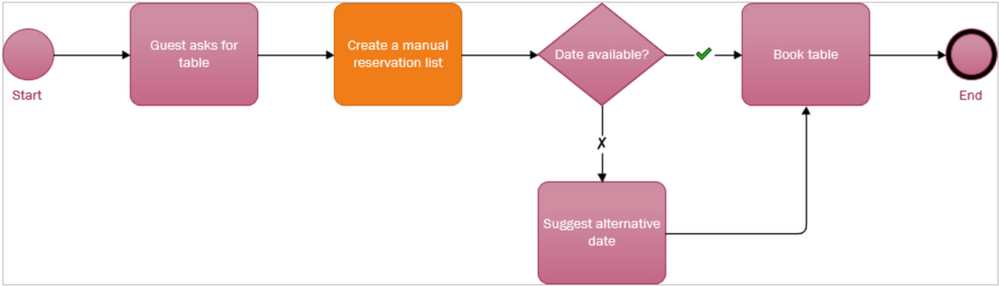 The remodeled table reservation process. This BCP assumes the reservation calendar has failed and replaces that component with a manual alternative. You might name this file, “tablereservation-nocalendaraccess.”
The remodeled table reservation process. This BCP assumes the reservation calendar has failed and replaces that component with a manual alternative. You might name this file, “tablereservation-nocalendaraccess.”
Store your processes in a place where others can securely access it, like Microsoft Teams or Microsoft SharePoint. You could even export the new file to Microsoft Word, which pastes each diagram component and its associated metadata separately so you can add additional written context next to it.
It may sound like every process needs a bunch of “shadow” variations that document the what-if scenarios. But in reality, you only need to do this for the core processes that are not inherently resilient. For example, IT systems, especially now with the cloud, are backed-up by design, so you can likely skip IT entirely.
But what about the rest? One simple approach could suffice.
Look over the processes that are not related to an IT system and check how often they failed in the last 12 months. If a process fails:
- less than once a month on average, this can be considered as an irregularity and therefore ignored.
- once a month, a continuity plan is needed for this component and process.
- more often than once a month, consider remodeling the process itself and/or generate a new process since this process seems error-prone.
Now that the BPM and BCP processes are both in Visio, the next step is adding insights to critical process components. To do this, add a metadata element to the necessary component shapes, configure a data graphic element with a critical indicator (e.g., a flag), and turn it on for shapes/components so you immediately see what’s critical. The metadata you add can come from another underlying data source, like an org chart or cost sheet, and when that source changes the critical indicator you added will change too.
The second step for the BCP assessment should be the business impact. If the failure of this process only has minor consequences, a BCP is not needed. The larger the business impact of the process, the more likely it requires a BCP. Various components can have a significant business impact and can be located within and outside of your company. Some examples of business interruptions include delayed delivery of product parts, team member illness, or the breakdown of a machine, each of which can cause a process to fail and result in lost clients, missed revenue, and general disruptions to the company’s success.
Feel free to reach out to us if your company needs assistance building a BPM or BCP or would like more in-depth advice. We believe in times like these, every company should use its knowledge, skills, and expertise to help others prepare for and, more importantly, overcome challenges. We will be happy to assist you!
This is the first of two articles from our team about business continuity. Next week, we’ll consider whether the COVID-19 pandemic and all its challenges should part of or outside of traditional business process thinking and planning.
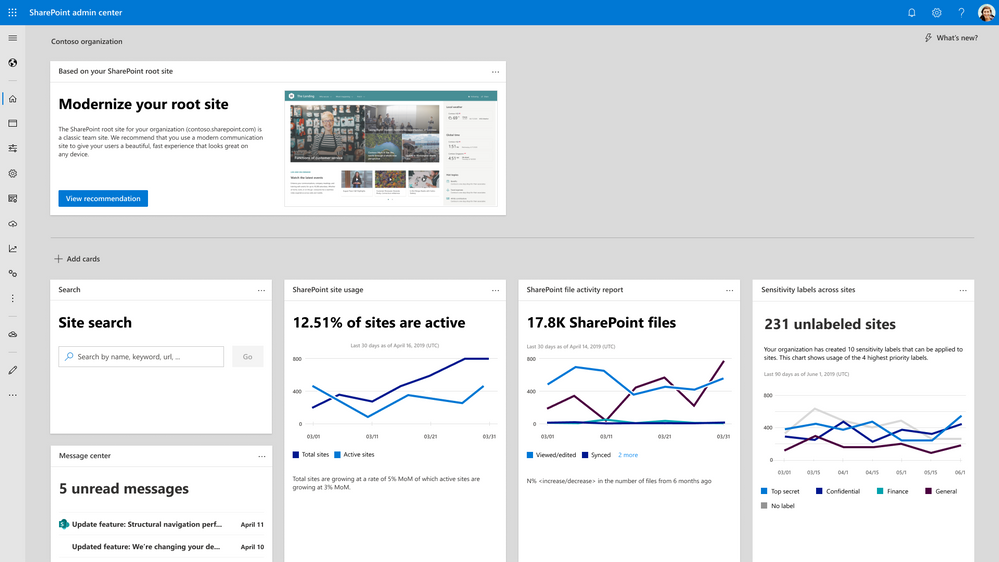
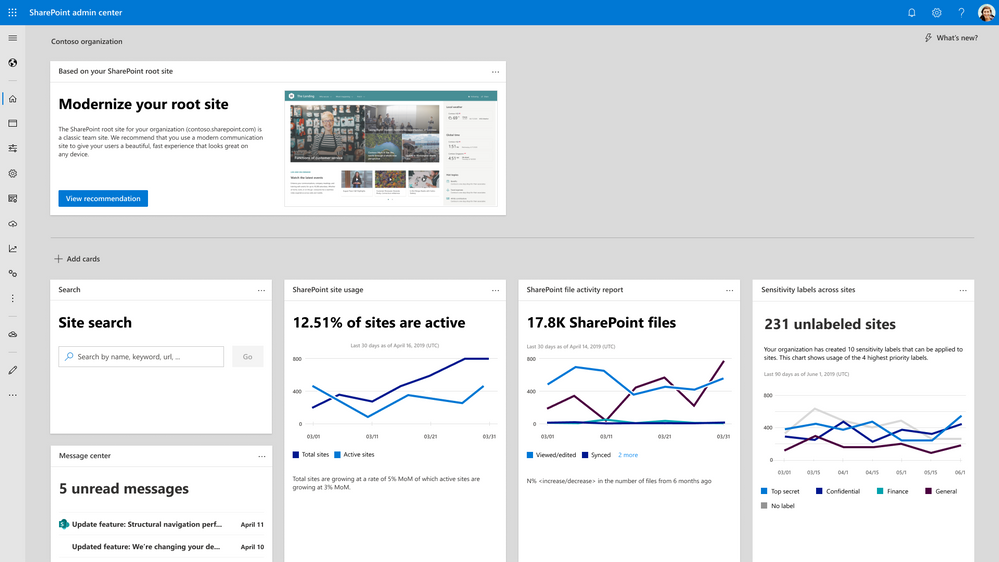 New homepage with actionable insights
New homepage with actionable insights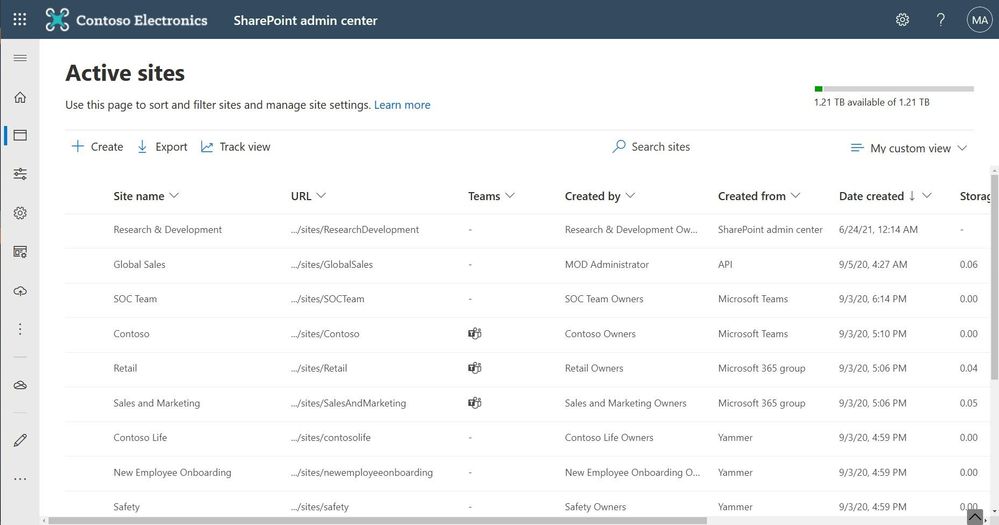 New columns available in the list of active sites – Teams & Created from
New columns available in the list of active sites – Teams & Created from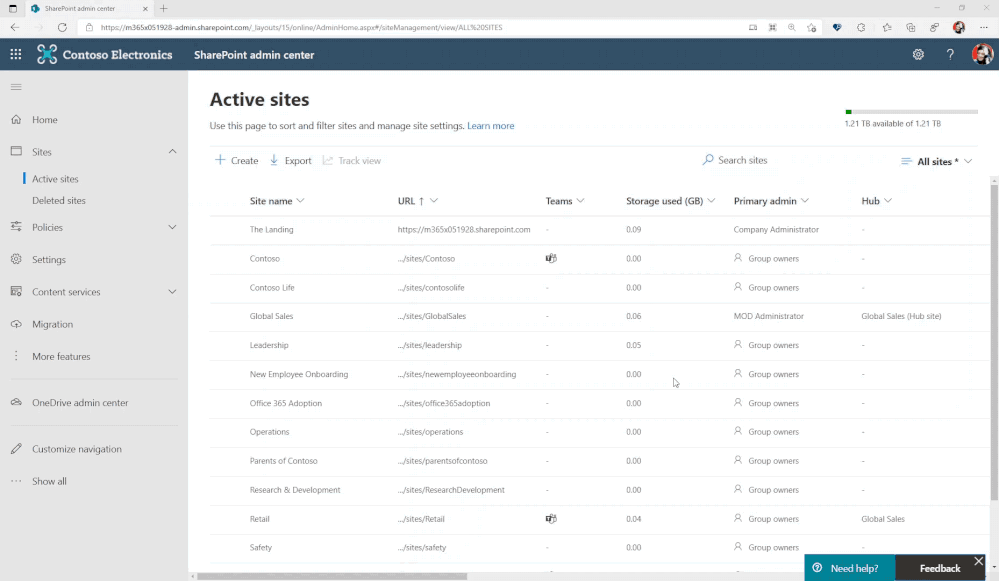
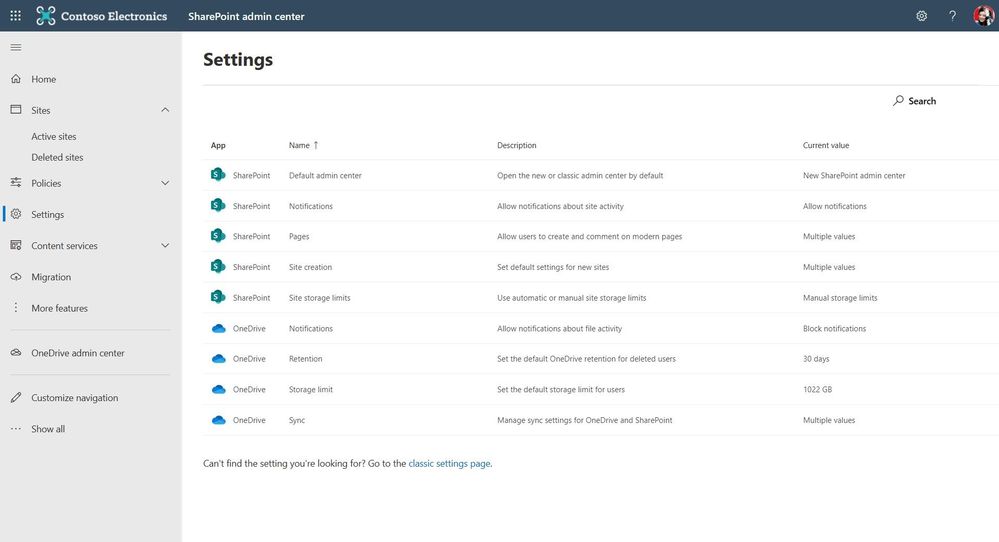 Modernized OneDrive settings in the SharePoint admin center
Modernized OneDrive settings in the SharePoint admin center

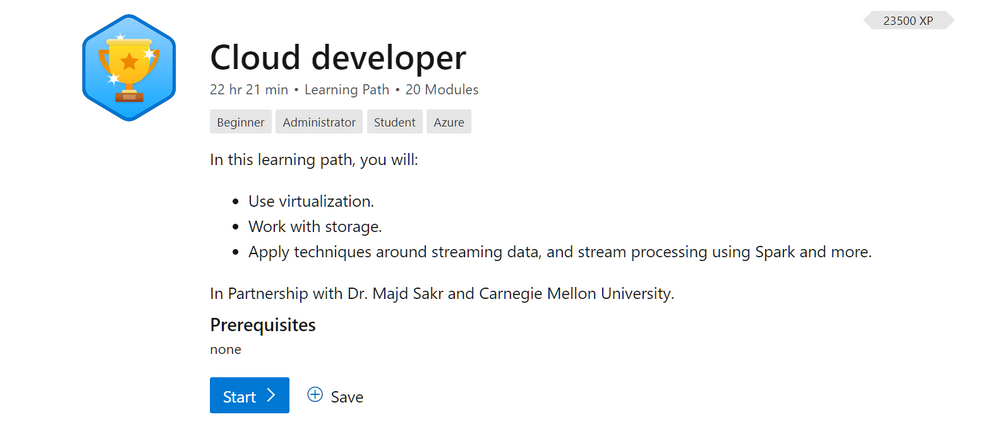
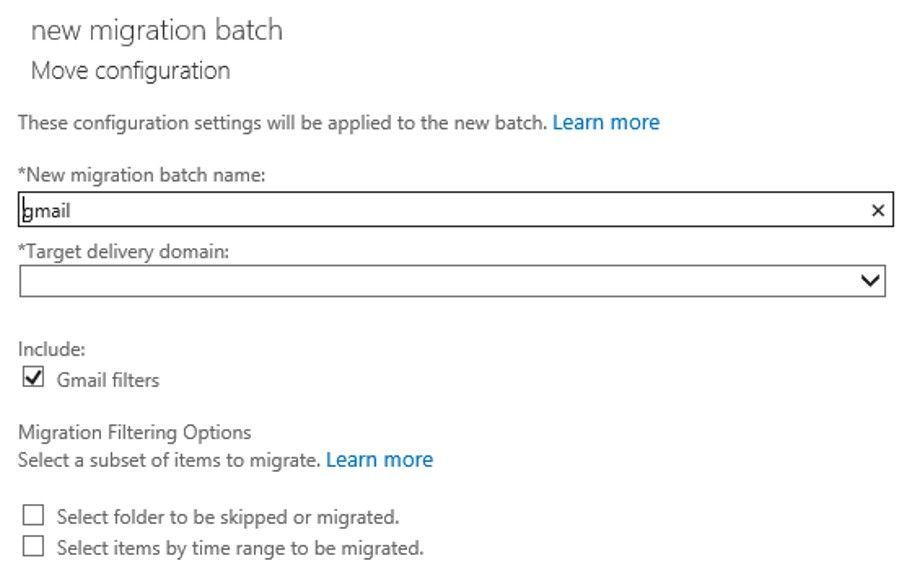
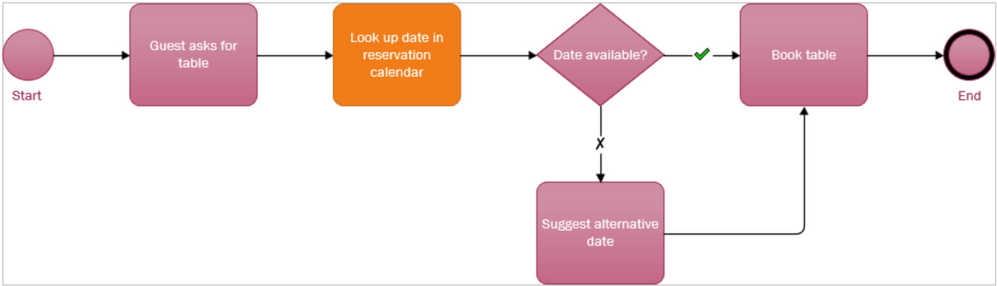
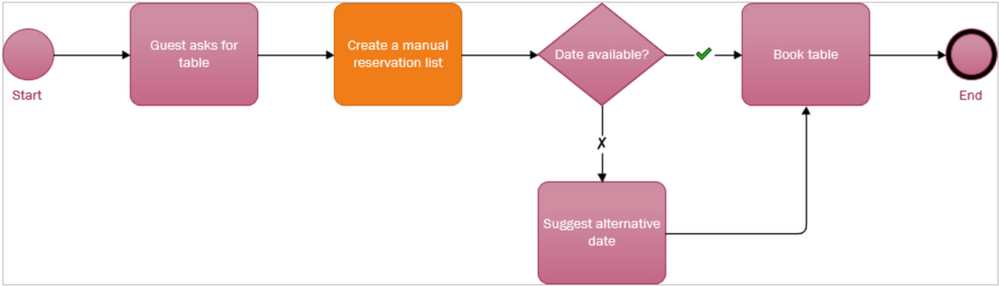

Recent Comments