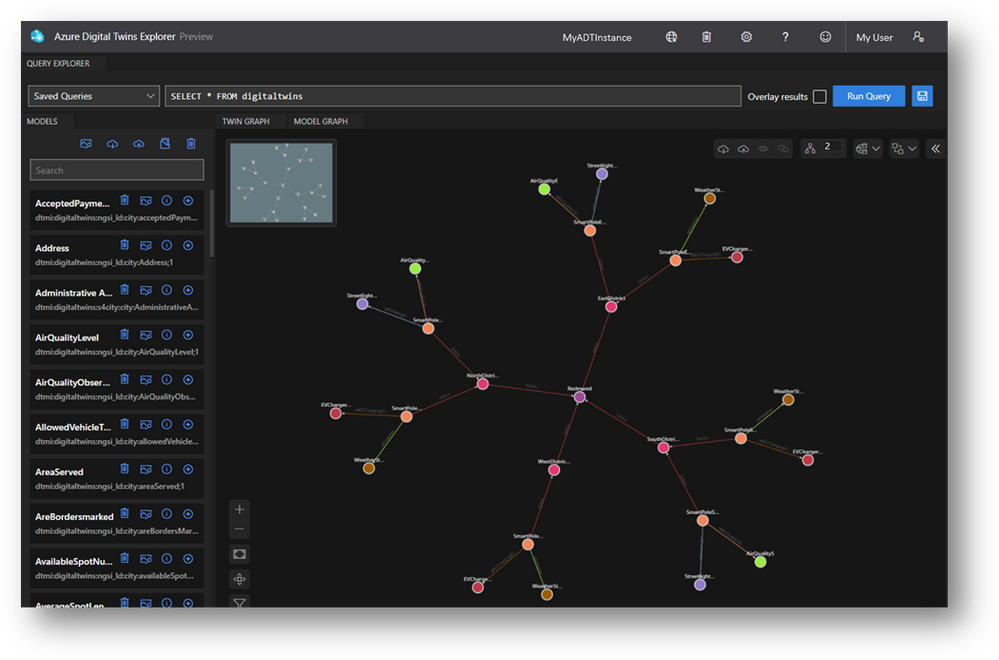
by Contributed | Jun 1, 2021 | Technology
This article is contributed. See the original author and article here.
The future of IoT is inherently visual, so why isn’t our tooling? We’ve seen from very early on that Azure Digital Twins solutions are built on visual mental models, so we’ve set out to offer visual tooling with developers in mind. Instead of creating visual tooling from scratch, developers can fork and customize the digital-twins-explorer GitHub sample for their solutions. We’ve had such resounding support for this tool that we’ve taken the next step of hosting it in a web application for developers to take advantage of on Day 1. Learning and exploring Azure Digital Twins just got way easier – and even more collaborative.
Build and validate queries
It’s paramount that the queries you’re leveraging in your solution reflect the logic that you’re intending. The Query Explorer lets you intuitively validate these critical queries through both visual and JSON-structured responses, and even lets you save the queries you use often. Leverage features like Query Overlay to view query results in context of a superset graph and Filtering and Highlighting to investigate those results even further.
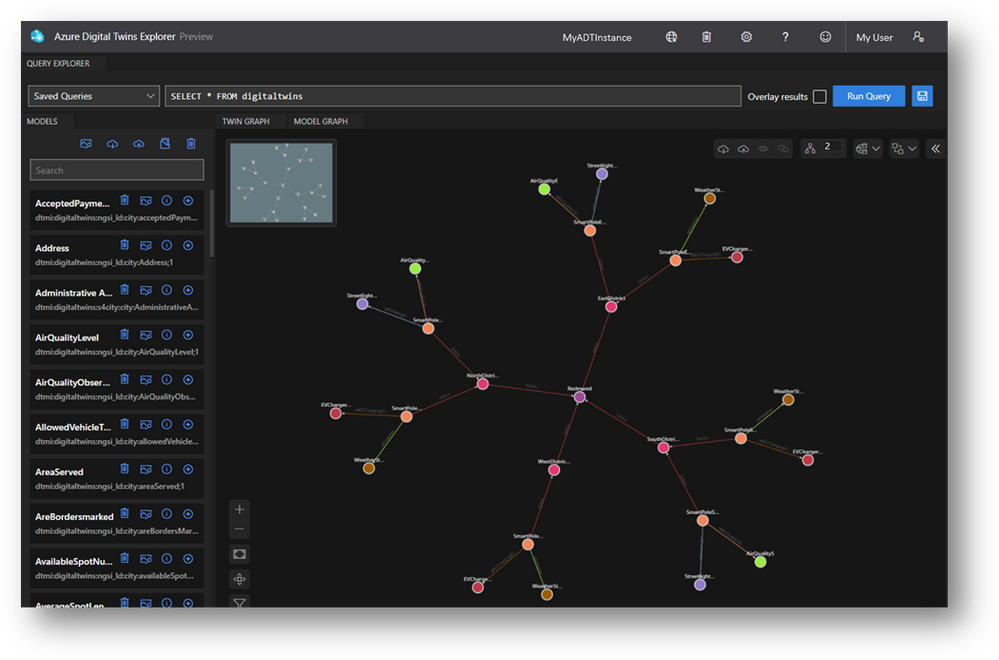
Prototype and test your digital twins
Your digital twin graph is never static – there are new machines to model, model versions to upgrade and properties being updated all the time to reflect your environment’s state. The Explorer lets you both create twins and relationships from inside the Twin Graph viewer and click into them to modify properties of all types. From creating missing relationships to testing a property-change-triggered event handler, managing properties in the Explorer makes your ad-hoc operations simpler.
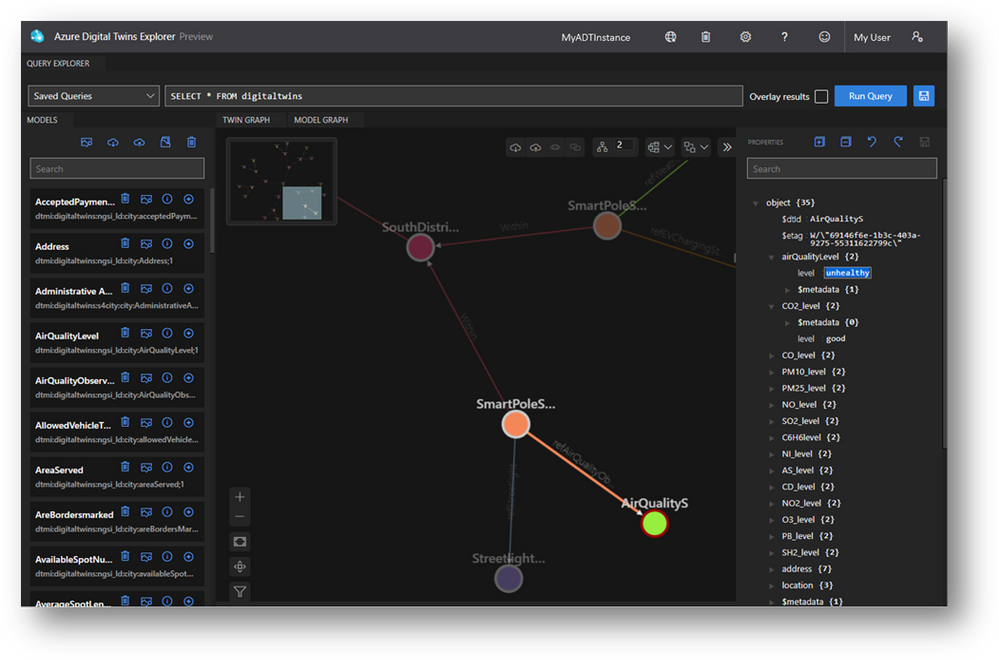
Explore your model ontology
Model graphs can be large and complex, especially with more real-world domains being modeled – like parking infrastructure and weather data in a Smart City. Whether you’re authoring your own ontology or leveraging the industry-standard ontologies, the Model Graph viewer helps you understand your ontology at a high level and drill into the models with filtering and highlighting.
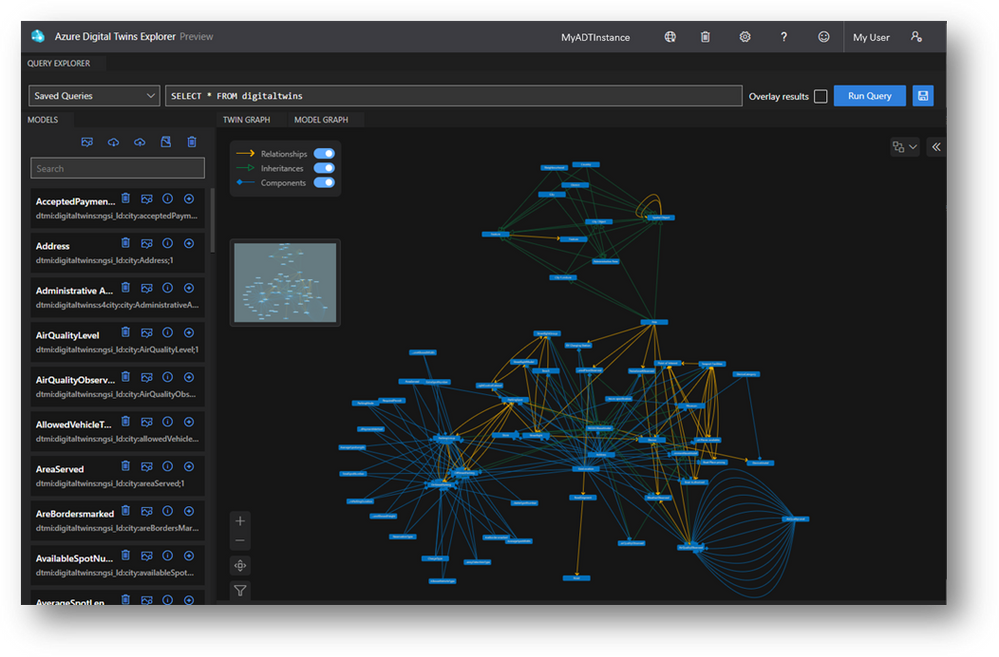
Now, more collaborative!
Importing and exporting your digital twin graph has already made it far easier to share the current state of your modeled environment with teammates, but we’ve extended the collaborative nature of the tool. With the hosted Explorer, we’ve enabled linking to environments which lets you share a specific query of your twin graph with teammates that have access to your Azure Digital Twins instance.
Get started
Resources
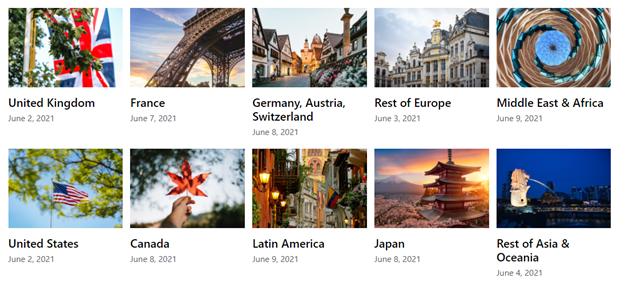
by Contributed | Jun 1, 2021 | Technology
This article is contributed. See the original author and article here.
By John Mighell, Sr. Product Marketing Manager, Viva Learning Marketing Lead
Along with so many aspects of our work and personal lives, enterprise learning has undergone a massive shift in the last 18 months. As we look towards the future of work and the future of learning, one thing is certain – we’ll never go back to the way it was.
With so much accelerated forward progress, we’re more excited than ever to share our latest insights and learning product news at the upcoming Microsoft Learning Transformation Briefings.
You’ll not only hear the latest from Microsoft & LinkedIn, but also from CLOs at companies right at the forefront of the learning transformation, and from leading industry analyst Josh Bersin, as he provides insights on his new research: “Developing Capabilities for the Future: the Whole Story.”
If you haven’t signed up yet, there’s still time. The Learning Transformation Briefings start on June 2 and run through June 9 across 10 geography specific deliveries. You can register here and choose the session that works best for you.
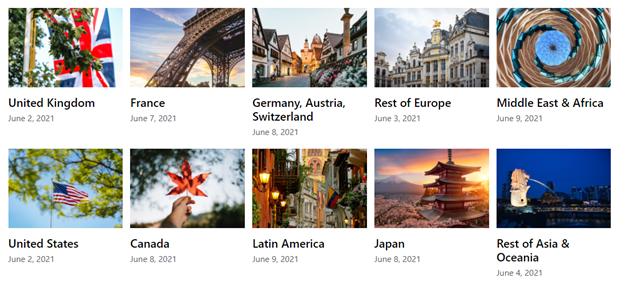
As a critical part of our next generation employee experience approach, we’ll be discussing our journey with Microsoft Viva – toward enabling an employee experience that empowers people to be their best at work. Make sure to attend Kirk Koenigsbauer’s (Microsoft COO & CVP, Experiences + Devices) session for his deep dive on Viva Learning, including a product demo with an exciting set of new features.
By bringing learning in the flow of work with Microsoft 365, we see Viva Learning as a transformational tool for learning leaders to help build a robust learning culture. And we’re not the only ones excited. Our outstanding partner ecosystem sees a similar opportunity, and we’re thrilled to share the comments below from a few names you’ll recognize.
“The world of work is evolving at speed. The workforce, workplace and workspace are all changing the nature of work, and learning is evolving with it. We see the entire Viva suite as being a next generation solution that will transform the employee experience. With Viva Learning in particular, we’re excited to work with Microsoft on cloud-based KPMG Learning Solutions to help transform learning experiences for clients and their employees by bringing learning into the flow of their work.”
– Jens Rassloff, Global Head of Strategic Relations & Investments, KPMG

“We see Viva as a progressive EX platform that can accelerate the Workplace Experience journey for our clients – putting people at the center of the organization. With Viva Learning in particular, we’re excited to partner with Microsoft on a product that brings learning seamlessly into the flow of work, making it more accessible for employees, and easier than ever for leaders to build a learning culture.”
– Veit Siegenheim, Global Modern Workplace Solution Area Lead, Avanade & Accenture Microsoft Business Group

“Viva Learning opens new opportunities for learning in the flow of work, which is a foundational strategy of our sales L&D transformation. We look forward to the ongoing partnership with Microsoft as we explore the value to our organization.”
– Bruce Sánchez, Global Lead, Sales Learning and Development Technology, Dell Technologies Global Sales L&D

We hope to see you at the Learning Transformation Briefings. And if you’re not convinced yet, we’ll let Josh Bersin – one of our featured speakers – have the last word.
“I’m really excited about the 2021 Microsoft Learning Transformation briefings – we’ve brought together the latest research, case studies, and breakthrough new ideas to help you develop your company’s skills for the future!”
– John Bersin, Founder and Dean, Josh Bersin Academy

We’re looking forward to sharing the latest on Viva Learning, and so much more. See you there!
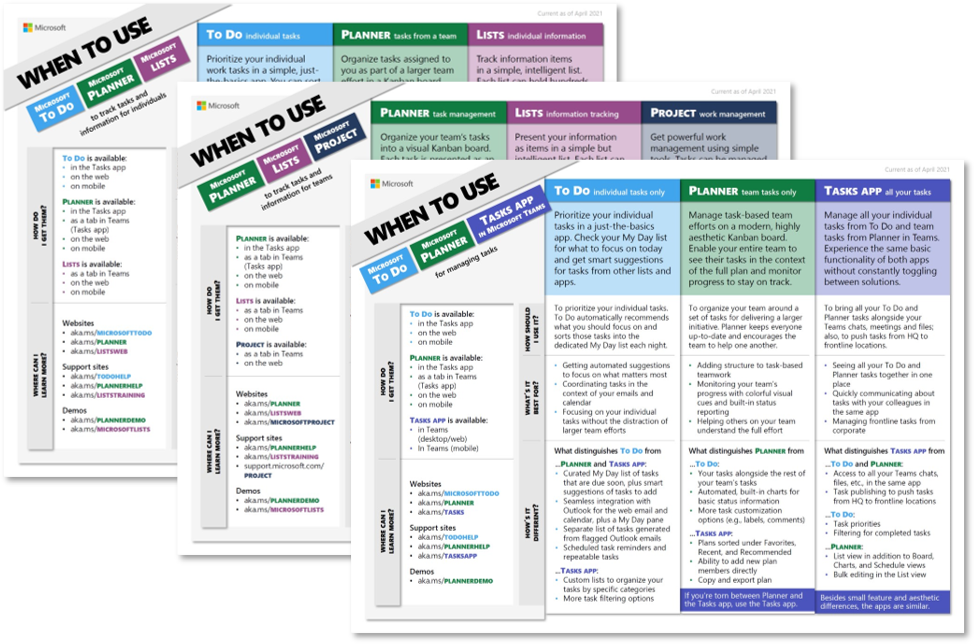
by Contributed | Jun 1, 2021 | Technology
This article is contributed. See the original author and article here.
The launch of Microsoft Lists and Tasks in Microsoft Teams last year added new options to an already robust catalog of Microsoft work management tools. They seemed to overlap with Microsoft To Do, Microsoft Planner, and Microsoft Project for the web, causing a lot of (understandable) confusion and questions, all of which boiled down to, “Which tool should I use?”
Today, we’re answering that question with three aptly named when-to-use guides. These one-page documents, which are linked below, focus on different work management scenarios and the Microsoft tools that enable them:
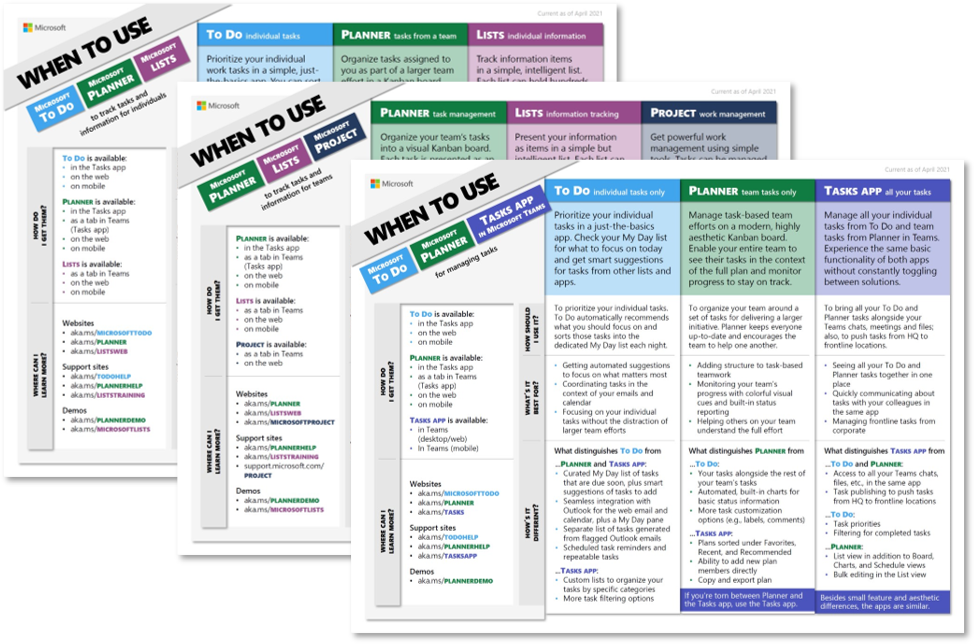
The goal of these guides is to help you determine the best tool for managing your work and its associated tasks and information; they are not meant as comprehensive fact sheets. Those details are available on the associated support pages, which are linked in the guides. Instead, the when-to-use guides focus on the best use for each tool and its distinguishing features. All in all, the guides are broken up into four main sections:
- General tool description
- How should I use it? Overall purpose of the tool
- What’s it best for? Scenarios where the tool excels
- How’s it different? Features that distinguish the tool from others
There’s also a pair of sections about where each tool is available (How do I get them?) and how you can find more information (Where can I learn more?).
It’s important to note that the four main sections describe each tool in the context of the others. For example, you’ll see Planner is for “visually managing simple, task-based efforts” in the guide focused on team-based work. Both Lists and Project for the web can support simple, task-based efforts too—but compared to Planner, it’s not where they excel. Lists is for tracking information and Project for the web is for managing more complex work initiatives—scenarios where Planner is not the best fit.
This approach is worth remembering as you’re reading through these guides. If you find a tool is missing a feature or obvious use case, it’s because there’s another one that’s better suited for that scenario. Again, our goal is to help you decide which tool is best for managing your work, not providing a comprehensive run-down of those tools.
The when-to-use guides are part of our ongoing journey/effort for task management. Work is more disorienting than ever these days, but Microsoft 365 helps streamline all the competing to-dos, resources, and collaboration requirements. For all the latest task management in Microsoft 365 news , continue visiting our Planner Tech Community.
by Contributed | Jun 1, 2021 | Technology
This article is contributed. See the original author and article here.
Everyone likes to get reliable answers from a trustworthy expert, right? Stoneridge Software is the expert that other organizations call when they need help tackling their most complex business systems. But what does it take these days to be an expert in a world that’s constantly changing—and to cultivate trust in that expertise? According to Stoneridge, it takes a love of technology, more than 200 Microsoft Certifications, and a company-wide commitment to learning.
The ever-curious team at Microsoft Learn wanted to find out more about what learning, training, and certification mean to Stoneridge Software and how these contribute to the company’s success. We talked to Principal Developer and Team Lead Nicole Gentz and her colleague, Team Manager Jessica Dunlap, and asked them about the company’s learning culture and how the experts at Stoneridge got so many Microsoft Certifications.
Staying Gold means staying on top of change
Stoneridge is a Microsoft Gold partner and an expert in Microsoft Dynamics 365—a suite of cloud-based products that bring together customer relationship management (CRM) and enterprise resource planning (ERP) functions for large and small organizations. It’s the software that companies need to run their mission-critical systems, including sales, finance, operations, service, human resources, and more.
“In tech especially, you’re only as good as what you keep up with,” Dunlap points out. “In order for us to be the best in the industry, we have to make sure we’re allowing people to invest in themselves.”
Stoneridge was founded in 2012 by former Microsoft employees who proudly call themselves “technology nerds.” It’s even on the Stoneridge website! Even longtime employees like Gentz invest in training classes. She has been with the company since its earliest days and has more than 20 years of ERP experience. “You can’t be stagnant,” she notes. “You have to constantly keep up and grow.”
Today she and Dunlap lead teams of expert consultants, solution architects, and developers who maintain their technology nerd status in a variety of ways—instructor-led programs taught by Microsoft Learning Partners, self-paced online courses, in-house lunch-and-learn events, monthly get-togethers, and tactical internet browsing.
That investment has helped Stoneridge grow into an award-winning global business that employs more than 200 people and provides guidance for a long client list that represents manufacturing, agriculture, construction, and other industries.
Certifications drive a culture that drives the certifications
To maintain Gold partner status, an organization needs to employ a certain number of employees who have current Microsoft Certifications. That’s another reason why Stoneridge promotes a culture of learning where employees are rewarded for achieving those certifications.
“It’s a big reason why we want our employees to be certified,” explains Dunlap, “but at the same time, we realize how important it is to have the knowledge and skill set to support the type of clients we have asking for our services.”
Gentz agrees, adding, “It says a lot to our clients to know, ‘Hey, these guys say they know what they’re doing!’ Certification is an extra layer.” Gentz has personally accumulated an impressive number of Microsoft Certifications in Dynamics 365 during her time at Stoneridge. “I worked in ERP for years, but the certifications helped me ensure that I knew what I knew.”
Gentz’s team supports enterprises that use Dynamics 365 Finance and other products in the suite that meet the needs of Stoneridge’s largest clients. Dunlap’s team works with small-to-medium-sized organizations with implementations of all Dynamics products, including Dynamics 365 Business Central and earlier versions of Dynamics. “Our training programs help us keep up with all the changes,” Dunlap notes. “It’s been great having the experts to show us what’s new.”
Regardless of the size of the client, the Stoneridge teams take their training seriously. This year, the company set a goal to achieve 60 new certifications by the end of the year. “We’re more than halfway there already,” Dunlap reports.
The training and certification process typically starts with a simple request, such as, “Hey, Jessica, I’d really like to get certified.” And she says, “OK! When?”
Even Stoneridge developers who’ve been at it for decades work toward Microsoft Certifications in their areas of interest. “I have guys on my team who worked at Microsoft for 25 years,” Gentz notes. “They still want to make sure their skills are up to par. The exams test you on another level.”
Gentz and Dunlap agree. When it comes to gaining the skills and knowledge for the associate and expert certifications, there’s no substitute for real-world experience. And that day-to-day, hands-on work with the technology augments the more structured training in the classroom. The result is good for Stoneridge clients, because as Gentz explains, “You really need to have a deep understanding of the products.”
Finding time for training
In addition to the Dynamics 365 certifications, such as Microsoft Certified: Dynamics 365 Finance and Operations Apps Developer Associate (candidates need to pass Exam MB-300 and Exam MB-500) and Microsoft Certified: Dynamics 365 Field Service Functional Consultant Associate (candidates need to pass Exam PL-200 and Exam MB-240), this year, the Stoneridge team is adding Microsoft Power Platform training to the list. The team is skilling up for the Microsoft Certified: Power Platform Functional Consultant Associate certification (candidates need to pass Exam PL-200) and for the Microsoft Certified: Power Platform Developer Associate certification (candidates need to pass Exam PL-400).
According to Dunlap, “The timing of these courses was great for us, since we just rolled out our five-year vision.” The company’s focus is Dynamics 365, but it recognizes the value of Microsoft Power Platform and the growing trend of low-code and no-code projects. As noted in Microsoft named a Leader in the 2021 Gartner Magic Quadrant for Analytics and BI Platforms on the Microsoft Power BI Blog, 97 percent of Fortune 500 companies are using Microsoft Power Platform. Its popular approach to app making is creating a new category of users called “citizen developers.” Other developers also appreciate how quickly they can build apps using Microsoft Power Platform tools. For Stoneridge, that means added value for their Dynamics 365 clients.
However, even the most enthusiastic learners at Stoneridge have a busy client schedule. “Developers always think they’re too busy,” Dunlap laughs. However, every developer sets certification goals, and the team managers give them the time they need. It’s a key part of the company’s core values.
Dunlap’s strategy for her busy team is to find downtime between client engagements. “Before the next project starts, I like to give my team members a change of pace, a week to wind down and invest in some learning and development.” Even in a small project that might take only half a day of client work, “I tell them to spend the other half of your day investing in yourself. Study for an exam. Write a blog.”
Not only does the company maintain a budget for its learning culture, but also it encourages team members to share what they know. Team members write blog posts with practical tips from their Dynamics 365 client engagements. Internal experts lead “confabs” where they talk about the latest industry trends.
“Last week they talked about data lakes,” Dunlap recalls. “It was really interesting, and they put it in a way that people who aren’t technical can understand. It’s super important that we’re not only investing in ourselves, but we share all the info we can to let others know, hey, this is great stuff!”
Expertise builds trust
Like any smart business, Stoneridge Software knows that fostering customer trust creates return engagements. Each individual Microsoft Certification is a building block toward creating that trust, and each team member’s commitment to training helps the company uphold its proud technology nerd status.
“Customers come to us for advice, asking, ‘How should I design my system?’” Gentz explains. “They come to us for expert knowledge. They come to us with big, long-term plans, and we have to be able to provide that. When we do, we gain their trust. And then they come back years later because of that trust.”
Learn more:
Microsoft Certifications
Microsoft Learning Partners
Dynamics 365 on Microsoft Learn
Microsoft Power Platform on Microsoft Learn

by Contributed | Jun 1, 2021 | Technology
This article is contributed. See the original author and article here.
The frontline of any industry is fast-paced and always changing, so we know that keeping frontline workers connected to the business is crucial. With platforms like Microsoft Teams, frontline workers can communicate, assign tasks, and schedule shifts whether on a factory floor or in retail store, all in one app. But what about tracking business processes and organizing work? Many organizations are still relying on paper and clipboards or a messy spreadsheet to track routine processes. As organizations continue to digitally transform their frontline workforce, we wanted to share how to make the daily flow of information more mobile and trackable.
 Factory employees using a Surface tablet
Factory employees using a Surface tablet
Enter Microsoft Lists: your smart information tracking app, part of the Microsoft 365 suite. Microsoft Lists is a simple, smart, and flexible way to track information and routines – and it’s integrated right in Microsoft Teams so you have everything in one place. Lists works just like you’d expect any list app to work, with extensible features to customize and format your information as you see fit. Quickly create a list from scratch, a pre-made template, or an existing Excel spreadsheet, and populate rows and columns with details. Add milestone dates and progress columns, assign people to individual list items, and attach relevant files. Color formatting and automated notifications are also built-in, so nothing goes overlooked. Lists is optimized for mobile use, so you can access and update your list on-the-go from any device. We are also adding support for custom list templates, available soon, so you can customize a List template for your own organization.
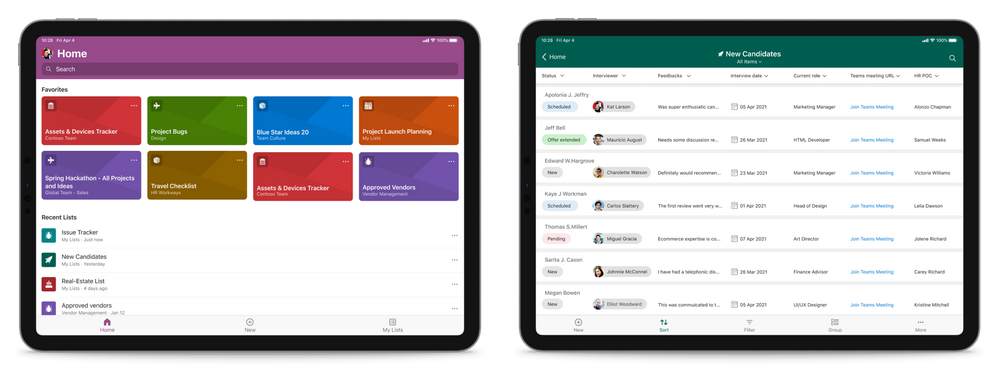 Lists home screen and sample list on tablet
Lists home screen and sample list on tablet
Lists is already included in your Microsoft 365 business and enterprise subscriptions, so you can start tracking right away. Let’s dive into some more Lists features and use cases for frontline scenarios.
Organize and track information
With how complex teams and business are today, it can be easy for information to get lost in the weeds. Luckily, Lists provides a single source of truth for your team by organizing information in a shared location: your Microsoft Teams channel. Rather than keeping a binder of contacts or asset information and passing it around, anyone on the team can open a Lists tab in their Teams channel instantly from a phone or tablet, updated in real time. Relevant content is right at the source with links and attachments in each line item, and ownership is shared across team members so no information exists in a silo.
Scenarios where Lists help organize information:
- Keep a list of contacts for your store so you can quickly check inventory at other store locations
- Maintain a supplier list for your factory to keep track of who supplies what and relevant contact information
- Track inventory levels and format the list to notify the team when levels are low
- Manage assets by keeping a list of repair history, checkouts, and status
- Track customer reviews by connecting a customer survey form to send results directly into a list
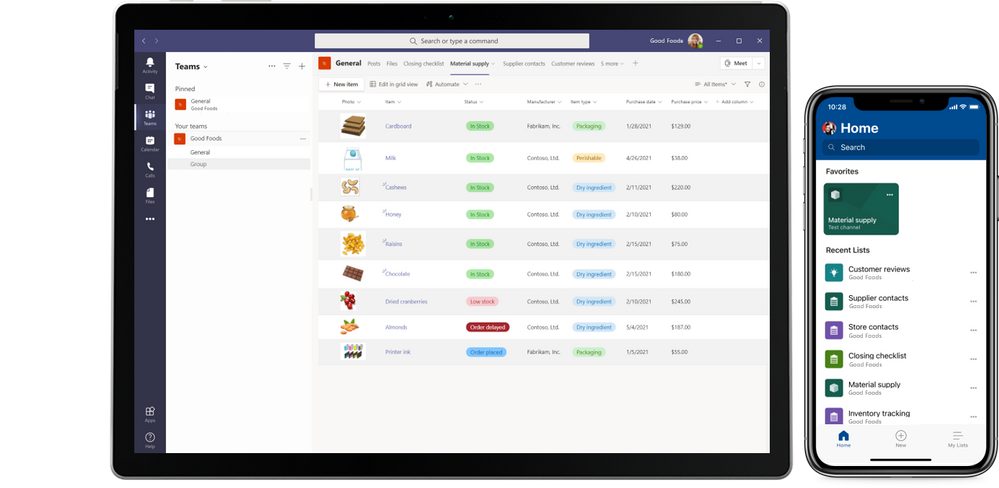 Inventory tracking list on tablet and list home screen on mobile
Inventory tracking list on tablet and list home screen on mobile
Manage ongoing efforts and processes
What happens when you have a more extensive business process that’s more than just tasks? You can use Lists to keep an ongoing process in one central place with records of the project, what needs to be done, who’s doing it, and relevant notes, files, and attachments. With the fast-paced environment of manufacturing, retail, and the like, automations and quick filters mean less time managing work and more time getting things done.
You can use Lists to manage a variety of processes, including:
- Managing an equipment repair or installation project with milestone dates, owners, and status
- Tracking employee onboarding or recruiting including status tracking, resume/CV attachments, adding interviewers, and candidate notes
- Maintaining a routine list like store closing procedures
- Checklist for factory clean-up or inspection
 Factory manager and Store Associate Lists day in the life guides
Factory manager and Store Associate Lists day in the life guides
For more on Lists scenarios for frontline organizations, check out the Lists Day in the Life – Manufacturing and Lists Day in the Life – Retail guides, or watch the Manufacturing day in the life with Microsoft Teams video to see how Lists fits in with the broader Teams picture.
Learn more about Microsoft Lists at the Microsoft Lists Resource Center including demos, adoption resources, training material, and more.
Happy tracking!
Andrea Lum, Product Manager – Microsoft
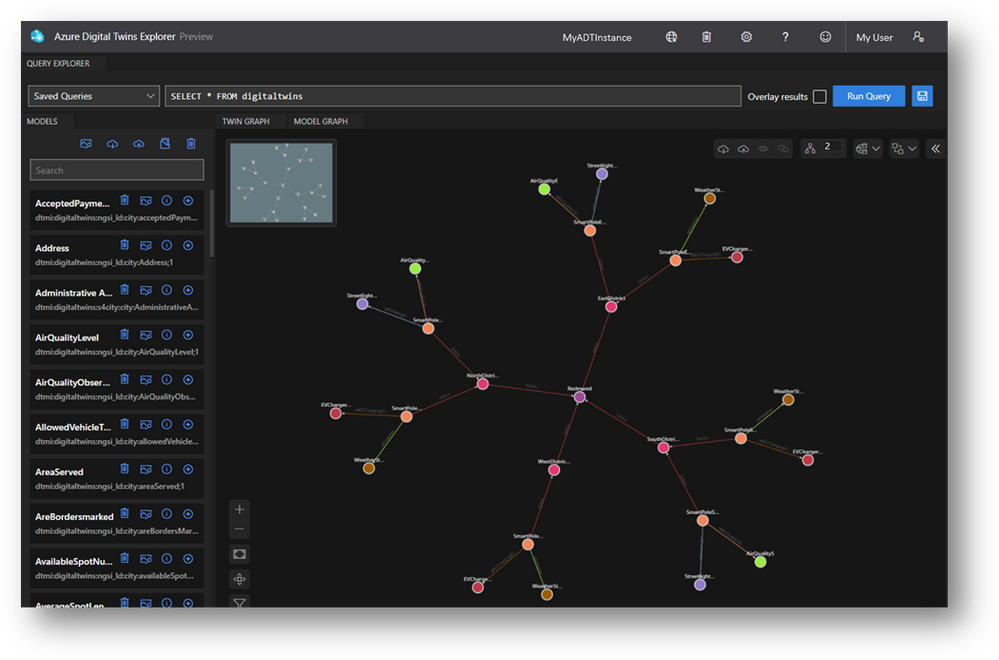
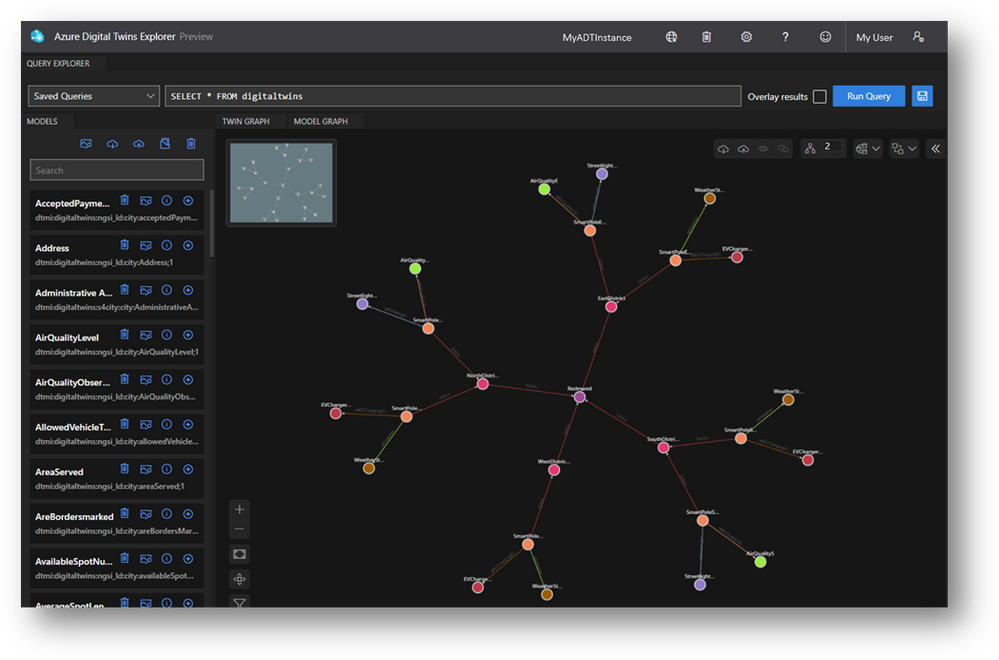
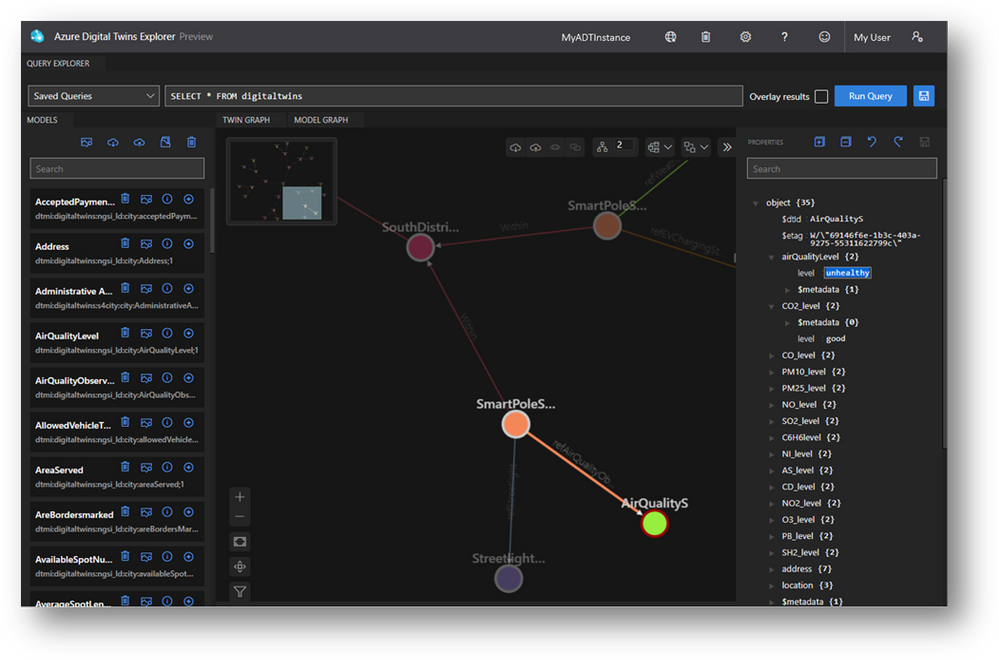
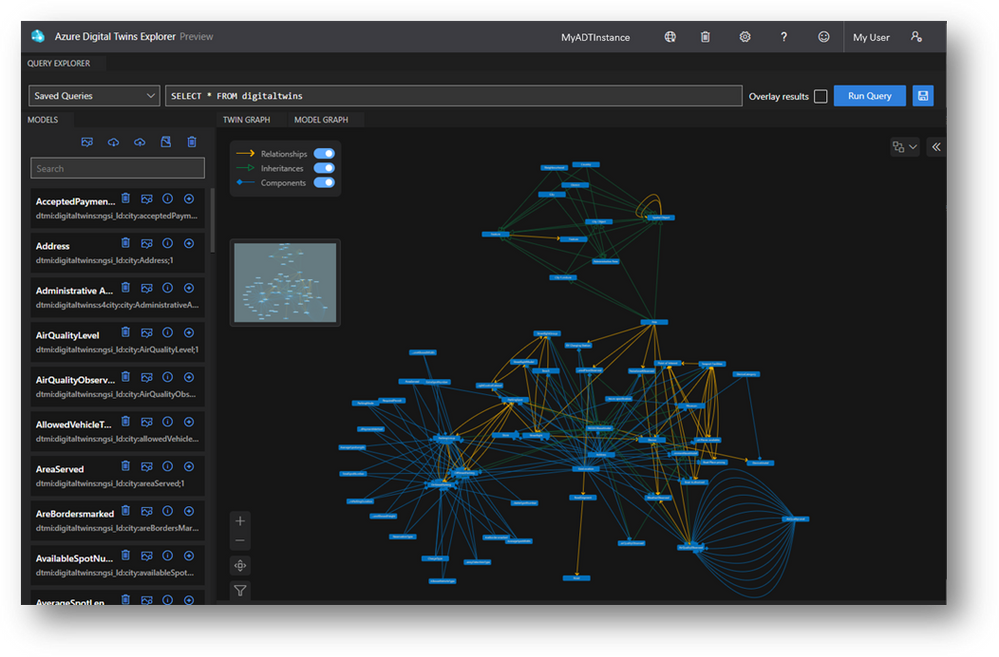

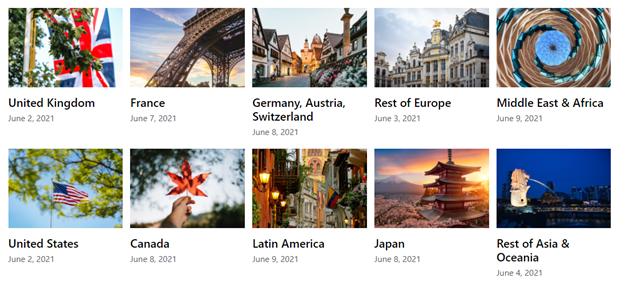




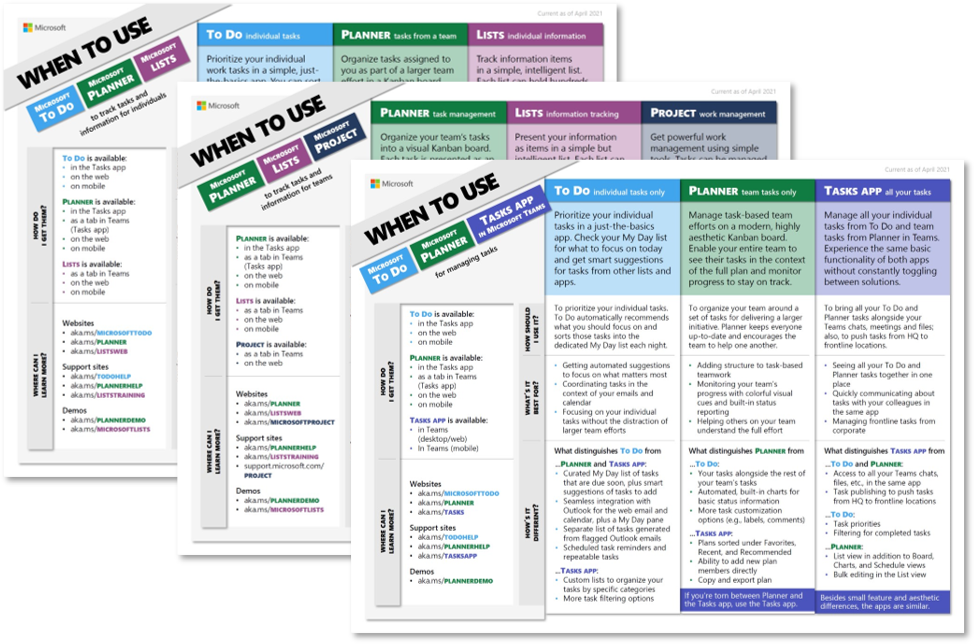

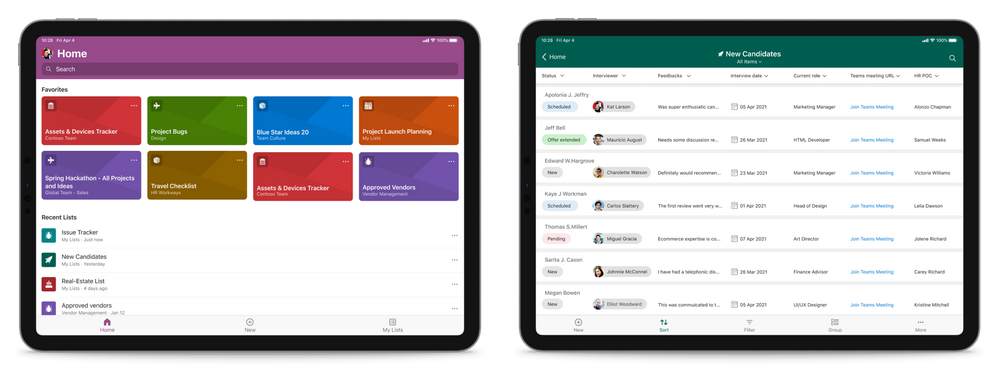
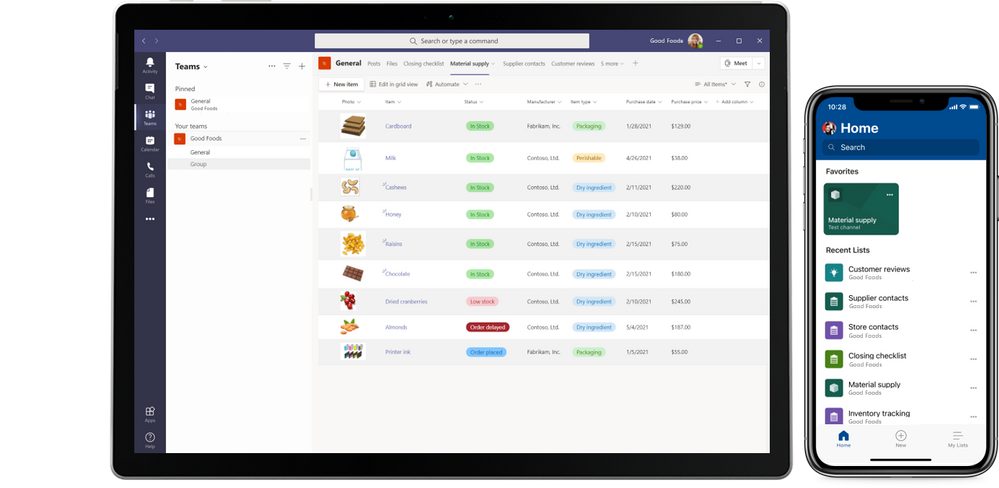


Recent Comments