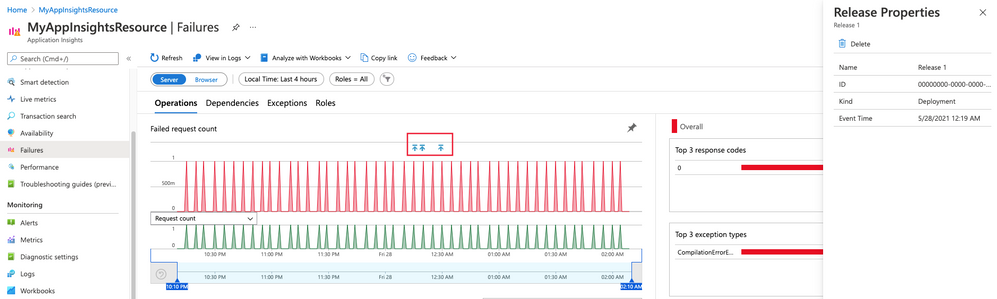
by Contributed | Jun 1, 2021 | Technology
This article is contributed. See the original author and article here.
Visualizations & Workbooks are a key component of the App Insights experience. They enable customers to monitor performance / failure trends & debug issues as they occur.
While performance data is critical to understanding the health of your application by itself it lacks the full context to help you understand why performance issues may be happening. Release Annotations are a simple way to add context & quantify the impact of an Azure DevOps release on your metrics.
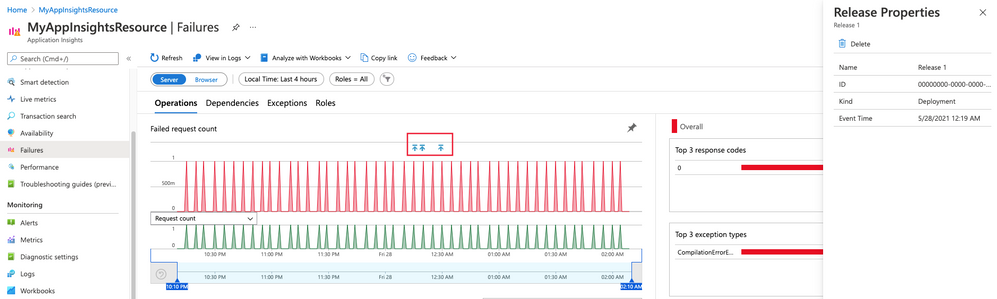
Annotations can be automatically created by the Azure Pipelines build system. You can also create annotations to flag any event you like by creating them from PowerShell.
If your subscription has an Application Insights resource linked to it and you use one of the following deployment tasks, then you don’t need to configure anything else.
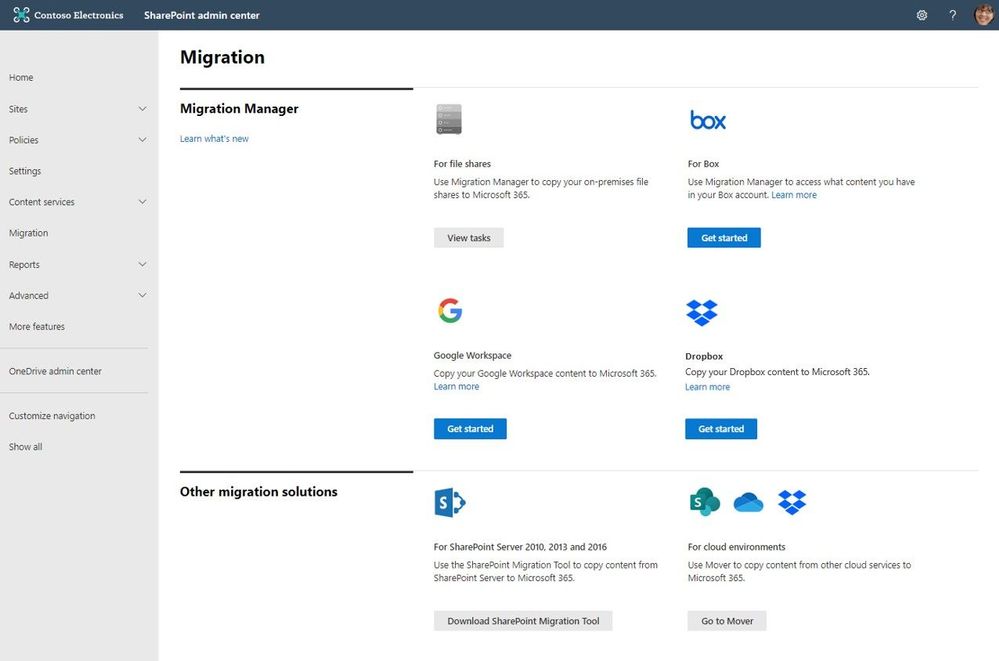
by Contributed | Jun 1, 2021 | Technology
This article is contributed. See the original author and article here.
Microsoft focuses on providing a seamless move to Microsoft 365 with as much expertise and tooling we and our ecosystem can offer – across the globe. Our goal is to help move to the cloud with confidence.
At times, you need to move content cloud-to-cloud. We’re pleased to highlight Mover integration progress, to bring more of their technology directly inside the SharePoint admin center in Microsoft 365. Now, the Migration Manager admin tab is the home to manage all content migrations into Microsoft 365 (primarily into OneDrive, SharePoint, and Microsoft Teams) – without leaving the service.
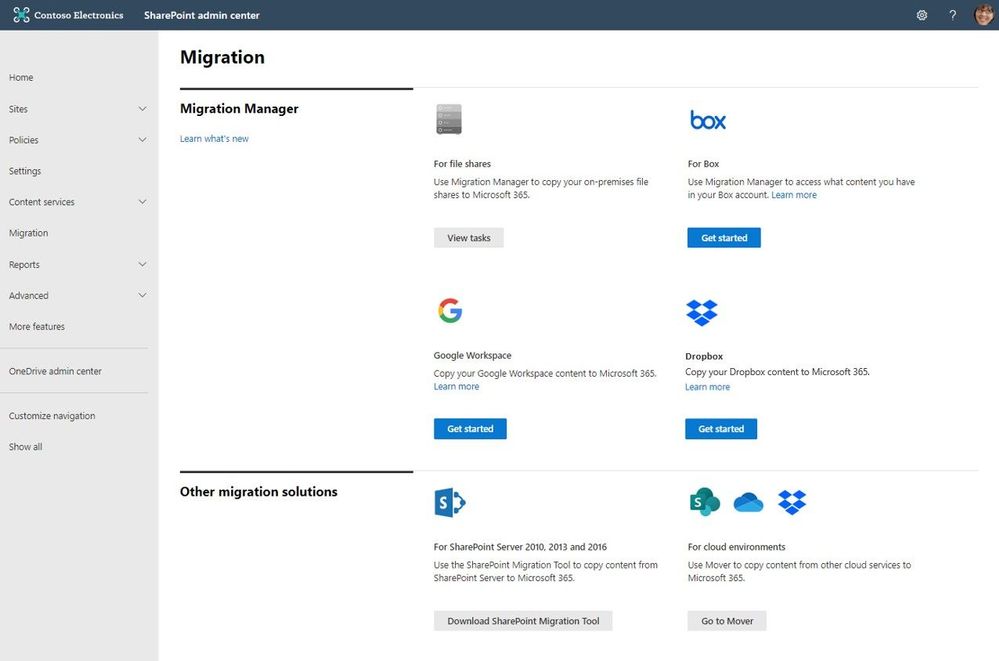 Connect your Box, Dropbox, or Google Workspace account to Microsoft 365 to move files and folder into OneDrive, SharePoint, and Microsoft Teams.
Connect your Box, Dropbox, or Google Workspace account to Microsoft 365 to move files and folder into OneDrive, SharePoint, and Microsoft Teams.
Microsoft offers numerous content migration tools and services to assist your migration into Microsoft 365 – from assessment, to planning and onboarding. And we work closely with our 3rd-party migration partners to optimize their offerings as well.
Migrate your files and folder from Box [roadmap ID: 68816]
SharePoint and Microsoft 365 admins require support to migrate content from Box into Microsoft 365; that’s Box files and folders as well as conversion of Box notes into Word documents – to where you choose as destination into OneDrive, SharePoint, and Teams. Now it’s more centrally located and fewer clicks to discover content and move it into Microsoft 365.
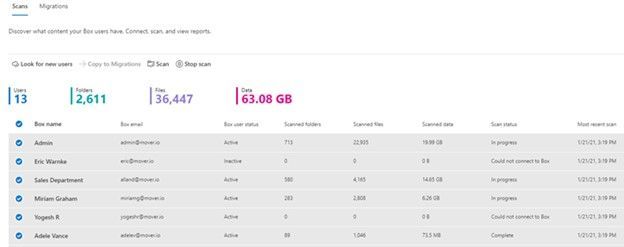 After clicking “Get Started” from the main Migration Manager page, Box users are scanned automatically. You can also review reports and logs pre-migration to investigate any possible issues that might block your migration.
After clicking “Get Started” from the main Migration Manager page, Box users are scanned automatically. You can also review reports and logs pre-migration to investigate any possible issues that might block your migration.
When you connect to a Box enterprise account, the service discovers users and their files. The service will automatically map to an individual’s OneDrive accounts, and you can manually map to a specific OneDrive user account, or route to SharePoint sites or a Teams channel for content meant to be in shared spaces.
See Migrate Box to Microsoft 365 with Migration Manager to learn more.
Migrate your files and folder from Dropbox [roadmap ID: 82015]
Similar to the Box movement of content into Microsoft 365, this release makes it so you can take that same action – to migrate Dropbox folders, files, and users to OneDrive, SharePoint, and Teams in Microsoft 365, enabling collaboration take place on a single platform closer to where you manage much of your work and productivity.
As you connect to a Dropbox for Business account, the service begins discovering users and their files. The service will automatically map to an individual’s OneDrive accounts, and you can also manually map to a specific OneDrive user account, SharePoint site, or a Teams channel.
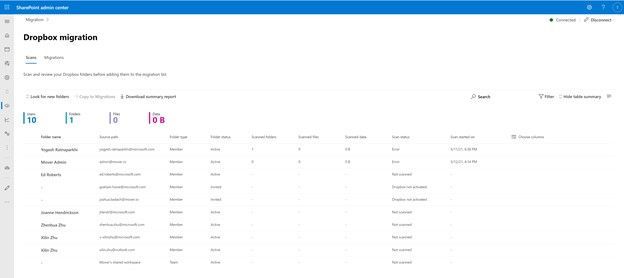 After clicking “Get Started” from the main Migration Manager page, Dropbox files and folders are scanned automatically. You can also review reports and logs pre-migration to investigate any possible issues that might block your migration.
After clicking “Get Started” from the main Migration Manager page, Dropbox files and folders are scanned automatically. You can also review reports and logs pre-migration to investigate any possible issues that might block your migration.
Note: To access, you must be a global admin or OneDrive/SharePoint admin to the Microsoft 365 tenant where you want to migrate your content.
Migrate Dropbox to Microsoft 365 with Migration Manager to learn more.
Migrate your files and folder from Google Workspace [roadmap ID: 82014]
To cover the spectrum of customer needs, we, too, have released the ability to move content from Google Workspace – helping you move documents, data, and users to OneDrive, SharePoint, and Teams in Microsoft 365 and collaborate all in one place.
As you connect to a Google enterprise account, the service begins discovering drives and their files. The service will automatically map to an individual’s OneDrive accounts, and you can also manually map to a specific OneDrive user account, SharePoint site, or a Teams channel.
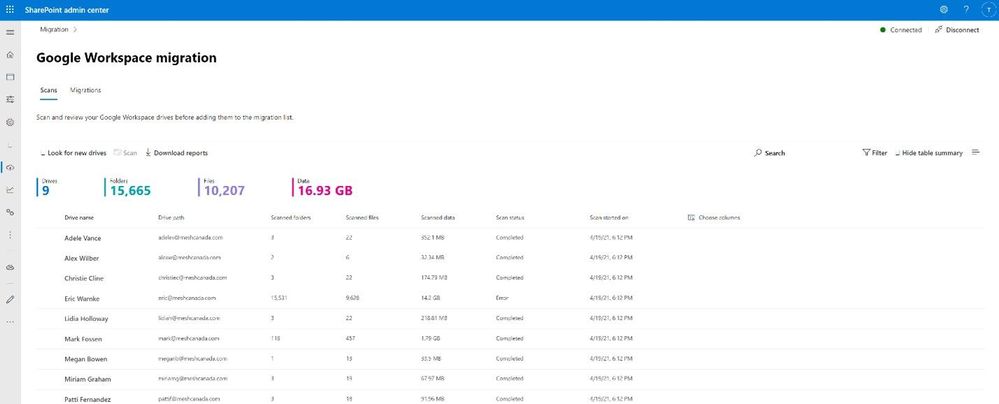 After clicking “Get Started” from the main Migration Manager page, Google Workspace files and folders are scanned automatically. You can also review reports and logs pre-migration to investigate any possible issues that might block your migration.
After clicking “Get Started” from the main Migration Manager page, Google Workspace files and folders are scanned automatically. You can also review reports and logs pre-migration to investigate any possible issues that might block your migration.
Note: To access, you must be a global admin or OneDrive/SharePoint admin to the Microsoft 365 tenant where you want to migrate your content.
Migrate Google Workspace to Microsoft 365 with Migration Manager to learn more.
Additional resources
What’s next…
As we continue to invest across the migration offerings, we are excited to expand our cloud-to-cloud capabilities to allow moving content from Egnyte into Microsoft 365 [roadmap ID: 82016]. And before you move any file or folder from on-premises into Microsoft 365, you need to discover content and plan for the migration. Soon, Migration Manager will provide content discovery so admins can best understand what content they have, decide what to migrate and what to remediate. If you are interested, you can complete this form for the Migration discovery preview.
Regardless of your organization’s size, data scale or information complexity, you can migrate documents and sites into OneDrive, SharePoint, and Teams in Microsoft 365 successfully. And we are here to help.
Use more of what SharePoint and Microsoft 365 offer, and let us know what you think
In addition to the above updates now rolling out to Microsoft 365, we encourage you to learn more about all migration offerings. Mover supports numerous cloud-to-cloud migration scenarios alongside our the SharePoint Migration Tool (SPMT) which targets migrating content from on-premises SharePoint sites and file shares to Microsoft 365, FastTrack planning and onboarding, and a strong migration partner ecosystem – collectively the broadest set of offerings to assist your migration into Microsoft 365.
Our goal is to empower you and every person on your team to achieve, and move, more. Let us know what you need next. We are always open to feedback via UserVoice and continued dialog in the SharePoint community within the Microsoft Tech Community —and we always have an eye on tweets to @SharePoint. Let us know.
Thanks, Mark Kashman, senior product manager – Microsoft

by Contributed | Jun 1, 2021 | Technology
This article is contributed. See the original author and article here.
Microsoft partners like Datadog, Datometry, and Sycomp deliver transact-capable offers, which allow you to purchase directly from Azure Marketplace. Learn about these offers below:
 |
Datadog: Datadog is a SaaS monitoring and security platform for cloud applications. It integrates and automates infrastructure monitoring, application performance monitoring, and log management to provide unified, real-time observability of your entire technology stack. Enable digital transformation, drive collaboration across teams, secure applications and infrastructure, and more.
|
 |
Datometry Hyper-Q for Azure Synapse Analytics: Datometry Hyper-Q is a virtualization platform that makes existing Teradata applications interoperate with Microsoft Azure Synapse Analytics at a fraction of the time, cost, and risk associated with a conventional migration. Gain an edge over your competition by using Hyper-Q to rapidly move to the cloud without leaving any applications or business logic behind.
|
 |
Sycomp Storage Fueled by IBM Spectrum Scale: Sycomp’s solution deploys IBM Spectrum Scale storage clusters with Red Hat Enterprise Linux 7.8 based on your business needs. The offer is intended for customers seeking a resilient, performance-oriented storage platform, such as Microsoft Azure HPC, Azure AI, and Azure Machine Learning clients, along with those moving Hadoop workloads to the cloud.
|
|
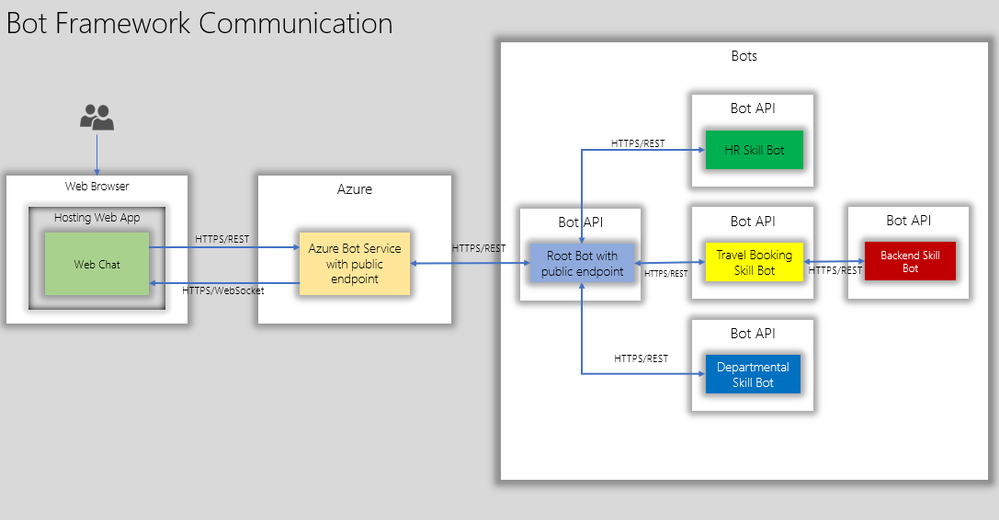
by Contributed | Jun 1, 2021 | Technology
This article is contributed. See the original author and article here.
This blog post talks about simplifying bot deployments especially in scenarios where the root bot and skill bot architecture is implemented.
Prerequisites
- Understanding of Azure Bot Framework.
- Understanding of Dapr on Kubernetes.
- A kubernetes cluster such as Minikube, Docker-Desktop with Kubernetes or Azure Kuberenetes Service with ingress configured for SSL/TLS termination.
Introduction
In this blog post we are going to focus on simplifying bot deployments especially in scenarios where the root bot and skill bot architecture is implemented. With this type of architecture, bot functionality is extended by using another bot (a skill). A skill then is a bot that can perform a set of tasks for another bot and hence a bot can be both a skill and a user-facing bot.
The below diagram shows how end users interact with root bot and specific skill bots such as a travel booking bot.
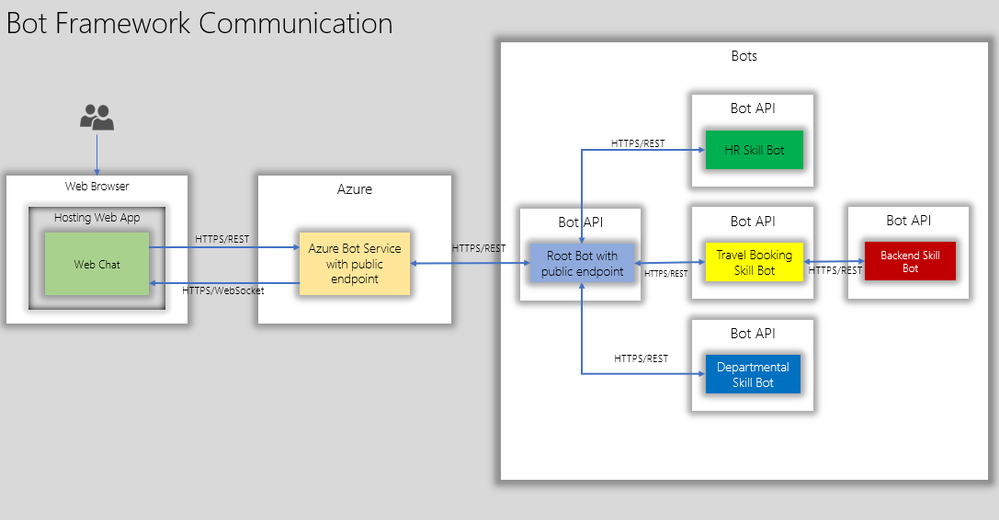
The root bot has a public endpoint but if it needs to be in an isolated network, it can be deployed using Direct Line App Service Extension. This is a topic for another blog post.
The skill bot can have public endpoints or private endpoints( not accessible publicly) depending on how the skill bot is consumed. But in the diagram above the skill bots do not have a public endpoint.
Here are a few considerations:
- The skills bots are typically developed by different teams and deployed at different milestones in the projects.
- Some skill bots will have to be live tested(A/B testing) in production to test usage and adoption.
- Each Skill bots can have different scale requirements. For. e.g Travel Booking bot can have higher scale requirements than an FAQ bot.
- From IT point of view, the bots will have to managed from network isolation, authentication, domain names to name a few.
With the above considerations, we shall see how Dapr helps to fast track some of the development aspects and also aide IT to manage bot deployment in a more stream lined manner.
Dapr – Distributed application runtime enables developers to build a cloud-native application that can be deployed as microservices on-premises, in the cloud or edge devices. Here we are going to treat skill bots as micro services that can be deployed, updated and managed independently just like any other micro service.
Here is what the bot APIs with Dapr can look like on Kubernetes:
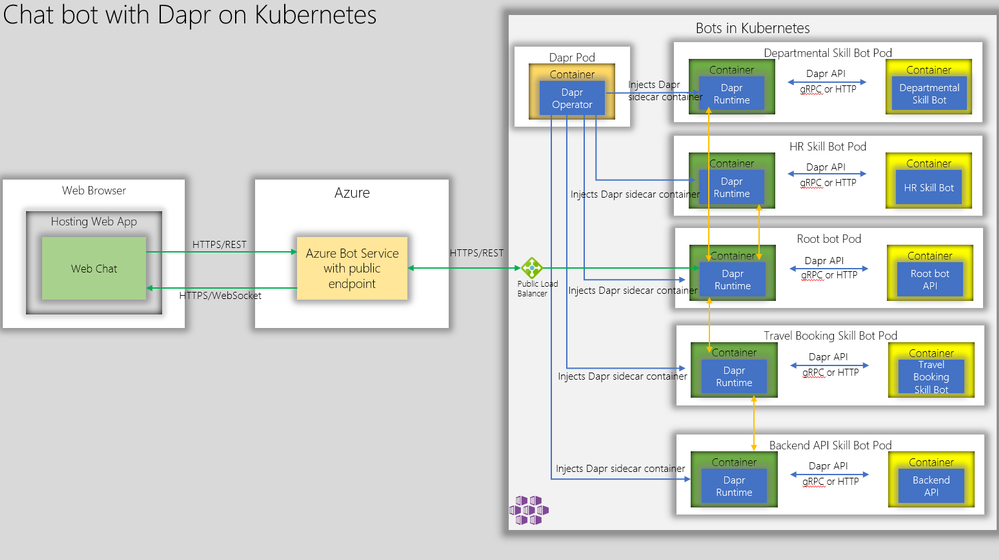
Firstly, we have Dapr operator deployed on the Kubernetes. The Dapr operator injects Dapr runtime as sidecar containers whenever a bot api container is deployed. Next, we create kubernetes deployment manifest with Dapr annotation as shown below and deploy the bot APIs as containers.
annotations:
dapr.io/enabled: "true"
dapr.io/app-id: "simplerootbotapp"
dapr.io/app-port: "3978"
This essentially instructs Dapr sidecar container to communicate with root bot API on its container port 3978.
This is a huge benefit for hosting Bot APIs as it obviates the need for determining unique ports for the Bot APIs and hence the bot ports can be standardized across the board.
Now, to communicate with the the Root Bot, the Azure Bot Services can connect to the Dapr Endpoint which is:
https://root-bot-domain-name/v1.0/invoke/simplerootbotapp/method/api/messages
Notice that we are using TLS between Azure Bot Service and bot api ensuring end-to-end TLS – from web browser to bot api hosted on kubernetes.
In order for the above endpoint to work, the kubernetes needs have the ssl termination configured using ingress controller with the backend serviceport pointing to the dapr port 3500.
An example ingress configuration is shown below.
apiVersion: extensions/v1beta1
kind: Ingress
metadata:
name: root-bot-ingress
namespace: root-bot
annotations:
kubernetes.io/tls-acme: "true"
kubernetes.io/ingress.class: "nginx"
spec:
tls:
- hosts:
- root-bot-domain.com
secretName: root-bot-ingress-tls
rules:
- host: root-bot-domain.com
http:
paths:
- path: /
backend:
serviceName: root-bot-service
servicePort: 3500
Now, we can test the root bot with bot emulator and you should get a response as shown below. In the example below, we have a simple root bot that communicates with the end user and simple echo skill bot that echoes user input.
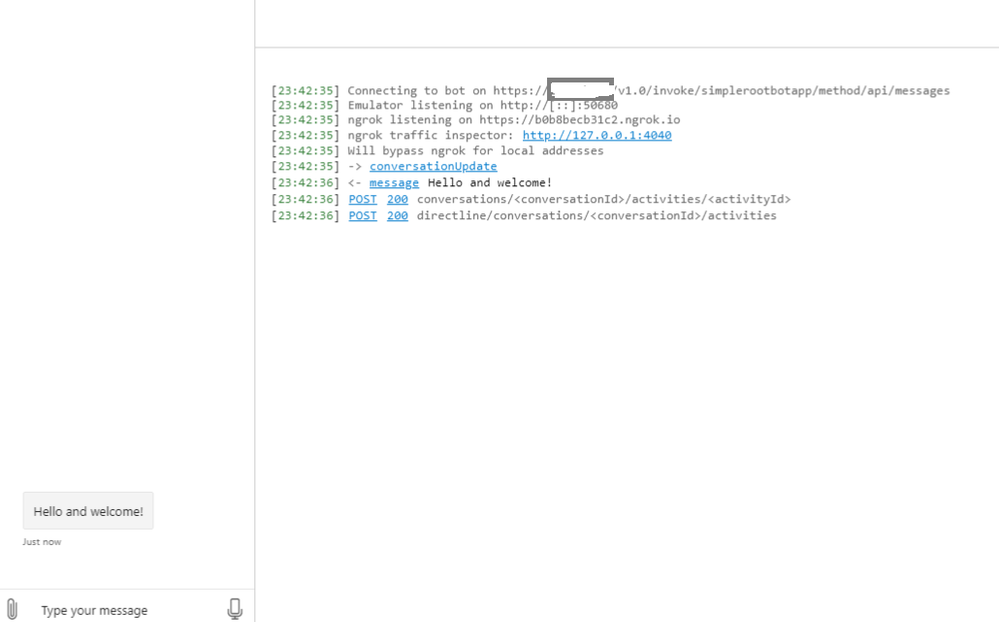
Great! Now we are able to communicate with the root bot that is configured with Dapr. Notice in the first log message above, that the bot emulator is connected to the rootbot over https.
Now, if we test a skill, we get the below response.
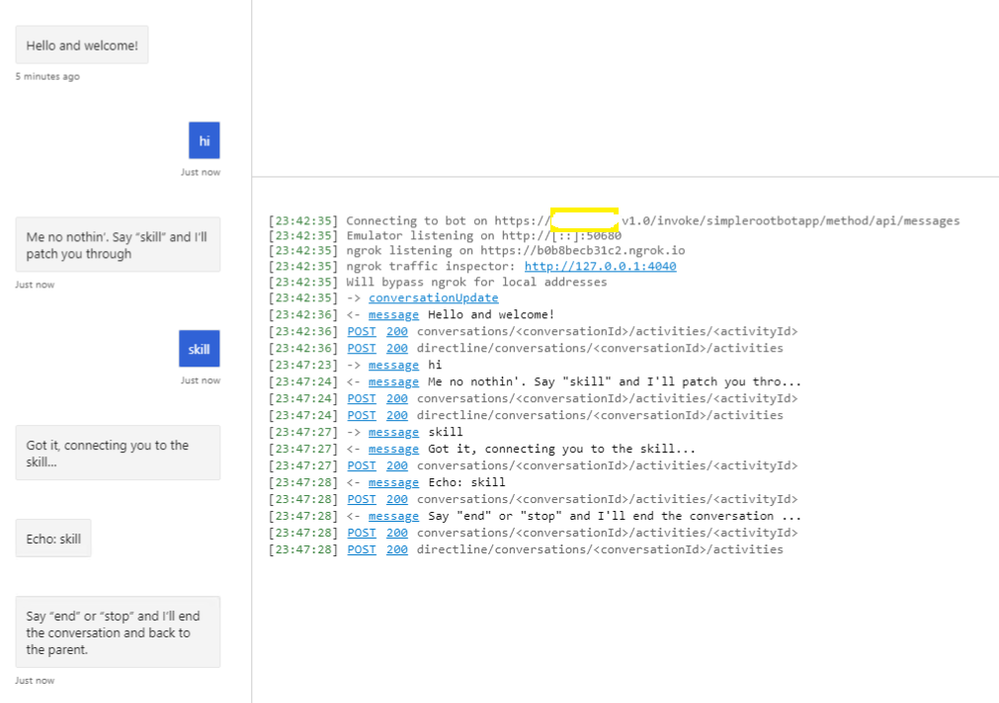
Yes. We are also able to communicate with the skill bot through the root bot.
Now, if development teams need to create a new skill bot they would just add a skill manifest configuration as shown below.
{
"MicrosoftAppId": "",
"MicrosoftAppPassword": "",
"SkillHostEndpoint": "http://localhost:3500/v1.0/invoke/simplerootbotapp/method/api/skills/",
"BotFrameworkSkills": [
{
"Id": "travelbot",
"AppId": "85be21ea-3bbf-4ae6-a9bc-084718be67fb",
"SkillEndpoint": "http://localhost:3500/v1.0/invoke/travelbot/method/api/messages"
},
{
"Id": "HRSkillBot",
"AppId": "85be21ea-3bbf-4ae6-a9bc-084718be67fb",
"SkillEndpoint": "http://localhost:3500/v1.0/invoke/hrskillbot/method/api/messages"
},
{
"Id": "DepartmentBot",
"AppId": "85be21ea-3bbf-4ae6-a9bc-084718be67fb",
"SkillEndpoint": "http://localhost:3500/v1.0/invoke/departmentbot/method/api/messages"
}
]
}
Notice that the SkillHostEndpoint and SkillEndpoint are both pointing to localhost:3500 which is dapr runtime(sidecar container) injected by Dapr operator.
Thus for the development teams, they don’t need to worry about conflicting ports. They just need to provide a unique skill bot api url and dapr runtime would route to the correct skill endpoint.
For IT, they would expose 443/TLS on kubernetes thus making sure the communication channel is encrypted end-to-end.
In summary, dapr simplifies chatbot deployment comprising of root bot and multiple skill bots and kubernetes provides the scaling capabilities for bot APIs through node pools autoscaling and A/B testing through ingress controllers.
Getting Started
You can test this if you like to see this in action. The artifacts are available in this git repo. This repo has a simple root bot and and an echo bot configured with Dapr. You just to build the containers, publish them to container registry and deploy kubernetes manifest files that describe the bots.
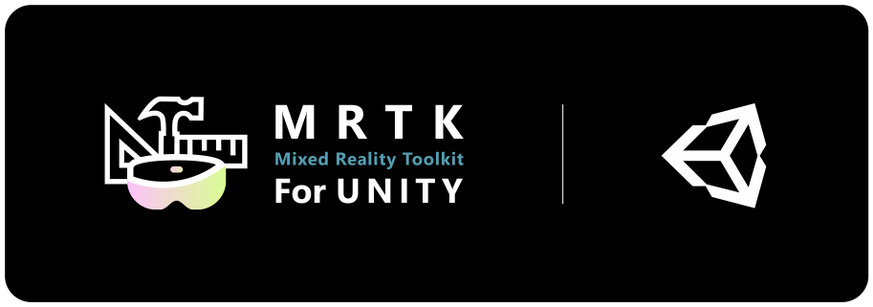
by Contributed | Jun 1, 2021 | Technology
This article is contributed. See the original author and article here.
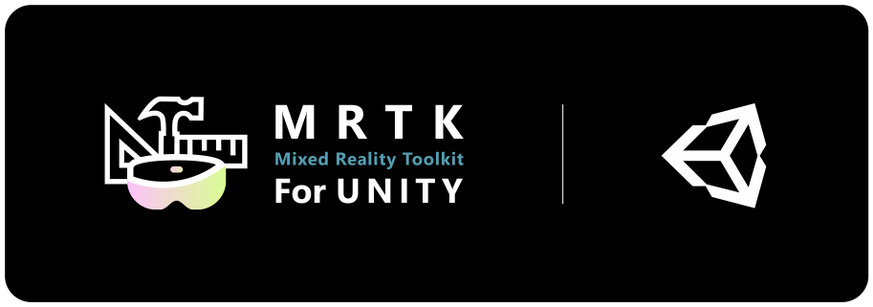
On May 27th, 2021 we released MRTK 2.7, so you know we had to be up to something special. This release brings official support for OpenXR as we move the Mixed Reality Toolkit to Unity 2020.3 LTS. In addition, we’ve packed in a bunch of new features and bug fixes to improve the developer experience for Mixed Reality Devs.
Like what you see? Download MRTK today from the Mixed Reality Feature Tool or from Github.
MRTK 2.7.0 Release Highlights
Wondering what’s new? Here’s a snapshot:
- Official support for Unity 2020.3 LTS
- A redesigned Configurator now makes it easier to create a new project in Unity
- You can now use the same profiles for both LegacyXR and XR SDK
- The eye Dwell feature graduated from experimental. This makes it easier to activate buttons with eyes.
- Ported TextToSpeech from HTK to MRTK
- Support for system-provided motion controller models on OpenXR
- Support for WinMR gestures (select, hold, manipulation, navigation) on OpenXR
- Support for HoloLens 2 articulated hand mesh on OpenXR
- And much more.
- Btw, we’ve restructured our full release notes with more notable fixes and known issues. Tell us what you think!
Legacy XR and XR SDK data providers can now be used within the same profile
Data providers will now also only be loaded when the appropriate pipeline is selected, allowing both Legacy XR and XR SDK data providers to co-exist within the same profile. To accommodate this, Legacy XR and XR SDK Data Providers are now organized under different tabs within the profile view, helping users determine whether they have the correct profile for their targeted XR pipeline. #9681
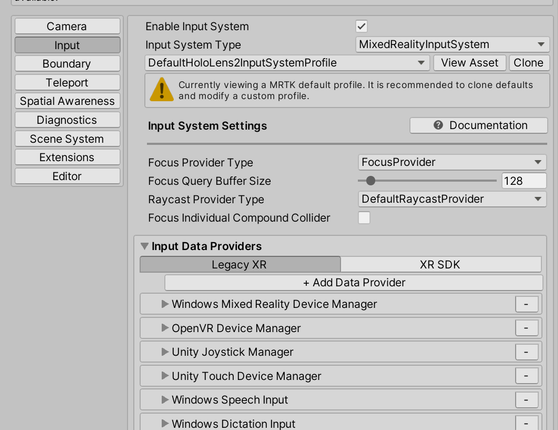
To accommodate this, null data providers will now no longer be loaded and displayed in the profile inspector. Users can toggle Show null data providers in the profile inspector under Edit -> Project Settings -> Mixed Reality Toolkit to debug unexpected behaviors with missing data providers.
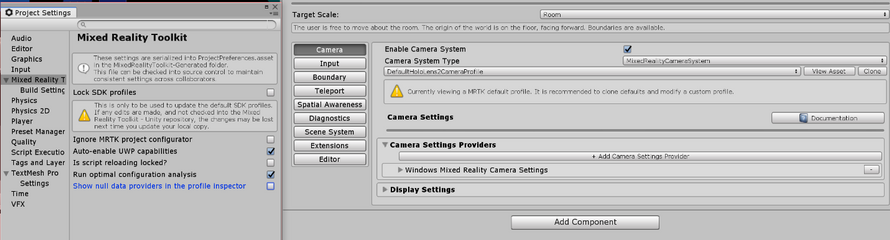
Added Experience Settings and an associated Mixed Reality Scene Content behavior
Users can now configure Experience Settings, which will allow MRTK to display Mixed Reality Scene Content appropriately based on the targeted experience.
If user’s previous Experience Scale settings do not match the new Experience Settings Profile, they will be prompted to correct it in the inspector. #9428
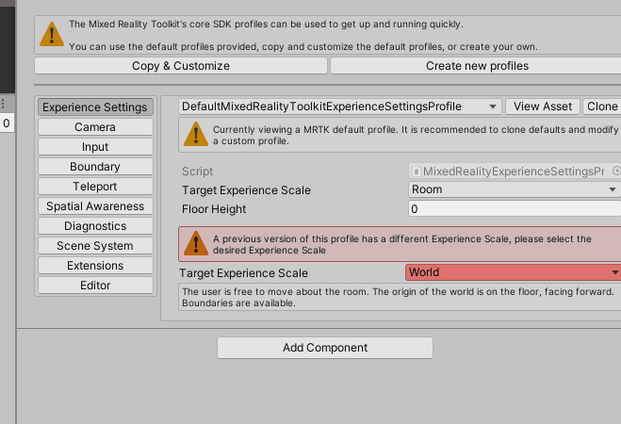
The Redesigned Configurator now guides the user through the setup process
The new MRTK configurator provides users step-by-step guidance to properly configure the project for XR development and use with MRTK. It covers the selection of XR pipeline, getting the platform specific plugins, importing TextMeshPro, displaying the examples (when using UPM) and other previously included recommended settings for the project. #9652
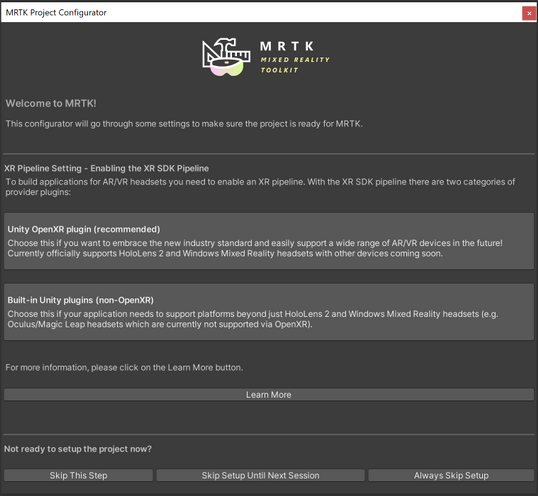
Graduated Teleport Hotspot
A new teleport hotspot component has been graduated. You can add a teleport hotspot to your gameobject to ensure that the user is in a certain position and orientation when they teleport to that location.
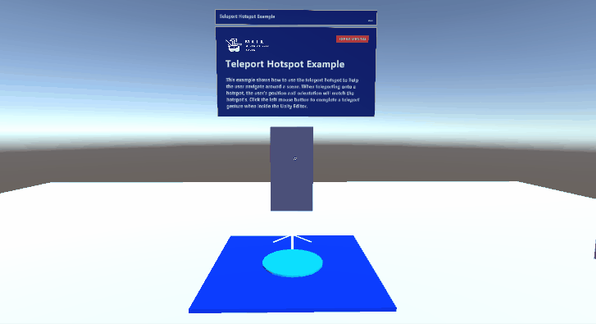
The Dwell Feature Graduated from Experimental
The dwell feature and example is now graduated from experimental. New examples of volumetric HoloLens 2 style buttons are included in the sample scene. #9538
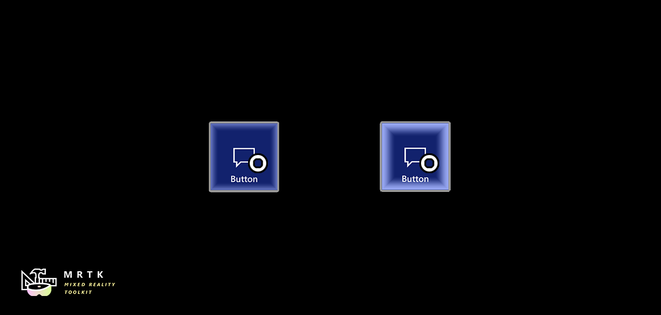
Added support for Leap Motion Unity Modules version 4.6.0, 4.7.0, 4.7.1 and 4.8.0
Support for the latest versions of the Leap Motion Unity Modules is now compatible with MRTK 2.7.0. See How to Configure MRTK for Leap Motion for more information.
Big thanks to @jackyangzzh for contributing the new LeapMotionOrientationExample scene!
Targeted speech events raised no longer restricted to gaze pointers
Previously, targeted speech events could only be raised on objects which were focused on with the gaze pointer. Now, objects can receive speech events if they are focused by any pointer.
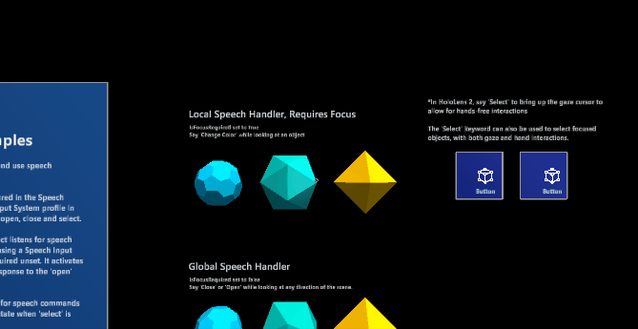
Ported TextToSpeech from HTK to MRTK
The beloved TextToSpeech script is now finally available in MRTK to help you generate speech from text on the UWP platform using SpeechSynthesizer. Also added a sample scene to demonstrate the feature. #9506
Support for the system-provided motion controller model on OpenXR
Added support, both in-editor and at runtime, for the system-provided motion controller model on OpenXR.
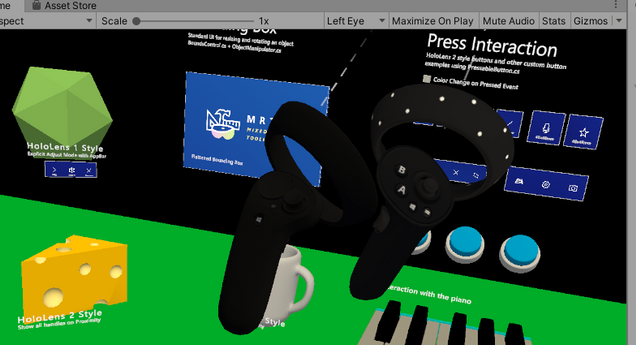
Support for HoloLens 2 articulated hand mesh on OpenXR
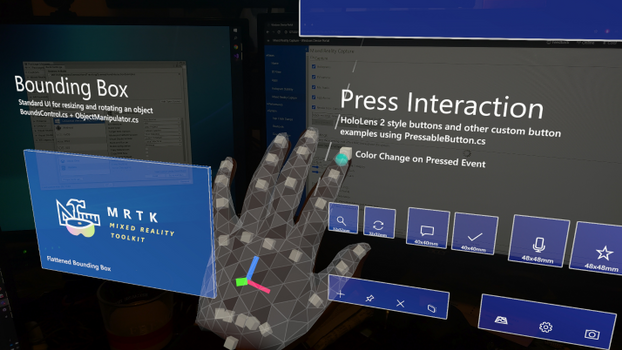
Support for controller haptics across legacy WMR, Windows XR Plugin, and OpenXR
Added support for controller haptics across legacy WMR, Windows XR Plugin, and OpenXR. #9735
Support for spatial mapping on OpenXR on HoloLens 2
Added support for spatial mesh when using OpenXR on HoloLens 2. #9567 and #9827
Support for eye tracking on Windows XR Plugin
Added support for eye gaze when using Windows XR Plugin minimum versions of 2.7.0 (Unity 2019), 4.4.2 (Unity 2020), and 5.2.2 (Unity 2021). #9609
Support for WinMR gestures (select, hold, manipulation, navigation) on OpenXR
Added support for WinMR gestures (select, hold, manipulation, navigation) on OpenXR. #9843.
——
For more information on other notable bugfixes, changes and known issues, see the full release notes.
Try it out!
Want to use the MRTK? Download MRTK with the MR Feature Tool or from the Github release page.
Don’t forget to tell us what you think. File bugs and feature requests on the MRTK Github.
Thanks,
The MRTK Team
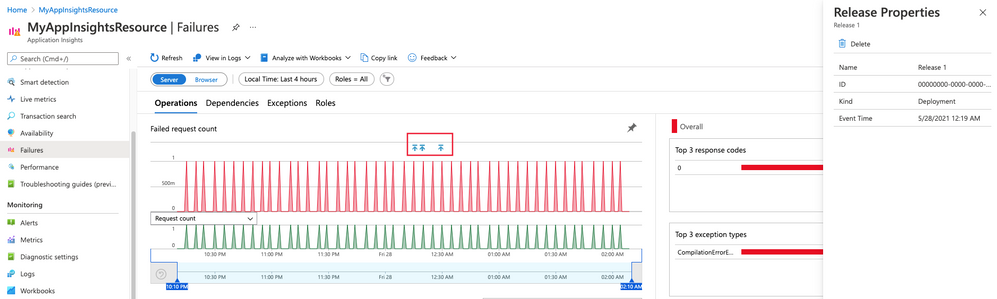
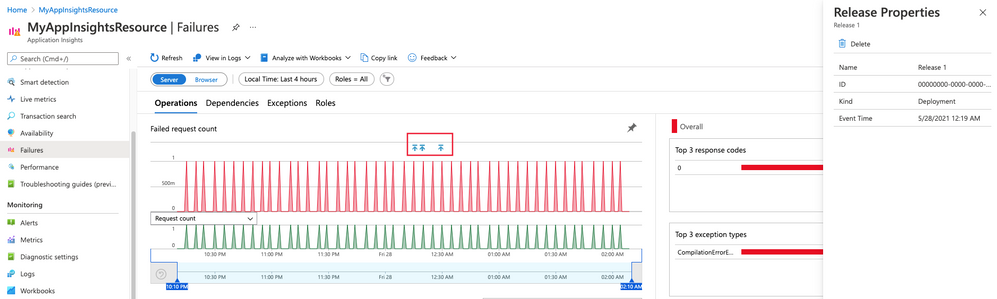

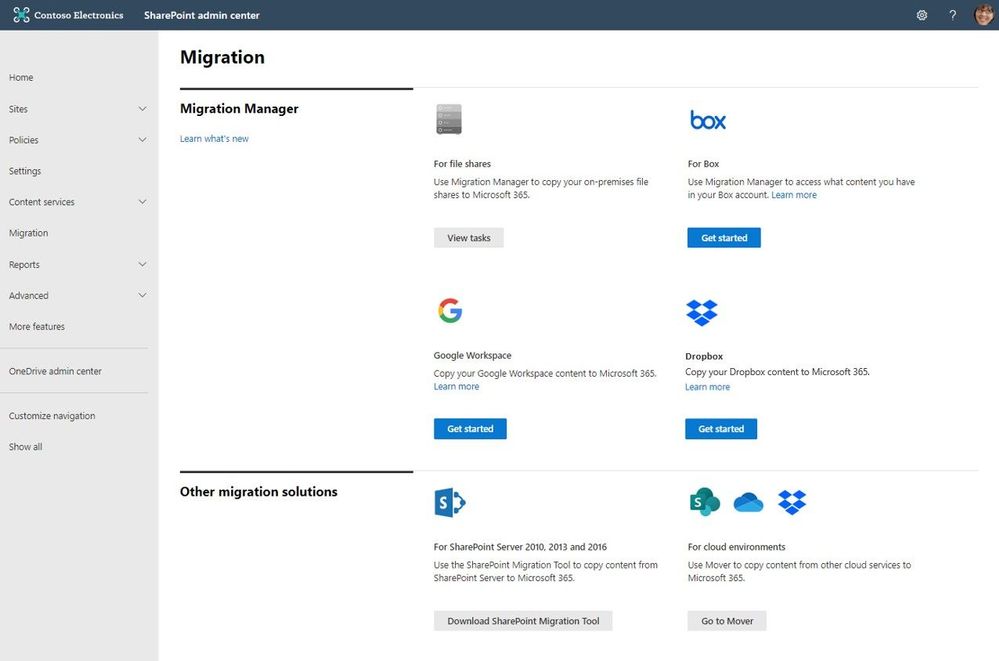
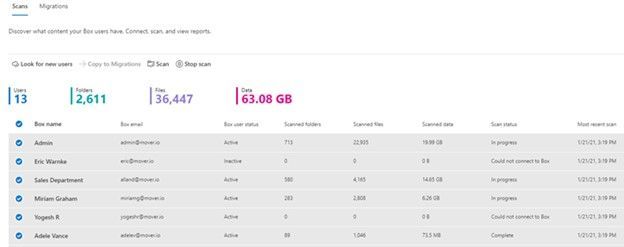
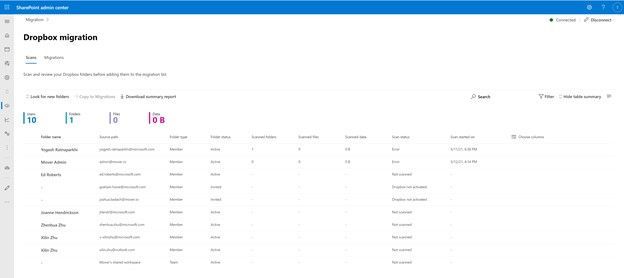
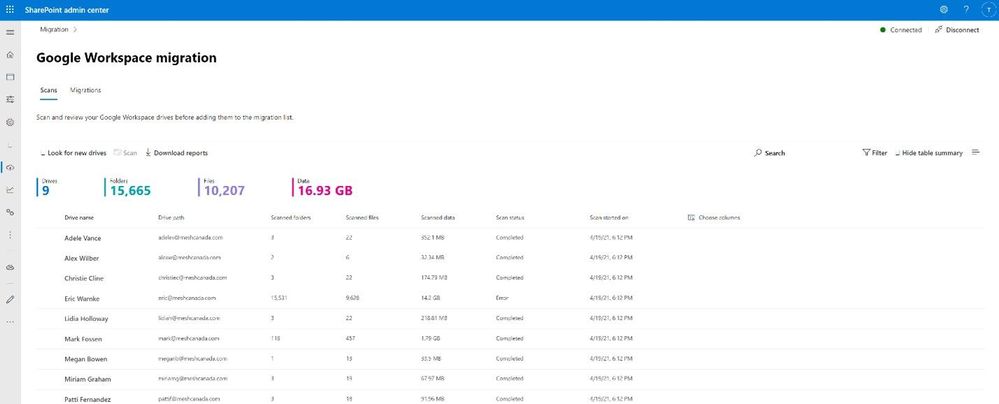



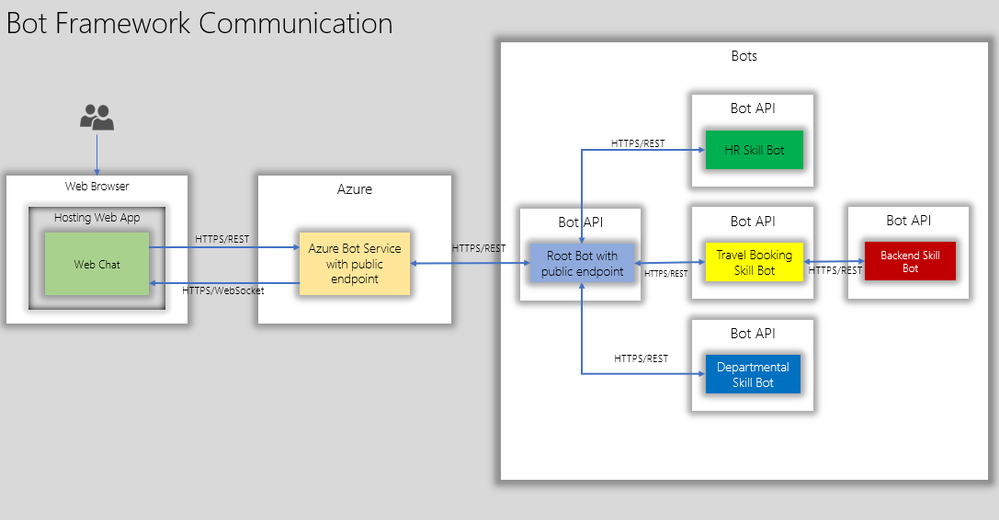
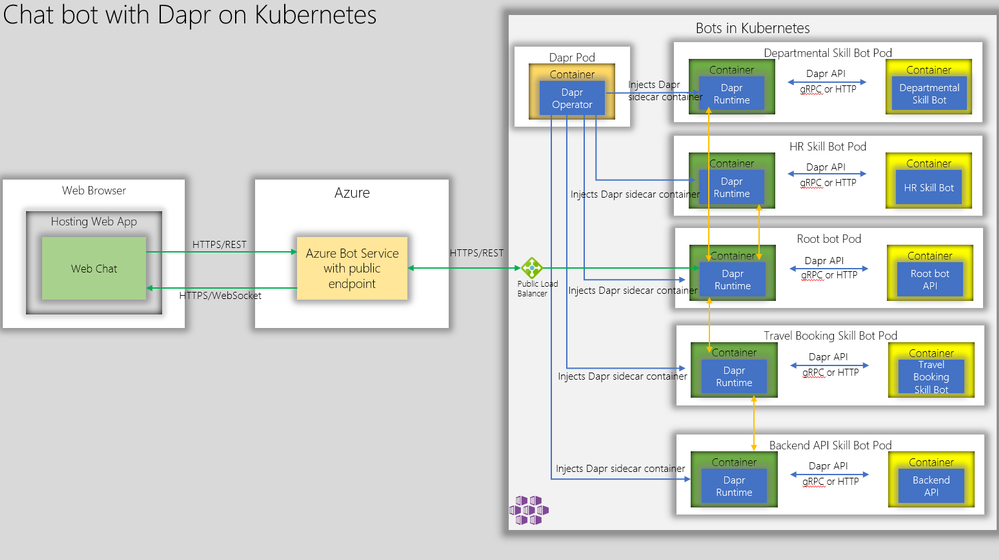
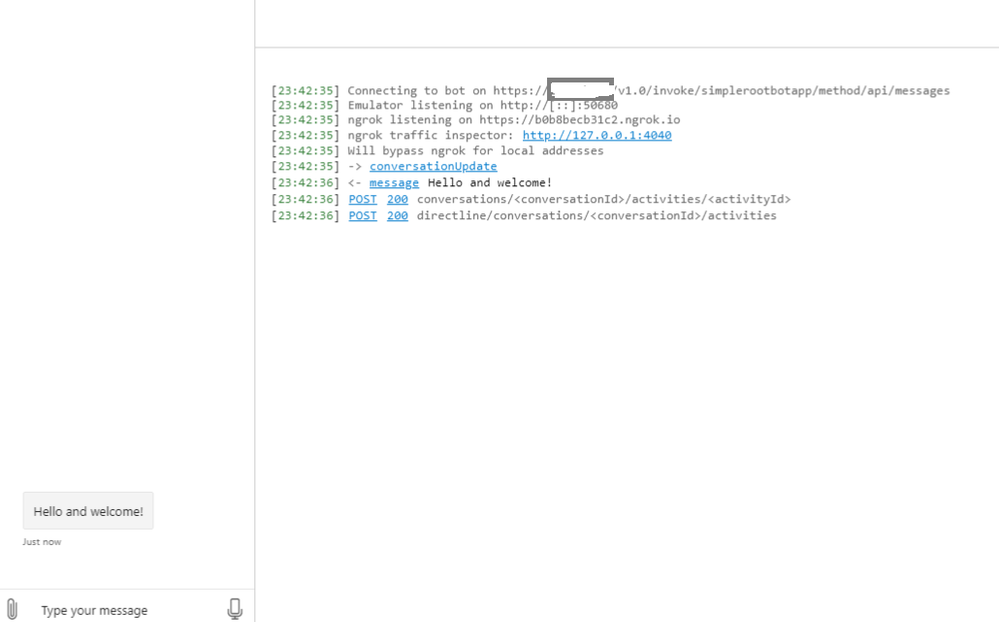
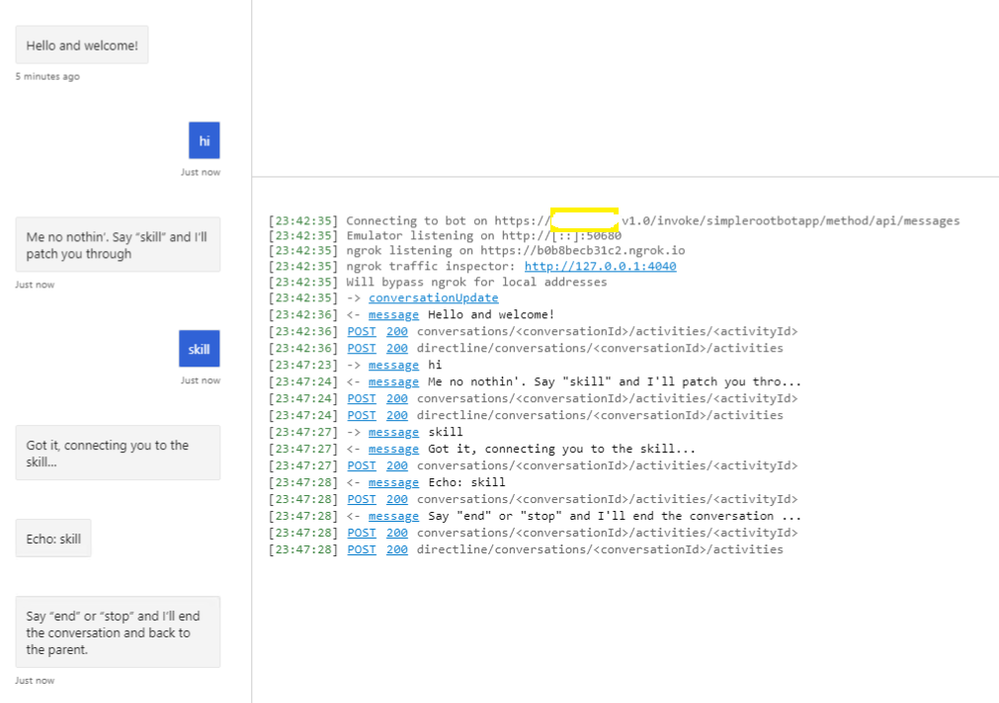
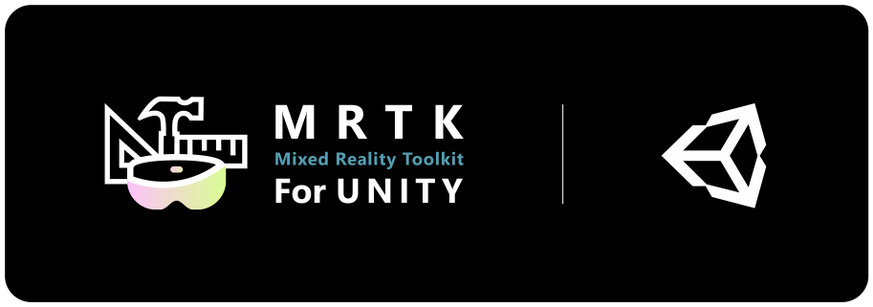
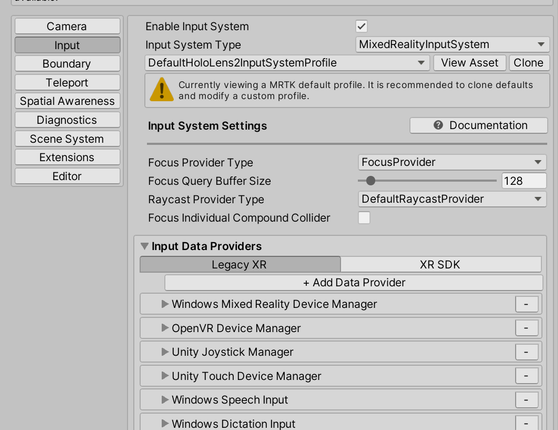
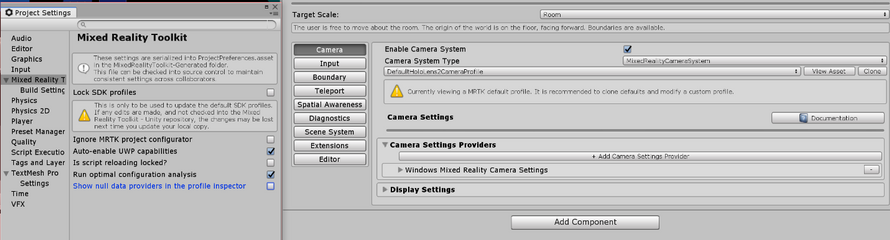
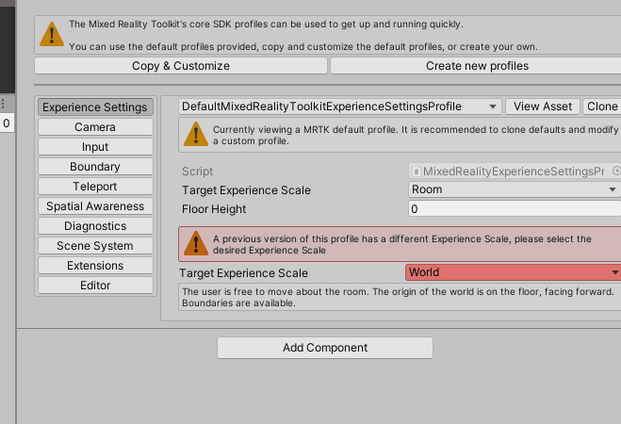
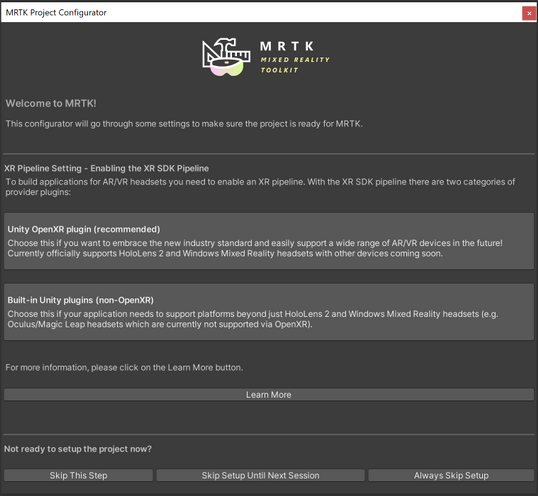
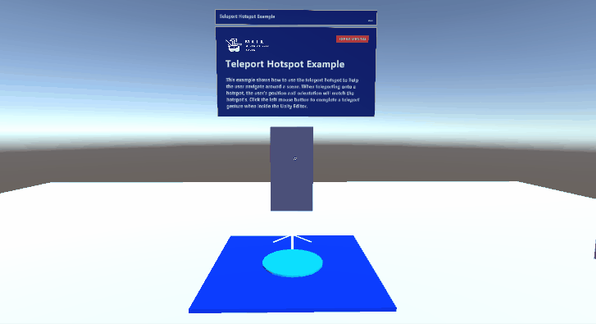
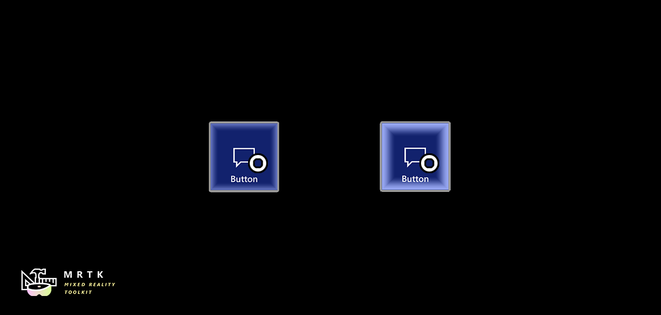
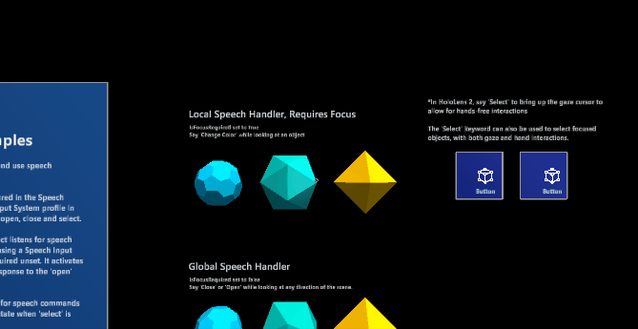
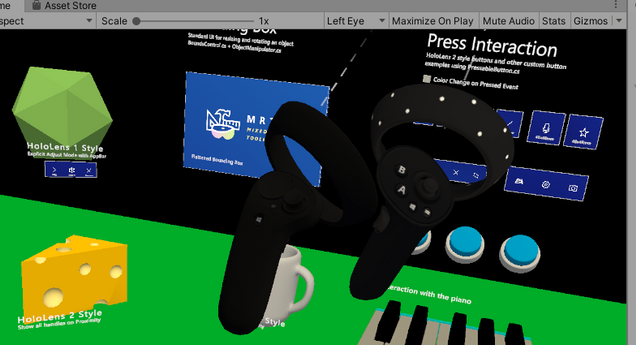
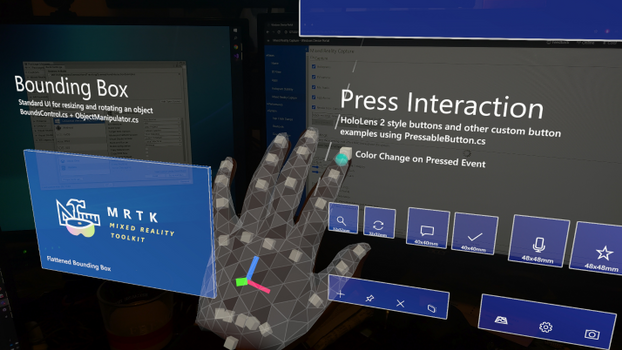

Recent Comments