by Contributed | Jun 10, 2021 | Technology
This article is contributed. See the original author and article here.
In this month’s call we’ll be highlighting an exciting Service Fabric customer success story, their onboarding journey, and learnings.
June 17th 10:00am PDT: https://aka.ms/sfcommunityqa
Agenda:
- Customer success story: Innovian’s Journey with Service Fabric
- Product updates
- Q&A
As usual, there is no need to RSVP – just navigate to the link to the call and you are in.
We have posted recordings of all our past Service Fabric Community call here.
If you would like to suggest a topic or provide a talk please reach out or let us know in a call. We try to focus on topics related to various components of the Service Fabric platform, provide updates about new features and services, upcoming releases, and highlight solutions developed by our customers that benefit the community.
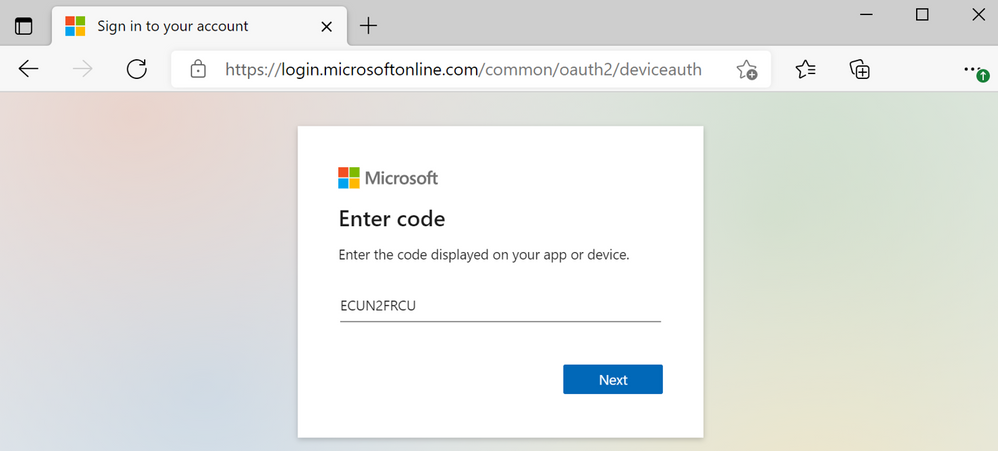
by Contributed | Jun 10, 2021 | Technology
This article is contributed. See the original author and article here.
Starting today, you can use PowerShell in tandem with Microsoft Graph APIs to utilize the Windows Update for Business deployment service. In case you aren’t yet familiar with it, the Windows Update for Business deployment service provides cloud-based control over the approval, scheduling, and safeguarding of content delivered from Windows Update—enabling you to meet your organization’s update and compliance goals no matter where your devices are on the planet.
In addition to Microsoft Graph APIs (currently in public preview), you can also use the Microsoft Graph PowerShell SDK to explore the latest functionality of the deployment service and quickly script and automate common update actions. It provides a simple way to get total control over how updates are deployed to your organization.
Now let’s dive into a concrete example to demonstrate how you can leverage deployment service capabilities through PowerShell.
Walkthrough: How to deploy an expedited quality update
Let’s say that Microsoft releases an update addressing a a high-priority security vulnerability or a quality fix for a critical line of business application that is crucial for your organization. In this case, you may want to deploy this update faster than your default update ring configuration. With PowerShell and the Windows Update for Business deployment service, you can deploy an expedited update, which overrides your default steady-state update settings and deploys the latest available updates so that your managed devices meet the minimum required Windows revision as quickly as possible.
Prerequisites
Before getting started, the following prerequisites must be met:
Assigning user roles for delegated permissions in PowerShell
Once you have confirmed that your tenant and devices meet the deployment service prerequisites, ensure your user account has one of the following permissions configured:
- Global Admin Role in Azure Active Directory
- Intune Admin Role in Azure Active Directory
- Policy and Profile Manager Role in Microsoft Intune
At least one of these roles is required for a user to be authorized to interact with the deployment service, and a new Windows Update Administrator role will be coming to Azure AD soon. To learn more, see Assign Azure AD roles to users and Assign a role to an Intune user.
Getting started with the Microsoft Graph PowerShell SDK
If you don’t already use PowerShell, your next step is to install a supported version of PowerShell. To learn how, see install PowerShell for your operating system.
Once you’ve installed PowerShell, ensure that you are running the latest version of the Microsoft Graph PowerShell SDK to be able to use the deployment service’s commands. You can install the SDK in PowerShell Core or Windows PowerShell using the following command:
Install-Module Microsoft.Graph
If you have already installed the Microsoft Graph PowerShell SDK, you can update the SDK and its dependencies using the following command. You must use version 1.6.0 or higher to use the deployment service:
Update-Module Microsoft.Graph
From this point on, every command will use the prefix Mg, which stands for Microsoft Graph. The deployment service is currently available through the beta endpoint of the Microsoft Graph, so you’ll need to set your user profile to the appropriate API contract.
Select-MgProfile -Name "beta"
Finally, use the Connect-MgGraph command to sign in. You’ll need to sign in with an account assigned to one of the required roles to consent to the permissions specified under scopes in this command.
Connect-MgGraph -Scopes "WindowsUpdates.ReadWrite.All"

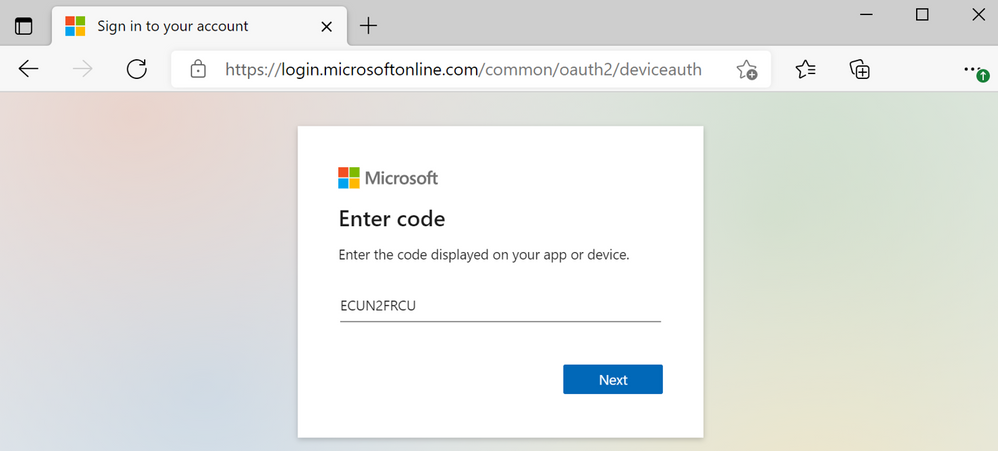
Once the Graph PowerShell SDK is installed and you are signed in, you’re ready to start scripting common actions in the deployment service.
If you’re using an automated script instead of the PowerShell console, you can use the PSCredential Class to automate usernames, passwords, and credentials.
Step 1: Get a list of available updates
With expedited updates, you can speed the installation of quality updates like the most recent Update Tuesday release or an out-of-band security update for a zero-day flaw. An expedited deployment policy enables your devices below the minimum specified revision to override their default update posture and update as quickly as possible to the latest available update.
Let’s start by querying the deployment service catalog to get a list of security updates that can be specified as the minimum compliance bar for an expedited update. Below is an example of a query to the catalog that shows the quality updates available to expedite from most recent to last.
Get-MgWindowsUpdatesCatalogEntry -Filter "microsoft.graph.windowsUpdates.qualityUpdateCatalogEntry/isExpeditable eq true"
The output of the query will look something like this:
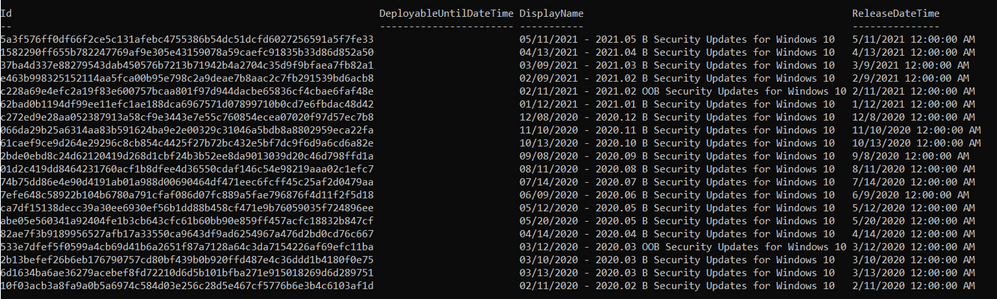
Step 2: Create a deployment
Now we’ll create an expedited deployment. The content to deploy is specified using the releaseDate key (which specifies a compliance floor), and the device restart grace period is determined using the daysUntilForcedReboot property. Below is an example of creating a deployment for an expedited quality update.
New-MgWindowsUpdatesDeployment -Content @{"@odata.type" = "microsoft.graph.windowsUpdates.expeditedQualityUpdatereference"; "releaseDate" = "2021-05-11"}
When the command successfully creates a deployment, it outputs something along the lines of the following:

Step 3: Assign devices to the deployment audience
Finally, let’s assign devices to the expedited deployment just created. Devices can be assigned directly or via an updatable asset group. Below is an example of adding an Azure AD device to a deployment using its ID. The DeploymentID comes from the response of the previous command.
Update-MgWindowsUpdatesDeploymentAudience -DeploymentID "a257062d-b716-43b9-99339-d13ea06eeeec" -AddMembers @(@{"id" = "dae37284-9dae-453a-aa61-dee371139090"; "@odata.type" = "Microsoft.graph.WindowsUpdates.azureADDevice"})
There’s no output from this command. Once you have assigned devices to the deployment audience, the deployment service will begin expediting updates as quickly as possible! You’ll be able to check the status of each device as your deployment progresses using Update Compliance.
Wrapping up
We hope that this example provides you with a practical tool for managing and responding to situations that require rapid deployment of quality updates while illustrating how you can use PowerShell to interact with the deployment service more generally. We encourage you to expedite an update within your organization and explore the broader set of capabilities available within the deployment service. Stay tuned for more examples!
by Contributed | Jun 10, 2021 | Technology
This article is contributed. See the original author and article here.
Watch this webinar, hosted by David Magar, Microsoft Principal Program Manager, to learn how the Premium Gen 2 service update increases the value your organization gets from Power BI Premium, how to set expectations in your org on what Power BI premium can do and how to manage your premium investments well.
Register for the Power BI Premium Gen 2 Webinar
by Contributed | Jun 10, 2021 | Technology
This article is contributed. See the original author and article here.
Hear Microsoft leaders present the latest announcements about Azure Arc–enabled data services as well as news about other Azure Arc and Azure Stack HCI offerings. Also, watch engineering demos on how to organize and govern environments and use native Azure services—like data services—to run them outside of Azure datacenters. And, listen to customers discuss how they’re using Azure to achieve their goals and turn their hybrid strategies into reality.
Register for the free, two-hour Azure Hybrid and Multicloud Digital Event on June 29 from 9:00 AM–11:00 AM Pacific Time and learn how to be more productive and agile by extending Azure management and running Azure data services across your on-premises, multicloud, and edge environments. The event kicks off with a short keynote followed by these deep dives into key topics and real companies’ experiences:
- Be among the first to hear a major Azure Arc announcement. Learn how to bring cloud capabilities to your data workloads across hybrid and multicloud environments.
- Intel and Microsoft: Partnering to deliver scalable, secure, and flexible hybrid infrastructure to customers.
- Run Azure data services anywhere with the latest developments in Azure Arc–enabled data services. See how SKF Group and Dell Technologies are getting the most out of the latest generation of hybrid data offerings.
- Quickly build, deploy, and update apps anywhere with Azure Arc. Learn how to ensure governance, compliance, and security for all deployments.
- Get consistent operations and security for hybrid and multicloud environments—and learn to automate systems to meet security, governance, and compliance standards.
- Modernize your datacenter and use Azure Stack HCI hybrid capabilities to help improve availability and performance across environments.
- Hear from Azure engineers and experts about hybrid services, including:
- Azure Arc and Azure Arc-enabled data services.
- Azure Stack HCI
- Azure Kubernetes Service on Azure Stack HCI
You’ll also have the chance to get answers to your hybrid questions from product experts during the live chat and from Microsoft leaders during the live Q&A panel.
Join us to hear more about these benefits, engage with Microsoft leaders and product experts, and explore solutions from the cloud built for hybrid. We hope to see you there!
Azure Hybrid and Multicloud Digital Event
Tuesday, June 29, 2021
9:00 AM–11:00 AM Pacific Time (UTC-7)
Delivered in partnership with Intel.
REGISTER NOW >
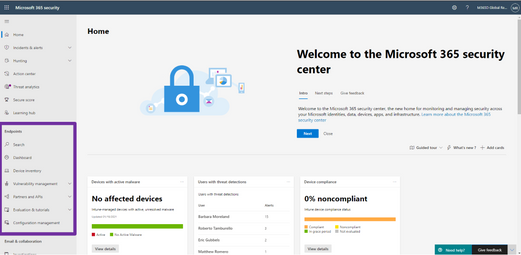
by Contributed | Jun 10, 2021 | Technology
This article is contributed. See the original author and article here.
Last month, we announced the general availability of Microsoft Defender for Endpoint and Microsoft Defender for Office 365 capabilities in Microsoft 365 Defender. Security teams can now manage all endpoint, email and collaboration, cross-product investigation, configuration, and remediation activities within a single unified XDR dashboard. Our efforts to bring these solutions together are part of our commitment to deliver world class SecOps capabilities that empower security teams to respond to threats more rapidly and effectively.
We are excited by the reception you have given us on Microsoft 365 Defender and many customers have already made the transition to the new experience. Starting July 6, 2021, the default experience for Microsoft Defender for Endpoint will shift to Microsoft 365 Defender. This change will take some time to roll out across all geographies and will be completed automatically by Microsoft. Once transitioned, you can continue to use your existing portal URL and it will redirect to the new experience.
For Microsoft Defender for Endpoint customers, all existing capabilities are already available in Microsoft 365 Defender. To learn more about the integrated experience and features, please refer to our recent blog and instructional video.
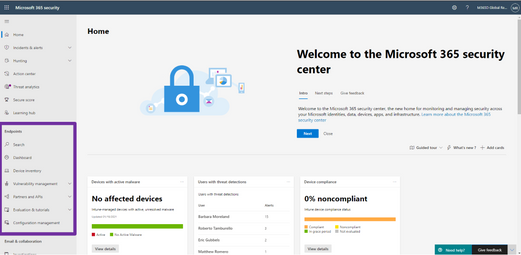
Figure 1: Endpoint features integrated into Microsoft 365 Defender.
For those who have not yet tried out the unified experience in Microsoft 365 Defender, we recommend that you navigate to security.microsoft.com today and explore it. To help you get up to speed quickly please refer to this quick reference to guide you through the changes you can expect in the new portal.
Moving forward, we are focusing our engineering efforts on the unified experience in Microsoft 365 Defender. We recognize that some customers need more time to transition. The legacy portal will still be available and if you need more time to transition you can opt-out of the automatic redirection in your portal settings.
We’d like to hear your feedback as you move to the new experience, and we are here to help you with a smooth transition. Send us feedback directly through the portal. If you wish to opt-out of the preview migration you can contact us at unifiedportal@microsoft.com.

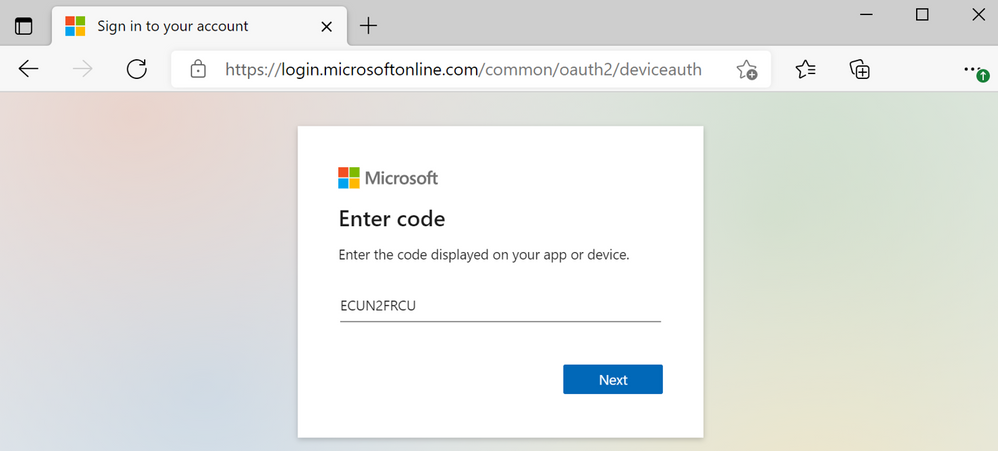

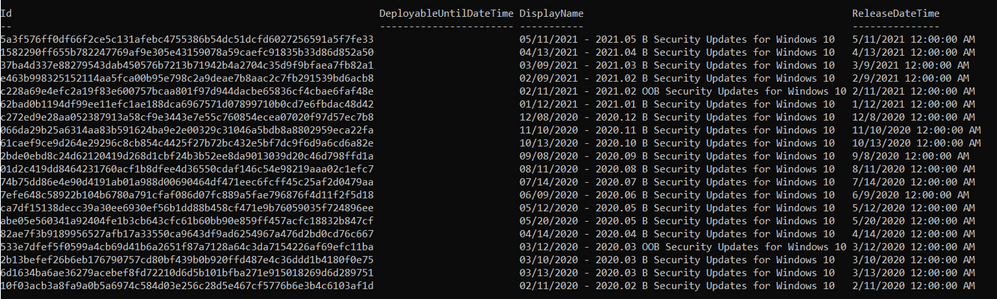

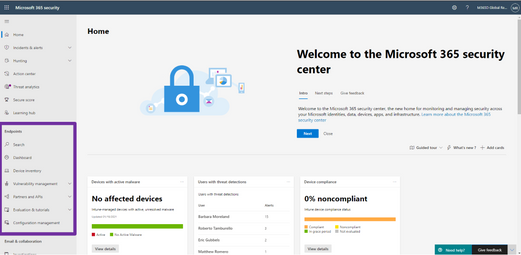

Recent Comments