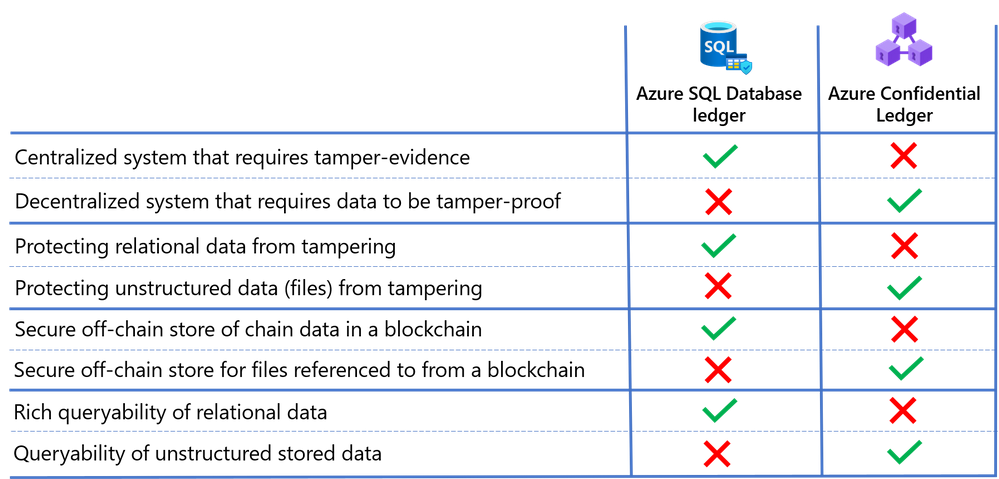
by Contributed | Jun 17, 2021 | Technology
This article is contributed. See the original author and article here.
At the annual Microsoft Build 2021 Developer Conference, we announced two new products that are based on blockchain technology. Azure Confidential Ledger, now in preview, offers a fully managed service for customers who need to store sensitive data with high integrity and confidentiality. Azure SQL Database ledger, also in preview, enables storage of sensitive relational data in a tamper-evident way.
In this blog post, we’ll introduce you to both of these new products as well help you understand when it makes sense to use them individually, together, and even with an existing blockchain system.
Azure Confidential Ledger
Enterprises running sensitive workloads need a secure way to store their logs and important metadata while collaborating with other parties. The Confidential Consortium Framework is a Microsoft-created open SDK framework for building confidential permissioned blockchain services. By running a confidential blockchain network of nodes in secure enclaves, data remains append-only and the data from the client goes straight to the ledger’s enclaves.
Building on that framework, Azure Confidential Ledger (preview) provides the ability to store sensitive data records with integrity and confidentiality guarantees, all in a highly available and performant manner. Stored data remains immutable and tamper-proof in the append-only ledger with the benefits of a fully-managed solution that provides infrastructure and operations so customers can get started quickly. The service provides these assurances by harnessing the power of Confidential Computing‘s secure enclaves when setting up the decentralized blockchain network. Microsoft’s access is limited to setting up and managing the network, and this specialized design means that only the customer has access to transaction data in the Confidential Ledger.
Asking yourself the following questions can help you decide if Azure Confidential Ledger is right for you:
- Do you need to store unstructured data (i.e. files, digests) that must remain intact for recordkeeping purposes?
- Are you working with sensitive workflows where confidentiality must be maintained?
- Are you in need of a service that has high integrity and security with a minimalistic trusted computing base?
- Are you working with parties that need irrefutable evidence that tampering did not occur to the stored data?
If you said yes to one or more of these, Azure Confidential Ledger is right for you. Customers have been using Azure Confidential Ledger in various ways. Novaworks, an e-parliamentary software solution, is using Azure Confidential Ledger to securely log votes in a tamper-proof ledger for a high fidelity voting process.
Azure SQL Database ledger
Azure SQL Database ledger (preview) is a tamper-evident solution for your databases that provides cryptographic proof of your database’s integrity. Using a blockchain data structure implemented as system tables in your database, the ledger feature ensures that any transaction which modifies relational data in your database can be tracked, and any potential tampering detected and easily remediated. Providing proof that your data has not been tampered with is as simple as running a stored procedure that compares the calculated cryptographic hashes in your database against a database digest, which is published automatically in a secure location, such as Azure Confidential Ledger.
Ledger is a feature of Azure SQL Database, meaning there is no additional cost to add tamper-evidence capabilities. You don’t have to migrate data from your existing SQL databases to add tamper-evidence capabilities and no changes are needed to your applications as ledger is an extension of existing SQL table functionality.
Asking yourself the following questions can help you decide if Azure SQL Database ledger is right for you.
- Do you have business-critical data in Azure SQL Database where you must ensure data integrity is intact?
- Can 3rd parties who interact with your data accept a “trust, but verify” model rather than each party having a copy of the ledger?
- Do you need to prove to auditors or regulators that your data has not been tampered with?
- Do you have a need for queryability and strong data management capabilities, such as streaming data from a blockchain to an off-chain store while maintaining integrity from on-chain to off-chain?
If you can answer “yes” to any of these questions, then Azure SQL Database ledger is right for you. Customers like RTGS.global, who provide a global liquidity network for banks, are already using this capability to provide a ledger of transactions to regulators to prove that global banking transactions have not been tampered. Read our blog to learn more.
Putting it all together
Trust is foundational in any business process that spans organizational boundaries. Microsoft goes beyond traditional blockchains, using the building blocks of this technology as the underpinning for the distributed ledger of Azure Confidential Ledger and the consolidated data store of Azure SQL Database ledger. These solutions empower our customers to apply the power of blockchain to sensitive data, simplifying solution development, reducing cost and providing a new level of digital trust to transactions.
Deciding which technology is best for your needs ultimately depends on the level of trust between parties transacting with the data, and the type of data being protected. In addition to the points mentioned above, consider the following when deciding whether Azure SQL Database ledger or Azure Confidential Ledger is right for you.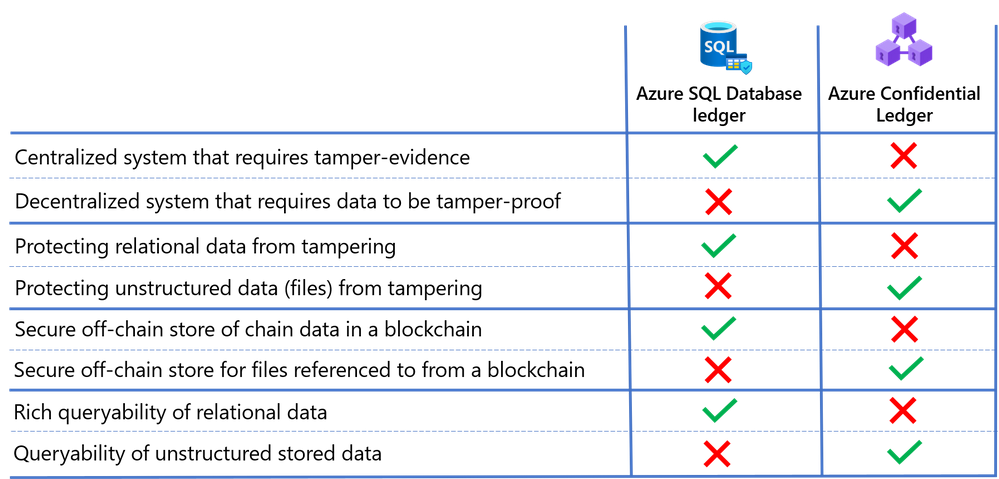
Learn more
- Read the Azure Confidential Ledger announcement blog and documentation to learn more about how this new service is empowering our customers and securing their work.
- Read the Azure SQL Database ledger documentation and whitepaper to learn more about how the ledger feature works and how to use it with your Azure SQL Database.
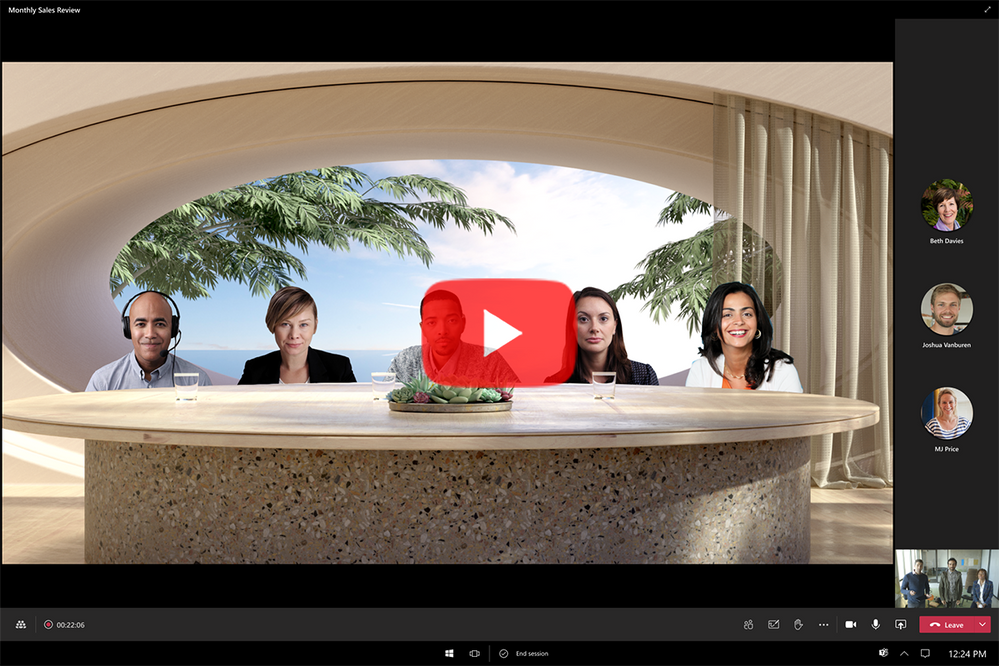
by Contributed | Jun 17, 2021 | Technology
This article is contributed. See the original author and article here.
As a critical mass of companies and organizations embrace some form of a hybrid work environment, many customers are looking for the best technology to build or maintain their competitive position. That’s why I’m pleased to announce the latest Surface Hub innovations to help customers thrive in this new “boundaryless” workspace — from new Microsoft Teams features and a new Edge browser experience to improved management and admin capabilities.
Microsoft Teams Rooms on Surface Hub
Coming soon to the Windows Insider Program: The new Microsoft Teams Rooms on Surface Hub experience, designed to enable boundaryless collaboration on a device purpose-built for teams to meet and co-create, wherever they work. For a sneak peek and how to join the Windows Insider program, check out this video:
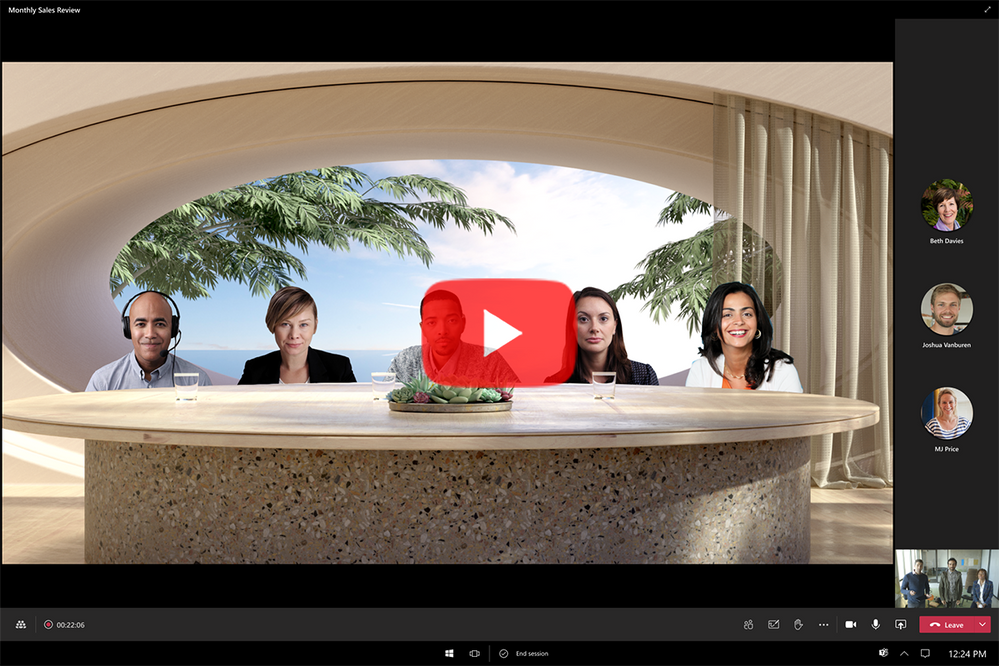
This next generation of Teams on Surface Hub has been redesigned to bring your favorite features from the desktop and Microsoft Teams Rooms into the meeting space. With a new meeting stage, a robust set of meeting controls, and popular features including Together Mode scenes, background noise suppression, chat bubbles, and live reactions, Teams Rooms on Surface Hub enriches collaboration for the hybrid workplace. You can easily access your Microsoft 365 files and confidently present using features like PowerPoint Live in Teams, letting you see slides, notes, and your audience all in one view.
Simply put, Teams is evolving to provide more “presence” so instead of just looking at a wall of faces, you can create personal spaces like a dining room table or a coffee shop.
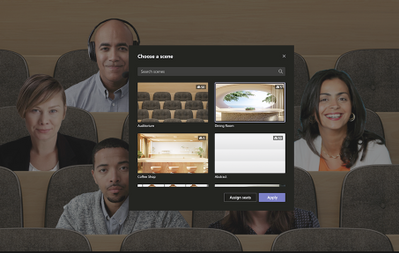 This public preview will be available starting next week via the Windows Insider Program for Surface Hub, and we will add exciting features like Coordinated Meeting and Proximity based meeting joins over the course of the preview.
This public preview will be available starting next week via the Windows Insider Program for Surface Hub, and we will add exciting features like Coordinated Meeting and Proximity based meeting joins over the course of the preview.
If you’re not already familiar with the Windows Insider program, when the public preview concludes later this year, these features will become available to all Surface Hubs. For terms and conditions, refer to the Microsoft Windows Insider Program Agreement.
Coming soon
New Microsoft Edge experience on Surface Hub
With the Surface Hub Windows 10 Team 2020 Update, we provided a way for our customers to experience the new Microsoft Edge on Surface Hub. Also coming with this Insiders update, we’re making the new Microsoft Edge the default browser. on Surface Hub. With this, you can now experience the same desktop Microsoft Edge Chromium browser that our customers love on the Surface Hub.
IT management of Surface Hub
Later this year we will also integrate Surface Hub into the Microsoft Managed Service and into Microsoft Teams Admin Center to make it even simpler to deploy and manage your devices on scale.
Productivity in the hybrid workplace
Building Surface Hub 85″
When we set out to build our our biggest Surface device ever, we could no longer rely on side by side, in person processes. To learn how we approached this challenge of retooling our processes for the remote and hybrid environment, check out the latest episode of Beneath the Surface.
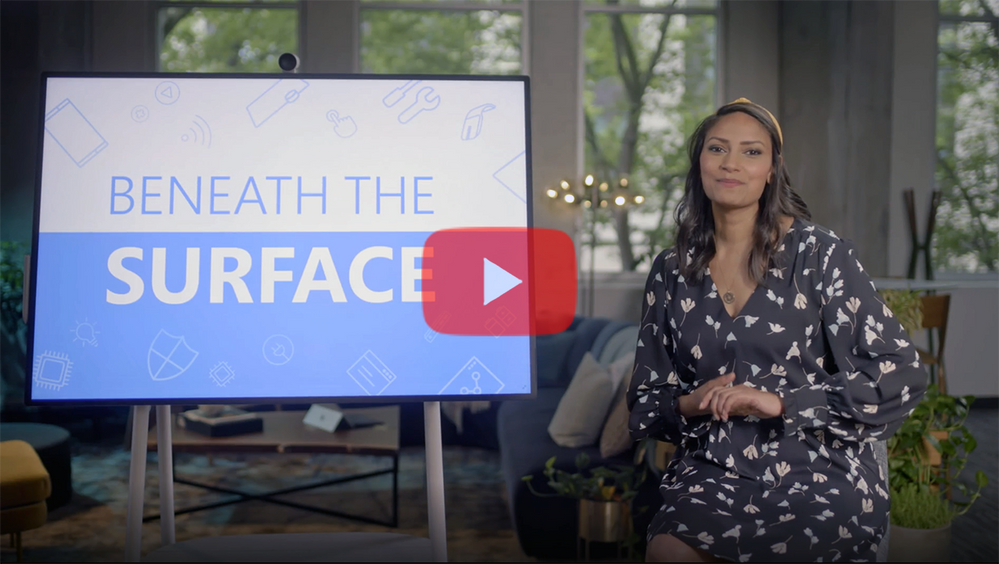
Learn more
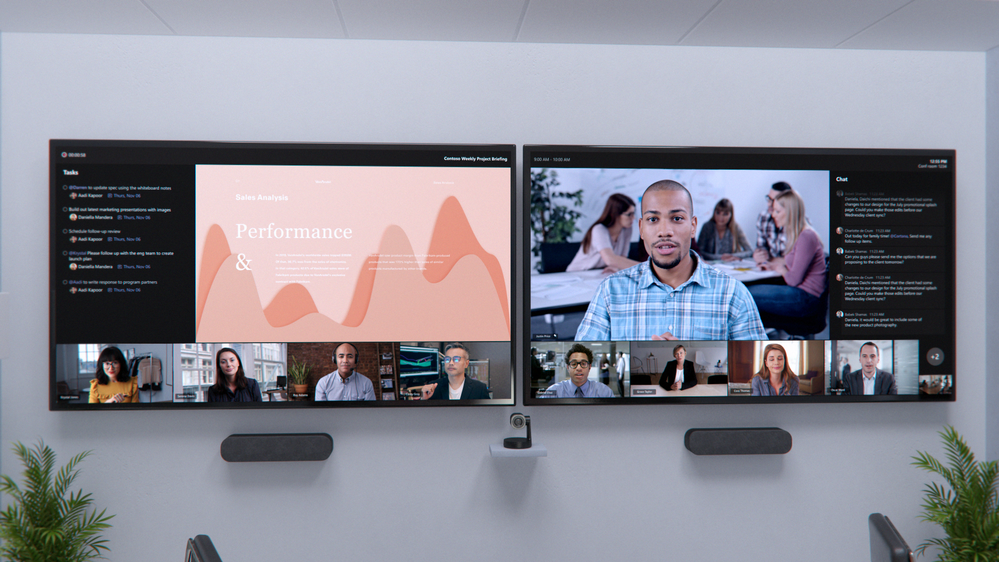
by Contributed | Jun 17, 2021 | Technology
This article is contributed. See the original author and article here.
As offices begin to open, there is great anticipation of reuniting and collaborating in person. But as people’s habits have changed over the past year, so have their expectations. Going forward, the workplace will be hybrid. This fluid experience will be realized across a continuum of spaces, where extreme flexibility allows you to choose where and when you work.
Now, more than ever people need collaboration experiences that put everyone on an equal footing, whether they join meetings from a conference room, home office, or on the go. In March, Microsoft unveiled our vision for the future of Teams Rooms, where connections feel natural and people feel included, represented, and can collaborate without boundaries. And today, Jared Spataro shared new innovations from Microsoft Teams and Teams Rooms designed to help you connect and engage, regardless of where you work.
Over the course of this year, we will deliver new experiences in Teams Rooms built to ensure everyone can be seen, heard, and fully participate from anywhere. Today we are announcing a new set of features, capabilities and devices that support the best hybrid meeting experience yet.
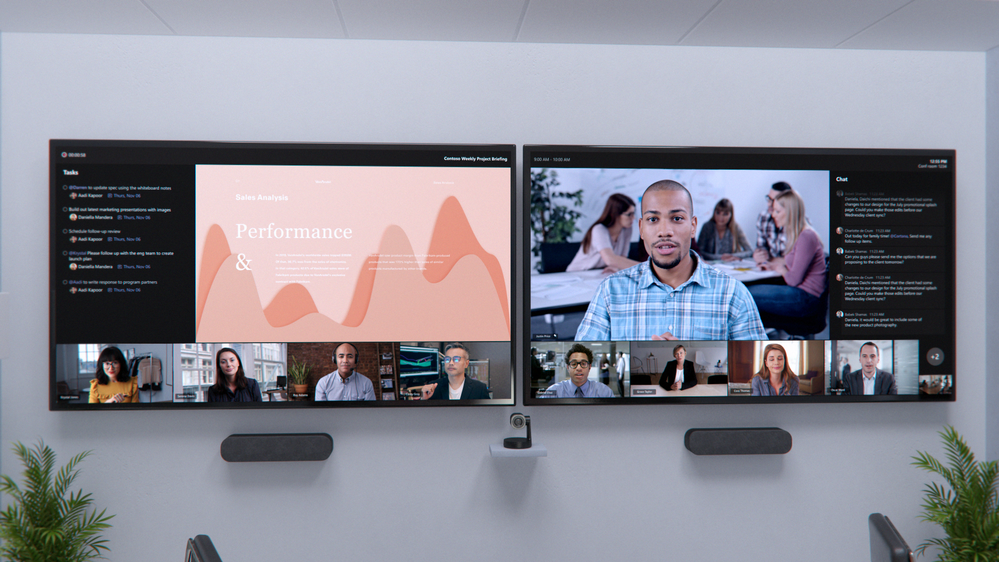
Front row, a new content layout for Teams Rooms, with a dual-monitor configuration, gives participants a greater sense of connection with remote attendees.
Participate on equal footing, no matter where you are
With so many people working from home this past year, we shared a more balanced meeting experience, where nearly all participants were joining remotely and on equal footing. As your organization plans for the hybrid work world, you have an opportunity to extend this equitable meeting experience across workspaces, ensuring everyone can collaborate without compromise.
To give people in the room a greater sense of connection to remote participants and support collaboration before, during, and after meetings, we’re introducing a new content layout called front row. Visually, this new layout moves the video gallery to the bottom of the screen so in-room participants can see remote colleagues face to face across a horizontal plane – similar to if they were in the same room.
Meeting content is surrounded by contextual fluid components like the agenda, tasks, and notes, which can be updated in real-time, helping you stay engaged and productive. Additionally, the meeting chat is brought clearly into view so when in a room you can easily see and engage in the conversation in real-time. This layout will be supported across both single and dual display configurations.
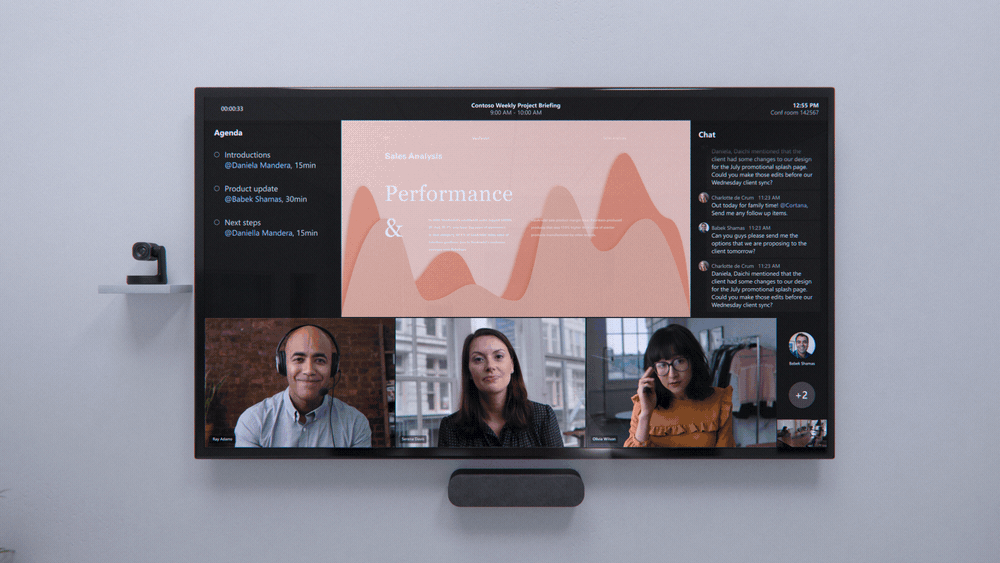
Single screen configuration of Front row, a new content layout for Teams Rooms brings remote users on equal footing with in-room meeting participants. Single screen configuration of Front row, a new content layout for Teams Rooms brings remote users on equal footing with in-room meeting participants.
Helping remote participants establish a genuine presence in the room is key to delivering an inclusive hybrid meeting experience. Turning on video is one of the best things you can do when joining remotely and with new video layouts for Teams Rooms, we’ll maximize screen real estate by splitting the video gallery across all available displays when content isn’t being shared. With increased screen space, video of remote participants can be seen more clearly, bringing greater attention to the people who aren’t in the room.
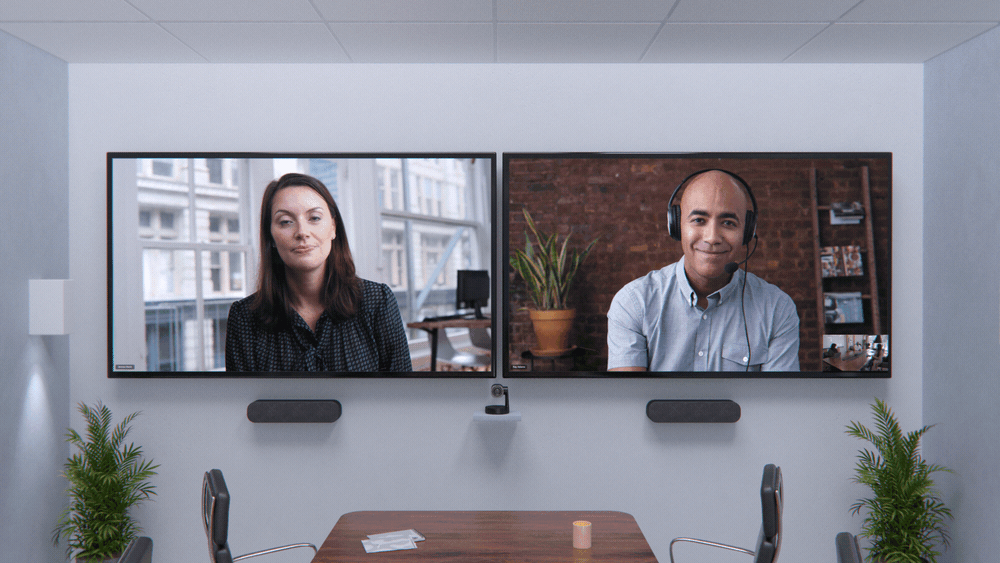
New video layouts for Teams Rooms maximizes screen real estate by splitting the video gallery across available displays.
We’re also bringing popular features from the personal Teams meeting experience to Teams Rooms. With the ability to pin or spotlight multiple video streams, you can maintain a clear view of the selected videos when in a room. Remote participants can promote their presence in the room by engaging in the meeting, which doesn’t always require speaking up. Live reactions, now visible in a Teams Room, allows you to share sentiments, and when using the classic video grid layout, chat bubbles alert in-room participants to the conversation happening alongside the meeting, so nothing gets missed and all voices are heard.

Teams Rooms now include popular features from the personal Teams meeting experience that help remote attendees promote their presence in the room.
Optimize how remote viewers can see and hear what happens in the room
When you join meetings from a personal account, your individual video and profile information makes it easy to identify who said what but faces and voices can get lost in the crowd when joining from a shared meeting space. We are working with our certified OEM partners to deliver audio and video capabilities that allow every person in the room to be seen and heard more clearly.
Meeting transcripts are a great tool for you to catch up on a meeting asynchronously, but traditional transcription services can’t identify or differentiate between speakers. Intelligent speakers, now generally available from EPOS and Yealink, are designed for Teams Rooms and use Microsoft’s voice recognition technology in Teams to identify who is speaking and apply their name to the meeting transcript. After a quick voice enrollment in Teams, speakers are recognized automatically, and biometric enrollment information is securely stored and manageable in the Office 365 Cloud. Learn more about intelligent speakers for Teams Rooms here.
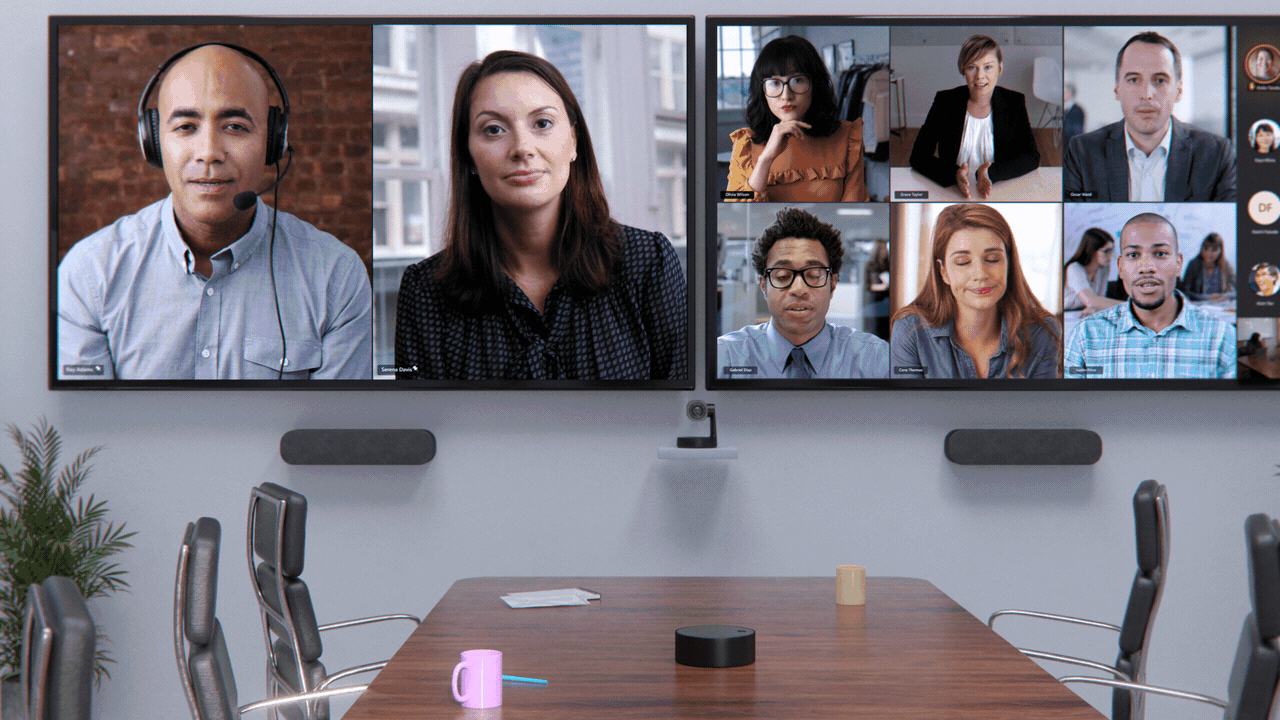
New category of intelligent speakers for Teams Rooms make meetings more engaging for both remote and in room attendees.
We are also working with our certified OEM partners to deliver enhanced views of rooms that are optimized for remote participants, allowing every person in the room to be seen more clearly. With new advanced camera capabilities, Teams Rooms devices from Neat, Jabra, Logitech and Poly help you feel even closer to the people in the room when joining remotely.
We’re thrilled to announce the newest partner to join the Teams device family, Neat. Later this year, Teams experiences will be available across Neat’s full device portfolio, designed to support hybrid work across home and office workspaces. All Neat devices incorporate unique sensory capabilities like Neat Symmetry, which allows everyone to be seen equally up close. Neat Symmetry combines advanced AI with high-resolution sensors to focus in and individually auto frame each in-room participant, instinctively following them as if they have their own camera person. Learn more about Neat and Neat Symmetry here.

Neat joins the Teams family. Teams experiences available across device portfolio later this year are designed to support hybrid work.

All Neat devices incorporate unique sensory capabilities to allow everyone to be seen equally up close.
The new Jabra PanaCast 50 front-of-room video bar provides an immersive 180-degree view of the room so everyone can be seen. With the new dynamic gallery view, active speakers in the room are shown up close, in their own video pane. PanaCast 50 can also be used to capture an in-room whiteboard so it can be brought into Teams and enhanced, using Microsoft’s intelligent capture feature, eliminating the need for a second content camera. These new views will come to the PanaCast 50 through a software update coming later this year. Learn more about Jabra and Jabra PanaCast 50 here.
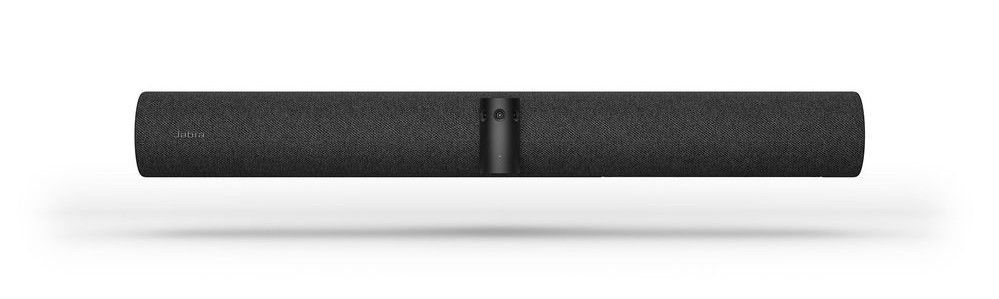
Jabra PanaCast 50 front-of-room video bar provides an immersive 180-degree view of the room so everyone can be seen.
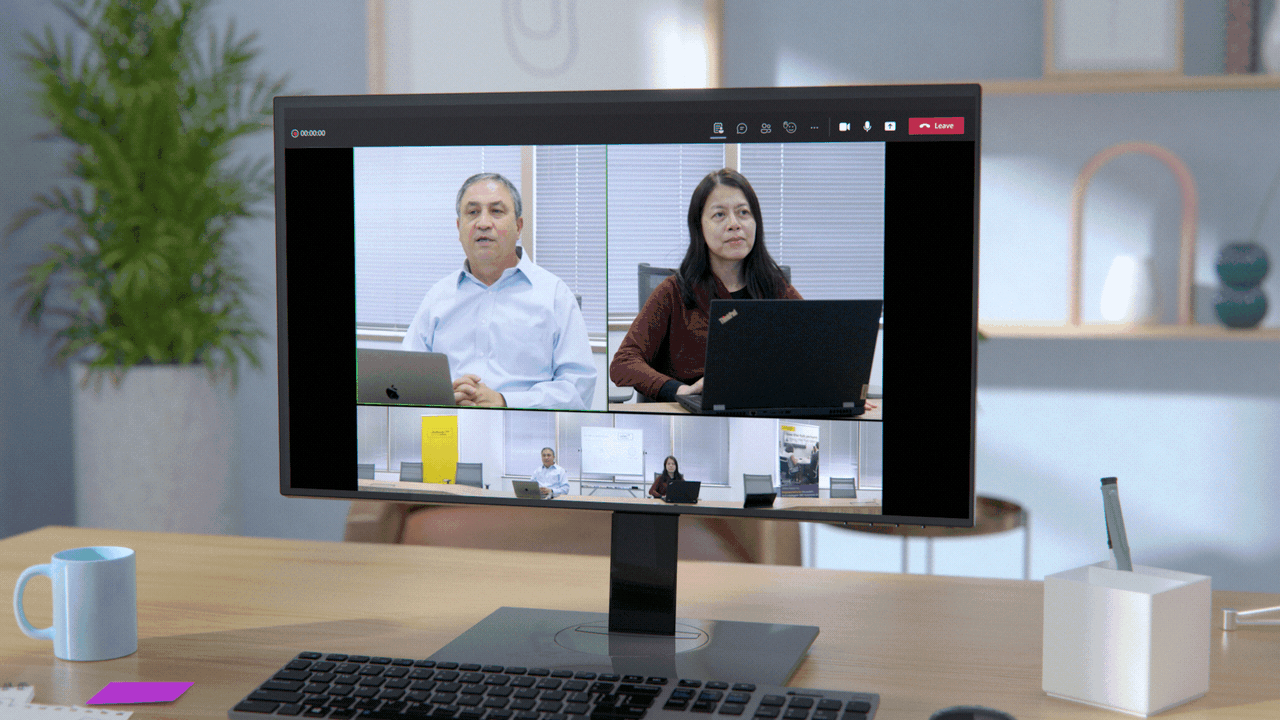
New dynamic gallery view enable active speakers in the room to be shown up close, in their own video pane.
RightSight2, a new feature for Logitech Rally Bar and Rally Bar Mini, creates a more inclusive meeting experience for remote users by displaying two views on the Teams meeting screen: one of the active speaker, and another that captures everyone in the room. As the conversation shifts to a different speaker, so does the camera. RightSight2 will be available later this year as a software update for Teams Rooms. Learn more about Logitech Room Solutions for Microsoft Teams Rooms here.

RightSight2, a new feature for Logitech Rally Bar and Rally Bar Mini, will be available later this year for Teams Room.

The RightSide2 feature for Logitech Rally Bar and Rally Bar Mini, creates a more inclusive meeting experience for remote users on a Teams meeting screen.
The new Poly Studio E70 intelligent camera detects and tracks active speakers to help remote participants more clearly follow what is happening in the room. Poly DirectorAI is the brain behind the camera’s capabilities, leveraging AI and machine learning technology to deliver real-time automatic transitions, framing to zoom in closer to the person speaking and tracking to follow the conversation. A future segmented view will display multiple people in their own individual frames. The Poly Studio E70 will be available globally later this year. Learn more about Poly and Poly Studio E70 here.

New Poly Studio E70 intelligent camera, available later this year, will help remote participants more clearly follow what is happening in the room.
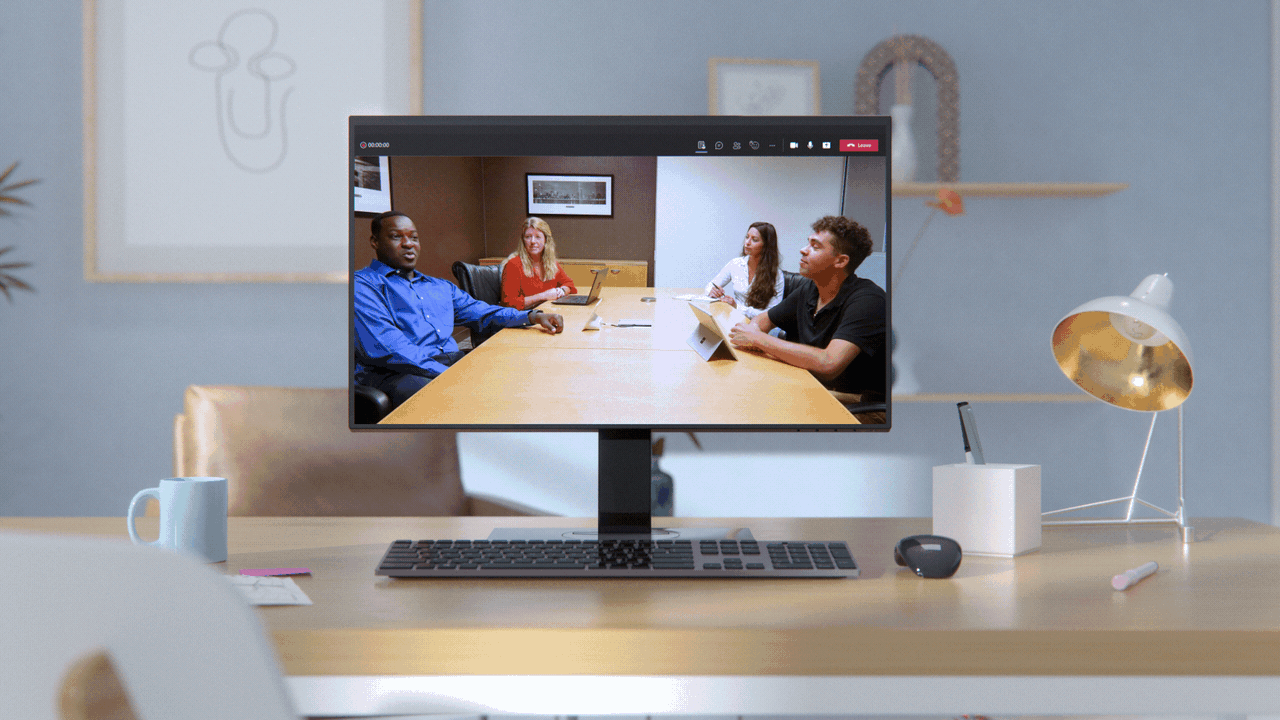
Poly DirectorAI, the brain behind the new Poly Studio E70, leverages AI and machine learning technology to deliver real-time automatic transition.
Teams Room on Surface Hub brings boundaryless collaboration to your hybrid meetings
We are all looking forward to those moments of brainstorming huddles back in the office. But in a hybrid environment one of the biggest challenges is finding ways to collaborate fully with participants joining from different locations. We are pleased to share the new Teams Rooms on Surface Hub experience, designed to enable boundaryless collaboration on a device purpose built for teams to meet and co-create, wherever you work.
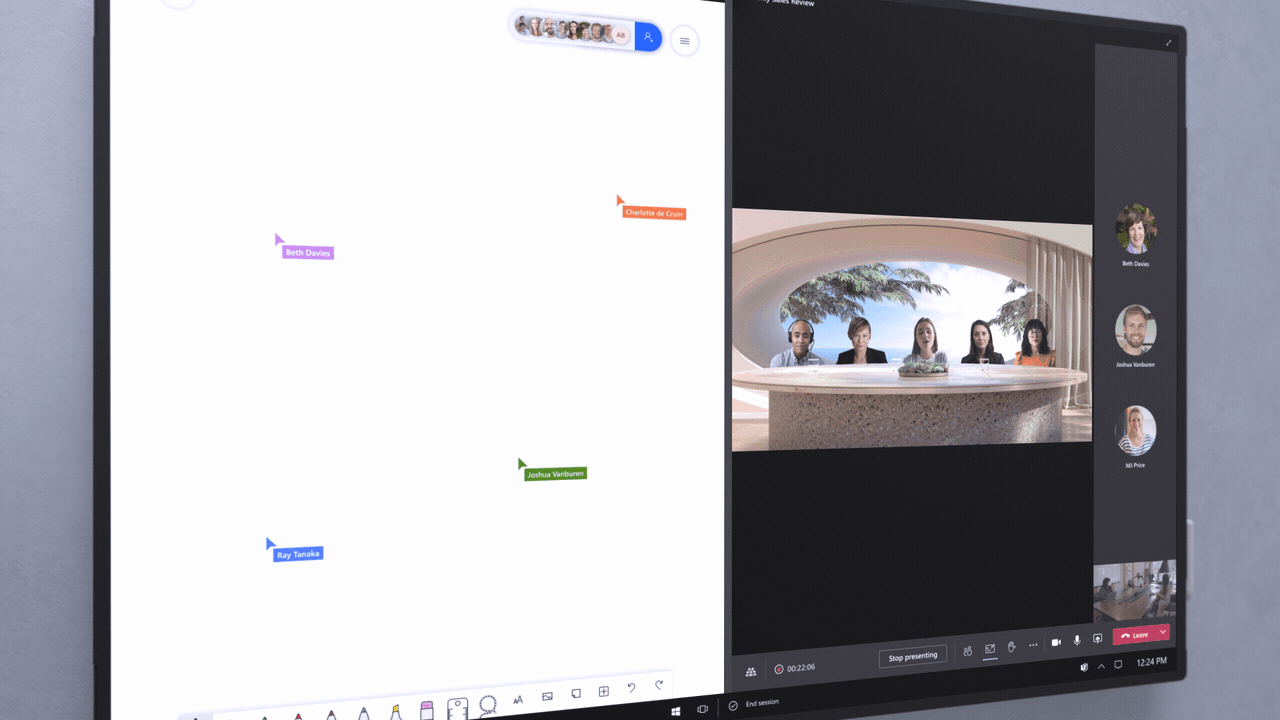
New Teams Rooms on Surface Hub experience has been redesigned to bring popular features from the desktop to enrich collaboration for the hybrid workplace.
This next generation of Teams on Surface Hub has been redesigned to bring your favorite features from the desktop into the meeting space. With a new meeting stage, a robust set of meeting controls, and popular features including Together Mode scenes, background noise suppression, chat bubbles, and live reactions, Teams Rooms on Surface Hub enriches collaboration for the hybrid workplace. You can easily access your Microsoft 365 files and confidently present using features like PowerPoint Live in Teams, letting you see slides, notes, and your audience all in one view.
People love the rich collaboration capabilities on Surface Hub, and the new Microsoft Whiteboard experience announced today will also come to Teams Rooms on Surface Hub so everyone can draw and ink on the same digital canvas, no matter where they are.
The new Teams Rooms on Surface Hub experience will be rolling out in preview to the Windows Insider Program for Surface Hub later this month. Learn how to enroll in the program here.
Be seen, heard and collaborate from anywhere, at any time
As part of an increasingly mobile workforce, you may work from offices where you do not have an assigned space. Imagine coming into the office for the day or working from a satellite location – you’ll need spaces that give you the flexibility to touch down and focus for a few hours, or simply take a quick call or meeting in private. The new hotdesk capability on the Teams display provides you a way to reserve workspaces ahead of time, and gain access to your personal Teams account in a shared space. Simply log in with your Office 365 credentials and use the display to access your Teams chats, files, and calendar. You can also pair the display with your PC, providing a second screen to help you multitask. When finished, securely sign out and the space is ready for the next person.
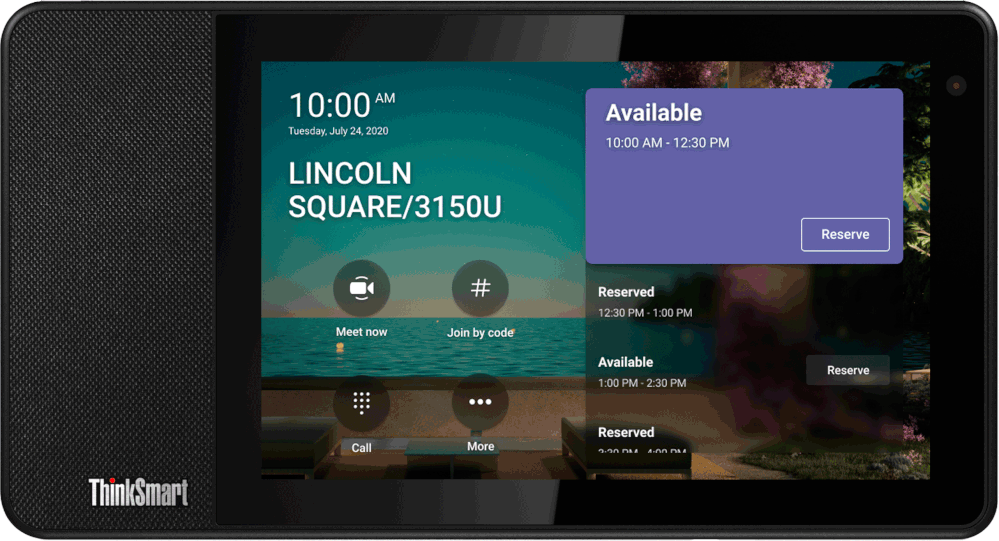
New hotdesk capability on the Teams display provides you a way to reserve workspaces ahead of time, and gain access to your personal Teams account in a shared space.
When working from your personal workspace, you will be able to enjoy the rich features of the Teams display on the newest member of the portfolio, Neat Frame. You can easily chat, collaborate, and access the Teams and AI features found on the display on this larger, portrait oriented, 15.6-inch form factor. Now there is a new way for you to easily see colleagues better and engage with live reactions, quick responses, and more.
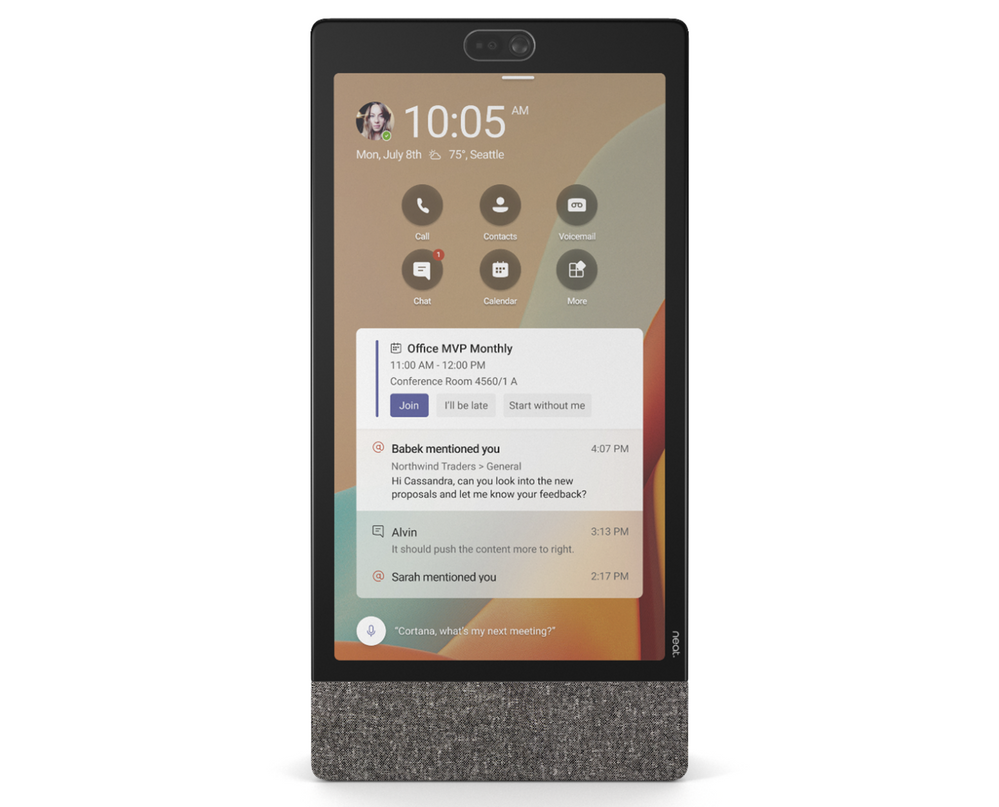
Enjoy rich features of Teams display from personal workspace with newest member of the portfolio, Neat Frame.
Finally, for seamless connectivity on the go, the first Teams-certified true wireless earbuds will soon be available from Logitech in both Graphite and Rose colors for an always-on Teams experience from your mobile device or desktop.

The first Teams-certified true wireless earbuds from Logitech will soon be available; an always on Teams experience from your mobile device or desktop.
Businesses around the world have been consumed with making remote work successful during the past 18 months, focusing on the physical office took a temporary backseat. That’s all changing as people begin to go back into the office. The way we work has permanently changed. As we return to the office and the physical meeting room, Microsoft, with our device partners, are committed to bringing experiences to Teams Rooms that allow everyone to participate on equal footing, whether in the room or remote.
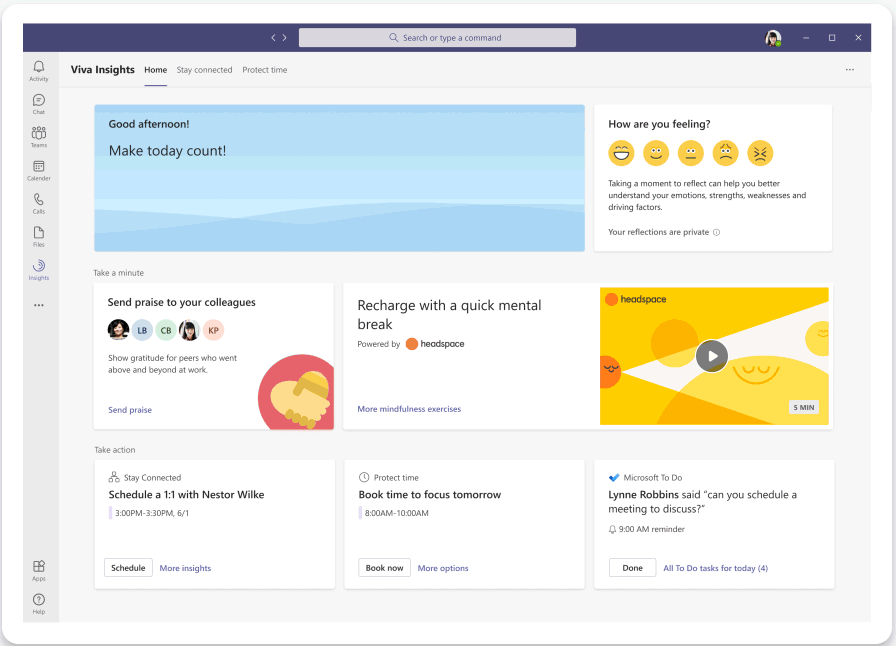
by Contributed | Jun 17, 2021 | Technology
This article is contributed. See the original author and article here.
Starting later this month, we’re introducing new personal wellbeing experiences including a Headspace integration with Microsoft Viva Insights to empower people to balance the need to stay connected and informed with the need to disconnect and recharge. In the 2021 Work Trend Index – a study of over 31,000 people in 31 countries – over half of the respondents reported feeling overworked and over a third described themselves as outright exhausted. The research uncovered something crucial: employees want flexible remote work options to stay, but the digital overload associated with more remote work is challenging their wellbeing. To help address these challenges, we’re introducing updates to the Viva Insights app in Microsoft Teams including a Headspace integration, a new focus mode, and quiet time settings.
Headspace meditations and mindfulness exercises
Weekly meeting time for Teams users has more than doubled since the onset of the COVID-19 pandemic. Back-to-back meetings increase stress and make it harder to stay engaged and focused. In just a few minutes a day, meditation and mindfulness with Headspace can help you reduce stress and improve focus. Starting later this month, we’re bringing a curated set of guided meditations and mindfulness exercises from Headspace to the Viva Insights app to help you start your day grounded, relax your mind before a big presentation, or disconnect from work in the evening.
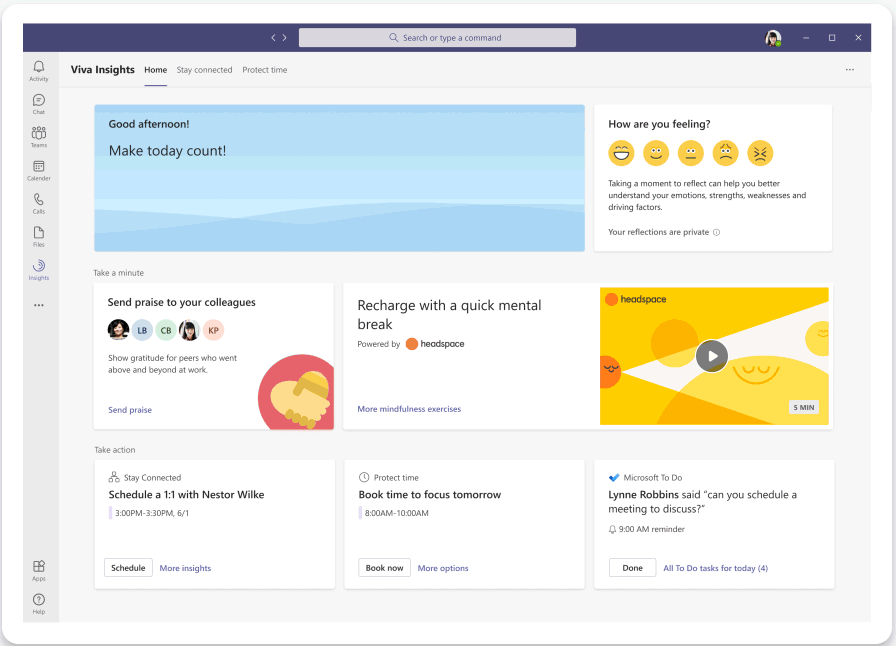 Recharge with a quick mental break and tap into Headspace guided meditations in the Viva Insights app in Teams
Recharge with a quick mental break and tap into Headspace guided meditations in the Viva Insights app in Teams
Focus mode with Headspace music and timers
Back-to-back meetings not only increase our stress, but can also cause a rise in after-hours work to finish individual tasks. To help you protect time to work uninterrupted with Teams notifications silenced, Viva Insights offers the ability to schedule daily focus time. Building upon this, later this year, we are introducing a new focus mode in the Viva Insights app. This will feature Focus music from Headspace and implement timers to help you make progress on important tasks in regular intervals, with breaks planned in between.
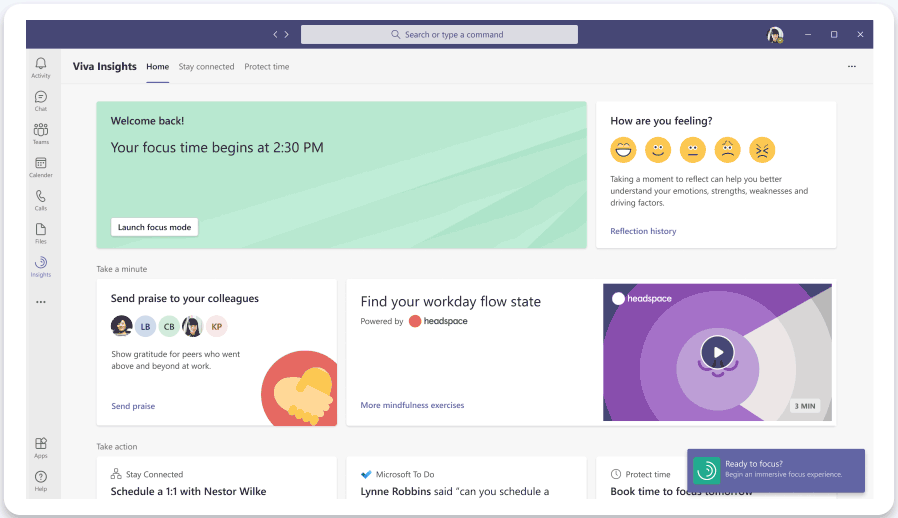 Introducing a new focus mode in the Viva Insights app in Teams featuring Headspace music and timers
Introducing a new focus mode in the Viva Insights app in Teams featuring Headspace music and timers
Quiet time user and admin settings
Remote work has eliminated physical boundaries between work and life, and an increase in after-hours chats has led to a feeling of being always-on. To help create better boundaries and protect your personal time, later this year Viva Insights will offer the ability to configure quiet time to silence mobile notifications from Outlook and Teams outside your working hours as well as provide personalized insights on how well you are disconnecting. You will also be able to set quiet time directly from Teams and Outlook mobile.
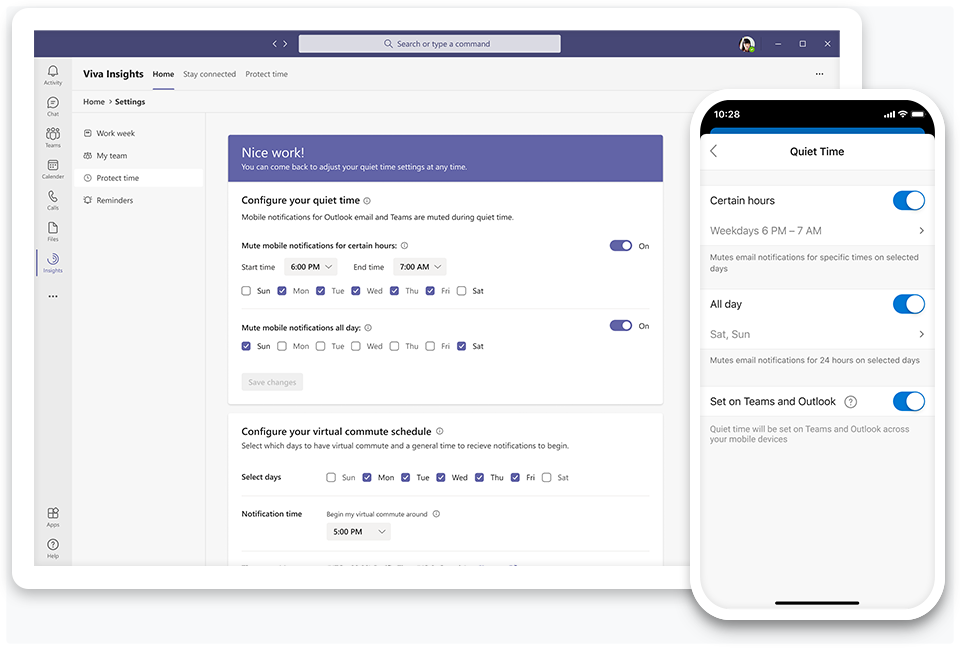 Introducing quiet time settings to silence after-hours mobile notifications from Teams and Outlook
Introducing quiet time settings to silence after-hours mobile notifications from Teams and Outlook
Additionally, with new controls coming in Microsoft Endpoint Manager, IT administrators can create org-level policies to mute after-hours notifications. This will provide organizations a way to encourage their employees to disconnect and recharge during their personal time, as well as support compliance with regulations that limit use of work applications outside of working hours.
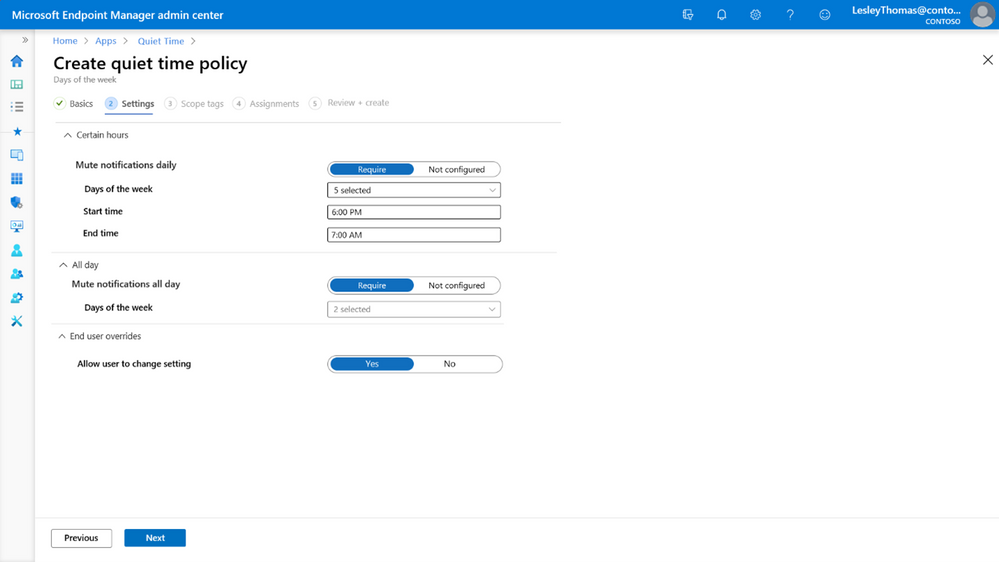 Introducing quiet time settings in Microsoft Endpoint Manager admin center
Introducing quiet time settings in Microsoft Endpoint Manager admin center
Learn more
- For more on Microsoft Viva, head over to aka.ms/Viva
- For more on getting started with the Viva Insights app in Teams, visit aka.ms/InsightsDocumentation
- Join our first Microsoft Viva Ask Microsoft Anything (AMA) event on June 23, 2021, where members of the Viva team will be available to respond to questions.
- Join Kamal Janardhan, Product Management lead for Viva Insights and Jeremy Chapman, the host of Microsoft Mechanics, as they walk through the Viva Insights user experience and showcase steps for IT admins to configure access. Watch the full Microsoft Mechanics video series at aka.ms/VivaMechanics.
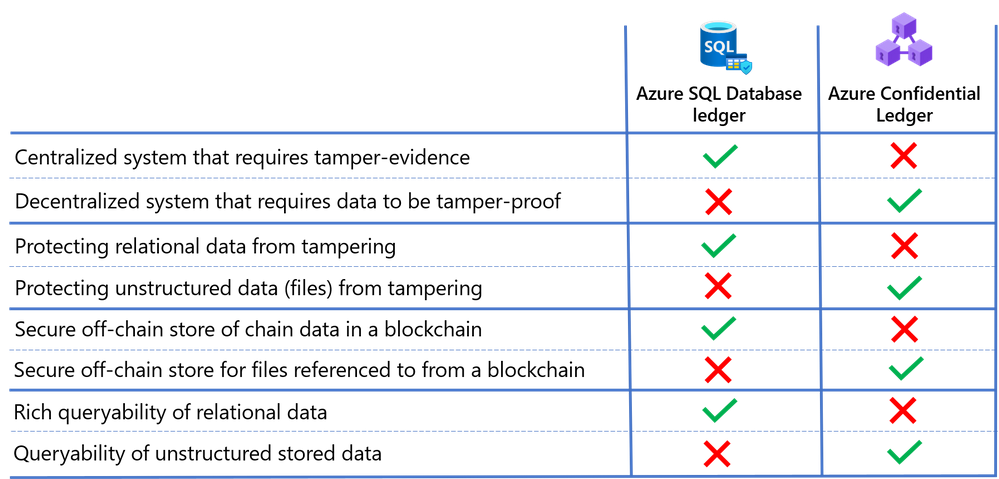
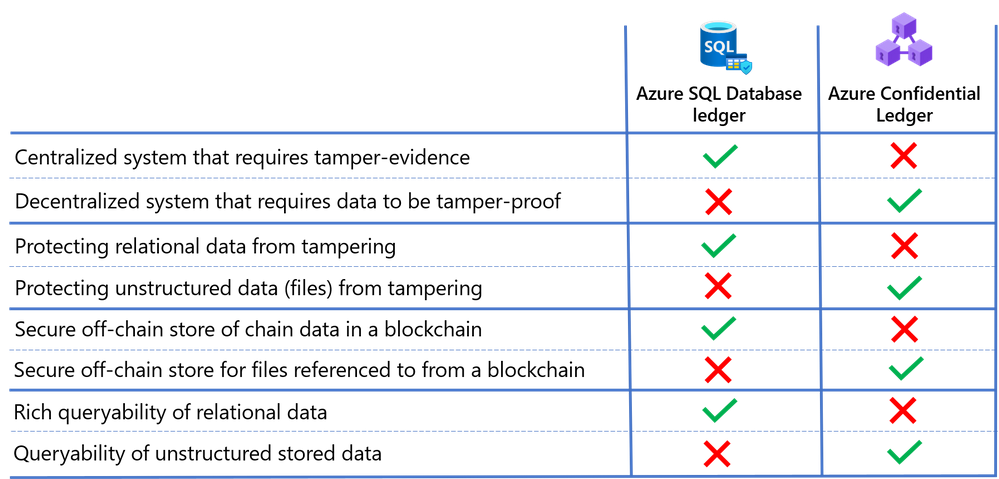

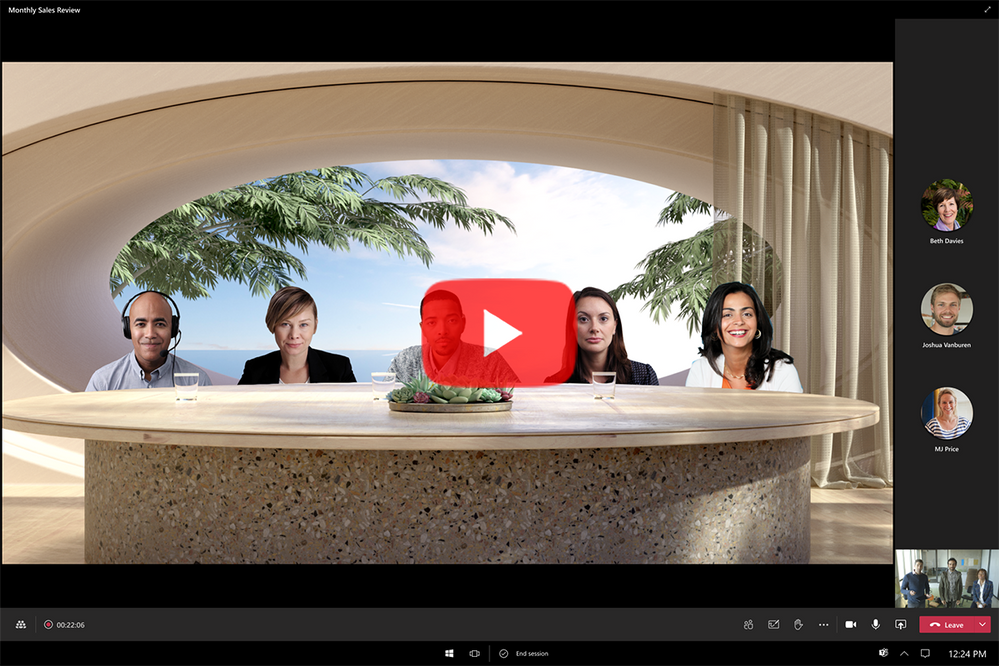
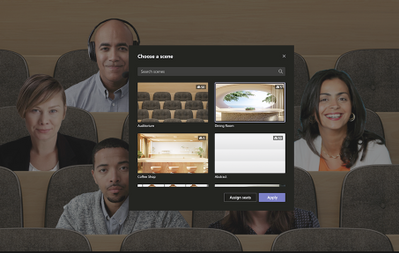
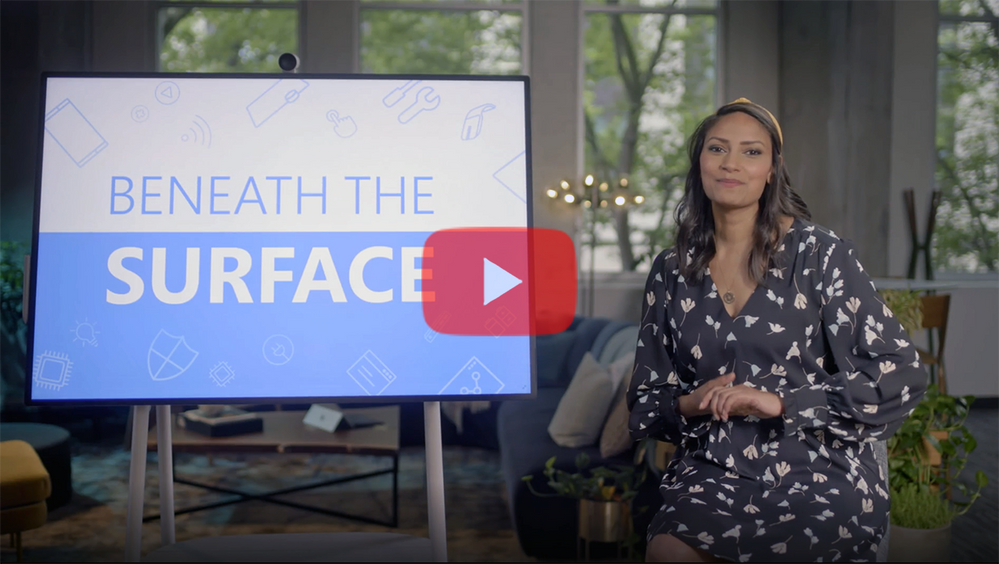
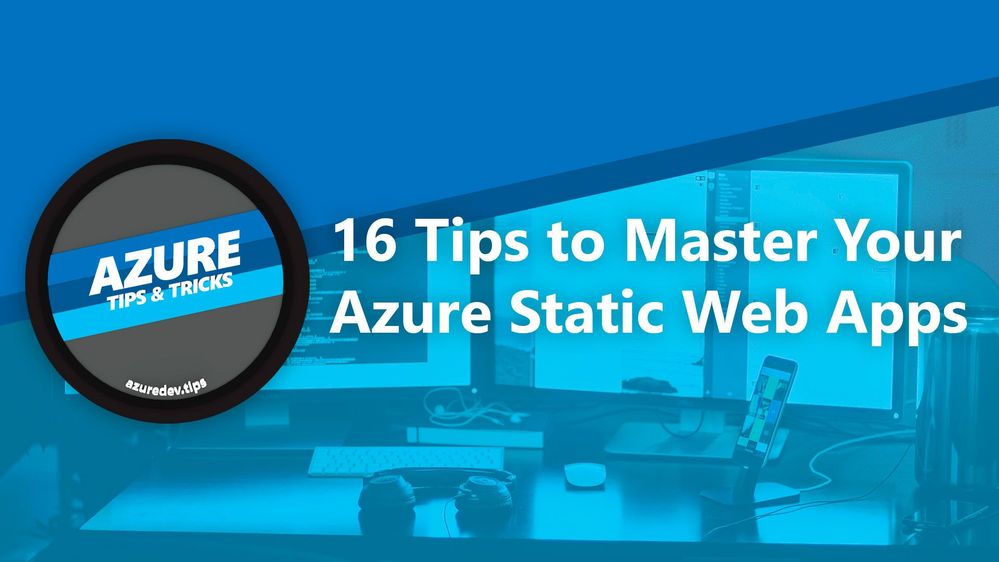
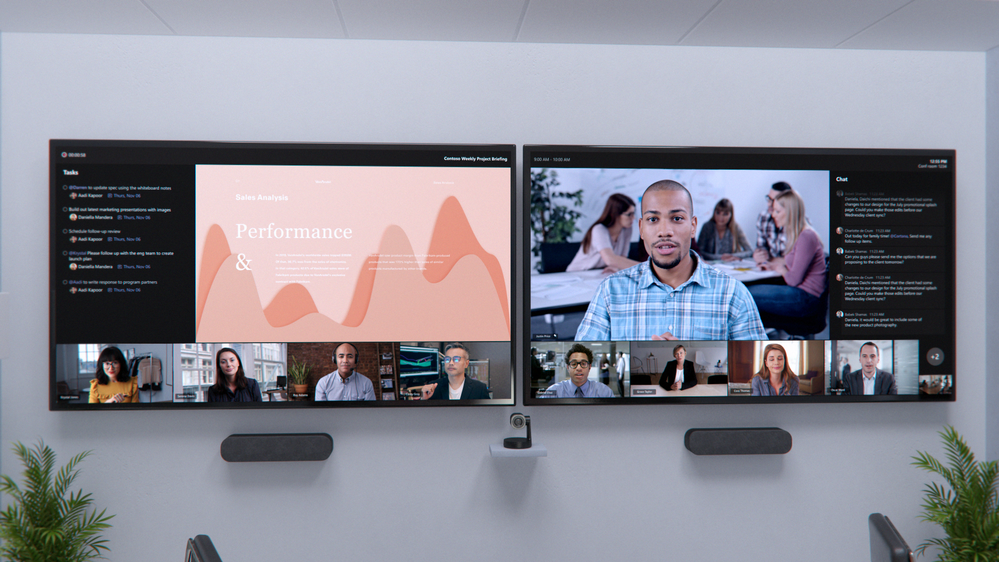
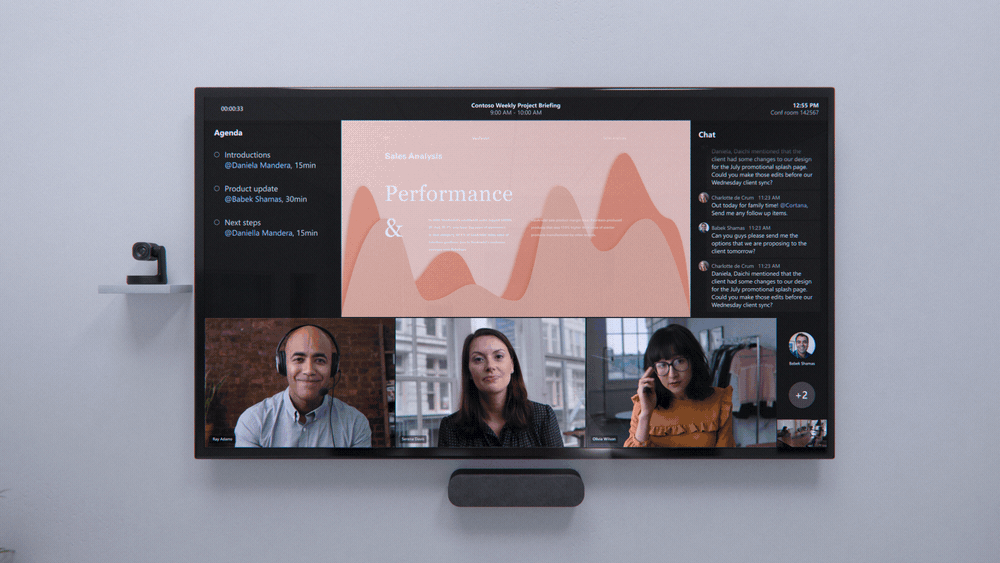
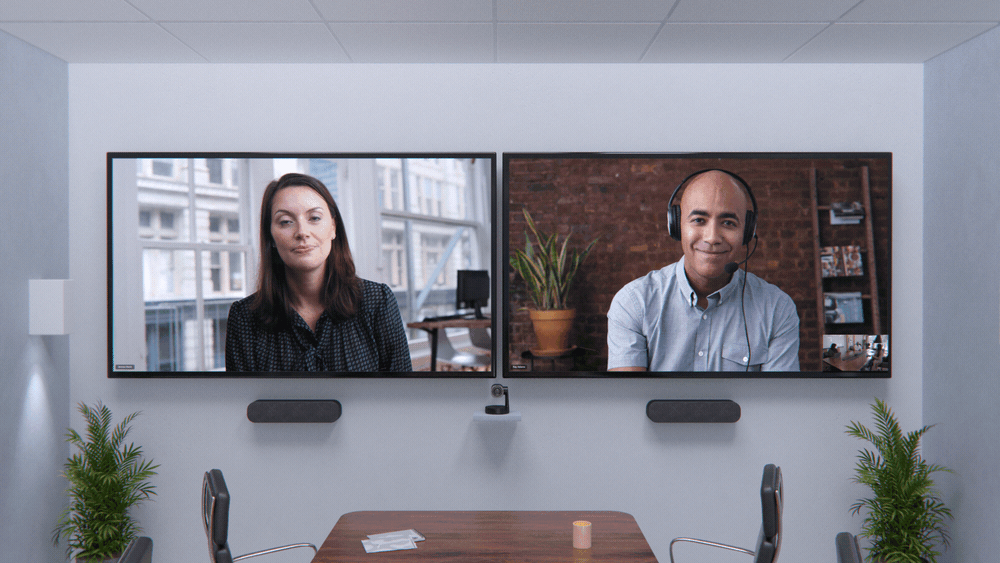

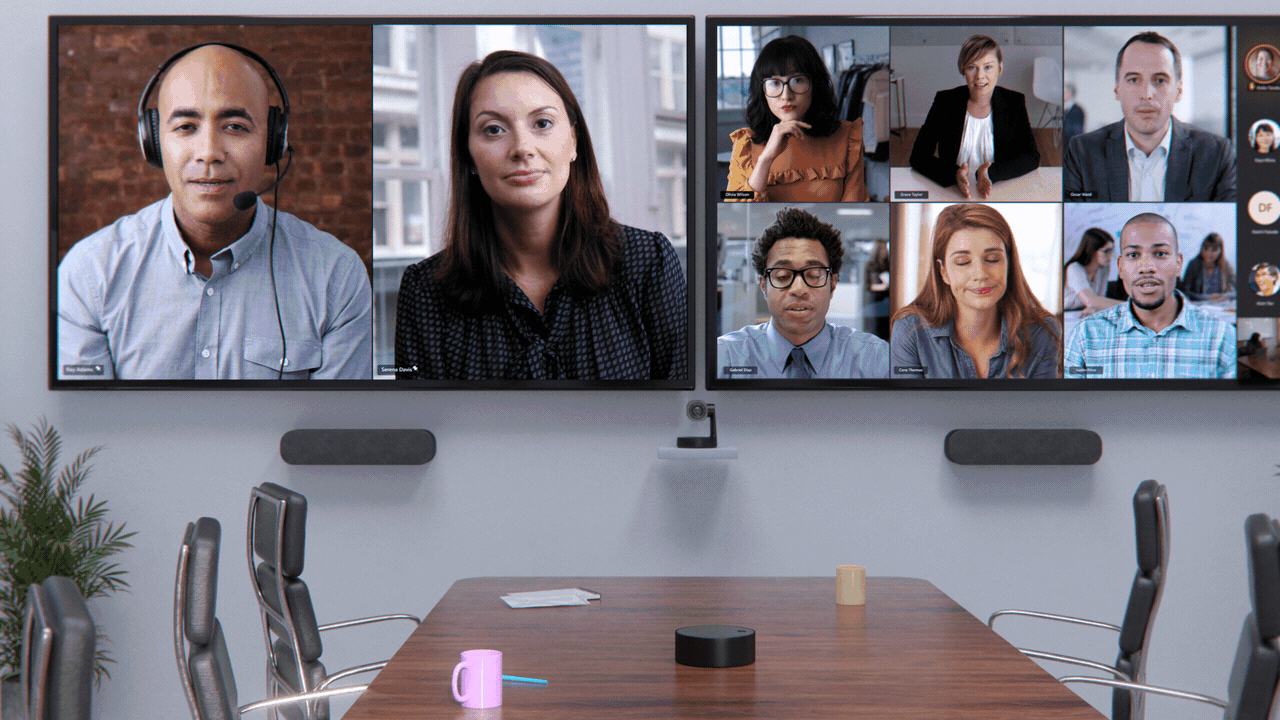


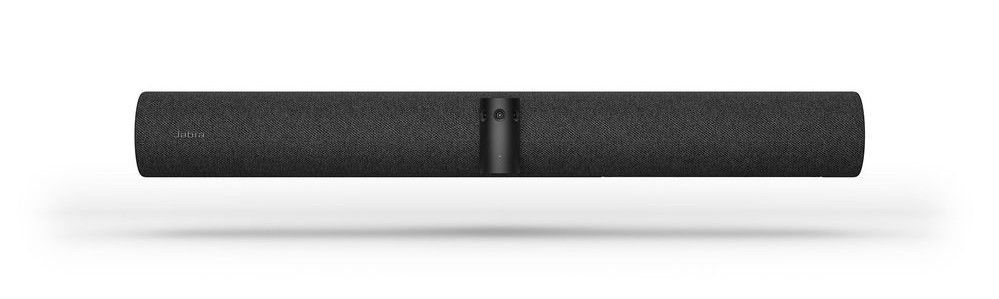
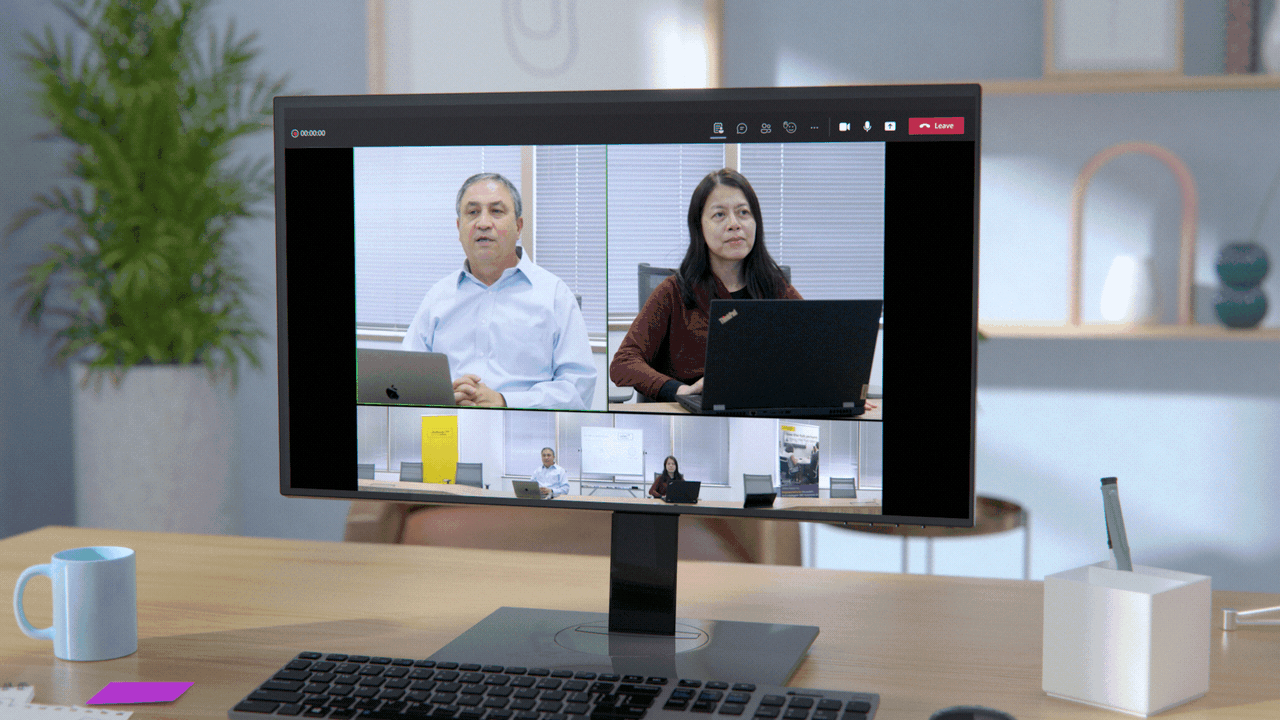



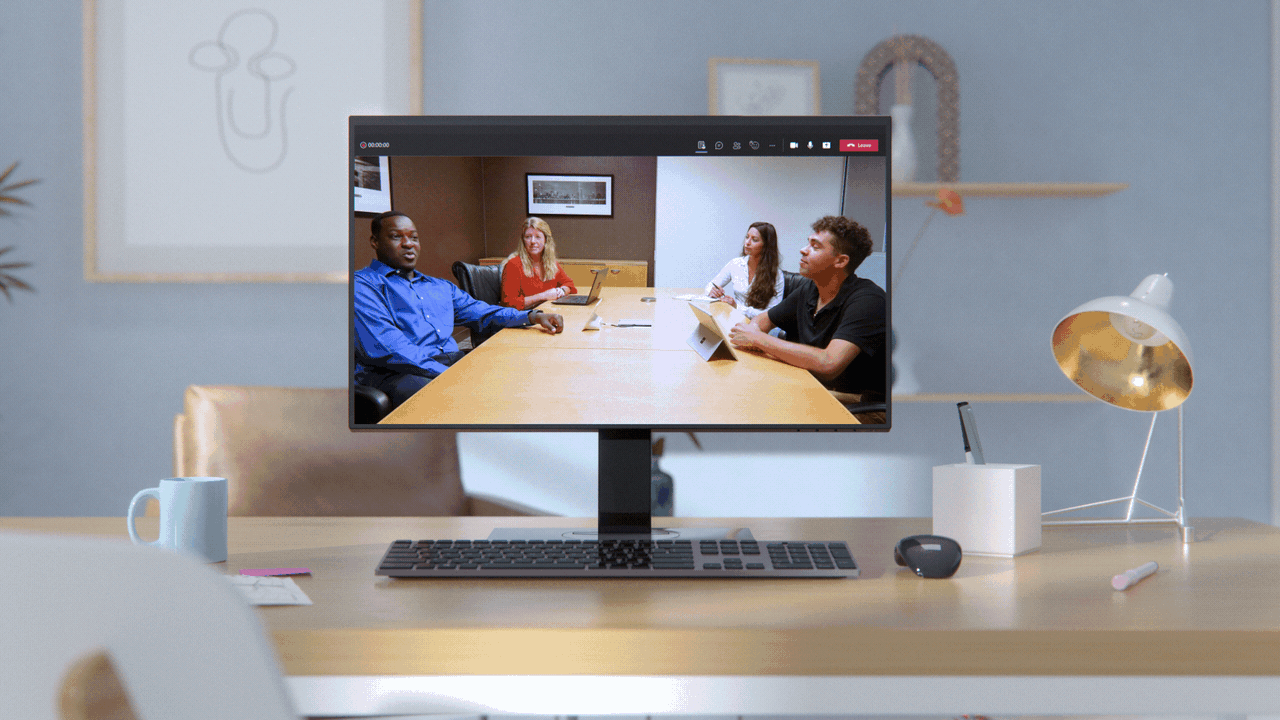
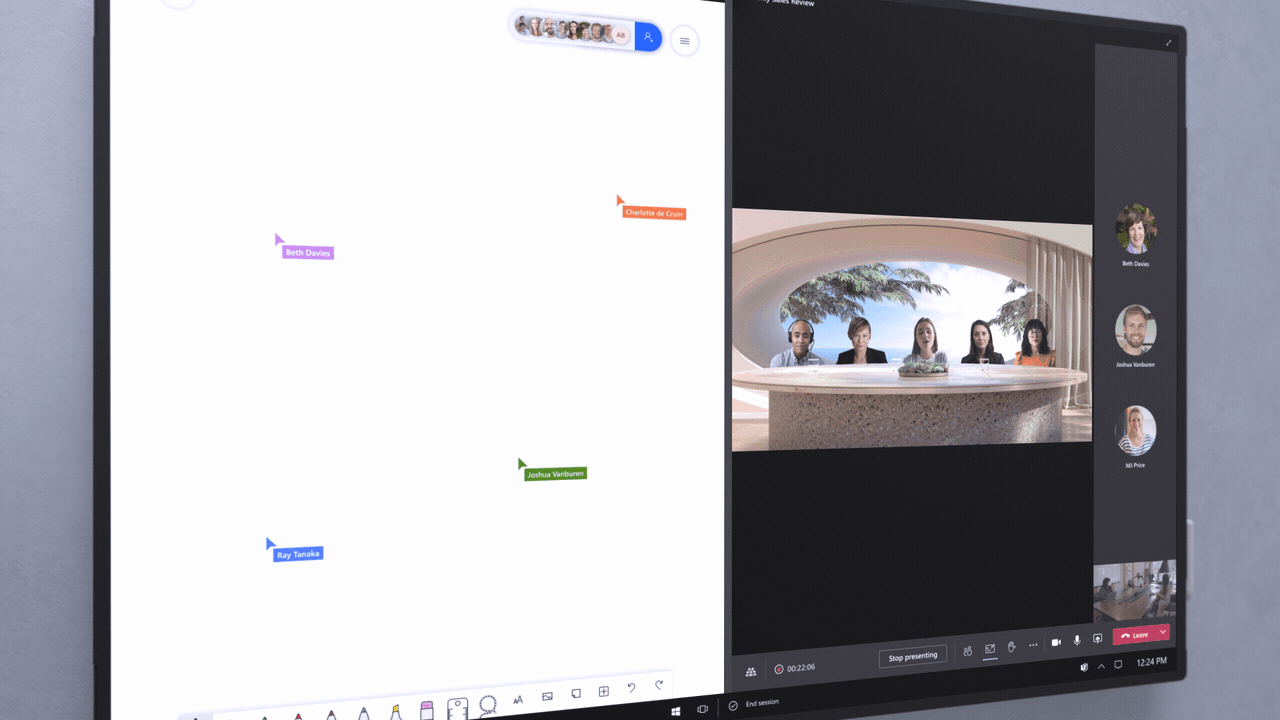
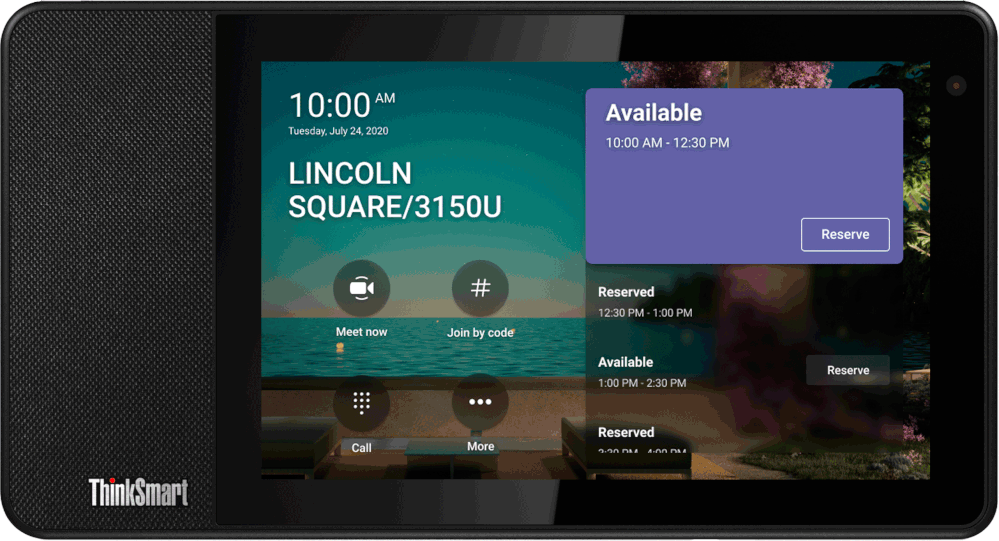
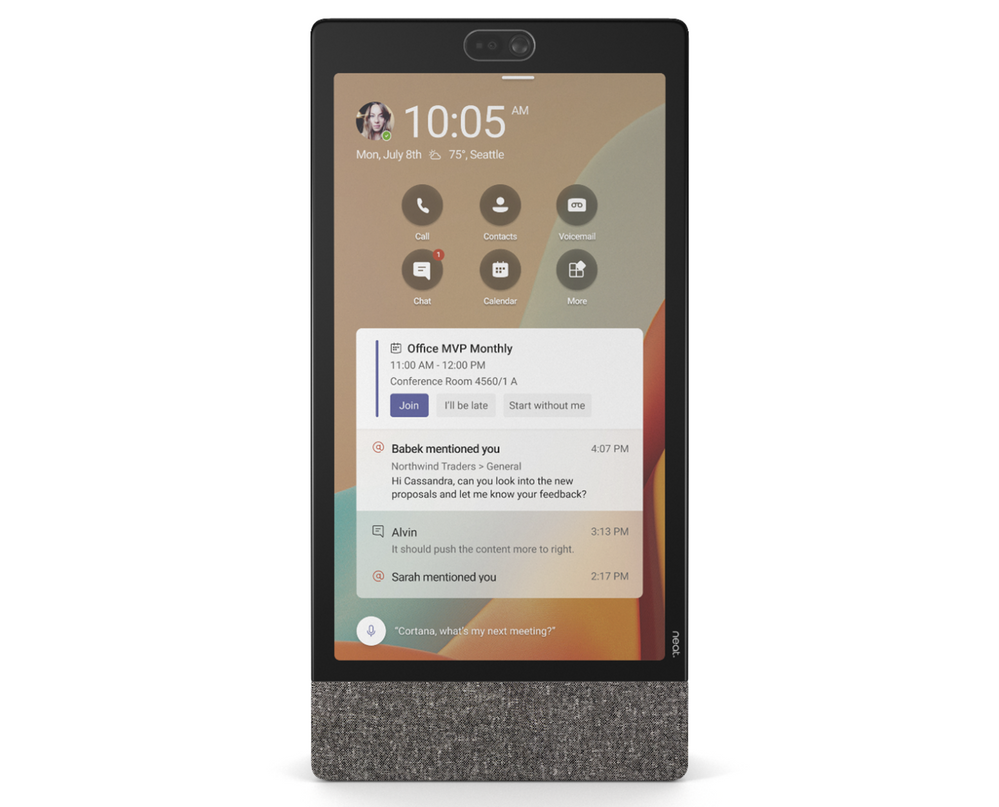

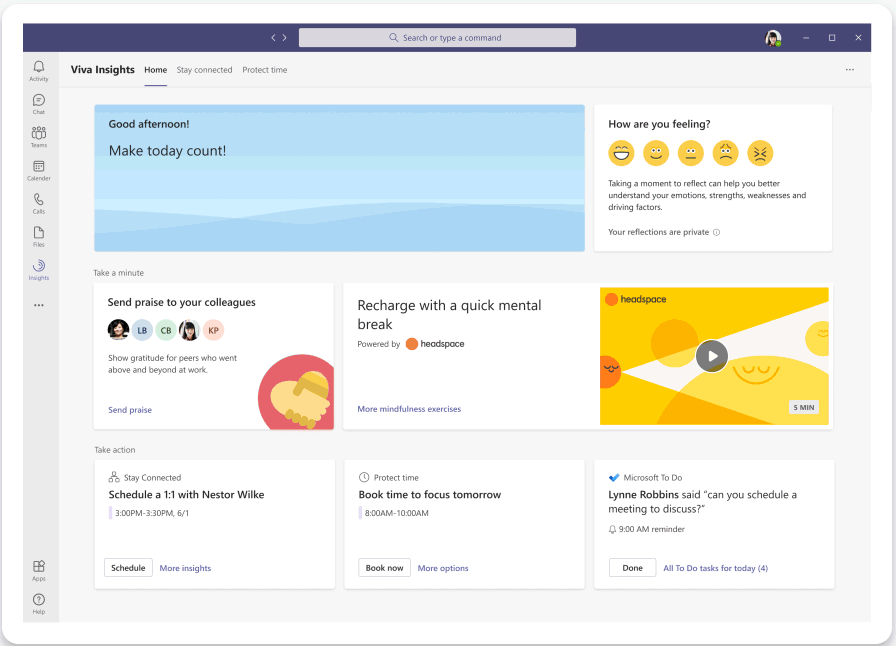
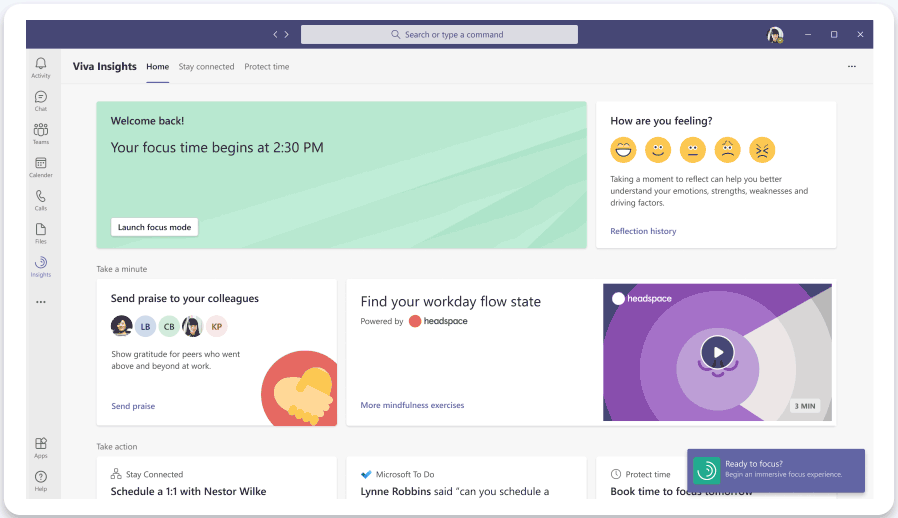
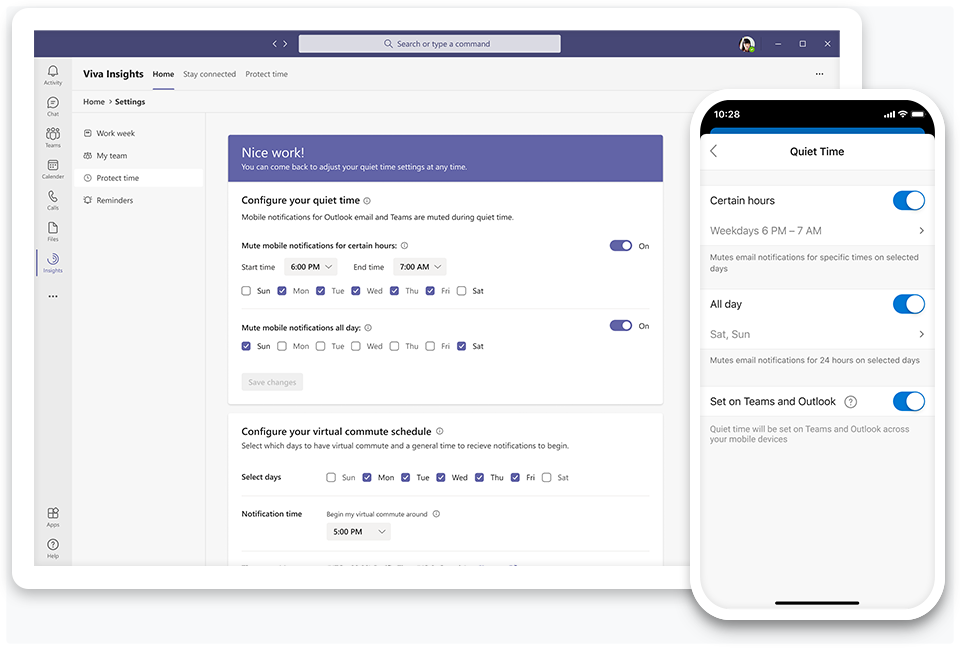
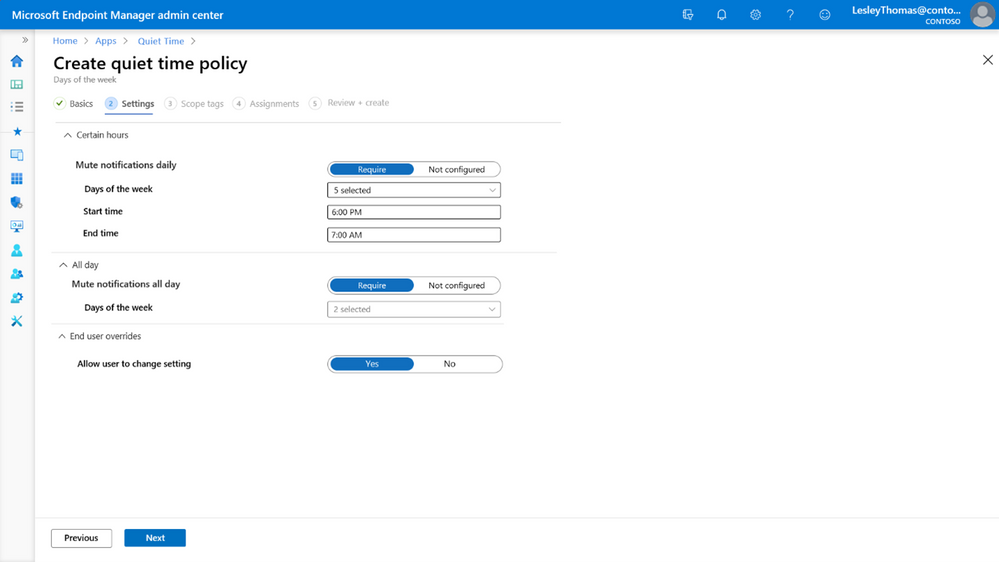

Recent Comments