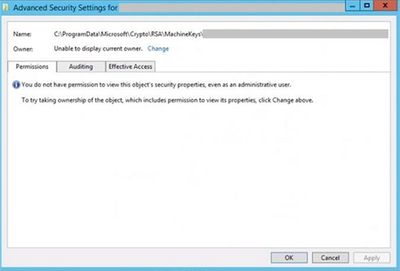
by Contributed | Mar 26, 2021 | Technology
This article is contributed. See the original author and article here.
IIS may display “Keyset does not exist” error while trying to set application pool identity. In the the Event Viewer, I saw this message:
ERROR ( hresult:80090016, message:Failed to commit configuration changes. Keyset does not exist)
This issue occurs when there is a problem with the machine keys (C:ProgramDataMicrosoftCryptoRSAMachineKeys)
IIS uses the machine keys below for encryption. The first thing to check is if these files exist.
6de9cb26d2b98c01ec4e9e8b34824aa2_GUID
|
iisConfigurationKey
|
d6d986f09a1ee04e24c949879fdb506c_GUID
|
NetFrameworkConfigurationKey
|
76944fb33636aeddb9590521c2e8815a_GUID
|
iisWasKey
|
If the files exist in MachineKeys folder, check their security permissions. In the server I worked on, these files didn’t have owners.
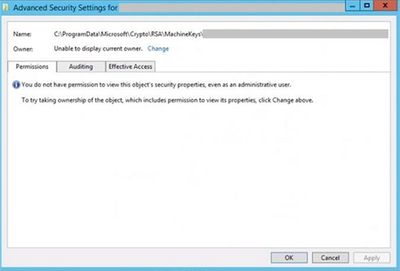
After taking the ownership, it displayed only IIS_IUSRS account in the permission list. I added DatabaseAdministrators group to the Security list. Other required permissions came back right away. Afterward, we were able to change application pool identity.
Note: If you see 0x8009000D error along with “Keyset does not exist” message, please check this post.

by Contributed | Mar 26, 2021 | Technology
This article is contributed. See the original author and article here.
Even if you install Application Request Routing (ARR), it may not show up in IIS Manager. Here is how a server farm looks like when ARR settings are not displayed:

Solution
It’s possible that something went wrong during the ARR installation. Follow the steps below to fix the issue and make ARR settings available.
- Remove ARR (Using Add/Remove Programs)
- Remove the server farm
- Install ARR back
- Restart IIS
- Close and open IIS Manager
Note: If you remove ARR and install it back without removing the server farm, it won’t work.
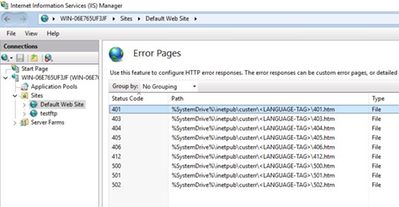
by Contributed | Mar 26, 2021 | Technology
This article is contributed. See the original author and article here.
IIS has an easy way to add custom error pages in IIS Manager. However, using IIS Manager for adding a custom page for 401 status code may cause issues with Windows Authentication. Your website may keep prompting credentials even though you enter the correct username and password.
It is expected for Windows Authentication to be unfunctional if there is a new custom error page for 401 status. As a workaround, I would recommend editing the IIS default error page located at %SystemDrive%inetpubcusterren-US401.htm
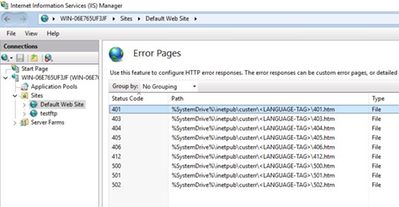
Open this file in notepad and make changes. Then save it as htm file and replace the existing one.
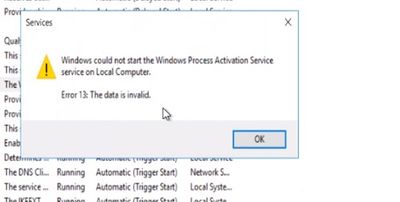
by Contributed | Mar 26, 2021 | Technology
This article is contributed. See the original author and article here.
World Wide Web Publishing service has a dependency to Windows Process Activation Service (WAS). You may see the errors below when you try to start WAS:
“Error 13: The data is invalid:
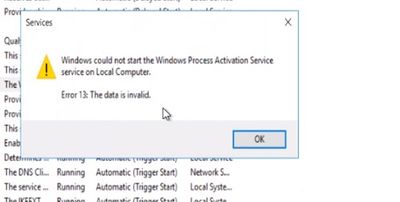
Event 7023: “The Windows Process Activation Service service terminated with the following error: The data is invalid.”
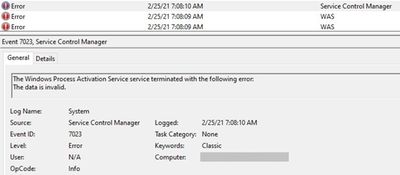
Solution
The first thing to check is the IIS configuration file (C:WindowsSystem32inetsrvconfigapplicationHost.config). Any issues with this file will prevent IIS functioning properly.
Open applicationHost.config file. Make sure you see <configuration> in the beginning and </configuration> at the end. You may see unknown characters that mean the file is corrupted. Sometimes, you may not see any content at all which is also an issue.
Sample for a corrupted applicationHost.config file:
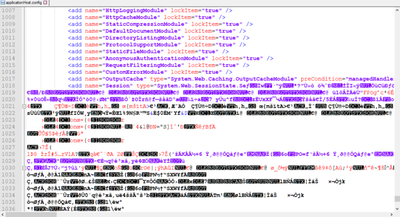
If there is something wrong with this file, try one of these:
- Replace the file If there is a backup
- If you don’t have a backup of the file, you may have backed up the entire server. Try to extract the file from that backup
- If there is another server hosting the same websites with the same configuration, get the parts of the file from that server to fix the corruption
- You can also try to fix the corrupted part manually. Sometimes, only a few closing tags are missing
- If none of the options above works, you will need to uninstall and install IIS back. This will create a brand-new configuration file. In this case, you will need to create the sites from scratch
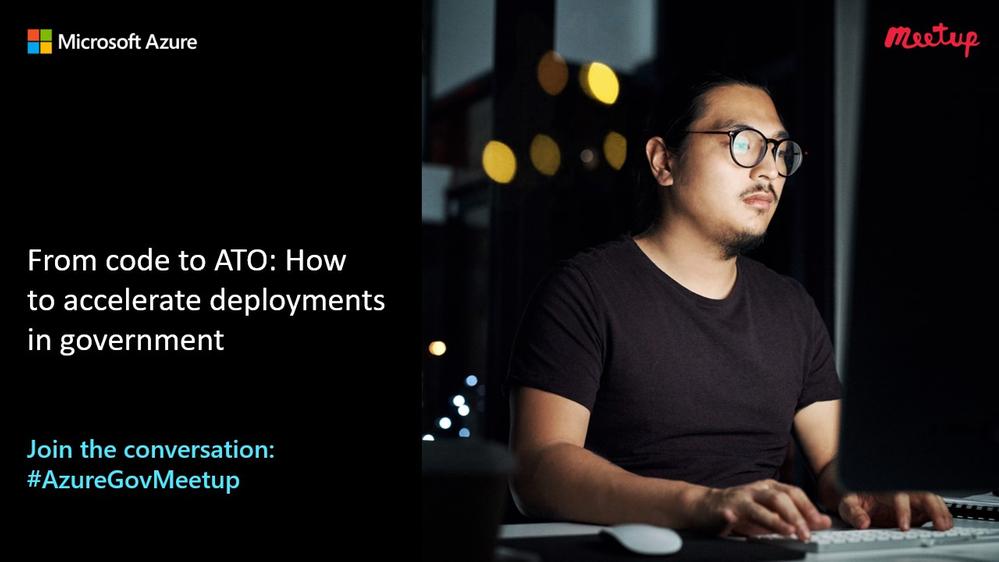
by Contributed | Mar 26, 2021 | Technology
This article is contributed. See the original author and article here.
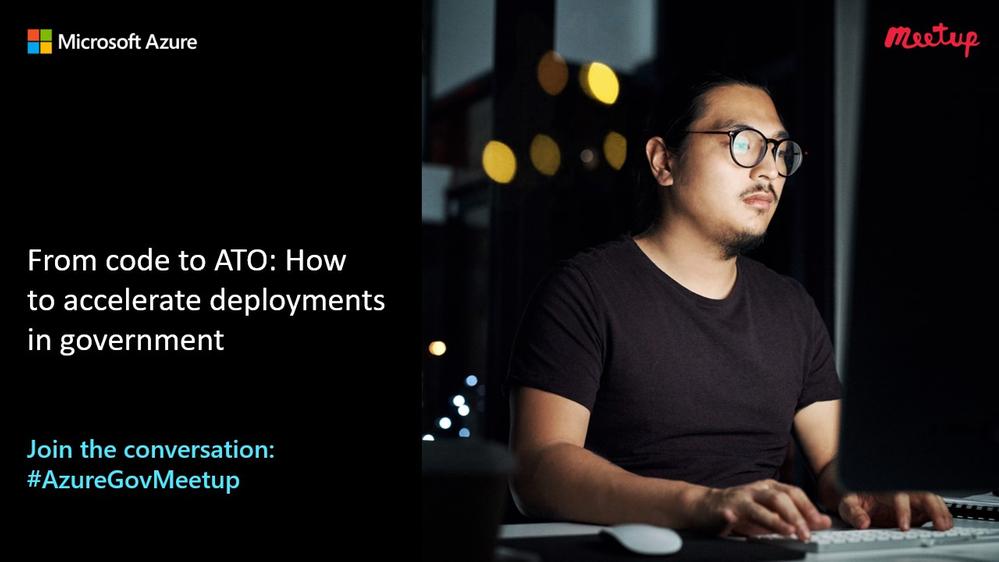
Deploying a new government service or application involves manual work such as procuring and preparing hardware, configuring operating environments, and enabling monitoring solutions. This manual work takes time, is error-prone, and can produce inconsistencies.
Key DevOps practices such Infrastructure as Code (IaC), continuous integration/continuous deployment (CI/CD) and automated testing, allow you and your team to develop and release changes much faster, with higher confidence.
We invite you to RSVP and join the Azure Government user community Wednesday, March 31 from 6 – 7 p.m. ET, to learn how governments use these processes to bring previously months-long implementation times down to just days—securely.
During this virtual Azure Government meetup, which is free and open to the public, you’ll hear from a can’t-miss speaker lineup of government and industry practitioners who will share:
• Top strategies to accelerate software deployment timelines in government
• Pilot experience, outcomes, and lessons learned including with the new DoD Cloud Infrastructure as Code for Azure
• How to better understand your cloud resources, and manage multiple environments
Speakers:
• Eric Mixon, Computer Scientist, Engineer Research and Development Center, Construction Engineering Research Laboratory, US Army Corps of Engineers
• Bryan McGill, Solutions Architect: Cloud Security and Compliance, Applied Information Sciences (AIS)
About us:
The Azure Government User Community was created to bring together professionals interested in learning about government innovation, especially around cloud computing technologies and capabilities. It’s open to the community and provides a non-sales environment to share best practices and learnings during monthly meetups (now virtually) that draw government and industry attendees.
Launched in February 2016 by Karina Homme, senior director, Microsoft Azure Government, and Vishwas Lele, CTO of AIS and Microsoft Azure MVP, the Azure Government DC User Community (www.meetup.com/DCAzureGov/) currently comprises 3,700+ members and continues to grow.
Register here for this upcoming event. We are looking forward to seeing you there!


Recent Comments