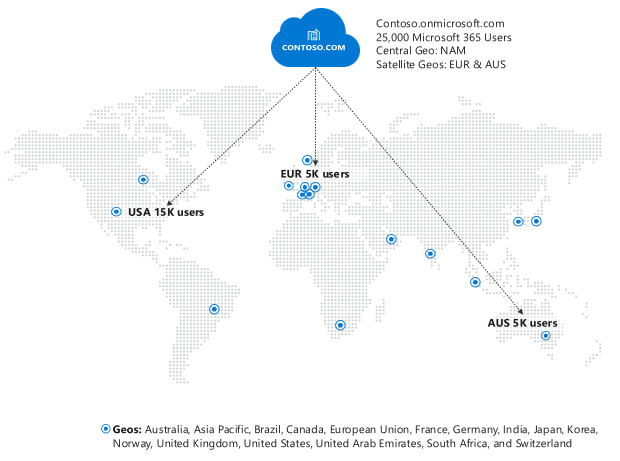
by Contributed | Feb 24, 2021 | Technology
This article is contributed. See the original author and article here.
We are excited to announce the availability of Microsoft 365 Multi-Geo in Brazil! With the addition of Brazil, you can now utilize Multi-Geo to extend your Microsoft 365 tenant to store users’ Exchange Online, OneDrive for Business, and SharePoint data in one or more of our 16 available geographies:
Asia Pacific
|
European Union
|
Japan
|
Switzerland
|
Australia
|
France
|
Korea
|
United Arab Emirates
|
Brazil
|
Germany
|
Norway
|
United Kingdom
|
Canada
|
India
|
South Africa
|
United States
|
This is the latest announcement as part of the Microsoft More for Brazil plan that supports inclusive growth through technology, sustainability and skilling programs, including the expansion of Microsoft’s cloud infrastructure in Brazil.
Microsoft 365 Multi-Geo enables customers to reduce their on-premises footprint and meet data residency obligations by allocating user data at rest to our available geo locations in the Microsoft 365 cloud, all within a single tenant. For more details, check out this Microsoft Docs article Microsoft 365 Multi-Geo.
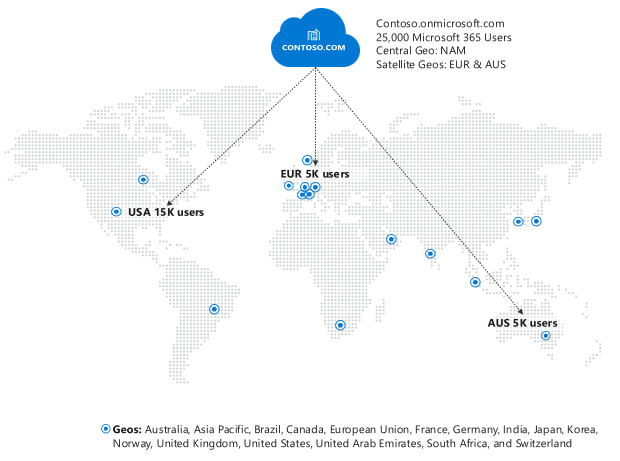
For in-depth information on the overall Microsoft 365 data center strategy and Multi-Geo, check out this video from Ignite 2020:
Pricing and Licensing
Multi-Geo is available as an add-on to the following Microsoft 365 subscription plans for EA customers with a minimum of 250 seats in their Microsoft 365 tenant, and a minimum of 5% of the Microsoft 365 seats within a tenant having corresponding Multi-Geo Capabilities for Microsoft 365. Please contact your Microsoft account team for details.
Microsoft 365 F1, F3, E3, or E5
|
Office 365 F3, E1, E3, or E5
|
Exchange Online Plan 1 or Plan 2
|
OneDrive for Business Plan 1 or Plan 2
|
SharePoint Online Plan 1 or Plan 2
|
Licensing
- Resource mailboxes (Rooms/Equipment) and Shared mailboxes need to be licensed for Multi-Geo
- Microsoft 365 Group Mailboxes that have moved to Satellite Geos will not need to be licensed for Multi-Geo
How can I get Multi-Geo?
Reach out to your Microsoft representative to purchase Multi-Geo Capabilities for Microsoft 365.
Questions?
If you have any questions, include them in a comment on this thread and we’ll be happy to answer them!
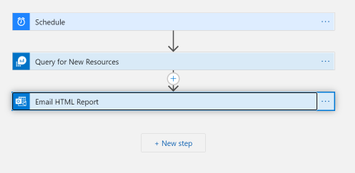
by Contributed | Feb 24, 2021 | Technology
This article is contributed. See the original author and article here.
Intro
One of the common ask I get from customers is to alert on new resources when they are created. I typically hesitate to alert every time a single resource is created because I think the better approach is to generate a report of new resource on a schedule. So, for this blog I want to walk you through utilizing Azure Logic Apps along with Azure Log Analytics to generate a useful report that you can schedule.
Sneek Peak
Before we jump into implementation let’s look at what the Logic Apps looks like.
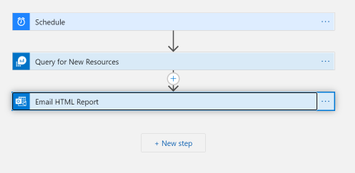
As you can see this is a simple Logic App. We only have 3 steps in this process:
- Schedule: simple scheduler to kick off the workflow
- Query for New Resources: Query Log Analytics Workspace using the KQL language to find new resources.
- Email HTML Report: Send the results of the KQL query via email as a HTML attachment.
Below is an example of the HTML Report:

Prerequisites
If you’re interested in implementing this Logic App you need to be aware of a few requirements:
1. You need to send you’re Azure Activity Logs to a Log Analytics Workspace in order for the Log Analytics query to come back with any results.
Azure Activity log – Azure Monitor | Microsoft Docs
2. For the example below I use the connector to Office365. So you either need an Office365 account or you need to use a different action for the email.
Implementing
Hopefully, everyone is still interested and wants to look at this in your environment. Well let’s walk through importing the Logic App!
Step 1: Create a Logic App
You can follow the below document to create a Logic App if you’ve never created one before:
Quickstart – Create your first Logic Apps workflow – Azure portal – Azure Logic Apps | Microsoft Docs
You can name you’re Logic App whatever you like. I chose to name mine “NewResourcesReport”
Step 2: Customize the Logic App
When you create the Logic App it will bring you to the Template page. You can choose “Recurrence” to get started with the Logic App.
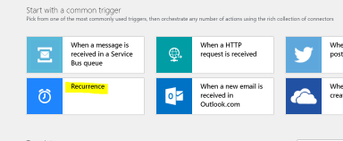
I typically like to rename my steps before I do anything. So whenever I mention renaming a step you simply click on the “…” for the step and choose rename:

Complete the following for the “Recurrence” step:
- Set to whatever interval you wish. I’m choosing to run mine once a week.
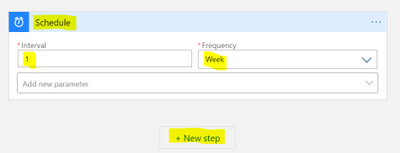
Click on “+ New Step”, search for “Azure Monitor”, and choose “Azure Monitor Logs”
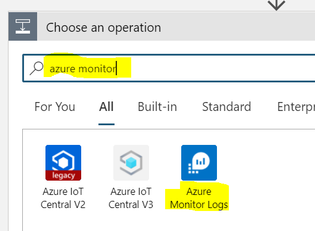
This will bring up the actions available for “Azure Monitor Logs” and we will use the “Run query and visualize results”
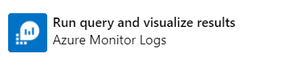
Rename the action to “Query for New Resources”
Enter the following values to connect to the Log Analytics Workspace where your “Azure Activity Logs” are being sent.
- Subscription: Azure Subscription where the Log Analytics Workspace is located
- Resource Group: Azure Resource Group where the Log Analytics Workspace is located
- Resource Type: Log Analytics Workspace
- Resource Name: Log Analytics Workspace where the Azure Activity Logs are being sent
- Query:
let ResourceCreation=AzureActivity
| where OperationNameValue =~ 'MICROSOFT.RESOURCES/DEPLOYMENTS/WRITE';
ResourceCreation
| summarize arg_max(TimeGenerated, *) by CorrelationId
| where ActivityStatusValue =~ 'Success'
| project CorrelationId
| join kind=inner (ResourceCreation
| summarize arg_min(TimeGenerated, *) by CorrelationId) on CorrelationId
| project TimeGenerated, Caller, CallerIpAddress, ResourceGroup, ResourceId
- Time Range: Should match with you Schedule Activity. For example, my schedule is for once a week so I chose “Last 7 days”
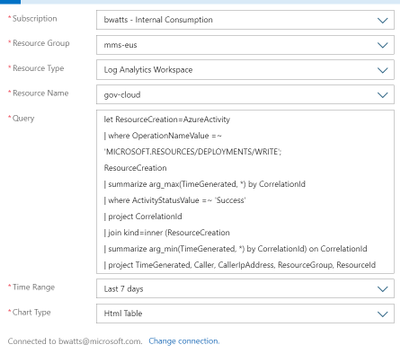
Click on “+ New Step” below this activity, search for “send an email (v2)”, and choose the Office 365 Outlook action named “Send an email (V2)”

Rename the Action to “Email HTML Report” and fill out the following:
- Body: Whatever you wish for the Body of the email
- Subject: Whatever you wish for the Subject of the email
- To: Fill out the emails you wish to receive the report
- Click on “Add new parameter” and choose “Attachment”
- Attachment Content: from the “Dynamic content” choose “Attachment Content” under “Query for New Resources”
- Attachment Name: Something like “Resources.html”
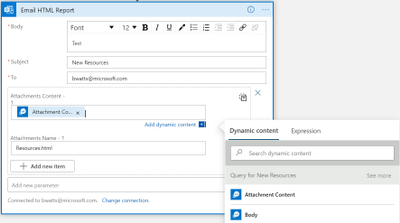
That’s it for the Logic App. You should now click on “Save” and once the Logic App is saved click on “Run”
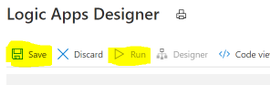
Summary
With the help of Azure Log Analytics and the Kusto query language we are able to create a simple 3 step Logic App that will generate a HTML report that is emailed out on a recurring basis. This is a great example of how Azure Logic Apps can be a great tool to utilize as an Azure Administrator.

by Contributed | Feb 24, 2021 | Dynamics 365, Microsoft 365, Technology
This article is contributed. See the original author and article here.
There’s still time to join today’s free Finance Reimagined virtual CFO summit. Connect with industry icons and peers. Expand your network and get insights from savvy CFOs as they share their perspectives on the impact of COVID-19, how their organizations pivoted in response, and how they plan to transform for the future.
As Microsoft CEO Satya Nadella told the New York Times, reimagination leverages “innovations born of necessity like remote control of manufacturing processes, AI bots helping diagnose patients, and more effective distance-learning technologies.”
Modern finance leaders are not only responding and recovering from the global health crisis, but they are also implementing Satya’s advice by reimagining the future of business by accelerating automation and digital transformation. In today’s virtual summit, CFOs share their proven insights and strategies for their own enterprise’s reimagination and continued transformation.
Key themes we explore in this summit include how to:
- Sustain core financial processes
- Provide engaging analytics to support quick decisions
- Empower productive remote work while maintaining employee engagement
- Enable a safe return to the office process while creating more permanent remote roles and balancing a hybrid workforce
Gain valuable insights from finance leaders
Hear from thought leaders on immediate actions they took to sustain core financial processes during the pandemic, how they’re continuing to reduce costs in a shifting business and economic landscape, and how they plan to leverage lessons learned to transform for the future. Hear their specific tactics and case studies for how they’ve maintained liquidity and forecasted cash flow, cut costs while investing in the future, and secured access to critical financial data and reporting all while mitigating risk from fraud, supply chain disruptions, customer disruption, and ongoing uncertainty.
Learn more about how finance roles are transforming with changing skill sets, growing responsibilities, and the shift to remote work. Utilize leaders’ tips and best practices for taking a data-first approach to harmonize productivity and wellbeing in this work-from-home environment.
Discover how they’re building agility into core processes to prepare for and rapidly respond to future emergencies, taking proactive actions that leverage AI-driven insights, and improving accuracy of and time to completion for forecasting and scenario analysis using machine learning. This focus on automating finance processes and operations allows time for finance teams like yours to perform strategic work as a key part of reimagining for the future.
Keynotes from Rebecca Henderson (Harvard Business School), AstraZeneca, and Unilever
Participate in sessions with keynote speakers, including economist Rebecca Henderson, the John and Natty McArthur University Professor at Harvard Business School, as well as Mark Fowler of AstraZeneca and Ritesh Tiwari of Unilever.
Attend live Q&As
Ask questions and get answers from Microsoft experts and event speakers during a live Q&A session.
Create or join a roundtable
Wonder how your peers are using this time to move forward and reimagine the future? Join a small roundtable or create your own to look at innovative ways to tackle today’s challenges.
Connect with peers
There are more than 2,000 finance leaders from top companies around the world attending this summit. Expand your network, share, and learn by connecting with peers through small roundtables and breakout sessions
Register now
Now’s the time to register for the Finance Reimagined virtual CFO summit. Don’t miss out on this event and the opportunity to discuss challenges, best practices, and lessons learned as finance organizations continue to respond to, recover from, and reimagine the future post-COVID-19. Capture insights from thought leaders and see how targeted solutions can address your key challenges. Directly connect with peers to build your network and get outside perspectives. Sign up now and join today.
What: Finance Reimagined virtual CFO summit
When: February 24, 2021
The post Connect with finance leaders at Finance Reimagined—a free digital event appeared first on Microsoft Dynamics 365 Blog.
Brought to you by Dr. Ware, Microsoft Office 365 Silver Partner, Charleston SC.
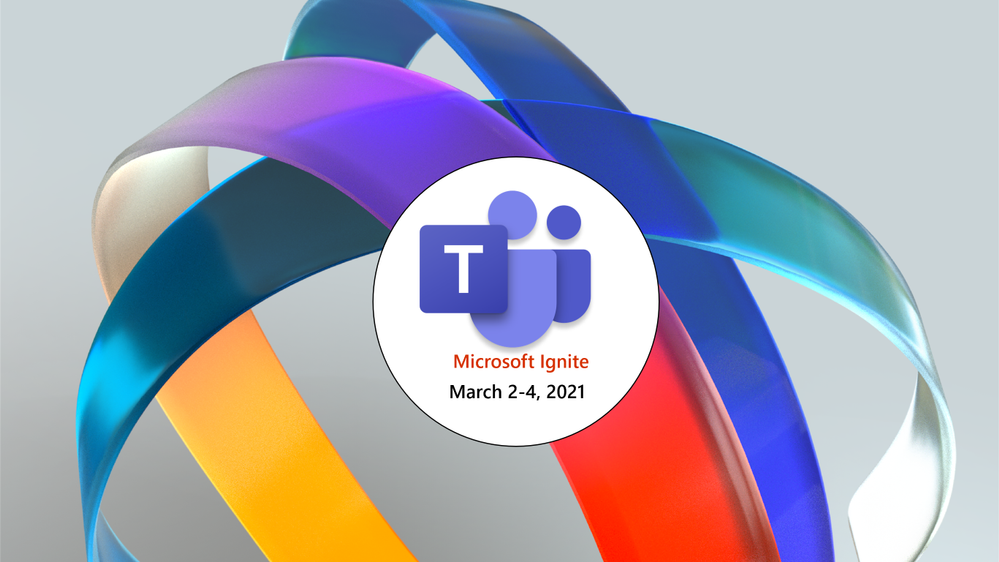
by Contributed | Feb 24, 2021 | Technology
This article is contributed. See the original author and article here.
Microsoft Spring Ignite is just around the corner and we’d like to share a preview of what you’ll see from Microsoft Teams at this event. This spring we will be focused on external collaboration, meetings, and digital events and webinars. We’ve created sessions that span the breadth of Teams to give you a view into our product capabilities, answer your questions, and provide insights into how your organization can create an even better hybrid workplace with Microsoft Teams.
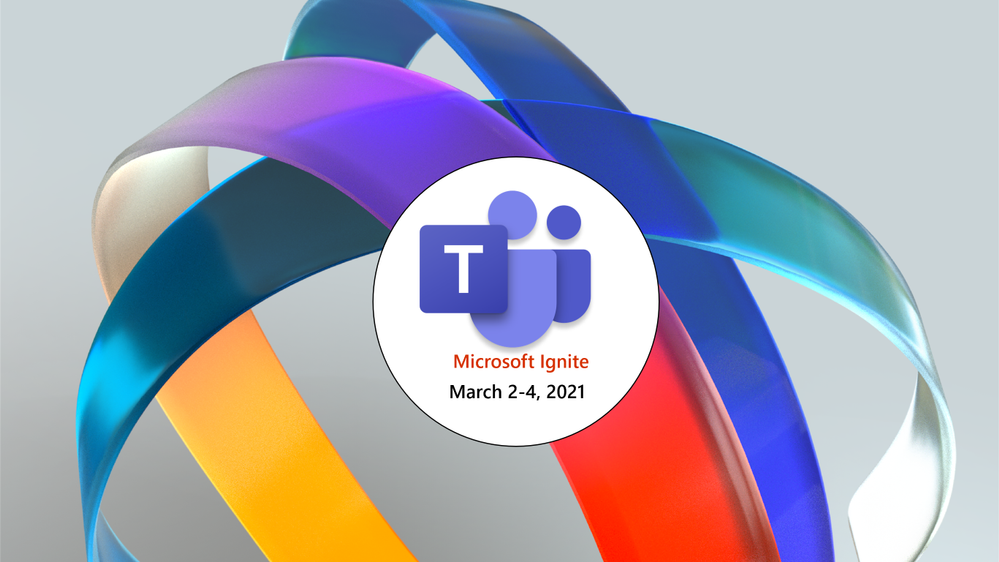
Featured Sessions
To kick off the event, we will be presenting our Modern Work and Teams featured sessions. Learn from leaders across the Teams business, and get an in-depth view of our product vision, the latest capabilities, and upcoming releases.
- The Hybrid Workplace – Jared Spataro, Corporate Vice President, Modern Work
- The Latest Innovations with Microsoft Teams – Nicole Herskowitz, General Manager, Microsoft Teams Marketing
- Secure and Compliant Collaboration with Microsoft Teams – John Gruszczyk, Product Marketing Manager; and Mansoor Malik, Principal General Product Manager
- Easy, Intuitive Webinars with Microsoft Teams: Virtual Engagement in the Age of Remote Work – Lars Johnson, Sr. Director, Microsoft Teams Marketing; and Christina Torok, Sr. Product Marketing Manager
Ask the Expert sessions
If you’re looking to engage with Teams product and engineering experts, join an “Ask the Expert” session following our featured sessions. “Ask the Expert” is a place to get your questions answered and hear directly from subject matter experts. Space is limited so make sure to add these to your calendar ASAP.
Additionally, explore our on-demand sessions offering you a deeper dive into a variety of key topics. See our digital brochure below for the full list where you can take advantage of all of our sessions at any time.
Resources
Below is a list of resources so you can learn more now or bookmark to reference later:
Teams Sessions Digital Brochure
Click the session titles to access sessions:
https://teamworktools.azurewebsites.net/assets/MS_21_Ignite_Teams%20Flyer_v5.pdf
by Contributed | Feb 24, 2021 | Technology
This article is contributed. See the original author and article here.
How do teams at Microsoft learn from our customers? How do we know that we’re building products in a way that will meet our customers’ needs?
I’m excited to share with you how our Microsoft 365 engineering teams are working to get better customer insights to build products that delight customers and help them be successful. This journey began about two years ago and has been a great partnership across the leaders in our Microsoft 365 engineering organization that builds productivity experiences and devices for people at home, work, and school. The products we build include Teams, Office, OneDrive, SharePoint, Windows, Surface, Search, Microsoft Graph, and Admin experiences including Analytics, Endpoint management, and more.
What does this look like in practice? We believe it is imperative that we incorporate input and feedback at every stage of product development. We want to make sure that we surface the critical assumptions we have about customers and hold ourselves accountable to check those assumptions with them. All of our engineers, regardless of whether they are an early in career software engineer or a seasoned design leader, are encouraged to make a habit of meeting directly with customers and consulting data and insights along the way.
Customer-driven behaviors in practice
We have been sharing stories of individuals and teams who are positively impacting culture, products, and customers. These stories serve as a source of inspiration for those who have yet to embrace the vital behaviors of customer-driven culture. One story we have told that has resonated with many comes from the Surface Packaging team, in which customer feedback forced them to rethink what ‘premium’ meant to their customers.
Better insights on what customers need, greater empathy for the challenges they might face with our products, and more advanced methodologies for having experimentation-based software development lead to better products for our customer. These elements also contribute to employees feeling more energized and excited by the purpose of what we’re doing for our customers – you feel like you’re not making the big sales pitch for Microsoft; instead, you’re just listening to what a customer needs from us. Being a curious listener to a customer builds awareness, empathy, and excitement and creates energy. We’ve focused not only on driving excitement through grassroots efforts amongst individual contributors and new hires to the organization, but are also empowering our people managers with tools and resources to help them work with their teams to ensure customer voice is at the forefront of how we are building our products.
We’ve made it easy for anyone in our 30,000 person organization to talk to and have a dialogue with a customer. Now that we can’t travel to conferences and have on-campus customer engagements, we’ve been running virtual customer engagements for almost a year, and have learned a lot. We are able to engage with an even more diverse set of customers than we would be able to do in-person, because attendance is remote and friction such as travel is removed. For example, in September 2020, the Microsoft Ignite conference was all-virtual and the audience significantly increased in size; we had more opportunities to listen to small business than we typically get during the conference. Requirements from large enterprises can vary significantly other smaller organizations, and it’s important that we are hearing from everybody, and our teams are challenged to pivot their perspectives with new information that challenges outdated data or biases.
Microsoft 365 engineering teams highly value these opportunities to engage in conversation with our customers, and we hear from our customers that they do too. They say things like: “It’s refreshing to feel like we’re being heard, and that our inputs matter”, “The two-way forum (yields) great technical input and output. Feels like true collaboration”, “It used to be that only MVPs and large clients had access to this … getting feedback from folks across industries is extremely helpful”.
How can you get involved?
- During the upcoming Microsoft Ignite conference March 2-4, join a Product Roundtable meeting to get your voice heard, in small group discussion, with the engineers building the products you use. The Product Roundtables meetings can be accessed through the Microsoft Ignite Connection Zone.
- If you can’t make it to the Microsoft Ignite conference, or you want to stay connected on an ongoing basis: join an ongoing customer insider panel to share your experiences and provide input on new designs that engineering are iterating on for future investments.
As we in Microsoft continue on our journey of being customer-driven, we are thankful for all the opportunities we have to learn from our customers so we can do our best work. Everything we do, from the pixels we paint on the screen to the compiler changes we make to get higher quality code out to customers faster do impacts customers and makes a difference.





Recent Comments