“It was March 13 at noon. I think that’s when we announced in the company that we were hard stopping,” said John Pence, president and founder of Sunrise Technologies. “I don’t think any of the executive team will ever forget that lunch.”
Like John, I’m sure you remember where you were in March of 2020, when the COVID-19 pandemic started to rapidly spread around the world, causing the most tumultuous year many of us have seen in our lifetimes.
As we begin a new year, we want to take a little time for reflection, to look back at the year we just went through as well as look ahead to 2021. To do so, we checked in with a few Microsoft partners who you’ll be hearing from over the course of the next several weeks. We wanted to find out how they and their customers had adapted to the sudden disruption of the pandemic, what customer and industry trends they were seeing, what lessons they had learned from facing the challenges of 2020, and what predictions they had for 2021.
Today, we focus on Sunrise Technologies and hear from John Pence, the company’s president and founder. Pence founded Sunrise Technologies in 1994, and the company became a Microsoft partner in 2003. According to Pence, Sunrise does a lot of large application system integrator work and enterprise resource planning (ERP) implementations using the Microsoft Dynamics 365 applications.
Adapting to serve customers
Sunrise Technologies is an international company with offices in China and Europe. That meant Pence got an early view into how COVID-19 was impacting operations around the world. In February of 2020, as the pandemic began to spread, Sunrise Technologies was forced to close its China offices. “Our offices in China shut down right after Chinese New Year, right at the beginning of February. We watched it all happen, and honestly, it just didn’t sink in that this was about to happen to us,” Pence said.
Two weeks later, everything changed. “It was like a tornado hit. It felt to us that on March 1, 2020 a switch flipped, and all of a sudden, we had a crazy week and it was like, oh my gosh, maybe we should start cutting back on travel, and then we had a second week like that, and it was clear we had to shut down. We’re a consulting company, so we pulled everyone off the road and closed all our offices.”
Sunrise Technologies’ customer base was significantly impacted by the sudden closures, with many of their retail customers experiencing 70 80 percent sales drops from late March through June. Throughout those early days of the pandemic, Pence noted that the Sunrise Technologies team worked hard to support their customers.
“It was a really traumatic time, but I think we handled the client interaction really well,” Pence said. “We were very flexible with the work with the clients. We extended terms, we lowered rates, we introduced free software to help with supply chain replanning activities, and we just gave it to all our clients. We did a lot of stuff trying to help them survive.”
Cloud services help organizations weather the storm
Despite the chaos and disruption caused by the pandemic, Pence said the fact that Sunrise Technologies is a cloud-based operation helped them continue to serve their customers without interruption.
“We had no idea this was going to happen. Everything suddenly shut, and yet we could just keep right on rolling. We were like a proof point all by ourselves. We are a 100 percent cloud operation internally. We use all Dynamics 365 products. We run all of our ERP operations on Dynamics 365. We use CRM for all of our sales and marketing as well as billing and time tracking. It proved out the value of the cloud in the sense of remote work.”John Pence, president and founder, Sunrise Technologies
According to Pence, many of his customers significantly benefitted from being cloud-based organizations. “Being on a cloud architecture for their basic business transaction platforms absolutely enabled our customers to survive the pandemic,” Pence said. “Some of the capabilities of Dynamic 365, like distributor management, the ability to spin up virtual stores, the ability to virtually alter their supply chains, absolutely helped.”
A surprisingly productive year
Even though they were all working remotely, Pence’s team was still able to be remarkably productive this year. “One of the things that we’ve found most mind-boggling is that we have had 21 go-lives as a company since we shut down on March 13,” Pence said. “The vast majority of those are full platform ERP implementations, and some of the biggest ones we’ve actually ever done have been done since we couldn’t travel.”
Within Sunrise Technologies, Pence said his team had learned there is much more they can do without traveling than they had previously believed was possible. “It was way more than any of us ever expected, especially for areas like sales and marketing,” Pence said. “In terms of collaborative work, we all learned that we could take some of the tools we have, like Microsoft Teams, and push them farther than we were using them before. From a productivity point of view, many things will never go all the way back to the way we used to do things.
Looking ahead to 2021, from a big picture perspective, Pence thinks businesses were reminded of the importance of supply chains, as well as the importance of visibility, flexibility, and the ability to address rapid change. “That will cause a lot of demand for what we do and what Microsoft does,” Pence said. “As people dust themselves off from this, they’re going to say, ‘we’ve got to get this stuff fixed, because if something like this happens again, we can’t be in the same place we were in this time.'”
Learn more
The post How Sunrise Technologies used Microsoft Dynamics 365 to stay productive in 2020 appeared first on Microsoft Dynamics 365 Blog.
Brought to you by Dr. Ware, Microsoft Office 365 Silver Partner, Charleston SC.
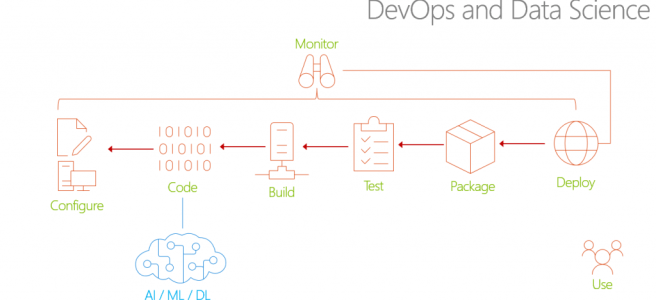



Recent Comments