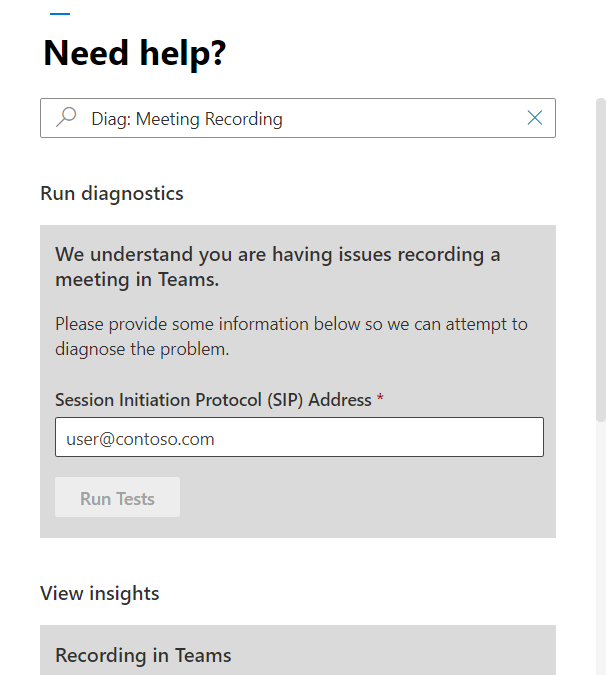
by Contributed | Nov 20, 2020 | Microsoft, Office 365, Technology
This article is contributed. See the original author and article here.
As you may have heard, Microsoft Teams usage is up, WAY up and we recently announced a new “daily collaboration minutes” metric. To quote: “This quarter, Microsoft 365 users around the world generated more than 30 billion collaboration minutes in a single day as people communicated, collaborated, and co-authored content across work, life, and learning.” Read more from that announcement here.
That is an astounding number of daily collaboration minutes. While not all of them are spent in meetings, many are, and we know that our Teams Community loves to record meetings! So today I’m pleased to announce we just shipped our most recent Teams Diagnostic for Meeting Recordings.
From working with you all in Support we know that top support case drivers include Meeting Recording availability and end user capability (i.e. the Meeting Recording button is grayed out!). These issues typically fall into two categories, either the impacted user isn’t allowed to record meetings via Policy settings or, in some areas of the world, Stream is not available in your region. Luckily our Diagnostic can identify both of these issues and tell you how to fix them.
But wait! There’s more! In case you missed it, we recently began rolling out a change to Teams Meeting Recording Storage. If you’re signed into your M365 Tenant Admin portal you can read all about it in the following Message Center Post: (Updated) Microsoft Teams: meeting recordings saved to OneDrive and Sharepoint.
You should also carefully review the following documentation that goes over these changes in detail:
Use OneDrive for Business and SharePoint or Stream for meeting recordings
And of course, our Diagnostic can help you identify if you’re using Stream or have switched to OneDrive SharePoint storage. In fact, if you are in a part of the world where Stream is not available, we are very pleased to inform you that you can Opt-in to OneDrive SharePoint storage to enable Teams Meeting Recording functionality!
As always we’ve provided you with a shortcut to get directly to the diagnostic. In your Admin portal, click on the Need Help button and then type in Diag: Meeting Recording like in the following screenshot:
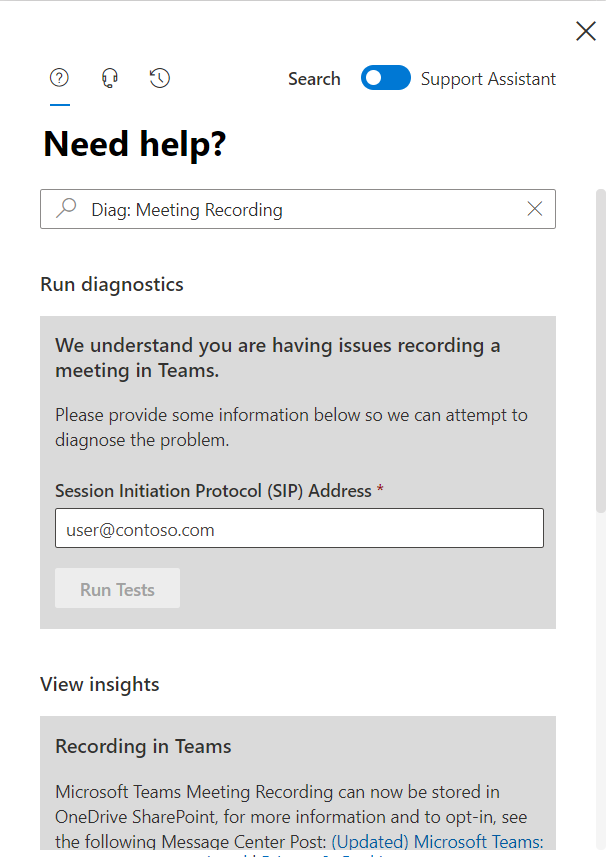 Screenshot of the Need Help dialogue
Screenshot of the Need Help dialogue
If you’re currently experiencing issues getting Teams Meeting Recording to work for some or all users, please give the new Diagnostic a try. Beyond checking your policy settings and storage location the Diagnostic does a lot more, so be sure to check it out. And, we’re constantly working on new diagnostics and expanding our existing ones; for a full list, click here.
We’ll be back soon with additional Teams Meeting Recording troubleshooting tips and tricks, stay tuned for ‘Dude, where’s my recording?’ and other fun stuff.
Happy Collaborating!
Microsoft Teams Support
by Contributed | Nov 20, 2020 | Technology
This article is contributed. See the original author and article here.
When you are using your .Net Core 3.0 and up application to decrypt a string from a different machine than it was encrypted, you may run into the following exception:
Exception:
System.Security.Cryptography.CryptographicException: The payload was invalid.
at Microsoft.AspNetCore.DataProtection.Cng.CbcAuthenticatedEncryptor.DecryptImpl(Byte* pbCiphertext, UInt32 cbCiphertext, Byte* pbAdditionalAuthenticatedData, UInt32 cbAdditionalAuthenticatedData)
at Microsoft.AspNetCore.DataProtection.Cng.Internal.CngAuthenticatedEncryptorBase.Decrypt(ArraySegment`1 ciphertext, ArraySegment`1 additionalAuthenticatedData)
at Microsoft.AspNetCore.DataProtection.KeyManagement.KeyRingBasedDataProtector.UnprotectCore(Byte[] protectedData, Boolean allowOperationsOnRevokedKeys, UnprotectStatus& status)
at Microsoft.AspNetCore.DataProtection.KeyManagement.KeyRingBasedDataProtector.DangerousUnprotect(Byte[] protectedData, Boolean ignoreRevocationErrors, Boolean& requiresMigration, Boolean& wasRevoked)
at Microsoft.AspNetCore.DataProtection.KeyManagement.KeyRingBasedDataProtector.Unprotect(Byte[] protectedData)
at Microsoft.AspNetCore.DataProtection.DataProtectionCommonExtensions.Unprotect(IDataProtector protector, String protectedData)
Two things you will need to check:
1. Is the encryption key persists to a local path? – Needs to persists to a shared path
2. SetApplicationName must be used to set an explicit application name.
Code Example below:
services.AddDataProtection()
.ProtectKeysWithCertificate(x509Cert)
.UseCryptographicAlgorithms(
new AuthenticatedEncryptorConfiguration()
{
EncryptionAlgorithm = EncryptionAlgorithm.AES_256_CBC,
ValidationAlgorithm = ValidationAlgorithm.HMACSHA256
}
)
.PersistKeysToFileSystem(new System.IO.DirectoryInfo(Configuration.GetValue<string>(“KeyLocation”))) //shared network folder for key location
.SetApplicationName(“MyApplicationName”)
.SetDefaultKeyLifetime(TimeSpan.FromDays(600));
by Contributed | Nov 20, 2020 | Technology
This article is contributed. See the original author and article here.
Today, we are announcing Windows Autopilot for HoloLens 2 public preview! In May, the HoloLens and Microsoft Endpoint Manager teams announced the Windows Autopilot private preview for HoloLens 2. Since then, hundreds of customers have participated in the program to deliver efficiency and simplify deployments across their organizations. Today, we are bringing Windows Autopilot capabilities to every HoloLens 2 and Microsoft Endpoint Manager customer, allowing administrators to pre-configure new devices and set them up for productive use. Windows Autopilot streamlines deployments and first user experiences, driving significant cost and time savings.
You can read more details about Windows Autopilot for HoloLens 2 here. For Windows Autopilot documentation, see here. In this article, we provide a summary of the program, and useful resources to get started.
Program details
- Windows Holographic, version 2004 (released May 2020) or newer is required to use Windows Autopilot. We began shipping devices with this version pre-installed in late September 2020. To confirm the build version on devices, or re-flash to the latest OS, you can use the Advanced Recovery Companion (ARC). You can find instructions here. Please contact your reseller or distributor to ensure that Autopilot-ready devices are shipped to you.
- The public preview now enables you to configure Windows Autopilot for HoloLens devices using Microsoft Endpoint Manager controls, for all customer tenants. Get started by logging into Microsoft Endpoint Manager admin center and select Devices > Windows > Windows enrollment, and then under Windows Autopilot Deployment Program, select Deployment Profiles > Create profile > HoloLens (preview).
- Windows Autopilot for HoloLens supports Self-Deploying mode and Azure AD Join. Self-Deploying mode joins the device into Azure AD, enrolls the device in Microsoft Endpoint Manager (or another mobile device management, MDM, service), and applies all device targeted policies (such as certificates, networking profiles, and kiosk settings) before the user logs in.
- For device registration, we recommend that you work with your reseller or distributor to ensure that when devices are delivered to you or your users, they are Windows-Autopilot-ready. Microsoft Cloud Solution Providers can assist you in that process. If you wish to register HoloLens devices manually using the hardware hash, please see Register devices in Windows Autopilot. For more general information, see Adding devices to Windows Autopilot.
- Windows Holographic, version 2004 (build 19041.1103) only supports Windows Autopilot over ethernet connection. Ensure the HoloLens device is connected to ethernet using a “USB-C to ethernet” adapter before turning it on. Upon device boot, no user interaction is required. If you are planning to roll out Windows Autopilot to many HoloLens devices, we recommend that you plan for the adapter infrastructure. We do not recommend USB hubs as they often require additional third-party drivers to be installed which is not supported on HoloLens.
- Windows Holographic, version 20H2 (build 19041.1128) or later adds support for Windows Autopilot over Wi-Fi, in addition to the use of an ethernet connection. For devices connected via Wi-Fi, the user must:
- Continue past the first interactable moment.
- Choose the language and locale.
- Go through eye-calibration.
- Establish network connection
Known issues and limitations
We are continuously investing in new features and quality improvements. Currently, we are tracking a set of issues and limitations:
- We are investigating an issue where device-context based application install configured in Microsoft Endpoint Manager does not apply to HoloLens. Learn more about device context and user context installs.
- While setting up Windows Autopilot over Wi-Fi, there may be an instance where the Windows Autopilot profile is not downloaded when the internet connection is first established. In this case, an end user license agreement (EULA) is presented and the user has the option to proceed with a non-Windows-Autopilot setup experience. To retry setup with Windows Autopilot, put the device to sleep and then power up, or reboot the device and let it try again. We have identified a fix and planning to release it in our next servicing update.
- The “Convert all targeted devices to Windows Autopilot” feature in Microsoft Endpoint Manager is not supported on HoloLens at the moment.
Support paths
- For support on device registration, please contact your reseller or distributor.
- For general support inquiries about Windows Autopilot, or for issues like profile assignments, group creation or Microsoft Endpoint Manager admin center controls, please contact Microsoft Endpoint Manager support.
- If your device is registered in the Windows Autopilot service and the profile is assigned on the Microsoft Endpoint Manager admin center, please contact HoloLens support by visiting https://docs.microsoft.com/en-us/hololens (see ‘Support’ card).
- To provide general feedback on Windows Autopilot for HoloLens, please submit this survey.
Follow us on Twitter @HoloLens to keep up to date with the latest HoloLens and Windows Autopilot for Hololens news!
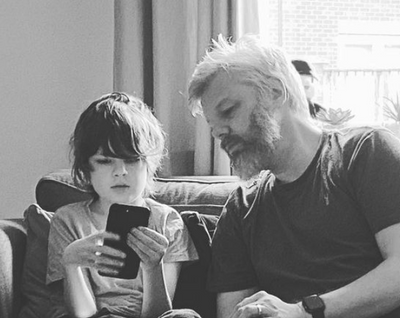
by Contributed | Nov 20, 2020 | Technology
This article is contributed. See the original author and article here.
This post was written by Office Apps & Services MVP Peter Rising as a part of our Humans of IT Guest blogger series. Peter shares his journey with anxiety, raising a son with severe autism, and coping with working from home during the global pandemic.
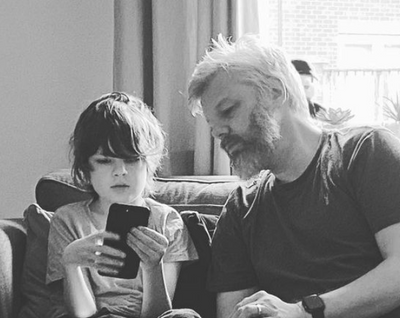
All of my life, I never quite fit in and I was never sure why. Everything in the world seemed a little strange to me. I didn’t understand people, they were a real mystery to me. Other children would tease me while adults would always try to get me to do something I wasn’t particularly interested in. One of my first teachers complained to my parents that I had handed a pencil to her to get my work done. But to me, this made perfect sense. The teacher wanted it done, and I didn’t, so in my black and white brain, it was logical that she should do it. In short, I was a loner and an introvert who wanted to do the things that interested me and nothing more.
Somehow though, after surviving the misery of my school years, I managed to start masquerading as a “normal human being” (I now know there is no such thing of course) and became employed. I quickly realized that the world was not going to adapt to me, so I had to adapt to the world. This was very much a performance on my part though and people remained a mystery to me.
Fast forward a few years, and a lovely and beautiful lady called Louise agreed to marry me. Our first son George was born in 2007, two years after we married. Then in 2010, Oliver was born and our little family was complete. Oliver had challenges from very early in his life though. At just under 3 years old, he was diagnosed with extremely severe autism and sensory processing disorder. In the same week of his diagnosis, my mother passed away from a long-term illness. Shortly after that, we were preparing to move to a new home and this is when I broke down.

Peter and his wife Louise at his brother’s wedding
I was at work as an IT Manager for a Global Manufacturing company and suddenly I just felt different. I couldn’t explain it, but I suspected at the time that I may be having a stroke. My colleagues rushed me to the hospital where it was quickly determined that I had in fact had my first panic attack. It took me a long time to accept this and I went through every medical check imaginable over the next few months until I had to accept that the doctors were right.
Anyway, counseling and medication got me back on my feet. It was at this point in my life at the age of 41 that through my anxiety, and Oliver’s autism, I finally started to understand myself as a human being. Oliver is essentially me magnified by 1000! His autism and anxiety explained the challenges that I had always encountered fitting into the world.
In the years between then and now, we have managed to live with our challenges. Simple things like going out for a walk in the park could be fraught with difficulties and unforeseen variables led to many trips abandoned due to Oliver’s distress. Over time, we’ve learned, adapted, and found things that work for us.
I also found a passion in life that I had been missing. After 20 years as an IT generalist who was pretty much strolling through my career, I began to specialize in Office 365, and just like that, my work also became my hobby. I had never really had a hobby before. The 6 year old boy who had handed his teacher the pencil took his first Microsoft exam (the now defunct 70-346 – Managing Office 365 Identities & Requirements to be precise) and cried tears of joy after passing. I found a drive inside of me that I never knew was there.
Anyhow, fast forward to present day, and we are obviously living in perilous times in the world. The Covid-19 pandemic has knocked humanity off its feet and overnight the world started working from home. I was already a passionate evangelist for Microsoft 365 technologies pre Covid-19, but I truly do not know where we would be now without the amazing tools and features that are within the many Microsoft 365 subscriptions or the amazing Humans of IT who share my passion and work together in this community.
It has been challenging for sure. The sudden change in everyday life has been particularly hard for Oliver. He is now 10 but has learning difficulties with no idea what Covid-19 is or means. The change in everyday life has heightened his anxiety and he has numerous triggers which can cause distress. The sound of dogs barking, planes flying overhead, noisy weather.
Despite these challenges, I am so proud of my family. We have adapted amazingly as you can see in the photo with Oliver below.

My oldest son George on the other hand is living his best life these days and is pretty much glued to his beloved PS4! That is when we are not challenging him to do some of his school work. Home schooling has been quite the challenge for both of our boys actually.

Peter’s son George reluctantly completing some Math homework during lockdown
So, even though it’s scary times, I’m hugely grateful for all that I have right now. My amazing family, my fantastic job, and my extended family from the amazing Microsoft community who all have their own stories to tell and I’ve enjoyed reading many of them. Thank you so much for allowing me to share mine.
Take care!
Peter
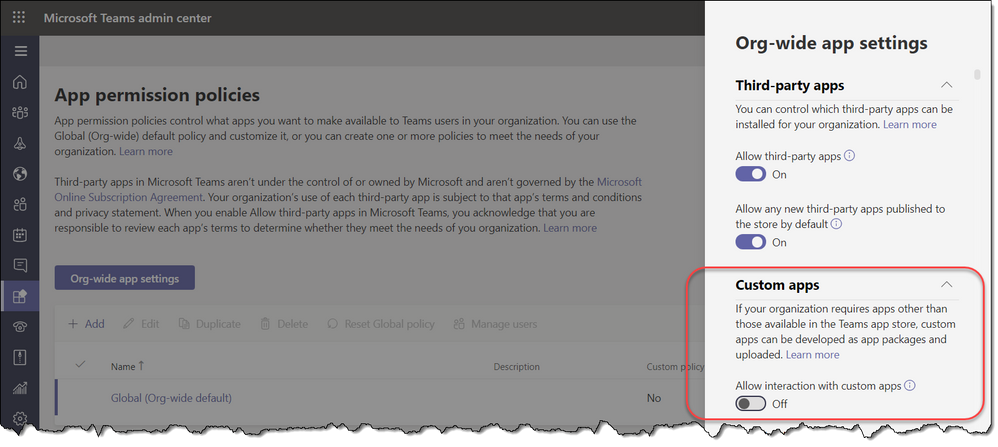
by Contributed | Nov 20, 2020 | Technology
This article is contributed. See the original author and article here.
We are excited to announce that sideloading and custom app capabilities are now available for GCC customers. This is in addition to the third-party app capabilities in GCC that we launched earlier this year, which gave access to hundreds of existing app integrations. With this addition of custom app capability, organizations can now explore new ways to enhance their team’s productivity by creating and distributing their own apps on the Microsoft Teams Platform.
These capabilities are disabled by default in GCC environments – admins can enable custom apps through their Teams administration portal:
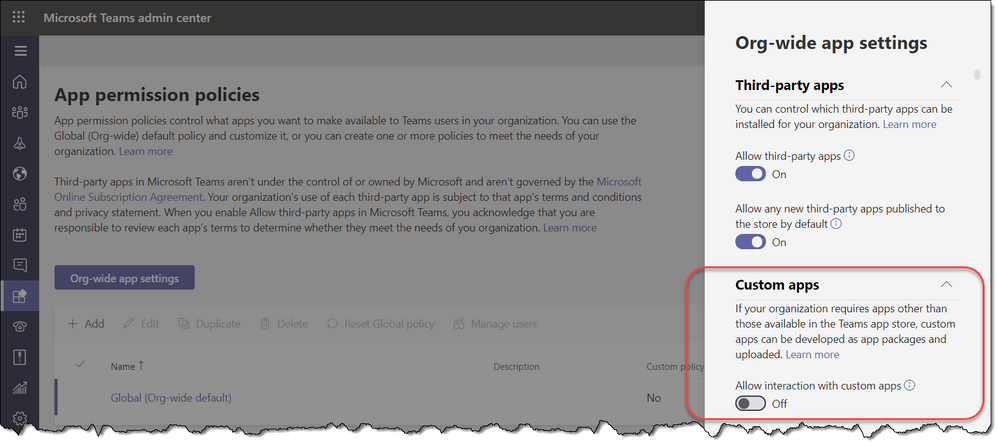
Once all the related settings are enabled, users in the organization will see UI changes in Microsoft Teams that reflect their ability to directly upload (or sideload) their apps and use them right away. Owners of sites can also control whether the members in their team are enabled to upload apps.
For more details, see the GCC section of the “Distribute your Microsoft Teams app” documentation.
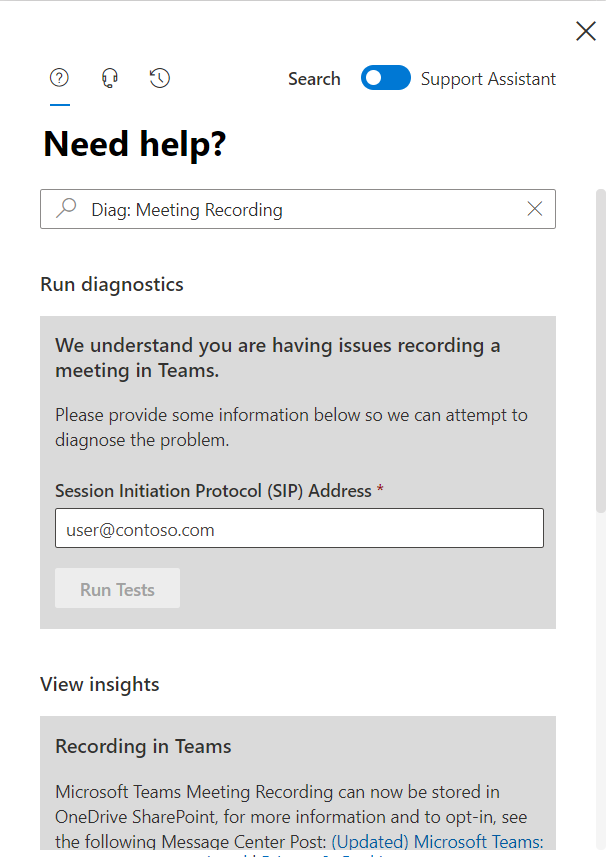

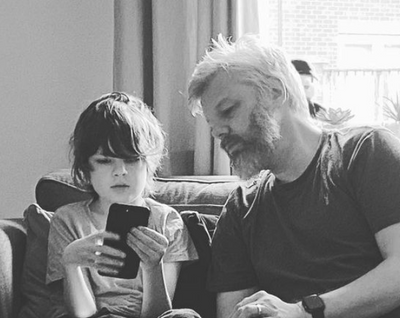
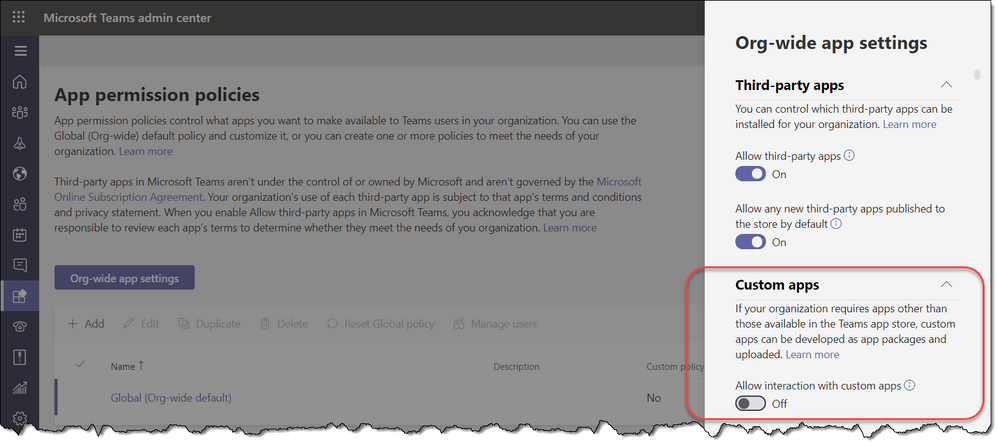

Recent Comments