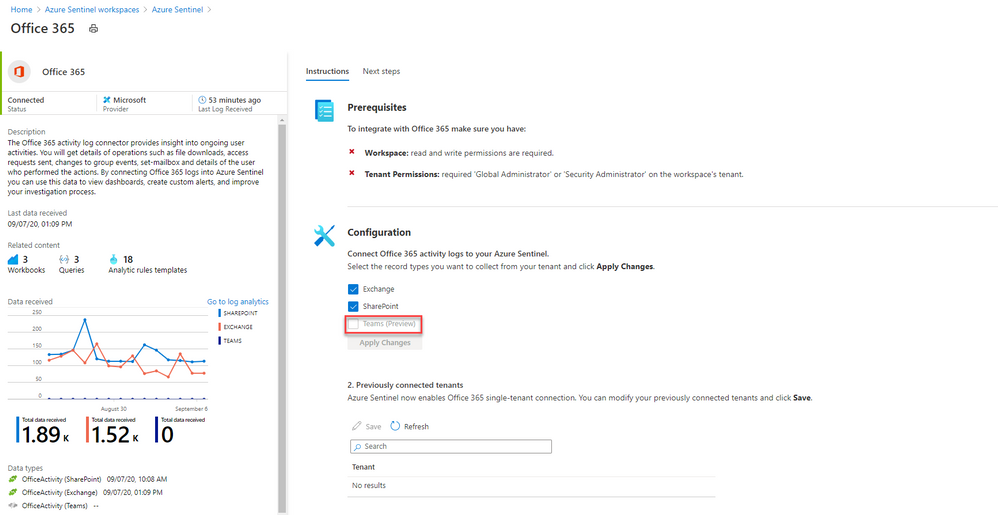
by Scott Muniz | Sep 8, 2020 | Azure, Technology, Uncategorized
This article is contributed. See the original author and article here.
Security is in everything and with Azure Sentinel, you can consolidate different sources of security signals into a single “glass of pain.” Azure Sentinel is pleased to announce the Microsoft Teams connector is now in Public Preview, so lets take a look.
Whether you have on-premises servers and also use software-as-a-service platforms (like Microsoft 365), or you’re a fully cloud workplace, or you’re somewhere in between, there are so many different things to monitor which could be a sign of a security breach. Many people start out with Azure Sentinel (Microsoft’s cloud-based Security Information and Events Management system) to monitor virtual machines, on-premises infrastructure or their own custom built applications. But the product is worth taking a look at by Microsoft 365 administrators, for the Office 365 connector which now supports logs from Microsoft Teams (in public preview).
What events can I see from Microsoft Teams, in Azure Sentinel?
Azure Sentinel connects to the Microsoft 365 audit log. There are currently 27 different user and admin activities that are logged for Microsoft Teams, including:
– Added/removed bot to a team
– Added/deleted channel
– Added/removed connector
– Changed channel/organization/team setting
– Added/removed members
– Installed/uninstalled app
– User signed in to Teams
For details, see Teams activities.
There are also additional activities logged if you use the Shifts app in Teams and Microsoft Teams Healthcare activities in the Patients application.
What are the pre-requisites?
First, remember that as a public preview feature, this is provided without a service level agreement. Don’t build a mission-critical security strategy for your production workloads that are reliant on this capability, but if you do try it out, we welcome your feedback.
With that said, you need:
– To have read and write permissions on your Azure Sentinel workspace (or create a new one with these permissions)
– To be a global administrator or security administrator on your tenant
– And your Office 365 deployment must be on the same tenant as your Azure Sentinel workspace
– Plus, unified audit logging must be enabled on your Microsoft 365 deployment. To check or enable that, visit Turn audit log search on or off.
How do I connect Microsoft Teams to Azure Sentinel?
Sarah Young (Senior Program Manager, Azure Security) has a blog on how to add the Office 365 data connector to Sentinel here: What’s new: Microsoft Teams connector in Public Preview
In essence, you create a log analytics workspace and add it to Azure Sentinel (or create a new log analytics workspace), then you’ll find Office 365 under the list of Data connectors you can add. This data connector also allows you to connect activity logs for Exchange and SharePoint, but you can toggle those off independently.
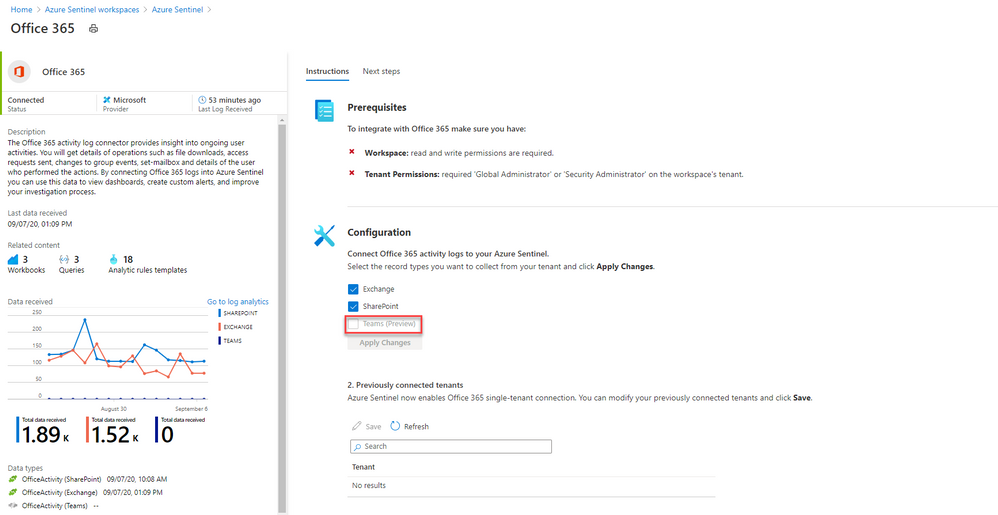
Once my logs are connected, then what can I do?
Searching logs is one thing, and that’s useful if you want to investigate a scenario (like a Teams channel disappeared – who deleted it?).

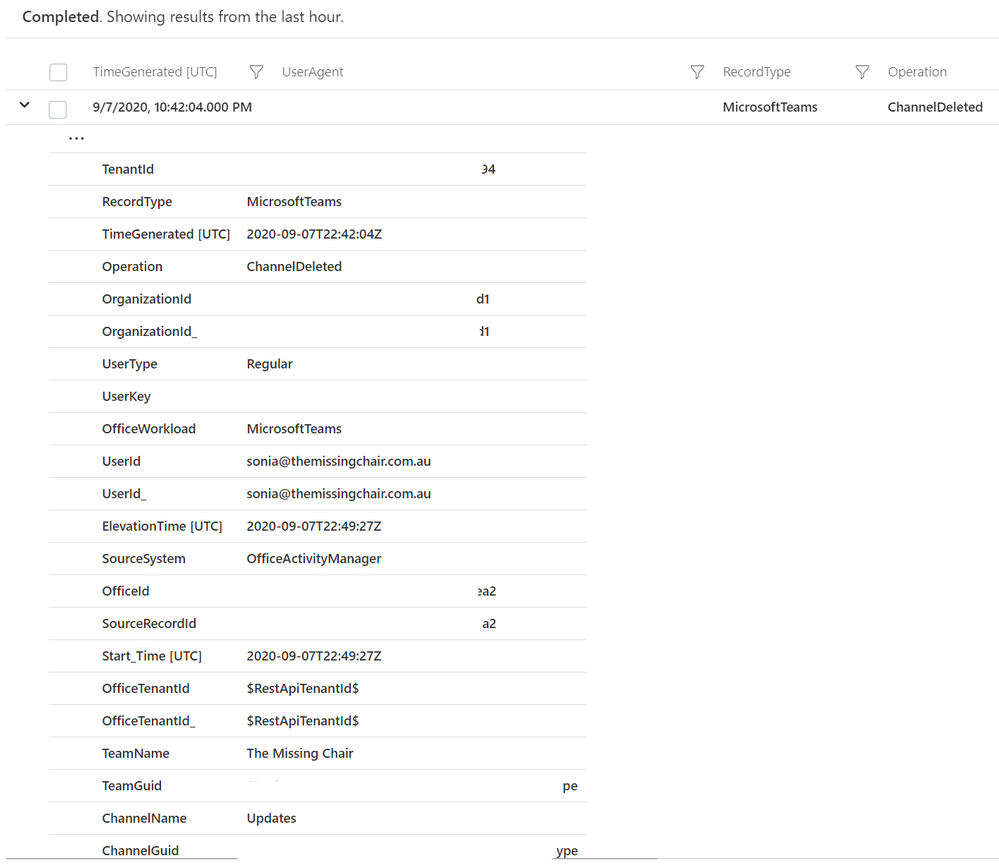
But now you can also add Microsoft teams activities into Azure Sentinel workbooks, to build your own simple data presentation or complex graphing & investigative maps. Check out Matt Lowe’s article on Azure Sentinel Workbooks 101.
You can also leverage the power of Azure Sentinel’s powerful hunting search and query tools, and bookmark findings that look unusual or suspicious. Learn more at Hunt for threats with Azure Sentinel.
Contribute your feedback
The Azure Sentinel product group has a community page on Github, which also has great links on resources to get you started with the different features of Azure Sentinel. Visit the resources section to learn how you can contribute your feedback about the Microsoft Teams component of the Office 365 data connector, and Azure Sentinel in general.
Whether you’re a security professional looking to expand the scope of what you are monitoring across your organization, or you are a Microsoft 365 administrator with no Azure Sentinel experience, this new capability further ties Microsoft’s products together to help make your job easier. Will you try this out? Let us know in the comments!
-SCuffy
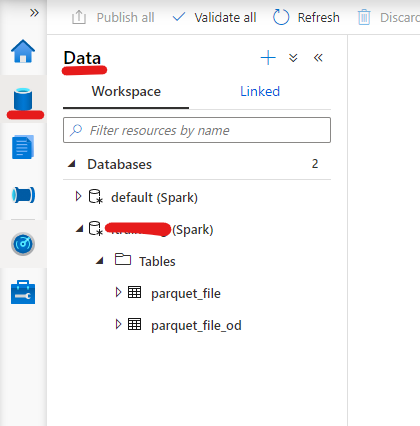
by Scott Muniz | Sep 8, 2020 | Uncategorized
This article is contributed. See the original author and article here.
Documentation says:
“SQL on-demand is serverless, hence there is no infrastructure to setup or clusters to maintain. A default endpoint for this service is provided within every Azure Synapse workspace, so you can start querying data as soon as the workspace is created. There is no charge for resources reserved, you are only being charged for the data scanned by queries you run, hence this model is a true pay-per-use model.
If you use Apache Spark for Azure Synapse in your data pipeline, for data preparation, cleansing or enrichment, you can query external Spark tables you’ve created in the process, directly from SQL on-demand.” https://docs.microsoft.com/en-us/azure/synapse-analytics/sql/on-demand-workspace-overview
About Spark: https://docs.microsoft.com/en-us/azure/synapse-analytics/spark/apache-spark-overview
“Apache Spark provides primitives for in-memory cluster computing. A Spark job can load and cache data into memory and query it repeatedly. In-memory computing is much faster than disk-based applications. Spark also integrates with multiple programming languages to let you manipulate distributed data sets like local collections. There’s no need to structure everything as map and reduce operations.”
Using Synapse I have the intention to provide Lab loading data into Spark table and querying from SQL OD.
This was an option for a customer that wanted to build some reports querying from SQL OD.
You need:
1) A Synapse Workspace ( SQL OD will be there after the workspace creation)
2)Add Spark to the workspace
You do not need:
1) SQL Pool.
Step by Step
Launch Synapse Studio and create a new notebook. Add the following code ( phyton):

%%pyspark
from pyspark.sql.functions import col, when
df = spark.read.load('abfss://<container>@<storageAccount>.dfs.core.windows.net/folder/file.snappy.parquet', format='parquet')
df.createOrReplaceTempView("pysparkdftemptable")
Add some magic by include another cell and running Scala on it:
%%spark
spark.sql("CREATE DATABASE IF NOT EXISTS SeverlessDB")
val scala_df = spark.sqlContext.sql ("select * from pysparkdftemptable")
scala_df.write.mode("overwrite").saveAsTable("SeverlessDB.Parquet_file")
Run.
If everything ran successfully you should be able to see your new database and table under the Data Option:

Now it is the easy part. Query the table ( Right button -> New SQL Script -> Select):
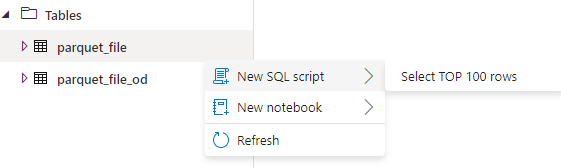
Super quick and easy.
That is it!
Liliam C Leme
UK Engineer
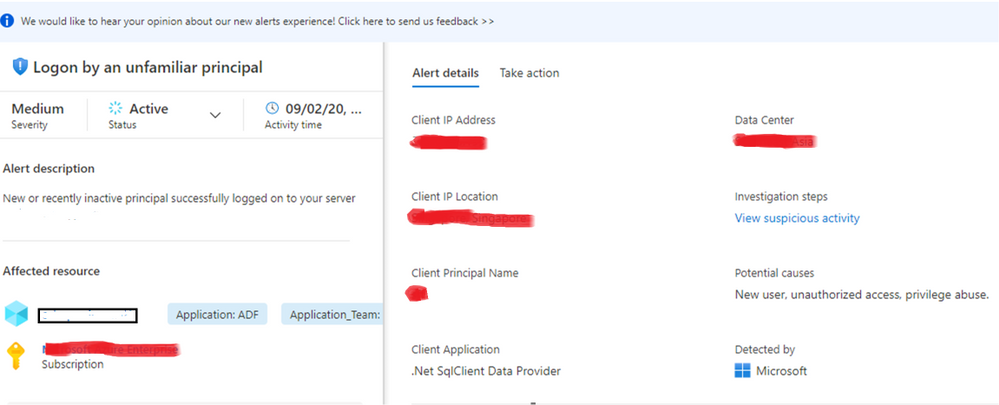
by Scott Muniz | Sep 8, 2020 | Azure, Technology, Uncategorized
This article is contributed. See the original author and article here.
What do you do when you receive alert message in Azure Security Center?
You can find details about Advanced Threat Protection alerts in following reference document.
https://docs.microsoft.com/en-us/azure/security-center/threat-protection
Following are list of alerts
https://docs.microsoft.com/en-us/azure/security-center/alerts-reference#alerts-sql-db-and-warehouse
Background
Azure threat detection is a feature that monitors detects anomalous activities such as unusual successful logins and warns if an unknown or new client IP address is used. Login warning will generate an email and appear on the DW instance Portal. The unfamiliar login feature uses a two month sliding window looking for unknown IPs. When a new IP is found, the warning email and portal threat is generated. The minimal learning period on a new instance, before the first alert is 14 days.
- For alerts e.g. Log on by an unfamiliar principal, Log on from an unusual Azure Data Center, Log on from an unusual location, Potential SQL Brute Force attempt

Following are some mitigation steps to investigate the access and block it, if it is unauthorized.
- You can take immediate action by changing the account password or blocking the IP via the DW server’s firewall rules. However, this may not be the ideal step if IP address is from azure services or recently configured IP, this may block the service. Azure IP addresses keep frequently changes for security reason. You can get information from following URL.
https://www.microsoft.com/en-us/download/details.aspx?id=41653
- If the you don’t recognize the IP address, you should check the ISP that owns the IP address via any tool which is allowed to use in your organization. e.g. you can get information of as follows.
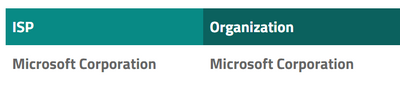
- If the IP address is still unknown, the you can enable Audit Logging, to see the details about queries that IP is submitting. Ref document https://docs.microsoft.com/en-us/azure/sql-data-warehouse/sql-data-warehouse-auditing-overview
- If a threat is found, changing the password is required, in addition to adding more restrictive via firewall rules.
- For alerts e.g. A possible vulnerability to SQL Injection, Potential SQL injection.
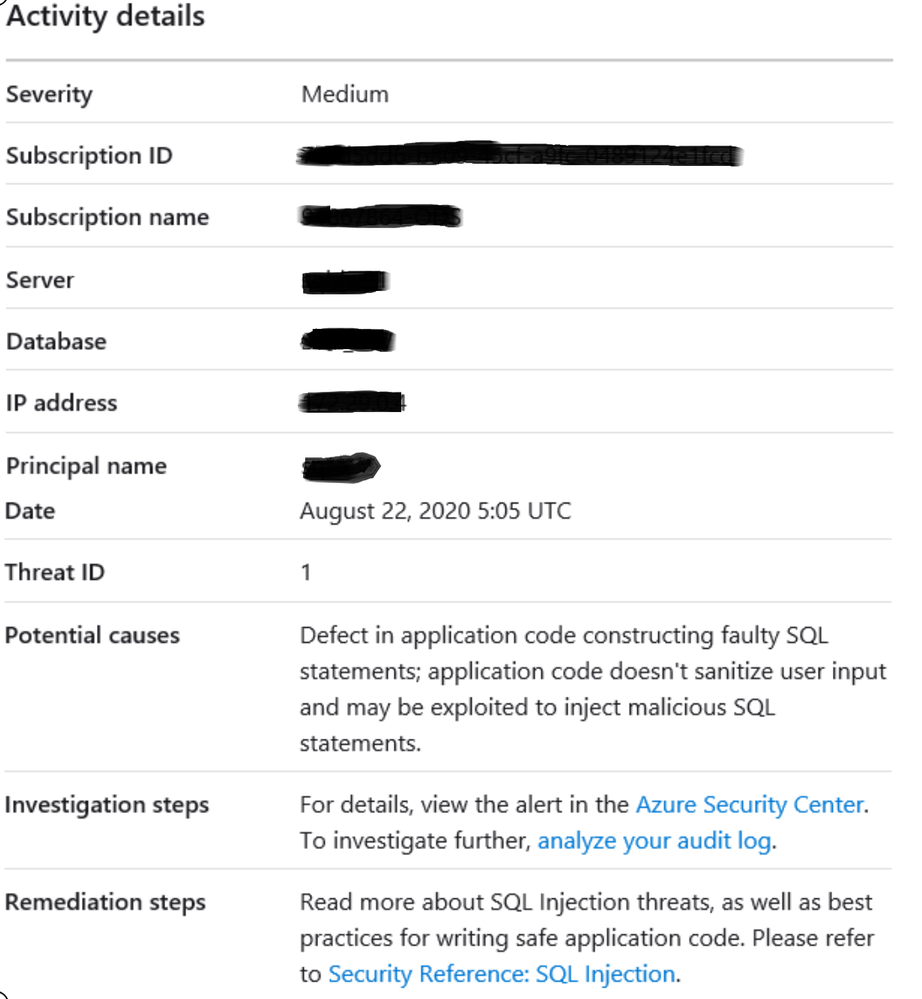
Following are some steps to investigate which will be helpful to mitigate the alert.
- You can review auditing logs to understand which query was executed from that IP
- Check the queries which were executed near to the time of the alert with query text that appears as parse error.
- Application name is displayed in alert, review the code that can cause SQL injection.
by Scott Muniz | Sep 7, 2020 | Uncategorized
This article is contributed. See the original author and article here.
The Cloud Adoption Framework is proven guidance that’s designed to help you create and implement the business and technology strategies necessary for your organization to succeed in the cloud. It provides best practices, documentation, and tools that cloud architects, IT professionals, and business decision makers need to successfully achieve their short- and long-term objectives. https://docs.microsoft.com/en-us/azure/cloud-adoption-framework/overview
Also check “Azure Cloud Adoption Framework landing zones for Terraform” https://github.com/Azure/caf-terraform-landingzones

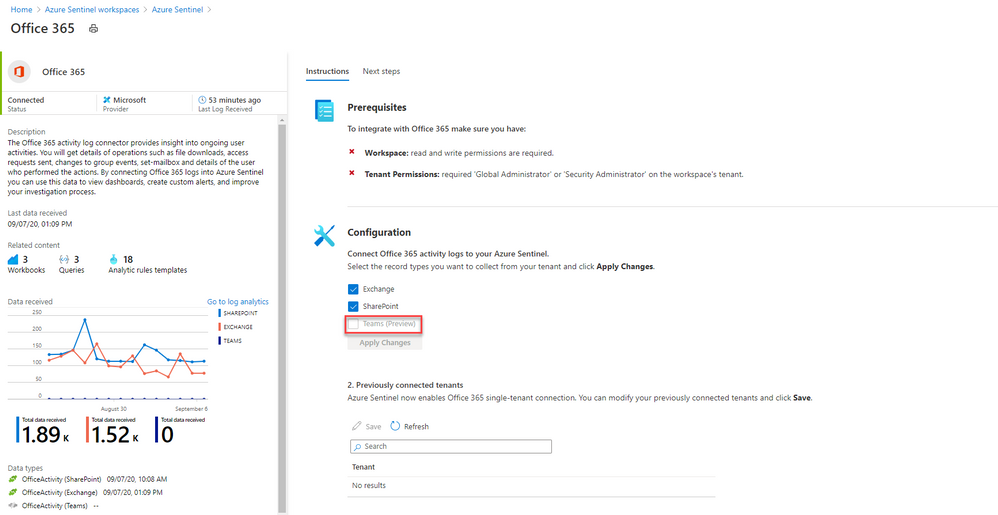




Recent Comments