
by Scott Muniz | Sep 16, 2020 | Uncategorized
This article is contributed. See the original author and article here.
Countdown to Microsoft Ignite 2020 (September 22-24, 2020) has officially begun as we are less than a week away from sharing with you our product innovations , roadmap and customer stories. This year’s event will be a free 48-hour all-digital experience. If you have not registered yet, secure your spot today and browse the session catalog to build your personalized schedule.

Here’s a quick rundown of sessions to get you started if you’re looking to learn more about OneDrive.
Note: The links will be active on 9/22.
Keg Segment
KEY04 | The Future of Work by Jared Spataro
When, where, and how we work is fundamentally changing. Microsoft is in a unique position to understand the secular trends that are reshaping the future of work today, and for decades to come. Learn about the risks and durable trends impacting teamwork, organizational productivity, and employee wellbeing. Jared Spataro, CVP of Modern Work, will share the latest research and a framework for success for every IT professional and business leader to empower People for the new world of work, as well as the latest innovation in Microsoft 365 and Teams empowering human ingenuity at scale.
Tuesday, September 22 | 10:00 AM – 10:20 AM PDT
Tuesday, September 22 | 6:00 PM – 6:20 PM PDT
Wednesday, September 23 | 2:00 AM – 2:20 AM PDT
Digital Breakout
DB158 | “Enabling collaboration, communication, and knowledge sharing with Microsoft Teams, SharePoint, Project Cortex, and more” by Jeff Teper
Organizations are moving to a hybrid workplace to support the needs of remote and onsite employees. Jeff and team dive into how teams collaborate fluidly with the latest innovations across Microsoft Teams, SharePoint, Microsoft Lists and OneDrive. He’ll also showcase how organizations can improve employee engagement, communications, and knowledge sharing through SharePoint, Yammer, and Project Cortex.
Tuesday, Sept. 22nd | 12:15pm – 12:45pm PDT
Tuesday, Sept. 22nd | 8:15pm – 8:45pm PDT
Wednesday, Sept. 23rd | 4:15am – 4:45am PDT
DB136 | Embrace a New Way of Work with Microsoft 365 by Angela Byers and Shin-Yi Lim with Ed Kopp (Rockwell Automation) and Magnus Lidström (Scania)
In an unprecedented time of workplace transformation, opportunities to thrive belong to those who embrace and adapt to the new normal. How do we collaborate remotely, stay connected and produce excellent work as a team? How do we stay productive while working from home? Join us for a new way to think about and manage work with Microsoft 365. Learn how Microsoft 365 makes it easier for your team to organize, share and track work all in one place – so you save time and accomplish more together.
Wednesday, September 23 | 12:15 PM – 12:45 PM PDT
Wednesday, September 23 | 8:15 PM – 8:45 PM PDT
Thursday, September 24 | 4:15 AM – 4:45 AM PDT
Ask the Experts
ATE-DB136 | Ask the Experts: Embrace a New Way of Work with Microsoft 365
There will also be two (2x) Ask the Experts opportunities focused on files, lists and tasks running in different time zones to ensure everyone has a chance to connect with our engineering and marketing teams for Q&A. Add them to your session calendar:
Wednesday, September 23 | 9:00 PM – 9:30 PM PDT
Thursday, September 24 | 5:00 AM – 5:30 AM PDT
Pre-Recorded for On Demand
OD315 | “What’s new and coming to OneDrive” by Jason Moore and Ankita Kirti
OneDrive is the intelligent files app for Micrososft 365. In this session, we cover upcoming innovations and explore how new functionality empowers you to work with all files across Microsoft 365, from any device; and to share and collaborate on files seamlessly with people inside and outside your organization. We demo the latest features for Windows, Mac, Web, iOS, and Android as well as share our upcoming feature roadmap.
Skilling Videos
Check out more content and resources in the Virtual Hub and Microsoft Tech Community Video Hub – all links will be live when Ignite officially kicks off.
External sharing & collaboration with OneDrive, SharePoint & Teams by Rafael Lopez-Uricoechea and Stephen Rice
Microsoft 365 provide a rich set of solutions for collaborating with users both inside and outside of your organization. This session offers an in-depth look at existing and brand-new external sharing capabilities. Learn best practices for configuring external sharing and educating users on how to best leverage Microsoft Teams,OneDrive and SharePoint for collaborating with others.
Deployment and configuration of OneDrive sync by Gaia Carini and Carter Green
Are you ready to roll out OneDrive? Learn about how to plan and execute your rollout of OneDrive sync app to get your users into the “ideal state” maximizing creativity and collaboration. Come hear the best tips, tricks, and shortcuts to ensure a quick and easy deployment as well as the upcoming admin and end user features of OneDrive sync.
Driving OneDrive adoption with a remote workforce by Randy Wong and Lauren Khoo
Whether you are working at your office, from home or on the go , OneDrive is essential in connecting you to all your files as well as driving collaboration. Explore best practices , tips and tricks for adopting OneDrive when working remotely. Discover training material for users and admins.
Monitor and manage SharePoint in Microsoft 365 by Dave Minasyan, Rk Menon and Trent Green
SharePoint admins, this session is for you. The intelligent intranet is personal, collaborative, and ever changing. In this session, we’ll focus on upcoming enhancements to the SharePoint admin center – an updated home page, new site management, content services reporting, combined OneDrive admin settings, and more. Join in to see what’s coming to monitor and manage the state of your organization’s intranet get informed of all the latest enhancements, and utilize the new experiences to stay productive
What’s new to easily migrate your content to Microsoft 365 by Eric Warnke and Yogesh Ratnaparkhi
Join us for a demo-driven session on how to migrate your organization’s content into Microsoft 365 with ease and speed! We’ll focus on three areas: moving off legacy file shares, content from SharePoint Server on-premises, and other clouds storage providers like Box, Dropbox, and G Suite. Learn about our comprehensive set of first-party tools, services, and partner ecosystem to successfully migrate your content to Microsoft 365. Learn all you need to know about Migration Manager (aka.ms/MigrationManager), the SharePoint Migration Tool (aka.ms/SPMT), and Mover (aka.ms/Mover).
Turbocharging Microsoft 365 cloud user experiences by Shyam Narayan
Microsoft 365 provides features and platform capabilities designed to make all user experiences better, faster, and easier to govern. Learn how to improve and optimize the performance of SharePoint sites and portals. Explore new ways to drive information architecture and navigation, and how to avoid common pitfalls. This session will highlight both existing investments and new announcements to further turbocharge your Microsoft 365 overall experience.
What’s new in Security & Compliance in SharePoint and OneDrive by Sesha Mani
Microsoft runs on trust, as digital data grows exponentially in your organization it is super critical to safeguard your sensitive corporate data. Microsoft is leading the way in enterprise-grade security and comprehensive compliance solutions. In this session you will learn what’s new and upcoming for SharePoint and OneDrive services in Security & Compliance areas. We will also cover how we help you achieve zero trust security with existing controls/policies in SharePoint and OneDrive.
Simplify email and data migration to Microsoft 365 with Microsoft’s migration service [FastTrack] by Tom Wisnowski
Did you know that FastTrack can help migrate your data when you move to Microsoft 365? Come learn about your migration options: self-serve, partners, and FastTrack experts can help you migrate your data at no additional cost. Find out what’s new with our migration services, see a demo of our Migration Hub and hear real-world customer stories. We’ll show you how simple it is to get started and securely migrate email and data to Exchange Online, SharePoint Online, and OneDrive for Business.
Virtual Booth (Thursday, 9/24)
Toward the end of Ignite, the OneDrive and SharePoint product group will host Virtual Booths via Microsoft Teams. This is a time to see product demos, ask questions and provide feedback directly to the product group team members.
Use this time to learn, connect and engage across several focus areas for OneDrive and SharePoint (links coming soon):
Other product related, pre-Ignite 2020 session guides
You can also review the following related guides to other technology:
Learn more at Microsoft.com/Ignite and follow the action on Twitter: @MS_Ignite, @SharePoint, @OneDrive, @Project, @MSVisio and @MicrosoftStream.
The OneDrive team is really looking forward to engaging with all of you. Be sure to stay connected to the OneDrive community blog where we’ll share more information about the announcements.
Thank you for your time,
Ankita Kirti
Product Marketing Manager, OneDrive
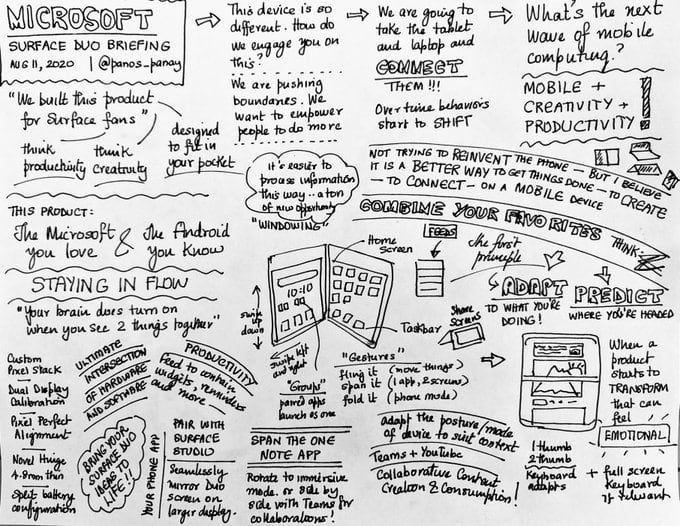
by Scott Muniz | Sep 16, 2020 | Uncategorized
This article is contributed. See the original author and article here.
Resources for Surface Duo Development:
Want to start building apps for Surface Duo? Quick links to help you get there!
- Bookmark | Azure for Mobile Developers
- Read | Introduction to dual screen devices
- Install | Surface Duo SDK – Download SDK Here
- Validate | Test Your Emulator
- Develop | Native, Cross-Platform or Mobile Web
- Subscribe | Surface Duo Blog
What is the Surface Duo?
The Surface Duo is an Android-powered dual-screen device from Microsoft that has built-in support for Microsoft 365 (the productivity cloud from Microsoft) and has a unique 360-degree hinge that enables multiple “postures” for device usage. I am writing a series of posts about it here if you want to learn more.
Or check out my sketchnote below for an overview.
 Sketchnote: Microsoft Surface Duo Briefing
Sketchnote: Microsoft Surface Duo Briefing
Am I excited about Surface Duo?
Yes, yes I am!! This is the first-generation device so obviously we will learn a lot from having the device out there in the real-world. But the reason I am excited about it is that it represents a change in how we are thinking about mobile device “affordances” (design capabilities) and gives us a chance to rethink what a mobile experience could be. Plus, I love the fact that we can develop for the device using native apps (Android) or multi-platform frameworks (Xamarin, React-Native) or mobile web!
What kinds of ideas can we think about here?
I’m starting to play with the SDK and device, but I want you to think about three things that might be interesting:
- Dual-Screen = Side By Side Apps.
What 2 apps do you always use together (or close together in time?) What could you do if you were able to have them run concurrently? For me, this could be “watch TV and tweet at the same time” or “Listen and Learn” where I am on a Teams call in one screen and taking notes on OneNote in another. (And yes, having M365 on the device is :party_popper:)
- Hinge = Multiple Postures.
The Surface Duo has a 360 degree hinge. So you can fold it flat (into a phone), tent it (to watch video), fold it partly (to resemble books for reading) or fold it out (into a full-size tablet to read paper-size articles). Or you can set it up like a laptop and have one side be where your virtual keyboard pops up. As a user, would there be specific postures that make it more productive to use specific apps? What kinds of new experiences can we develop now?
- Android + M365 (+ Edge)
This is the first dual-screen mobile device that will have both Android and M365 app ecosystems available to the user. This means support for both enterprise and consumer experiences, and the ability to create “paired” experiences that target specific tasks or apps that support your multi-tasking behaviors. Think about how this could transform the way folks work in the field, or on the go? Drag-and-drop capability to transfer data by touch between screens. Pairing a native or M365 app on one screen with a mobile web app on the other. What would a progressive web app look like on these devices?
If this sounds interesting – come join my Table Talk session at Microsoft Ignite. We’re talking about “Why We’re Excited To Be a Developer Right Now” and I can’t wait to learn more about your ideas for dual-screen apps!
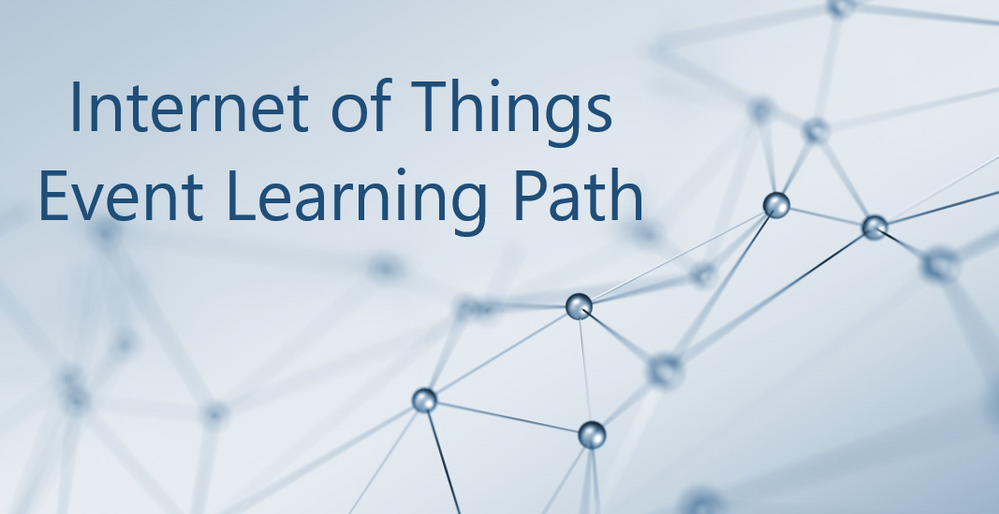
by Scott Muniz | Sep 16, 2020 | Azure, Technology, Uncategorized
This article is contributed. See the original author and article here.
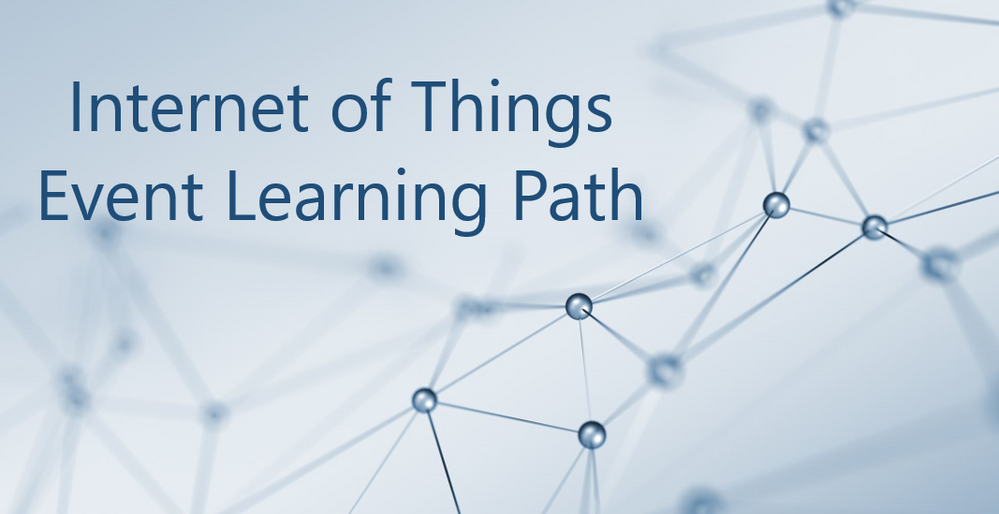
The Internet of Things Event Learning Path is designed for Solution Architects, Business Decision Makers, and Development teams that are interested in building IoT Solutions with Azure Services. The content is comprised of 5 video based modules that approach topics ranging from IoT device connectivity, IoT data communication strategies, use of artificial intelligence at the edge, data processing considerations for IoT data, and IoT solutioning based on the Azure IoT reference architecture.
Each session includes a curated selection of associated modules from Microsoft Learn that can provide an interactive learning experience for the topics covered and may also contribute toward preparedness for the official AZ-220 IoT Developer Certification.
This content may be reused as-is across partner, field, and third party events or modified to suit custom audiences. The video resources and presentation decks are open-source and can be found on GitHub @ https://aka.ms/iotlp. To pull down a local copy of all included slide decks and video presentations simply clone the GitHub repo with:
git clone https://github.com/microsoft/Internet-of-Things-Event-Learning-Path.git
We have packaged this content in a way that makes it very easy to reuse either as-is or to modify with your own personal touch. Each session includes a 15 minute introduction session and a longer 45 minute deep dive. To make these sessions your own, you can modify the existing presentations to your liking. We recommend delivering in a full-hour format by presenting the 15 minute introductions in a live format where you can then switch to a playback of the 45 minute video recording. In this way, you can genuinely introduce the content to your audience then allow for playback of the more advanced demos in a recorded fashion where they can’t fail (barring unforeseen ability to playback the video recordings)! Let us know in the comments if you have any ideas or questions around using this content for your own events.
If you are interested in sharing or viewing the content right away, we have hosted the recordings on the IoT Developer YouTube where they can be viewed on-demand in a curated Internet of Things – Event Learning Path Playlist.
Modules
With 80% of the world’s data collected in the last 2 years, it is estimated that there are currently 32 billion connected devices generating said data. Many organizations are looking to capitalize on this for the purposes of automation or estimation and require a starting point to do so. This session will share an IoT real world adoption scenario and how the team went about incorporating IoT Azure services.
Data collection by itself does not provide business values. IoT solutions must ingest, process, make decisions, and take actions to create value. This module focuses on data acquisition, data ingestion, and the data processing aspect of IoT solutions to maximize value from data.
As a device developer, you will learn about message types, approaches to serializing messages, the value of metadata and IoT Plug and Play to streamline data processing on the edge or in the cloud.
As a solution architect, you will learn about approaches to stream processing on the edge or in the cloud with Azure Stream Analytics, selecting the right storage based on the volume and value of data to balance performance and costs, as well as an introduction to IoT reporting with PowerBI.
For many scenarios, the cloud is used as a way to process data and apply business logic with nearly limitless scale. However, processing data in the cloud is not always the optimal way to run computational workloads: either because of connectivity issues, legal concerns, or because you need to respond in near-real time with processing at the Edge.
In this session we dive into how Azure IoT Edge can help in this scenario. We will train a machine learning model in the cloud using the Microsoft AI Platform and deploy this model to an IoT Edge device using Azure IoT Hub.
At the end, you will understand how to develop and deploy AI & Machine Learning workloads at the Edge.
A large part of value provided from IoT deployments comes from data. However, getting this data into the existing data landscape is often overlooked. In this session, we will start by introducing what are the existing Big Data Solutions that can be part of your data landscape. We will then look at how you can easily ingest IoT Data within traditional BI systems like Data warehouses or in Big Data stores like data lakes. When our data is ingested, we see how your data analysts can gain new insights on your existing data by augmenting your PowerBI reports with IoT Data. Looking back at historical data with a new angle is a common scenario. Finally, we’ll see how to run real-time analytics on IoT Data to power real time dashboards or take actions with Azure Stream Analytics and Logic Apps. By the end of the presentation, you’ll have an understanding of all the related data components of the IoT reference architecture.
In this session we will explore strategies for secure IoT device connectivity in real-world edge environments, specifically how use of the Azure IoT Edge Gateway can accommodate offline, intermittent, legacy environments by means of Gateway configuration patterns. We will then look at implementations of Artificial Intelligence at the Edge in a variety of business verticals, by adapting a common IoT reference architecture to accommodate specific business needs. Finally, we will conclude with techniques for implementing artificial intelligence at the edge to support an Intelligent Video Analytics solution, by walking through a project which integrates Azure IoT Edge with an NVIDIA DeepStream SDK module and a custom object detection model built using CustomVision.AI to create an end-to-end solution that allows for visualization of object detection telemetry in Azure services like Time Series Insights and PowerBI.
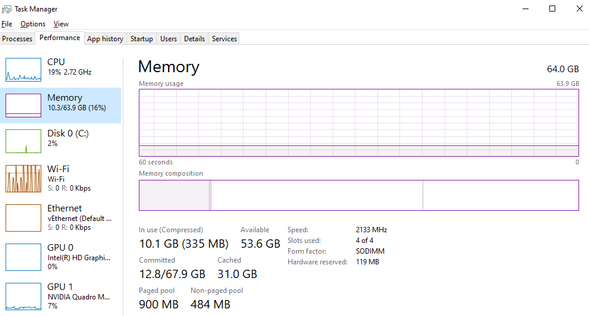
by Scott Muniz | Sep 16, 2020 | Uncategorized
This article is contributed. See the original author and article here.
Hello,
My name is Jeffrey Worline, and I am a Senior Support Escalation Engineer on the Windows Performance Team at Microsoft. This blog addresses how to troubleshoot unaccounted memory usage or leak to include identifying and data collection.
If you already determined the process consuming memory, check out my previous blog post: Memory Leaks in a Process
Scenario
- When you cannot reconcile the amount of RAM being used with task manager, resource monitor, or perfmon collection.
- Large chunk of RAM being used but you cannot see where or by what.
Troubleshooting
Scenario A
When large amount of RAM is being used by not accounted for in task manager or resource manager. How do we find or account where that mystery memory is being used? RAMMap from Sysinternals is the tool needed for the job.
- First, when looking in task manager and at the memory usage by processes to view memory usage, ensure you also look in the Memory box on the performance tab – the amount of cached, paged pool, and non-paged pool memory usage.

- Download RAMMap
- Launch RAMMap to have it take a snapshot of memory usage.
Glossary and Guide to the column and row headings
Stages of memory
- Active: Pages of physical RAM in active use by the specified category (usually a process working set or the system working set).
- Standby: Pages of physical RAM not actively being used. These are still left in physical RAM but will be repurposed first by the memory manager (either returned to the active list or zeroed out and reused) if something needs physical ram for active pages.
- Modified: Similar to Standby, but these are pages of physical RAM that have been changed and must be flushed to disk before reusing them.
- Modified no write: Similar to modified pages but have been marked not to write out to disk.
- Transition: Pages that are in transition between any of the other categories
- Zeroed: Pages that have been zeroed out and are ready to be used – they can be quickly allocated for new physical memory allocations
- Free: Free pages are free to be used but have some type of “dirty” data in them so they must be zeroed for security reasons before given to a user process. These are usually pages that have been freed by an existing process.
- Bad: These are physical pages that have been marked as bad.
Areas of interest would be the following rows to check for high memory consumption to account where the rest of your memory is being used.
TIP:
If you have a memory leak and get to the point of almost running out of memory, the normal procedure is to reboot the machine in order to clear out the memory. You can use RAMMap to clear areas of memory negating the need to reboot the machine.
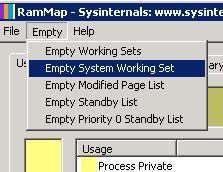
Types of memory usage
- Process Private: Memory allocated for use only by a single process.
- Mapped file: Mapped “views” of files are when the contents of that file are mapped to virtual addresses in memory.
- Shareable: Pages that have been marked as shared can be used by multiple processes.
- Paged Pool: Kernel pooled memory that can be paged to disk.
- Nonpaged Pool: Kernel pooled memory that cannot be paged to disk.
- Session Private: Memory that is private to a particular logged in session. This will be higher on RDS Session Host server.
- Metafile: Metafile is a part of the system cache containing NTFS metadata and used to increase the performance of the file system.
- AWE: You will typically see this used by SQL or other database applications.
- Driver Locked: These are pages that have been locked in physical RAM by a driver. Usually see this usage with Hyper-V or VMware virtual machines.
- Large Page: Normal page size for Windows memory is 4kb on x64 systems. But with large pages, the size is 2mb. SQL Server and Oracle support the concept of Large Pages when allocating memory.
In this snapshot, you can see that about half of the physical RAM being used is by Mapped Files:
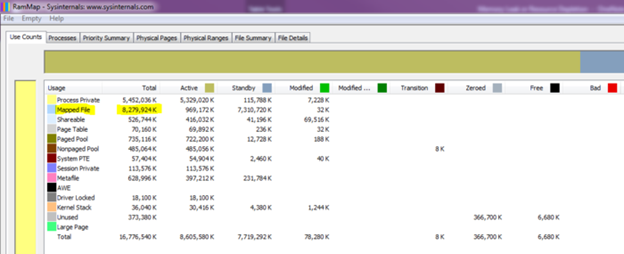
- In this example, next we would click on the Physical Pages tab
- Now at the bottom of the tool select “Use” for the Filter and “is” select “Mapped File” from the drop down.
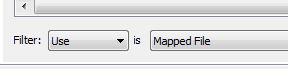
This will now show you all the mapped file entries.
- Next, I would click on the File Name column heading to group similar file names so at this point I could look to see if all the mapping were going to the same path or general path to help determine what is causing all the mapped files.

This information is not something you will see any place else other than an RAMMap or memory dump.
Scenario B
On a VMWare or Hyper-V system, the hypervisor can take memory away from one VM and give it to another VM. It does this by using a driver loaded in the VM to “lock” the memory at the kernel level which can then be given to another VM. If too much memory is taken away, this will cause working set trimming and general performance issues. Standard perfmon memory counters will not provide the info to account for the missing memory. This driver locked or “ballooned” memory can be seen 4 different ways depending on the OS.
VMWare console – Memory and processor utilization for each VM will be clearly seen in the VMWare console. If you have access to the console, then this is the preferred method to see the state of memory in the VM.
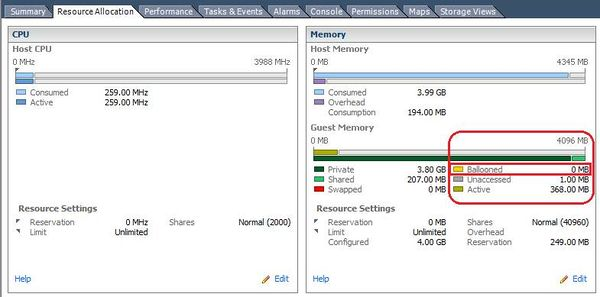
VMware performance counters – When VMWare tools are installed, VMware performance counters are also created. These can be manually loaded in Performance Monitor or use the logman.exe method below to set up perfmon collection.
Example of Logman to collect VMWare processor and memory counter:
The following will configure the counters, set logging to circular with max file size of 300 mb, and take a counter reading every 3 seconds.
- The resultant log will be place in c:perflogs.
<<Start Search>>, enter “CMD.exe” w/o the quotation marks and then press Enter.
- Copy and paste the following command into the command prompt window:
Logman.exe create counter PerfLog-Short -o "c:perflogsPerfLog-Short.blg" -f bincirc -v mmddhhmm -max 300 -c "LogicalDisk(*)*" "Memory*" "Cache*" "Network Interface(*)*" "Paging File(*)*" "PhysicalDisk(*)*" "Processor(*)*" "Processor Information(*)*" "Process(*)*" "Thread(*)*" "Redirector*" "Server*" "System*" "Server Work Queues(*)*" "Terminal Services*" "VM Processor*" "VM Memory*" -si 00:00:03
Logman.exe start PerfLog-Short
Logman.exe stop PerfLog-Short
Example output from Perfmon:
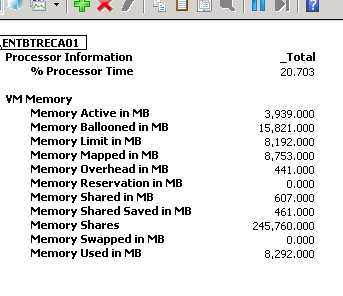
Example Sysinternals RAMMap:
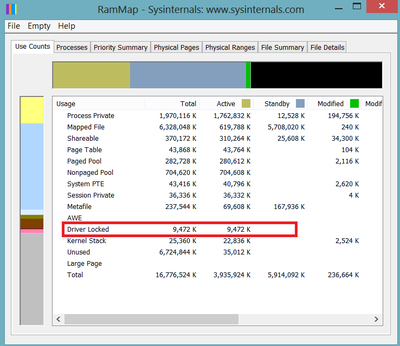
– Jeffrey Worline
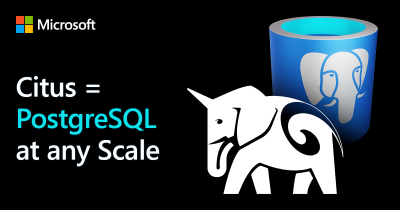
by Scott Muniz | Sep 16, 2020 | Uncategorized
This article is contributed. See the original author and article here.
I recently gave a talk about the Citus extension to Postgres at the Warsaw PostgreSQL Users Group. Unfortunately, I did not get to go in person to beautiful Warsaw, but it was still a nice way to interact with the global Postgres community and talk about what Citus is, how it works, and what it can do for you.
If you are already familiar with Postgres then this talk should be a good introduction to all the powerful capabilities that Citus gives you. The tl;dr is this: Citus is an open source extension to Postgres that transforms Postgres into a distributed database. Citus uses sharding and replication to distribute your data and your Postgres queries across a distributed database cluster.
Shining a light on the performance speedups of Citus (via demo)
Every so often, I try to rethink how I talk about Citus as Postgres and the needs of applications evolve. One thing we have not done very much is talk directly about the performance improvements in Citus. Sometimes it’s actually slower, but at scale can be a lot faster. Therefore, I introduced every Citus feature with some benchmarks that show the performance compared to a (large) Postgres server.
The talk is also worth watching for the demo (the demo starts at 46:52) where I compare the performance of Hyperscale (Citus) on Azure Database for PostgreSQL against a single Postgres server. For the demo, I use GitHub archive data in an analytics use case, and the demo shows >250x speedups for analytical queries with Citus!
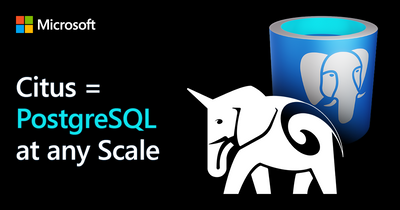
Click here to watch the video of my talk at Warsaw PostgreSQL Users Group, on Citus: PostgreSQL at any Scale. The demo starts at 46:52, but the introductory discussion should be useful, too.
Props to the organizers of the Warsaw PostgreSQL Users Group—especially Alicja Kucharczyk—for the time they spend organizing Postgres talks for their community. And for inviting me to give a talk to their Postgres users group. I really appreciated all the good questions, too.
If this is your first intro to Citus & you want to learn more
Here are a few of the getting-started next steps I usually recommend to developers:
- Download Citus packages locally: Citus is open source, so it’s easy to download and try out.
- Try Citus on Azure: And in the months since Microsoft acquired Citus Data last year, we have also integrated Citus into our managed Postgres service on Azure: Citus is now available as Hyperscale (Citus), a built-in deployment option in Azure Database for Postgres. So you can also try out Citus on Azure.
- Read the Citus open source docs: docs.citusdata.com has tutorials for multi-tenant SaaS applications and real-time analytics dashboards, a use case guide for time series data, details on pretty much every Citus feature, installation instructions for how to set Citus up locally on a single server as well as installing on multiple servers.. the Citus docs are quite useful.



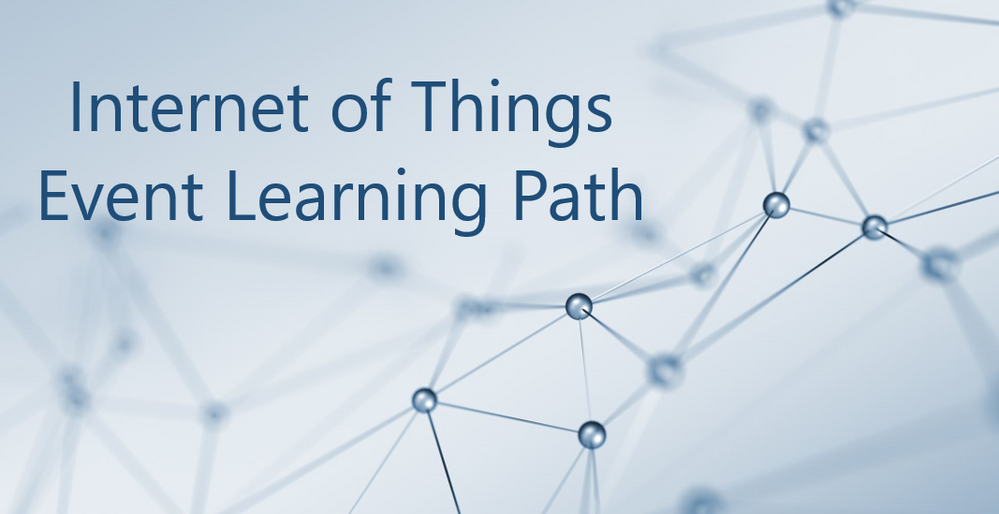

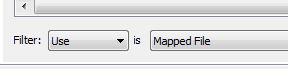
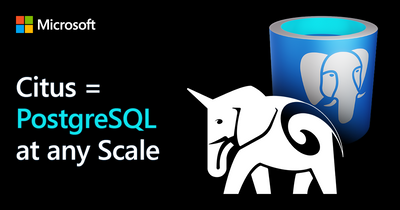

Recent Comments