
by Scott Muniz | Sep 18, 2020 | Azure, Technology, Uncategorized
This article is contributed. See the original author and article here.
It’s the weekend before Microsoft Ignite 2020 and all the Azure services are a buzz! Here is the news the team will be covering this week: Azure Site Recovery update rollup 50, NFS 4.1 support for Azure Files is now in preview, Azure IoT Central August 2020 update, Azure Container Instances – Docker integration now in Docker Desktop stable release and of course our Microsoft Learn module of the week.
Azure Site Recovery update rollup 50 – September 2020
The latest Azure Site Recovery update provides fixes, updated Linux support for the Mobility service, and download links for Site Recovery components. The latest versions of these Azure Site Recovery components include:
- Site Recovery Unified Setup and Site Recovery Mobility Agent (both are version 9.37.5724.1)—Used for Azure Virtual Machine (VM) replication as well as replication of on-premises VMware virtual machines and physical servers to Azure.
- Site Recovery configuration server Open Virtualization Format (OVF) template (version 5.1.6347.0)—Used for replication of on-premises VMware virtual machines and physical servers to Azure.
- Site Recovery Provider (version 5.1.6347.0)—Used for replication of Hyper-V virtual machines to Azure.
- Recovery Services Agent (version 2.0.9192.0)—Used for replication of Hyper-V virtual machines to Azure.
NFS 4.1 support for Azure Files is now in preview
Azure Files now adds support for NFS v4.1 file system protocol for an easy migration of your Linux-centric workloads. Any application ever written for Linux file systems can run on NFS. Here is a subset of customer use cases we have seen during the preview:
- Linux application – Shared storage for applications like SAP, storage for images or videos, Internet of Things (IoT) signals, etc.
- End user storage – Shared file storage for end user home directories and home directories for applications like Jupyter Notebooks. For lift-and-shift datacenter NAS data to cloud to reduce the on-premises footprint and expand to more geo regions with agility.
- Container-based applications – Persistent storage for Docker and Kubernetes environments. Microsoft is also launching the preview of CSI driver for Azure files Support for NFS today.
- Databases – Hosting Oracle database and taking its backups using Recover Manager (RMAN). Azure Files premium tier is highly optimized for database workloads.
Azure IoT Central new and updated features—August 2020
A plethora of updates and features are being made available which are included in the August 2020 update. The new features and updates include:
- Job Improvements: Jobs creation has been redesigned with a new wizard experience you can use to create, run, and save a job. You can now navigate easily between the last 30 days of job runs and saved jobs.
- File upload support added: Upload media and files from your devices to the cloud. Files are stored in an Azure storage endpoint.
- New data export capabilities (preview): Send filtered and enriched data from devices in near real time to your cloud destinations to unlock business insights with IoT data.
- CLI improvements: To expand the capabilities of the CLI, we’ve re-organized the commands in the azure-iot extension. New commands include az iot central user, az iot central api-token, and az iot central device compute-device-key to generate a device SAS key for provisioning.
- Reduced application provisioning time: Provisioning a new IoT Central application now takes seconds instead of minutes, letting you get started within seconds of creating an application. This also streamlines creating IoT Central applications programmatically. The improvement is a result of optimized architecture and integration with the Device Provisioning Service (a core Azure IoT component).
Azure Container Instances – Docker integration now in Docker Desktop stable release
The Azure Docker integration enables you to deploy serverless containers to Azure Container Instances (ACI) using the same Docker Command-line (CLI) commands from local development. Use docker run to spin up a single-container or docker compose up to deploy multi-container applications defined with a Docker Compose file. You can also view logs, attach a shell, and perform other actions against the containers running in ACI, just as if those containers were running locally. In addition, you can now use Compose to attach Azure File Share volume mounts to your containers in either a local or ACI context.
MS Learn Module of the Week

Introduction to Docker containers
This MS Learn module provides an introduction of the benefits of using Docker containers as a containerization platform. It will also cover how to evaluate whether Docker is an appropriate containerization platform for you and detail how the components of Docker containers support compute container implementations.
Let us know in the comments below if there are any news items you would like to see covered in next week show. Az Update streams live every Friday so be sure to catch the next episode and join us in the live chat.
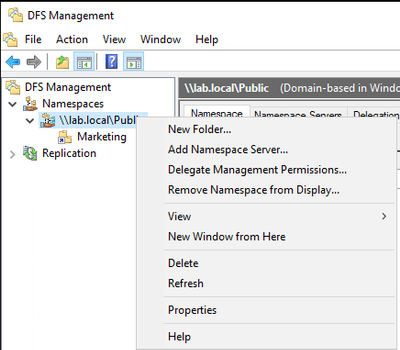
by Scott Muniz | Sep 18, 2020 | Azure, Technology, Uncategorized
This article is contributed. See the original author and article here.
Introduction
Hello everyone, this is Andrew Coughlin and I am a Customer Engineer at Microsoft focusing on Azure IaaS. In this blog I will focus on a couple of questions I get quite often around Azure File Sync, does Azure File Sync support DFS-N, how do you set DFS-N with Azure File Sync and can I have two Azure File Sync servers in a DFS-N target folder.
Azure File Sync is a service that allows you to turn your on-premises servers into caching servers. All files in the directory you specify for Azure File Sync will be copied to a file share in a storage account. You can also enable a feature called Cloud Tiering, with this feature you can set which files stay on premises and which ones are in the cloud only. To the end user this feature is seamless, and they don’t know if their file is on the file server or in the cloud. For more information about Azure File Sync head over to the planning for an Azure File Sync deployment page.
Prerequisites
- Share the folders out on each server(s)
- Create DFS Namespace as documented here.
Does Azure File Sync Support DFS-N
One of the most common questions I receive is can you use Azure File Sync with Distributed File System Namespaces (DFS-N). A lot of corporate customers use DFS-N to hide the backend file server. This allows them to change the backend server without having impact to their end users. Azure File Sync does support DFS-N, from an interoperability it also supports Distributed File System Replication (DFS-R) for those customers looking to migrate away from DFS-R to Azure File Sync. Let’s see how we can add a share on an Azure File Sync server to DFS-N.
Add Share under Azure File Sync to DFS-N
First, we will want to launch the DFS Management tool and connect to the name space if the name space doesn’t show up. Then we will right click on the name space and click “New Folder”.

Next you will provide the folder name and click Add.
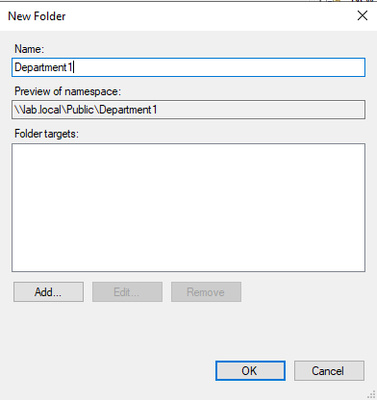
Then click Browse, type the Azure File Sync server, if needed, and select the folder and click OK.
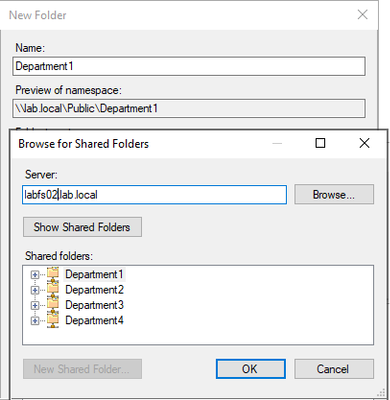
Click OK, on the Add Folder Target window.
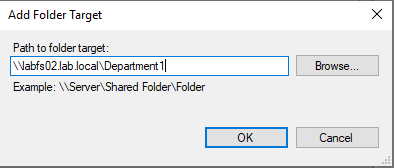
Click on OK, on the New Folder window.
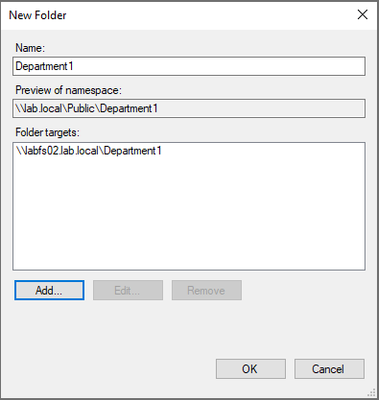
Add Additional / New Azure File Sync Server to a Folder Target
There are a couple of reasons why you might want to add a second server to a folder target that has a share syncing with Azure File Sync:
- Two servers in different locations part of the same sync group
- DR purposes
- Retiring an older Azure File Sync server
NOTE: At the time of writing this article global locking is not supported for Azure File Sync or Azure Files.
To add an additional server to a target folder in DFS-N with Azure File Sync. First open DFS Management, find the folder you are wanting to add to the target folder and right click it and go to Add Folder Target.
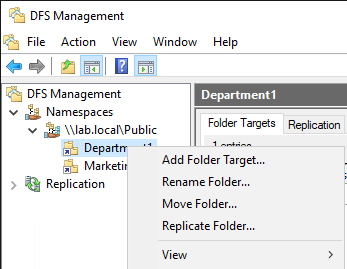
Click Browse, Type the second file server, and click Show Shared Folders. You will then select the shared folder and Click OK.
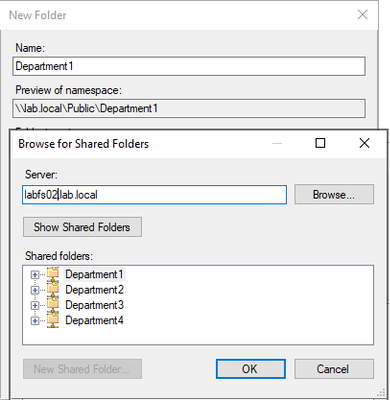
Click OK, on New Folder Target window.
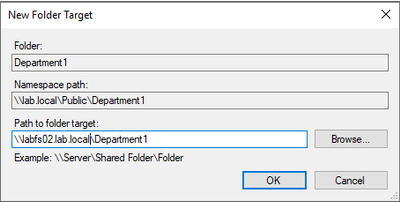
You will receive a replication message. This message is asking you if you want to setup a replication group. With two servers’ part of the same sync group we are using Azure File Sync to keep both servers synchronized. You will click No because of this.
NOTE: DFS-R and Azure File Sync can co-exist, the use case for this is for migrating from DFS-R to Azure Files, for more information about this migration process please see this link.
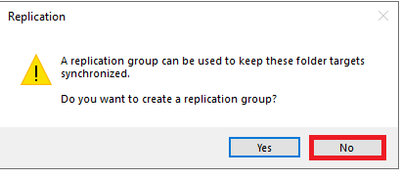
Conclusion
In this blog I covered supportability with Azure File Sync with DFS-N, how to add a server with Azure File Sync to DFS-N and how to add an additional server to a target folder in a DFS Namespace. Thank you for taking the time to read this blog, I hope this helps you and see you next time.
by Scott Muniz | Sep 17, 2020 | Uncategorized
This article is contributed. See the original author and article here.
Looking for a quick guide to Microsoft Endpoint Manager sessions, expert Q&As, deep dives, and more? You’ve found it!
The world changed what seems like eons ago, and Microsoft Endpoint Manager has helped make the IT side of those changes easier to navigate. With Microsoft Endpoint Manager, you can rely on the power of hybrid or cloud-based environment that can maintain fluidity and business continuity, all while delivering a great user experience—and the security you need to protect it all.
Where can you learn more? Microsoft Ignite 2020! This year’s conference is 100% remote, 100% virtual, and 100% free. That’s right! If you haven’t had an opportunity to attend Microsoft Ignite in the past – due to time, travel, or budgetary constraints – this is your chance!
Not only are we presenting digital breakouts (with live Q&A) and live Ask the Expert sessions, we are doing so with a global audience in mind so you can choose the time that works best with your schedule. We are also supplementing our live programming with on demand videos that dive deeper into the what, how, and why of each technology and capability—plus offering up some juicy post-event opportunities for those yearning for the pre-days of the past.
How do I access all these activities?
Register for free today and start building your schedule for the 48-hour live event. Click the hyperlinks below to add our live sessions to your schedule or save them to your digital “backpack” for reference later on.
Most importantly, make sure you bookmark this blog as we’ll be posting updates on day one (September 22nd), including links to all the on demand sessions you see listed below.
Now let’s get to what’s on the agenda for Microsoft Endpoint Manager at Microsoft Ignite 2020!
|
Digital breakouts (with live Q&A)
|
|
Session name
|
Times offered (duration: 30 min.)
|
|
Playing chess on a trampoline: How to innovate in an era of uncertainty (Brad Anderson)
|
Tues. Sept 22,
11:30 AM PST
|
Tues. Sept 22,
7:30 PM PST
|
Wed. Sept 23,
3:30 AM PST
|
|
Building a resilient organization on Microsoft 365 (Catherine Boeger)
|
Tues. Sept 22,
12:15 PM PST
|
Tues. Sept 22,
8:15 PM PST
|
Wed. Sept 23,
4:15 AM PST
|
|
Windows 10 innovations for enhanced productivity and resiliency (Joe Lurie and Karen Simpson)
|
Tues. Sept 22,
1:45 PM PST
|
Tuesday Sept 22,
9:45 PM PST
|
Wed. Sept 23,
5:45AM PST
|
|
Introducing modern admin capabilities to better service Microsoft 365 Apps for enterprise (Aleš Holeček)
|
Wed. Sept 23,
11:30 AM PST
|
Wed. Sept 23, 7:30 PM PST
|
Thurs. Sept 24,
3:30 AM PST
|
Looking to dive deeper into the topics covered in our digital breakouts? We’ll have a variety of technical overviews and deep dives available in the Video Hub on Tech Community—direct from our engineering and product teams!
|
Video Hub (links available on September 22nd)
|
|
Get started with Microsoft Endpoint Manager (Joe Lurie & Mayunk Jain)
|
|
Managing Windows devices with Microsoft Endpoint Manager and Windows Autopilot (Michael Niehaus & Miz Rahman)
|
|
Managing Apple devices with Microsoft Endpoint Manager (Tiffany Silverstein & Arnab Biswas)
|
|
Managing Android devices with Microsoft Endpoint Manager (Esther Salter & Courtenay Bernier)
|
|
Configuring zero trust with Microsoft Endpoint Manager (Matt Shadbolt & Clay Taylor)
|
|
What’s new in Microsoft Endpoint Manager. Part 2 (Steve Dispensa & Ramya Chitrakar)
|
|
Flexible paths to cloud management with Microsoft Endpoint Manager (Rob York)
|
|
Endpoint analytics deep dive: putting the end-user experience front and center (Zach Dvorak)
|
|
Microsoft Endpoint Manager Configuration Manager Deep Dive (Rob York, Jason Githens, David James)
|
|
Secure and deploy Microsoft 365 mobile apps for productivity, collaboration, email, and browsing (Ross Smith & Shiv Patel)
|
|
Unify endpoint security management with Microsoft Endpoint Manager and Microsoft Defender ATP (Matt Shadbolt & Dilip Radhakrishnan)
|
|
Introducing Microsoft management tools to secure and manage work from home (Matt Shadbolt & Scott Duffey)
|
|
Setting up Windows Update for Business via Microsoft Intune (Aria Carley & Dune Desormeaux)
|
|
Enabling remote management with Cloud Management Gateway & Cloud Attach (Danny Guillory)
|
|
Securing Teams with Microsoft Endpoint Manager (Mayunk Jain & John Gruszczyk)
|
|
What’s new in Microsoft Intune for Education (Liz Cox)
|
|
Eliminate on-premises print servers with Universal Print (Saurabh Bansal & Jimmy Wu)
|
|
Intune App Protection Policies with policy assurance (Ross Smith)
|
|
Microsoft Endpoint Manager Reporting Graph APIs and Log Analytics (Spencer Shumway)
|
|
Modern policy management for security and productivity (Aasawari Navathe & Laura Arrizza)
|
|
Enable security and productivity quickly using Microsoft Endpoint Manager (Lance Crandall & Tyler Castaldo)
|
|
Deep dive into Role Based Access Control (RBAC) in Intune (Pallavi Joshi)
|
|
Accelerating the journey to modern management (Chris Sweeney)
|
Post-event activities
Post-conference: Manage, Configure, and Secure Devices with Microsoft Endpoint Manager
We are offering a special, one-day post-conference event for those seeking to roll up their sleeves and dramatically increase their endpoint management IQ on Tuesday, September 29th from 10:00 AM to 6:00 PM Australian Eastern Standard Time (AEST). The event will take place in two, four blocks with a Windows devices track and a mobile devices track. Click here to register!
Additional resources
For a closer look at sessions and resources related to Microsoft 365 Admin Tools and Experiences, see the Microsoft 365 Admin Guide to Microsoft Ignite 2020.
To see what’s what at Microsoft Ignite 2020 related to Windows deployment and servicing: https://aka.ms/MicrosoftIgnite2020/Windows
For the latest in all things Office and Microsoft 365 Apps, bookmark: https://aka.ms/MicrosoftIgnite2020/Office
I’ll personally be moderating some of the Ask the Experts sessions, and monitoring comments on Tech Community, so I look forward to “seeing” you at Microsoft Ignite!
by Scott Muniz | Sep 17, 2020 | Uncategorized
This article is contributed. See the original author and article here.
It’s that time of the year again!
Microsoft Ignite 2020 is here to give you early access to the latest product developments and news with guidance from Microsoft experts and your worldwide community. This year’s event will be all digital, taking place over 48 hours from September 22-24.
To help you manage the change to an all virtual event, and navigate the hundreds of videos published during this timeframe, please review the guide below for important content related to Microsoft Stream.
While this content is being made available during the Ignite timeframe, it is meant to serve as foundational learning material beyond the scope of the event. As a result you will not see Ignite specific branding, but rest assured this is the most up-to-date and in-depth content; all delivered by our Microsoft subject matter experts as you have hopefully come to expect from Microsoft Ignite.
Stream sessions
Video is central to modern communications and empowers people to connect authentically, share knowledge, and to drive communication, training and employee engagement.
The sessions below will explore ways you can get the most out of video with Microsoft Stream:
Microsoft Stream also features in other Ignite sessions. If you’re curious to learn why, you should check out the sessions below:
- DB158 | “Enabling collaboration, communication, and knowledge sharing with Microsoft Teams, SharePoint, Project Cortex, and more” by Jeff Teper, CVP – SharePoint, OneDrive, and Teams engineering (delivered three times):
- KEY04 | “The Future of Work” by Jared Spataro, CVP – Microsoft 365 marketing (delivered three times):
- DB150 | “Employee Engagement and Communities in Microsoft 365” by Dan Holme and Murali Sitaram – VP Yammer+M365 Groups (delivered three times):
We look forward to seeing you at this year’s Ignite!
by Scott Muniz | Sep 17, 2020 | Uncategorized
This article is contributed. See the original author and article here.
2020 has been a year of change, including our approach to Microsoft Ignite. The event will be entirely virtual this year, taking place over 48 hours from September 22-24.
To help you manage this change in approach and navigate the hundreds of videos published during this timeframe, please review the below guide for important content related to Network Connectivity. While this content is being made available during the Ignite timeframe, it is meant to serve as foundational learning material beyond the scope of the event. As a result you will not see Ignite specific branding, but rest assured this is the most up to date and in-depth content; all delivered by our Microsoft subject matter experts as you have hopefully come to expect from Microsoft Ignite.
As you review the content below, make sure to add the Microsoft 365 Network Connectivity Office Hours to your calendar. It’s on Wednesday, Sept 23rd from 8am – noon PST. Please drop in any time to ask our panel of network experts your questions. Set a reminder on your calendar now, and visit aka.ms/nettalk for details on how to join.
Pages to know:
Optimizing Microsoft 365 network connectivity – Aka.ms/netvideos
If you are interested in the Microsoft 365 network connectivity topic – you should bookmark this page. Not only will all the latest video content from Ignite be posted here, but you’ll find links to the most important Microsoft network configuration resources and guidance on how to handle critical topics like remote work or Zero Trust security. This is a recently launched page and going forward will serve as the central hub for updates and information regarding Microsoft 365 network connectivity.
Interactive guide: Configure your network for Microsoft 365 and Teams – aka.ms/MSLearnNetworkM365
Launching on Sept 18th, this interactive guide provides step by step instructions to configure your network for optimal connectivity to the Microsoft 365 suite, with a focus on Teams. As more organizations adopt Microsoft Teams, we’ve seen increasing demands for guidance on how to get the best experience with native in-platform experiences that are performance sensitive – like video/audio conferencing, document co-editing, chat, and search. Use this guide to ensure your users have the best Teams experience possible.
Network connectivity discussion forum
Use this discussion forum to ask questions, see hot topics from your peers, and engage directly with our Microsoft 365 networking experts. See the latest post from Paul Andrew, Microsoft 365 Principal Program Manager, on the new features of the connectivity.office.com network assessment tool.
Core content videos:
Topic: Overview of Network Connectivity Principles
Speaker: Konstantin Ryvkin, Microsoft 365 Partner Architect
Location: aka.ms/netvideos
Learn about the Microsoft 365 Network Connectivity Principles, which serve as foundational elements to achieve optimal network connectivity and most performant user experience with Microsoft 365. Learning about these key principles can help ensure your network strategy and design choices are optimal for your Microsoft 365 users, competitive in the marketplace, and future proof to the constant evolution of the cloud.
Topic: Microsoft’s enterprise network design for the cloud era
Speaker: Paul Collinge, Microsoft 365 Senior Program Manager
Location: aka.ms/netvideos
This video discusses why a traditional enterprise network built for the on-premises world isn’t a good fit for a cloud-first world. We’ll look at some of the common modern enterprise network design models which our customers are using to achieve great performance, agility, security—and often cost savings. We will also cover how Microsoft 365’s design and network principles lend themselves well to this approach.
Topic: Microsoft 365 network connectivity for remote users
Speaker: Roshan Padmanabhan, Microsoft 365 Senior Program Manager
Location: aka.ms/netvideos
In this video we will discuss Microsoft 365 network connectivity best practices for remote users working from home, we will go through remote connectivity strategies like VPN split-tunneling to facilitate continued user productivity during large scale work from home events such as the COVID-19 pandemic.
Topic: Microsoft 365 Networking Partner Program
Speakers:
John Mighell, Microsoft 365 Senior Product Marketing Manager
Fraser Street, Silver Peak, VP Technical Alliances
Ritesh Mukherjee, 128 Technology, Vice President Product Management
Joseph Chung, VMWare, Director Strategic Alliances
Location: aka.ms/netvideos
Customers often ask Microsoft if partner solutions work with Microsoft 365 and whether they align with Microsoft’s Network Connectivity Principles. This session will review our Networking Partner Program and explain how we designate verified partner solutions that can help optimize your network connectivity.
Topic: How Microsoft does Zero Trust
Speakers: Mark Simos, Microsoft Lead Cybersecurity Architect; Lesley Kipling, Microsoft Chief Security Advisor
Location: aka.ms/netvideos
Learn about Microsoft’s approach to Zero Trust within the context of network configuration. Research shows that the Zero Trust concept is used to discuss very different approaches to the same problem and it is often left to the organization to determine which approach is best for their environment. In this session, we’ll outline an approach that details 4 critical categories that evolve the discussion from “Trust but verify” to “Verify everything, trust nothing” including the network.
Topic: Managing connections using the IP/URL web service [NOTE: will be available 9/22]
Speaker: Jeff Mealiffe, Microsoft 365 Principal Architect
Location: aka.ms/netvideos
In this video, we will explain how Microsoft publishes details on the service endpoints across Microsoft 365 workloads, and how you can consume these details to keep your infrastructure configuration up to date and ensure the best possible experience for your users.
Topic: Microsoft 365 network connectivity testing tools [NOTE: will be available 9/22]
Speaker: Paul Andrew, Microsoft 365 Principal Program Manager
Location: aka.ms/netvideos
For large enterprises Microsoft 365 connectivity often requires different network perimeter design than generic Internet connectivity. We publish connectivity principles and best practices for optimizing network perimeters for Microsoft 365. This session will show tooling that is available for testing against those connectivity principles and it will evaluate network connectivity for impact on Microsoft 365 user experience. Passive network measurements from Microsoft 365 clients are shown in the Microsoft 365 Admin Center. Active testing can be run using the Microsoft 365 Network Connectivity Test tool which is available at https://connectivity.office.com. This talk will review the test tools, describe when you would use them, and explain the output and what you can learn from them using demos. We will look at network latency, DNS configuration, download speed, network media elements, home VPN configuration, and more. Take a look and you’ll learn how to get the most out of your network perimeter supporting Microsoft 365 user experience.




Recent Comments