![[Guest Blog] From Upskilling Myself to Upskilling a Community!](https://www.drware.com/wp-content/uploads/2020/09/medium-2)
by Scott Muniz | Sep 1, 2020 | Uncategorized
This article is contributed. See the original author and article here.
This article is written by Humans of IT Community Ambassador and Business Applications MVP, Foyin Olajide-Bello, who shares her passion for enabling and empowering others through Power Platform. She also leads an active Power Platform user group in Nigeria. She recently founded “Tech Stylers” – a community of inspiring ladies in Power Platform. Follow them on Twitter: @tech_stylers.
I have been in the collaboration space for a while now. Twelve years of supporting employees, customers and organizations to do more with less. Helping them figure out how collaborate effectively and automate manual processes using Microsoft SharePoint which was then called MOSS. Finding fulfillment with supporting knowledge workers, solving their daily headaches around document management, search and retrieval, automation and collaboration, I happily jumped on Office 365 when it was released to the market.
About Me
Loving automation with InfoPath, SharePoint designer, I continued on this path until mid 2019 when a friend introduced me to Microsoft Power Apps. He showed me the basics about it and I asked, “How do I get licensed for this?”. To my surprise, he said, “You are already licensed for this. Once you are licensed for Office 365, you automatically get Power Apps and Power Automate license.” I was amazed, and decided I was going to build my next application with Power Apps and that’s how I started my journey into Power Platform.
With very few people in my professional network having the knowledge of Power Apps, I found my own learning journey a bit isolating and lonely. I struggled to learn the technology alone, and did multiple searches on the Internet to try and find answers to my questions.
“What I can do about this?” I asked myself. I had no idea – I felt lost and frustrated.
However, a few weeks into this, I was then invited to a Power Apps 101 session organized by Microsoft and I was so delighted to see other professionals with some knowledge of Power Apps. Here’s a photo of me at the Microsoft office in Nigeria:

I was also surprised that these professionals had a similar experience to mine. That’s when the idea of community popped in my mind. I realized that I could start a local community here and we could all come together to support each other as we learn the Power Platform tools. I created a WhatsApp group, which started with just 2 people, and has since grown to 1,200 people total!
Exponential Growth
The exponential growth of the community is largely anchored on the passion of the members of the community. Once they learn, they get so inspired that they often start up user groups in their local communities and schools. The leadership team is also an amazing one as we have all decided to put in our best and this has really helped the community grow and thrive.

First Meetup November 2019

Power Platform Nigeria Leaders

Global Power Platform Bootcamp (February 2020)
After leading the community for a couple of months, I discovered that our female representation at these user groups was very low. Our ladies were often not very involved in the community, and hardly ever respond to Call for Content (CfCs) / Call for Speakers. This need to get more women actively involved in Power Platform and other technical communities inspired me to create Tech Stylers (Twitter:@Tech_Stylers). Our vision is to empower all women who desire to have a career in technology, help get more women into technology and support them through mentoring and knowledge sharing which will position them for bigger opportunities.
Trust me – as a wife and mother of 3 young children under the age of 10 who also runs a busy day job in tech, I have more than enough to keep me on my toes every day. However, I have a greater and deeper desire to help and support others which is why the community has become an integral part of my life. I encourage everyone to go beyond up-skilling yourself alone, to up-skilling someone else instead. Be a part of someone’s success story. To me, that’s the key to leading a fulfilling life in tech.
#WeRiseByLiftingOthers
#PowerAddicts
#HumansOfIT
#TechStylers
by Scott Muniz | Sep 1, 2020 | Uncategorized
This article is contributed. See the original author and article here.
I really like this architecture pattern. https://blog.vjirovsky.cz/pr-crisis-microsite-deployed-in-cloud-in-few-hours/ You should check it out. It is smart, performing, scalable and cost effective. It nicely demonstrates how cloud can help during unexpected situations.
by Scott Muniz | Sep 1, 2020 | Uncategorized
This article is contributed. See the original author and article here.
Editor’s note: This feature is available for OneDrive consumer users. It is not yet available for OneDrive for work and school.
Ideas often come to us spontaneously, and we want to capture them the moment they do. Mobile file commenting gives us the freedom to stay connected to our projects and passions wherever we are.
OneDrive has long offered mobile commenting on Microsoft Word, Excel and PowerPoint files. Today, we’re expanding that capability to bring mobile commenting to non-Office file types, including photos, videos, PDFs, and over 300 other file types. This experience is now available for OneDrive personal users through the OneDrive mobile app for Android.
Any file, anywhere, any comment
Whether you’re sharing photos from your camping trip or finding the perfect flooring for your remodel, you might want to add comments or start a conversation around your images or files. OneDrive makes commenting anywhere on files simple and quick.
OneDrive’s mobile commenting has a rich feature set that gives you freedom to be virtually anywhere while staying connected. With mobile commenting you can:
- Add new comments on files you own or those shared with you
- View and reply to comments
- Delete comments
- Enable/disable comments
- Get email notifications (for file owners) when’s there’s new comment activity
- See a badge when there’s new comment activity
- See the comment count on your files
- See existing comments when you are offline
Make your first mobile comment
You can now use the mobile commenting feature on the OneDrive mobile app for Android. The feature is included in all free and paid OneDrive consumer plans, including Microsoft 365 personal and family plans1. Mobile commenting in the OneDrive mobile app for iOS is expected to become available on by the end of the year.
Using the mobile commenting feature lets you comment on non-Office files2 that you own, files you have shared, or on files shared with you where you have edit permissions.
To comment on a file, follow these steps:
- Open the OneDrive app on Android (make sure you are in your personal account, not your work account)
- Tap on a file
- Tap the comment button to start a new conversation or view/reply to comments already posted
5 tips for using OneDrive mobile commenting
Ready to comment right from your mobile device? Here are some of the many ways you can use the feature:
- Add captions or comments to photos, videos, or screenshots and share them privately with your family or a friend group.
- Share a book or album cover with a note about why you loved it.
- Scan old, printed photographs into OneDrive, then share them with a personal note.
- Scan a paper document, like your favorite cookie recipe, with the OneDrive app (it will convert it to a .pdf). Then add your secret ingredient as a comment.
- Stay up-to-speed on the conversation by opting into email notifications each time new comments are added.
You can do all this with confidence knowing that your digital life is private and secured in OneDrive. We do not scan your photos, files or personal content to target ads to you. Additionally, we do not sell your data to third parties or share your data without your permission.
Stay tuned! We will be expanding the functionality of OneDrive mobile commenting soon with these capabilities:
- Commenting on folders
- @mention support
- Push notifications
- Email notification optimizations
- Badging for seen/unseen comments across OneDrive on mobile, web and PC
Download the OneDrive mobile app to begin using mobile commenting. And, feel free to send us your suggestions for making OneDrive even better on UserVoice.
1. Mobile commenting is not yet available for users of OneDrive for work or school.
2. Comments made on Word, Excel, and PowerPoint files will not show up in the mobile commenting view. We recommend using the commenting feature built into Word, Excel, and PowerPoint.
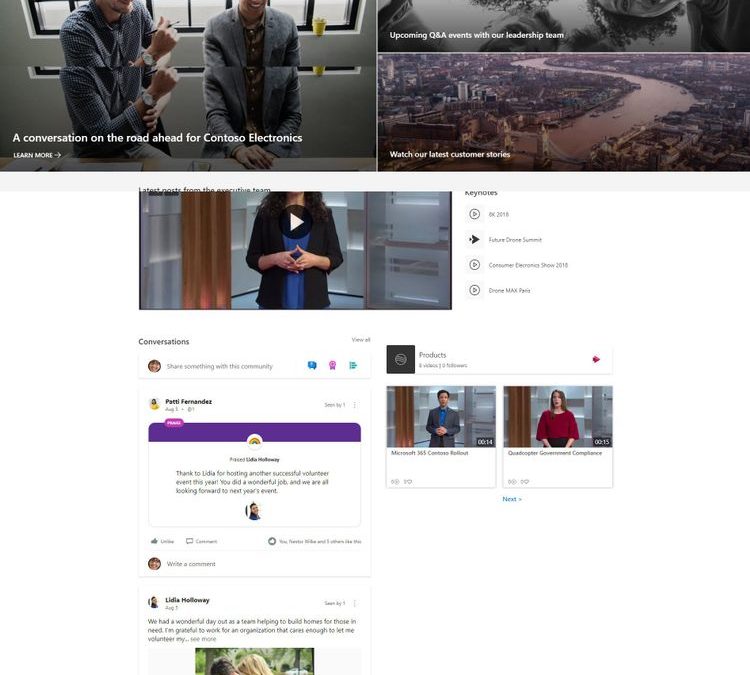
by Scott Muniz | Sep 1, 2020 | Uncategorized
This article is contributed. See the original author and article here.
Susan Hanley, MVP, shares about one of the best way to get engagement on Yammer, by using it together with a SharePoint intranet site. Susan walks you though step by step on how to do it the other way, connecting your Yammer community to a SharePoint intranet site. Read more about it here.
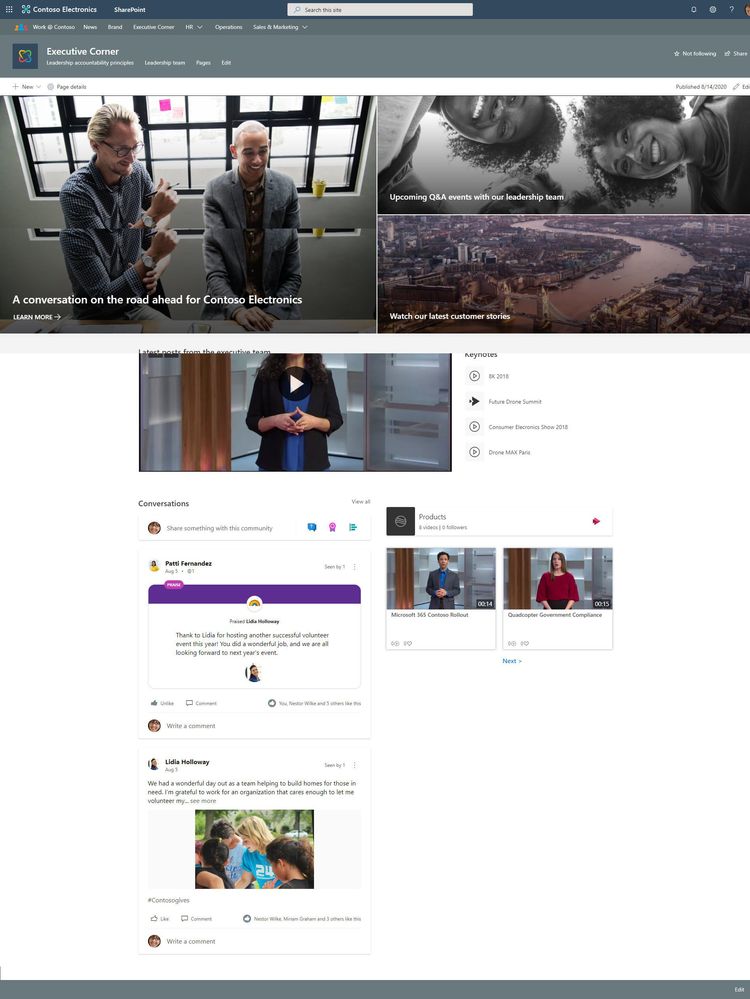

by Scott Muniz | Sep 1, 2020 | Uncategorized
This article is contributed. See the original author and article here.
Today’s environment requires different kinds of flexibility to make people and teams as productive as possible. It’s never been more important to empower every worker, employee, and student with the tools they need to collaborate whether they are together in person or connected remotely. Surface Hub 2S can help bridge the gap and connect people wherever they are whether in traditional workspaces and classrooms or in personal offices and offsite locations.
To further support this new way of working and learning, we’re excited to bring a new configuration of Surface Hub 2S with Windows 10 Pro and Enterprise available today. Windows 10 Pro and Enterprise on Surface Hub 2 enables individuals to use any application on their Surface Hub and creates a large screen meeting and collaboration experience – bringing collaboration, productive meetings and large screen productivity to any location including personal offices and learning spaces. We’re bringing the full Windows 10 desktop experience to the Surface Hub 2S 50”.

Customers can now install the Windows 10 Pro and Enterprise on Surface Hub 2 configuration to maximize their productivity.
The Windows 10 Pro and Enterprise on Surface Hub 2 configuration enables customers to break the monotony of sitting at one’s desk all day and allows our customers to stand, move around and meet with remote participants more naturally and invitingly.
Coming soon, users will be able to quickly sign in with Windows Hello using the Surface Hub 2 Fingerprint Reader which will be exclusively available for use with the Windows 10 Pro and Enterprise on Surface Hub 2 configuration.
With the availability of the Windows 10 Pro and Enterprise on Surface Hub 2 configuration, customers can also create custom kiosk mode configurations in targeted environments – just like you would on any Windows 10 PC. The possibilities are endless with the Windows 10 Pro and Enterprise on Surface Hub 2 configuration.

The following table details the difference between Surface Hub 2S with the traditional Windows 10 Team operating system and Surface Hub 2S running Windows 10 Pro or Windows 10 Enterprise:
| Configuration |
Surface Hub 2S with Windows 10 Team |
Windows 10 Pro and Enterprise on Surface Hub 2 |
| Optimized for meeting spaces |
Yes |
No |
| Optimized for personal use |
No |
Yes |
| Apps |
Microsoft Store only |
Microsoft Store, Win32, x64 |
| Microsoft Teams certified1 |
Yes |
No |
| Secured out of the box2 |
Yes |
No |
| MDM management |
Yes |
Yes |
| GPO management |
No |
Yes |
| Support for USB accessories |
Supports inbox drivers only |
Any Windows 10 compatible USB accessory |
| Wired Video ingest to OS |
Yes |
No |
| Windows Hello Biometrics |
No |
Yes, with The Surface Hub 2 Fingerprint Reader or third-party Windows Hello accessories |
| Walk up and use3 |
Yes |
No |
| Microsoft Defender ATP |
No |
Yes |
| Kiosk mode |
No |
Yes |
1 Teams Certification applies to Surface Hub 2S with Windows 10 Team only
2 Windows 10 Team on Surface Hub 2S brings unique security features as described here
3 Unique features of Windows 10 Team on Surface Hub and Surface Hub 2S
Prepare for Windows 10 Pro and Enterprise on Surface Hub 2
We designed Surface Hub to provide a rich and immersive collaboration experience for anyone to walk up and use without the need to authenticate. For this, we built Surface Hub with a purpose built OS, the Windows 10 Team edition – which we recently updated with the 2020 Public Preview.
To install Windows 10 Pro or Windows 10 Enterprise on Surface Hub 2, you’ll need to make sure that your Surface Hub’s UEFI version is 694.2938.768.0 or later. Use the Surface app on your Surface Hub 2S to check your device’s UEFI version. If your UEFI version isn’t 694.2938.768.0 or later, update your Surface Hub 2S from the Settings app.
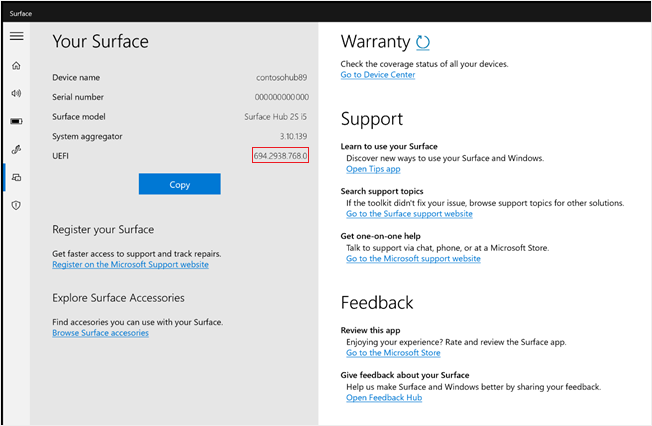
To install Windows 10 Pro or Windows 10 Enterprise on your Surface Hub 2S 50”, you will need to confirm you have the necessary license and apply changes to the device’s UEFI by enrolling your device in Surface Enterprise Management Mode (SEMM). These changes will unlock the device’s factory settings that only allow the Windows 10 Team OS to run on Surface Hub 2S 50”.
To create a UEFI configuration package, you will need to download and install the Surface UEFI Configuration Manager from the Surface Tools for IT webpage.
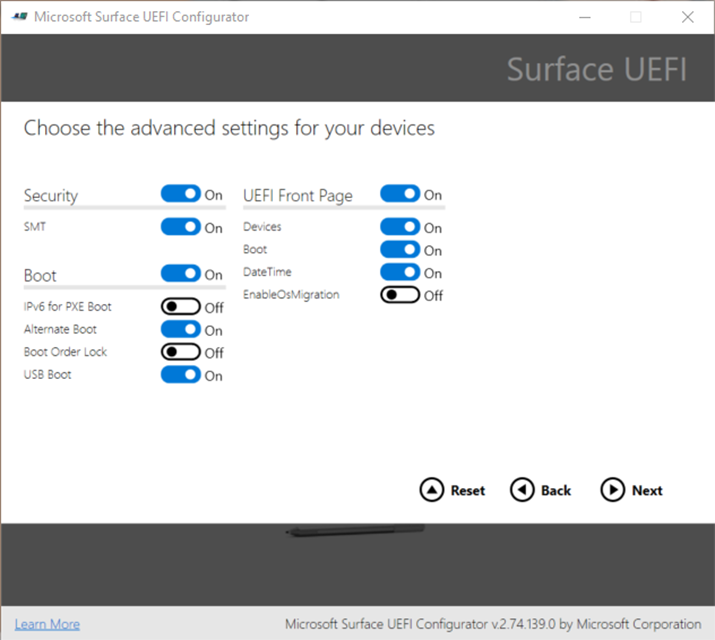 Photo of the Microsoft Surface UEFI Configuratuor showing the new EnableOSMigration setting
Photo of the Microsoft Surface UEFI Configuratuor showing the new EnableOSMigration setting
Creating a SEMM package requires a certificate. Follow the instructions in Migrate to Windows 10 Pro or Enterprise on Surface Hub 2 to obtain one.
Use your imaging tool of choice to create a bootable Windows 10 Pro or Windows 10 Enterprise installation USB drive. If you’re familiar enough with SEMM, you can copy the UEFI configuration package files to the root of the Windows 10 installation USB drive and use a single USB drive throughout the process. Alternatively, you can use 2 USB drives, one for the SEMM package and one for the Windows 10 installation media.
After completing the Windows 10 Pro or Windows 10 Enterprise installation, download and install the Surface Hub 2 Drivers MSI. Check other post-install tasks.
For more details on how to install Windows 10 Pro and Enterprise, see Migrate to Windows 10 Pro or Enterprise on Surface Hub 2.


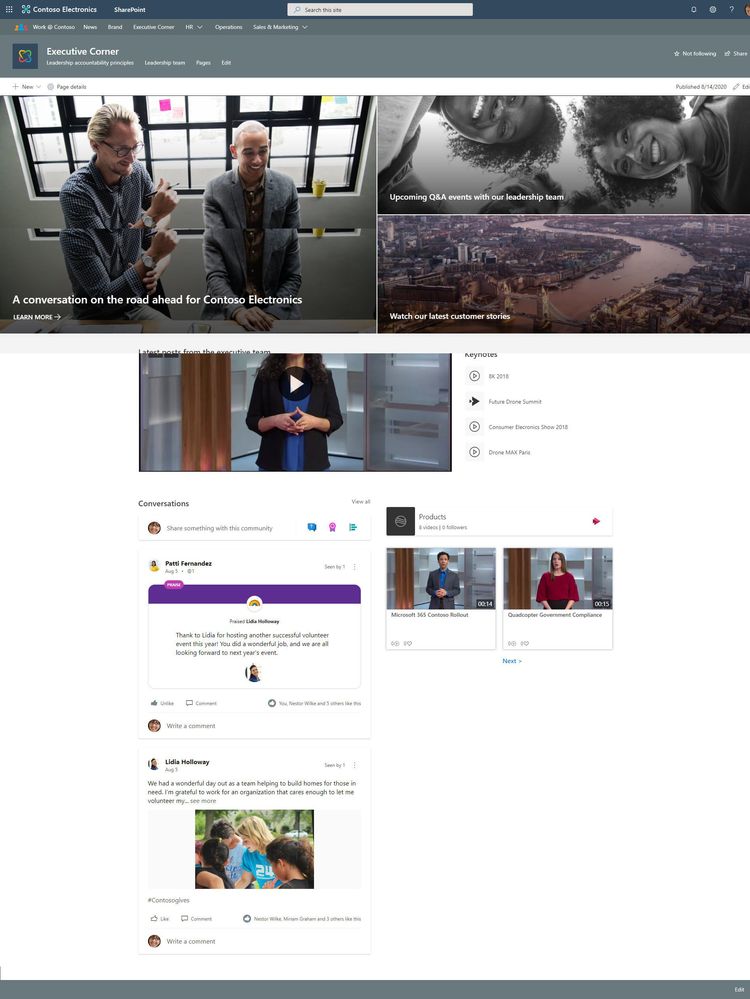


Recent Comments