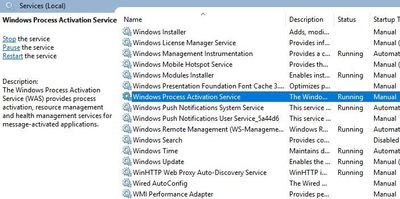
by Scott Muniz | Aug 7, 2020 | Uncategorized
This article is contributed. See the original author and article here.
If your web applications stop responding requests, WAS is one of the services you should check first.
While troubleshooting an issue in a web server, I saw this error in the Event Viewer:
Event ID 7023: The Windows Process Activation Service service terminated with the following error: The system cannot find the file specified
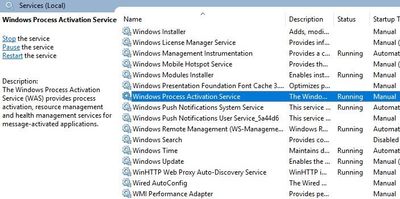
Solution
Follow the steps below to fix this issue:
- Check c:/windows/system32/inetsrv/ folder. applicationHost.config file might be missing or it might be empty. If it is, go to c:/inetpub/history/ folder and copy the applicationHost.config file from there to inetsrv folder. Try to start Windows Process Activation Service again
- Go to c:inetpubtemp folder. Check if there is an apppools folder. If it doesn’t exist, create this folder. Try starting WAS again
- Open registry editor. Navigate to
HKEY_LOCAL_MACHINESYSTEMCurrentControlSetServicesWASParameters. Delete NanoSetup entry. Try again
- Go inetsrv folder. Duplicate applicationHost.config file. Name the new file applicationHost.config.tmp. Try to start Windows Process Activation Service again
by Scott Muniz | Aug 7, 2020 | Uncategorized
This article is contributed. See the original author and article here.
This week, Microsoft To Do announced the General Availability of Azure AD My Sign-Ins, the final release of the security configuration baseline settings for Windows 10 and Windows Server version 2004, and more.
@Eric Schrader is our Member of the Week, a great participant in this week’s Microsoft LIsts AMA.
View the Weekly Roundup for August 3-7 in Sway and attached PDF document.
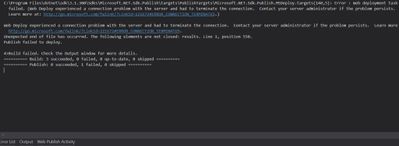
by Scott Muniz | Aug 7, 2020 | Uncategorized
This article is contributed. See the original author and article here.
While publishing an application from Visual Studio to Azure App Service, you may come across this error message:
Web Deploy experienced a connection problem with the server and had to terminate the connection.
Learn more at: http://go.microsoft.com/fwlink/?LinkId=221672#ERROR_CONNECTION_TERMINATED
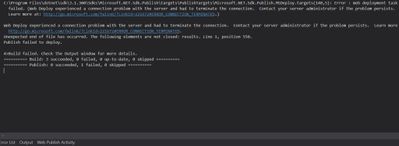
In the case I worked on, the project publishes successfully to Local IIS and Azure Functions but not to Azure App Service.
Solution
Follow the steps below to find a solution to this issue:
- Uninstall security software in the server and try again
- Make sure Management Services are installed (Add Role and Features > Web Server)
- Check if Web Management Services and Web Deploy Agent Service are running
- Make sure Fiddler or any other similar software is not running during the publish
- Check if TCP port 8172 are open
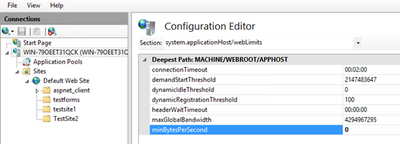
by Scott Muniz | Aug 7, 2020 | Uncategorized
This article is contributed. See the original author and article here.
In order to troubleshoot slowness in web, system administrators should analyze IIS logs, Failed Request Tracing logs, dump files, and HTTP.SYS logs to narrow down the issue.
In a slowness issue I worked on, these records in HTTPERR file took my attention:
2020-07-26 14:09:01 10.123.12.12 35316 10.12.123.123 80 - - - - - Timer_MinBytesPerSecond
2020-07-26 14:09:01 10.123.12.12 48012 10.12.123.123 80 - - - - - Timer_MinBytesPerSecond
Apparently, requests take more than 35 seconds to response due to a Timer_MinBytesPerSecond related issue.
What is MinBytesPerSecond?
It’s a parameter HTTP.SYS uses to determine what speed is allowed for the response to the client.
From the official document:
Specifies the minimum throughput rate, in bytes, that HTTP.sys enforces when it sends a response to the client. The minBytesPerSecond attribute prevents malicious or malfunctioning software clients from using resources by holding a connection open with minimal data. If the throughput rate is lower than the minBytesPerSecond setting, the connection is terminated.
The current implementation only terminates the connection after the time it would have taken to stream the entire response back to the connecting client at the minimum bandwidth transfer rate has elapsed. If the transfer rate goes below the value specified by minBytesPerSecond only for a small period of time, but the overall transfer rate is higher, the connection will not be terminated.
The default value is 240.
Solution
HTTP.SYS logs above shows that the root cause of the issue is the slow response throughput. The client is not receiving IIS response at a reasonable speed.
For Windows Server 2012 R2 (it was the server I worked on), IIS wants to send response at minimum 240 bytes per second. If the client cannot receive it at this minimum speed, IIS terminates the connection. This logic prevents the server against denial-of-service (DoS) attacks.
- Find out which clients are causing this issue
- The client machines might be in a slow network. If the issue is caused by the same client(s), you may be able to improve their condition to solve the issue
- Find out client IP addresses in the HTTPERR file and investigate their network as well as their OS
Remove or alter the threshold for minimum response rate
- If the client IPs are legit (not malicious sources or possible attackers), set
minBytesPerSecond to 0
- If the issue doesn’t happen again, play around the value (Try 500). It’s not recommended to set it 0 because it may make your application vulnerable to DoS attacks
- Steps for changing
minBytesPerSecond:
- Go to IIS Manager
- Click on the server name
- Double click on Configuration Editor
- Go to “system.applicationHost/webLimits”
- Configure
minBytesPerSecond
- Reset IIS
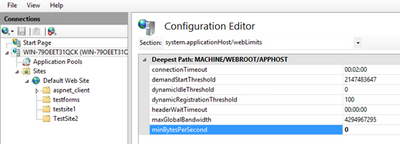
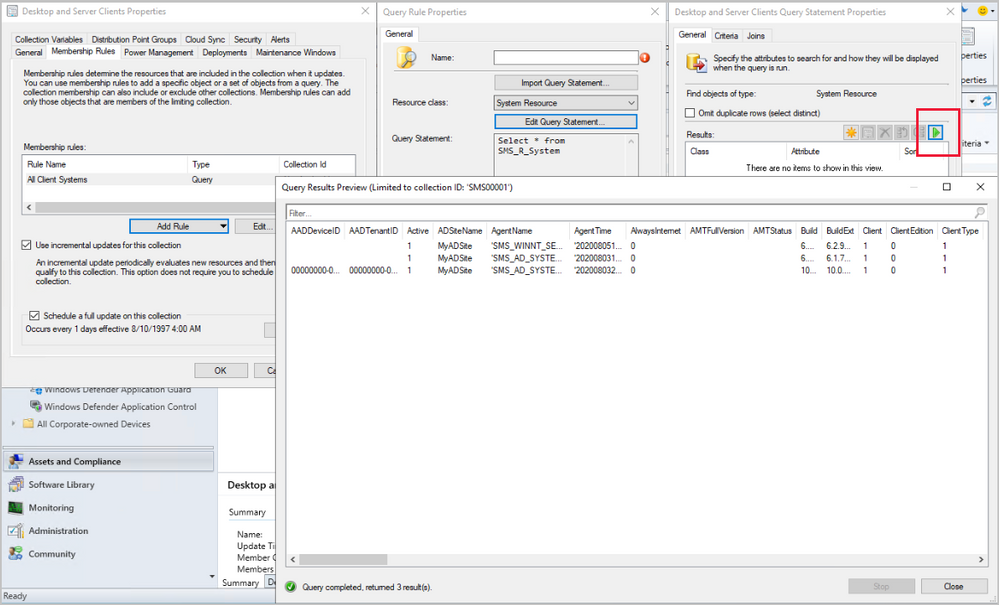
by Scott Muniz | Aug 7, 2020 | Uncategorized
This article is contributed. See the original author and article here.
Update 2008 for the Technical Preview Branch of Microsoft Endpoint Configuration Manager has been released.
Based on your feedback, you can now preview the query results when you’re creating or editing a query for collection membership. Preview the query results from the query statement properties dialog to validate collection membership. When you select Edit Query Statement, select the green triangle on the query properties for the collection to show the Query Results Preview window. You can stop and resume a long running query.
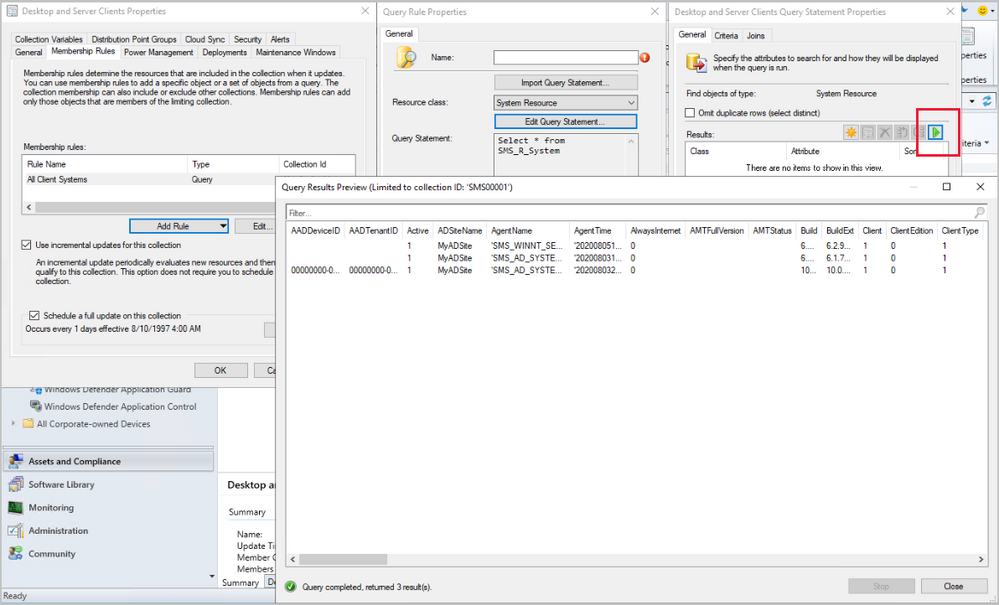
Learn more about Collection query preview.
This preview release also includes:
Analyze SetupDiag errors for feature updates – With the release of Windows 10, version 2004, the SetupDiag diagnostic tool is included with Windows Setup. If there’s an issue with the upgrade, SetupDiag automatically runs to determine the cause of the failure. Configuration Manager now gathers and summarizes SetupDiag results from feature update deployments with Windows 10 servicing. The Windows 10 Servicing dashboard in the Software Library workspace of the Configuration Manager console now includes a tile for Collection Errors.
Collection evaluation view – We’ve integrated the functionality of Collection Evaluation Viewer into the Configuration Manager console. This change provides administrators a central location to view and troubleshoot the collection evaluation process. The console now displays the following information:
- Historic and live information for full and incremental collection evaluations
- The evaluation queue status
- The time for collection evaluations to complete
- Which collections are currently being evaluated
- The estimated time that a collection evaluation will start and complete
Delete Aged Collected Diagnostic Files task – You now have a new maintenance task available for cleaning up collected diagnostic files. Delete Aged Collected Diagnostic Files uses a default value of 14 days when looking for diagnostic files to clean up and doesn’t affect regular collected files. The new maintenance task is enabled by default.
See task sequence size in the console – This release continues to iterate on changes in technical preview version 2004 and version 2007 to help you manage the size of task sequences. When you view the list of task sequences in the Configuration Manager console, add the Size (KB) column. Use this column to identify large task sequences that can cause problems.
Monitor scenario health – Configuration Manager is complicated to troubleshoot. It’s especially complex to understand system latency and the backlog between components. Cloud service-attached features increase that complexity. You can now use Configuration Manager to monitor the health of end-to-end scenarios. It simulates activities to expose performance metrics and failure points. These synthetic activities are similar to methods that Microsoft uses to monitor some components in its cloud services. Use this additional data to better understand timeframes for activities. If failures occur, it can help focus your investigation.
Import objects to current folder – Based on your feedback, now when you import an object in the Configuration Manager console, it imports to the current folder. Previously, Configuration Manager always put imported objects in the root node. This new behavior applies to applications, packages, driver packages, and task sequences.
Update 2008 for Technical Preview Branch is available in the Microsoft Endpoint Configuration Manager Technical Preview console. For new installations, the 2007 baseline version of Microsoft Endpoint Configuration Manager Technical Preview Branch is available on the Microsoft Evaluation Center. Technical Preview Branch releases give you an opportunity to try out new Configuration Manager features in a test environment before they are made generally available.
We would love to hear your thoughts about the latest Technical Preview! Send us Feedback about product issues directly from the console and our UserVoice page for ideas about new features.
Thanks,
The Configuration Manager team
Configuration Manager Resources:
Documentation for Configuration Manager Technical Previews
Try the Configuration Manager Technical Preview Branch
Documentation for Configuration Manager
Microsoft Endpoint Manager announcement
Microsoft Endpoint Manager vision statement
Configuration Manager Forums
Configuration Manager Support

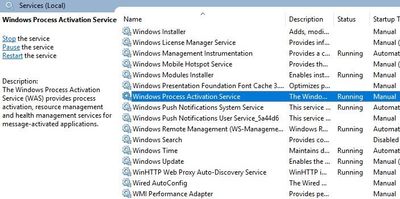
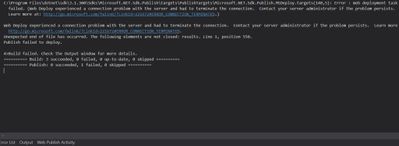
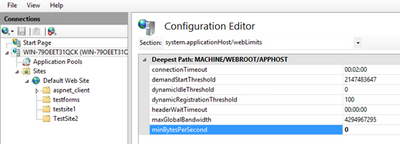
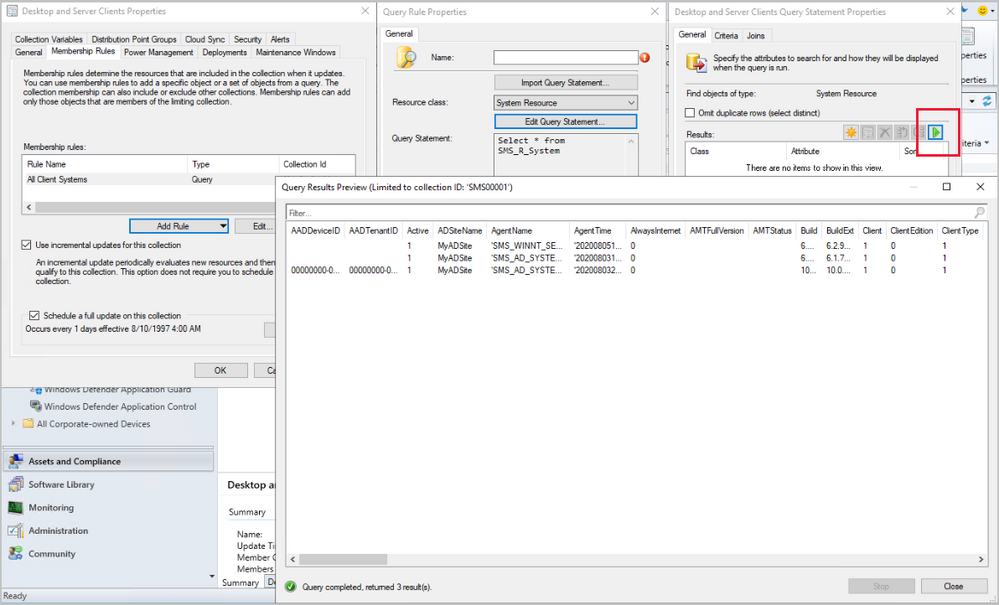

Recent Comments