by Scott Muniz | Jun 19, 2020 | Uncategorized
This article is contributed. See the original author and article here.
Today, we worked on a service request where our customer faced the following error message: “There is already an open DataReader associated with this Command which must be closed first” performing a SELECT operation and INSERT using the same connection. Our customer asks about the availability to use MARS in Azure SQL Managed Instance. We provided an example how it works also in Azure SQL Managed Instance.
1) As you know we enable MARS using the following connection string: data source=tcp:servername.virtualclustername.database.windows.net;initial catalog=DataseName;User ID=username;Password=Password;ConnectRetryCount=3;ConnectRetryInterval=10;Connection Timeout=30;Max Pool Size=100;MultipleActiveResultSets=true
2) We developed the following C# Code:
public void Inicia(int nRows, bool bPooling, bool bInstanciaCadaVez = false)
{
try
{
Stopwatch stopWatch = new Stopwatch();
stopWatch.Start();
C.SqlConnection oConn = new C.SqlConnection();
ClsRetryLogic oClsRetry = new ClsRetryLogic();
if (oClsRetry.HazUnaConexionConReintentos(GetConnectionString(bPooling), oConn, bInstanciaCadaVez))
{
C.SqlCommand command = new C.SqlCommand("SELECT count(Id) FROM PerformanceVarcharNVarchar Where TextToSearch = @Name", oConn);
command.CommandTimeout = 1200;
command.Parameters.Add("@Name", SqlDbType.VarChar, 200);
command.Prepare();
C.SqlCommand command2 = new C.SqlCommand("INSERT INTO Table_1 values(@Name)", oConn);
command2.CommandTimeout = 1200;
command2.Parameters.Add("@Name", SqlDbType.VarChar, 200);
command2.Prepare();
Random rnd = new Random();
for (int tries = 1; tries <= nRows; tries++)
{
Console.WriteLine("Execution Nr.: " + tries.ToString());
Console.WriteLine();
command.Parameters["@Name"].Value = "Example " + rnd.Next(1, 450338).ToString();
command2.Parameters["@Name"].Value = rnd.Next(1, 450338);
C.SqlDataReader SqlReaderC = command.ExecuteReader();
while (SqlReaderC.Read())
{
Console.WriteLine("Valor {0}", SqlReaderC.GetValue(0));
command2.ExecuteNonQuery();
}
SqlReaderC.Close();
}
}
oConn.Close();
stopWatch.Stop();
TimeSpan ts = stopWatch.Elapsed;
string elapsedTime = String.Format("{0:00}:{1:00}:{2:00}.{3:00}",
ts.Hours, ts.Minutes, ts.Seconds,
ts.Milliseconds / 10);
Console.WriteLine("Object type:{0}. Time: {1}", bPooling ? "Pooling" : "without Pooling", elapsedTime);
Console.ReadLine();
}
catch (Exception e)
{
Console.WriteLine("Ups!! " + e.Message);
Console.ReadLine();
}
}
Finally, we could see that both process are executing in the same connection.
Enjoy!!!

by Scott Muniz | Jun 19, 2020 | Uncategorized
This article is contributed. See the original author and article here.

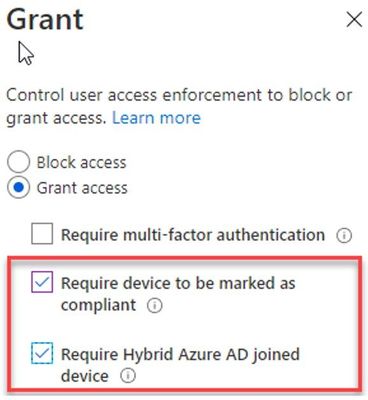
by Scott Muniz | Jun 19, 2020 | Uncategorized
This article is contributed. See the original author and article here.
Many of you may rely on Exchange Online mobile device access rules to ensure that only approved devices (or apps) access your messaging data. By default, an Exchange Online tenant allows access for all mobile devices. Admins can change this behavior to either block or quarantine devices with the following cmdlet:
Set-ActiveSyncOrganizationSettings -DefaultAccessLevel <Allow,Quarantine,Block>
Exchange mobile device access rules can even be used to manage Outlook for iOS and Android; see Block all email apps except Outlook for iOS and Android for examples.
Likewise, many of you have moved away from leveraging Exchange mobile device access rules and moved to a more comprehensive solution – Azure AD Conditional Access policies.
What you may not know is the interaction between Exchange’s mobile device access rules and Azure Active Directory Conditional Access policies when using Outlook for iOS and Android. This article describes how these policies work today and what is changing in August 2020.
Current behavior
Today, if you configure any conditional access policy (regardless of its applicability to mobile devices), Exchange Online will skip mobile device access rules’ processing for Outlook for iOS and Android devices.
For example, let’s say in your tenant you have no conditional access policies targeting iOS or Android devices, but you have a policy that ensures Windows devices are managed. This conditional access policy targets the Windows platform and leverages the following grant access controls:
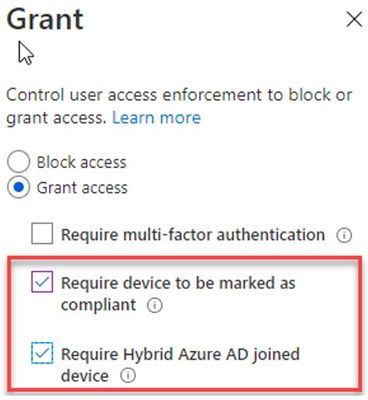
With this configuration, you may expect that Outlook for iOS and Android would be subject to Exchange’s mobile device access policies because there are no conditional access policies in play for iOS and Android devices. However, that’s not the case. When Outlook for iOS and Android connects to Exchange Online, Exchange Online executes a Graph API call to Azure AD and determines that there are conditional access policies associated with the user and skips the processing of the Exchange device access policies. You can see this by querying the device in Get-MobileDeviceStatistics as the DeviceAccessStateReason is set to ExternallyManaged:
Get-MobileDeviceStatistics -mailbox Natasha | where {$_.DeviceModel -eq "Outlook for iOS and Android"} | fl LastSuc*,DeviceAccess*
LastSuccessSync : 6/9/2020 10:35:13 PM
DeviceAccessState : Allowed
DeviceAccessStateReason : ExternallyManaged
DeviceAccessControlRule :
Future behavior (August 2020+)
Obviously, that is not the desired behavior. Beginning in August 2020, we are rolling out changes in Exchange Online to ensure that only certain Conditional Access policies bypass Exchange’s mobile device access rules for Outlook for iOS and Android devices. Specifically, only Conditional Access policies configured with the following grant access controls will prevent Exchange mobile device access rules being applied to Outlook for iOS and Android:
- Require device to be marked as compliant
- Require approved client app
- Require app protection policy
For more information on these grant access controls, see Conditional Access: Grant.
The good news is that if you are utilizing one (or more of) these grant access controls, your Outlook for iOS and Android users will not be affected.
However, if you are utilizing Conditional Access policies that do not leverage the above grant access controls and have configured the mobile device access level within Exchange Online to block or quarantine devices, users using Outlook for iOS and Android will be blocked or quarantined by Exchange Online after this change is implemented. By default, the mobile device access level in Exchange Online is set to allow. You have a few different options on how you can remediate this prior to the change:
- Implement Microsoft Endpoint Manager and one of the above grant access controls. For more information, see Leveraging Enterprise Mobility + Security suite to protect corporate data with Outlook for iOS and Android.
- Create an Exchange Online device access rule that allows Outlook for iOS and Android. For more information, see Block all email apps except Outlook for iOS and Android.
- Manually add the user’s Outlook for iOS and Android Device ID to the user’s ActiveSyncAllowedDeviceIDs property. To obtain the Device ID, use Get-MobileDeviceStatistics. To add the Device ID to the user’s ActiveSyncAllowedDeviceIDs property, see Set-CASMailbox. An example script is provided that can be modified to automate this:
$mbx = get-mailbox -ResultSize 10000
foreach($mbx in $mbxs)
{
$IDList = Get-MobileDeviceStatistics -Mailbox $mbx.id | where {$_.LastSuccessSync -ge "6/01/2020" -and $_.DeviceModel -eq "Outlook for iOS and Android"}
$CASDevice = Get-CASMailbox $mbx.id
foreach($ID in $IDList) {$CASDevice.ActiveSyncAllowedDeviceIDs += $ID.DeviceID}
Set-CasMailbox $Mbx.Id -ActiveSyncAllowedDeviceIDs $CasDevice.ActiveSyncAllowedDeviceIDs
}
- Change the default access level to Allow. For more information, see Set-ActiveSyncOrganizationSettings. This change allows all mobile devices, regardless of type, to connect.
- Alternatively, organizations can retain their default mobile device access level and wait for this change to take place and manually allow each device as they are quarantined/blocked.
Important: Because Outlook for iOS and Android’s device IDs are not governed by any physical device ID, the ID can change without notice. When this happens, it can cause unintended consequences when device IDs are used for managing user devices, as existing ‘allowed’ devices may be unexpectedly blocked or quarantined by Exchange. Therefore, we recommend administrators only set mobile device access policies for Outlook for iOS and Android that allow/block devices based on device type or device model.
We believe the changes we’re implementing are the right approach for improving the overall security for Outlook for iOS and Android devices by only skipping Exchange mobile device access rules when the device is managed by Intune. If you have any questions, please let us know.
Ross Smith IV
by Scott Muniz | Jun 19, 2020 | Uncategorized
This article is contributed. See the original author and article here.
A rollback attack is a common type of security attack in which an attacker tricks the target into running an older, less secure version of its software. Once the insecure software is running, the attacker can take advantage of its vulnerabilities. With thousands of field-deployed devices, Azure Sphere represents a likely target for such an attack. Azure Sphere uses two main strategies to prevent such attacks: one-time programmable (OTP) fuses and attestation.
One-time programmable fuses
OTP fuses can serve as circuit breakers that are built into the hardware. On Azure Sphere, the Pluton security subsystem contains several such fuses, which use the e-fuse technology. To stop trusting (and running) all previous versions of the OS, Azure Sphere “blows” an e-fuse upon update to a particular release. During OS installation, the bootloader compares the number of blown e-fuses on the device to the number expected for the OS being installed. If more e-fuses are blown than the software expects, the software must be too old, so installation fails, and the last known good version of the OS is run instead. The number of e-fuses available in Pluton is limited. Therefore, we blow them only when necessary.
Attestation
Attestation requires that every Azure Sphere device prove every 24 hours that it is running valid, trusted software and is an authentic Azure Sphere device. When a device connects to the Azure Sphere Security Service, it provides an attestation value that combines a hash value from each loaded binary and additional data from the device with a nonce from the Security Service. The attestation value is signed using a device-specific private ECC attestation key that was generated when the chip was manufactured. The key is stored in Pluton, is used exclusively for attestation, and is inaccessible to any software. The Security Service has the corresponding public key, so it can verify that the device is authentic. The Security Service uses the binary hashes and additional data to verify that the software is trusted.
If attestation succeeds and the software is trusted, the device receives the certificates required to connect to the Azure Sphere update service and to authenticate as a client to other services. If the attestation value is invalid or has an incorrect signature, the device fails attestation outright and does not receive any certificates. It can neither connect to the update service nor authenticate to another web service.
In some cases, however, the Security Service may determine that the binaries are valid but are not trusted. This check guards against rollback attacks because it prevents an attacker from loading an older OS that posts a security risk. For example, if a binary contains a zero-day exploit, Microsoft might decide not to trust it as part of the attestation process. In this situation, the device is not granted a client certificate, so it cannot connect to web services. Instead, it receives only an update certificate so that it can update to a trusted version of the software. Once the update is complete, the device restarts the attestation process. If the binaries are now both valid and trusted, the device receives both the update and client certificates and can operate as usual.
After 24 hours, the certificates expire, and the device must repeat the attestation process.
Strong, flexible combination
The combination of e-fuses and attestation constitutes a strong yet flexible range of protection against rollback attacks. Attestation using secure ECC keys and binary hashes provides a way to remove trust for a single binary image in an OS release, a single OS release, or a range of releases in such a way that the device cannot run untrusted software and can easily update to a newer, trusted version. Blowing an e-fuse provides the ability to remove support for all releases earlier than a particular version at the hardware level, ensuring that the device cannot run older software.
For more information about security features in Azure Sphere, see Best practices for implementing seven properties in Azure Sphere.
by Scott Muniz | Jun 19, 2020 | Uncategorized
This article is contributed. See the original author and article here.
As you probably already know, YouTube is filled with some incredible creators who are out there helping people make the most out of Excel. Some of those creators are part of the Microsoft Creators Program, and we thought you might like to see a little of what they’ve been sharing!
Below are some highlights from this week, focused on the new STOCKHISTORY function—if you find these helpful, be sure to check out their channels!
See more from Faraz Shaikh
See more from Chris Menard
See more from MyOnlineTrainingHub


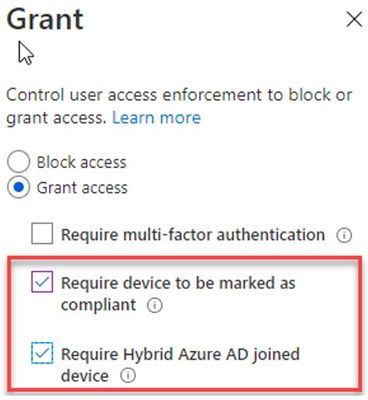

Recent Comments