This article is contributed. See the original author and article here.
This month, we have new Forms features to give you more visibility and control over your surveys, polls, and quizzes. Read on to stay up-to-date. If you are interested in what’s new in Microsoft Forms integrations with other apps, check out our Integrations blog here.
Introducing: Specific User Sharing for Collaboration
Use Specific User Sharing for Collaboration to collaborate with specific users or groups within your organization. Now, if you want to collaborate with others to either build a Form or analyze the response data, you can use the options in the Share > Share to Collaborate dropdown.
Previously, the options only included “Users with an Office 365 work or school account can view and edit” and “People in my organization can view and edit.” These function as they are named but can be riskier if the collaboration URL is distributed more broadly than you originally expected.
There’s now a new option available to let you specify Specific Users or Groups within your organization to collaborate with. You can specify one or more co-authors using their email address. As this is more restrictive than existing collaboration styles, this setting is optimal for forms with more sensitive content. You do not have to worry about the collaboration URL getting loose as it will not work for anyone outside of the list you’ve specified.
Q: Where can I find this new feature?
A: Share > Share to collaborate > Specific people in my organization can view and edit
Q: What about the ability to define specific users or groups for response collection?
A: We’ve also heard your ask for this same feature on response collection side. We are considering this feature in our roadmap.
If you want to learn more about this feature, please see here
Individual Response View No Longer Limited to 300
With the acceleration of remote work and need to collect data from large groups, we noticed the average Forms response size growing. We have expanded the drop-down view for individual responses so that it is no longer limited to 300. Users can now review, print or delete any single response, no matter how many responses they received. Learn more.
Empty Recycle Bin with One-Click
We understand that deleting forms in the Recycle Bin one-by-one is frustrating. Now users can empty their recycle bin in just one click. Learn more.
Detailed view for text questions in Mobile
Back in December, we introduced the new and improved Forms mobile experience which included a summary for each response. Now, we have enabled an option to double-click on ‘text’ based responses. Visit the response page, find the text question or text option, then click the “See all responses” link to review all the responses. Users can also sort the responses from newer to older, and vice versa.
We’d love to get your feedback. Please go to the Microsoft Forms UserVoice site to offer suggestions or vote on ideas others have already submitted.
Brought to you by Dr. Ware, Microsoft Office 365 Silver Partner, Charleston SC.

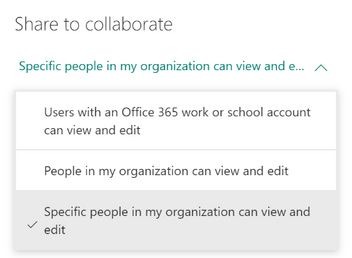

Recent Comments