This article is contributed. See the original author and article here.
School closures during COVID-19 led to a movement from classroom to online education, utilizing Microsoft Teams for Education as a platform to manage school learning activities. In this situation, teachers needed the capability to take attendance within Teams.
The Attendance app on Teams for Education allows teachers to take student attendance and generate simple attendance reports to answer frequent class attendance related questions. This app resides within the Teams environment, allowing teachers to manage attendance without needing to move to another tool.
Built using Power Apps within Teams, the attendance reports are generated using Power Automate. Raw data for attendance is available on SharePoint lists and can be easily surfaced by reporting and data visualization tools such as Power BI.
This simple-to-use app is available on GitHub and can be extended/customized to meet a school’s changing needs.
The key features of the app are:
- Teachers can take and save the attendance of students.
- The list of students in a class is auto populated from Office 365 groups.
- Teachers can edit attendance for up to 30 days into the past.
- Teachers can generate class attendance reports and obtain the percentage of classes that a student has or has not attended.
- Teachers can generate student specific attendance reports to get the dates that a student was present or absent for a class.
Take Attendance tab allows teachers to take student attendance.
This screen comprises of three sections:
- Input fields: where the teacher selects a class, enters the start and end times, and initiates a class by loading the list of students (automatically pulled through Office 365 groups).
- Summarized metrics: shows the high-level metrics of the class for ready reference, such as total number of students, number of students present, absent, etc.
- Student list: where the teacher marks attendance.
The Historic Attendance tab allows teachers to generate simple attendance reports for a class of student for a desired date range. This helps answer simple questions such as the number of classes or percentage of classes attended by a student, the list of dates that a student was absent for a specific class, etc.
This screen comprises of three sections:
- Input fields: where the teacher selects the class and the desired date range for the report.
- Summarized metrics: shows the high-level metrics of the class for ready reference, such as total classes held.
- Report: provides the number of classes where the student was present, absent, late, excused, and the percentage of classes attended by the student, and are exported to OneDrive.
The steps to install this app are as follows. Detailed step-by-step instructions with screenshots are also available on GitHub.
- Create a team with staff members and make this group a security enabled group to enable sharing the app to any member added to the staff team.
- Create a SharePoint list, which has been automated using Power Automate.
- Install Attendance Power Apps and Power Automate zip, and create SharePoint, Office 365 and OneDrive connections.
- Add Power App to Teams and get started.
The Attendance app uses the following connectors:
- SharePoint to save and read data from a SharePoint list.
- Power Automate to process student records from the SharePoint list and export the CSV file to OneDrive.
- Office 365 Groups to read group member list.
- Office 365 Users to read user profile information.
- OneDrive to place export file information.
Brought to you by Dr. Ware, Microsoft Office 365 Silver Partner, Charleston SC.

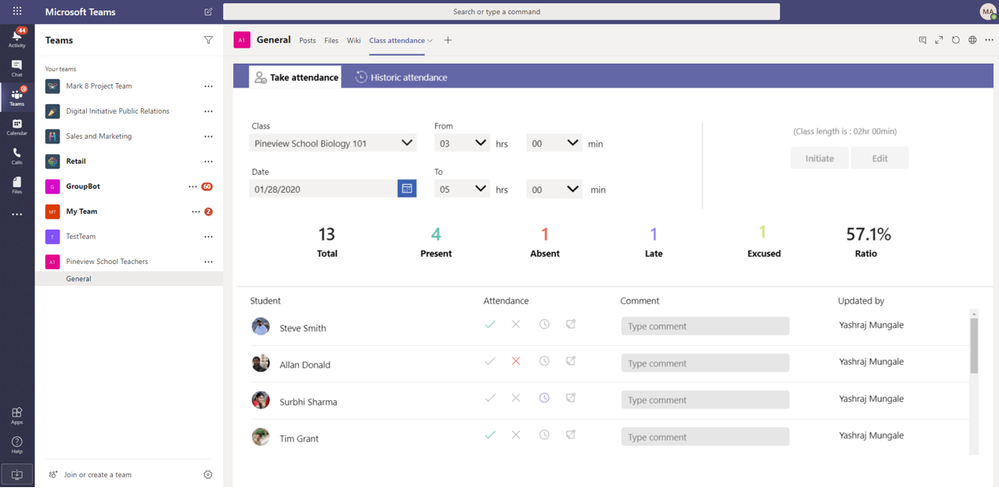

Recent Comments