This article is contributed. See the original author and article here.
May 2021 brought some great new offerings: Yammer conversation highlights, Immersive Reader for SharePoint documents, content migration from Dropbox and Google Workspace into Microsoft 635, Microsoft Lists: Export to CSV, Microsoft Lists: Updated sharing experience, Microsoft Lists: Turn comments on/off, and more. Details and screenshots below, including our audible, “migratory” companion: The Intrazone Roadmap Pitstop: May 2021 podcast episode – all to help answer, “What’s rolling out now for SharePoint and related technologies into Microsoft 365?”
In the podcast episode, I chat with Yogesh Ratnaparkhi (LinkedIn | Twitter), principal program manager on the SharePoint team at Microsoft focused on the migration of content into Microsoft 365. This month, Yogesh and team release updates to Migration Manager in the SharePoint admin center, further integrating Mover technology to move content from third-party cloud providers like Box, Dropbox and Google Workspace into Microsoft 365. We talk about this within the broader view of how Microsoft supports migration of content from multiple sources – cloud-to-cloud and from on-premises SharePoint Servers and file shares.
![IZRP-31_001_Yogesh-Ratnaparkhi.jpg Yogesh Ratnaparkhi, principal program manager at Microsoft [Intrazone guest].](https://www.drware.com/wp-content/uploads/2021/06/fb_image-5.jpeg) Yogesh Ratnaparkhi, principal program manager at Microsoft [Intrazone guest].
Yogesh Ratnaparkhi, principal program manager at Microsoft [Intrazone guest].
All features listed below began rolling out to Targeted Release customers in Microsoft 365 as of May 2021 (possibly early June 2021).
Inform and engage with dynamic employee experiences
Build your intelligent intranet on SharePoint in Microsoft 365 and get the benefits of investing in business outcomes – reducing IT and development costs, increasing business speed and agility, and up-leveling the dynamic, personalized, and welcoming nature of your intranet.
Yammer conversation insights
Analytics and data are key to understand engagement impact. Over the last few months, we’ve shipped new ways to measure activity happening in Yammer across Communities, Knowledge, and Live Events. These insights empower authors and community managers to measure the reach of their conversations and announcements – to understand what content resonates best, and what doesn’t.
As you analyze these insights, you’ll see discussion impressions and engagement more clearly, you’ll recognize trends, and see how people react specifically and over time.
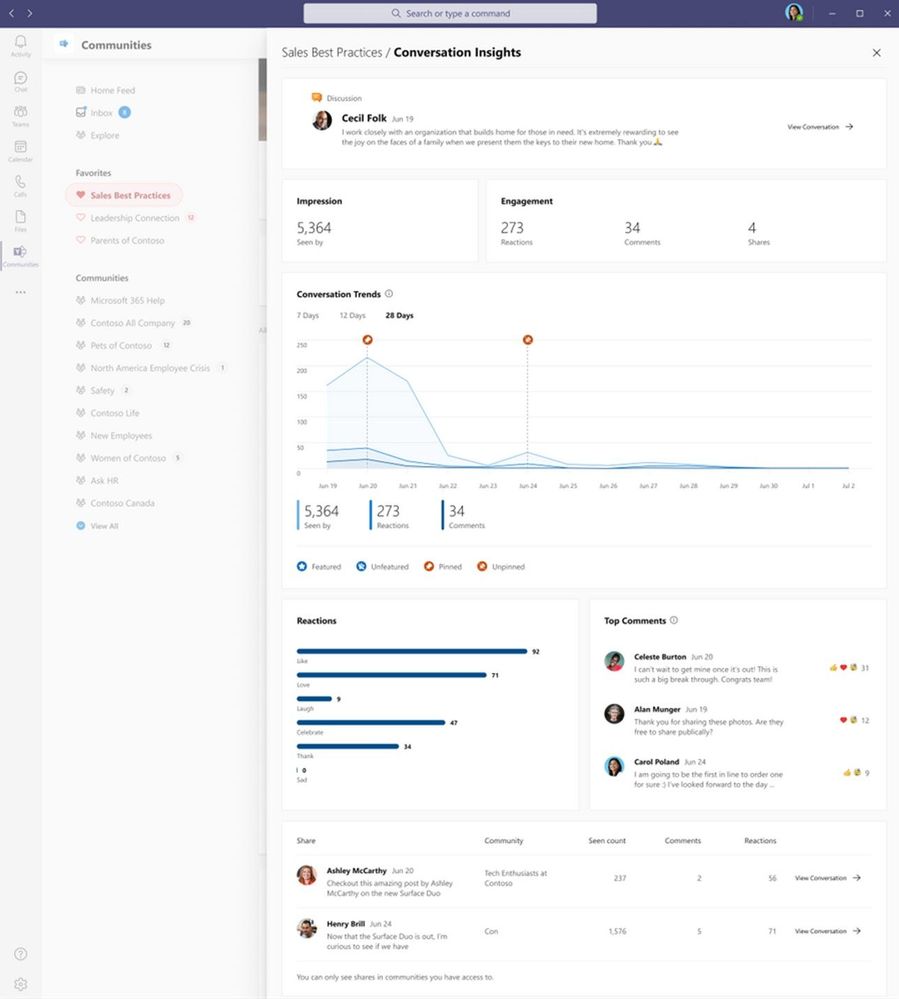 For important internal conversations in Yammer, get better insights into impressions, engagement, trends, reactions and more.
For important internal conversations in Yammer, get better insights into impressions, engagement, trends, reactions and more.
Conversation Insights is available on Yammer.com on the web, and through the Yammer Communities app in Microsoft Teams.
- Learn more.
- Roadmap ID: 65516.
Immersive Reader is now available in OneDrive and SharePoint for documents
The Microsoft Immersive Reader technology, currently built into Word, OneNote, Outlook, Teams, and other Microsoft apps, will soon be available for documents stored in SharePoint. The Immersive Reader uses proven techniques to improve reading and writing for people regardless of their age or ability.
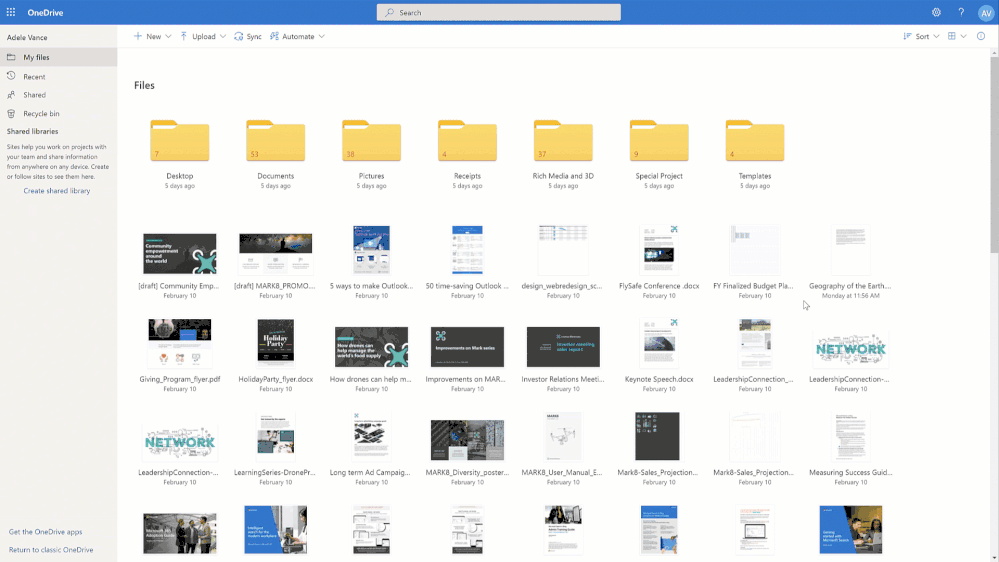 Open Word documents and text files directly into Immersive Reader from OneDrive and SharePoint libraries.
Open Word documents and text files directly into Immersive Reader from OneDrive and SharePoint libraries.
- Learn more
- Roadmap ID: 81954.
Migrate content from Dropbox & Google Workspace into Microsoft 365
Follow up the release for migrating Box content into Microsoft 365, now you can migrate your Dropbox and Google Workspace folders and files into OneDrive, SharePoint, and Teams in Microsoft 365. Collaborate all in one place with feature gains, productivity enhancements and a more centralized governance and compliance approach. The outcome puts you one step closer to a modern workplace that works for you, your peers and the collective content that is core to your business.
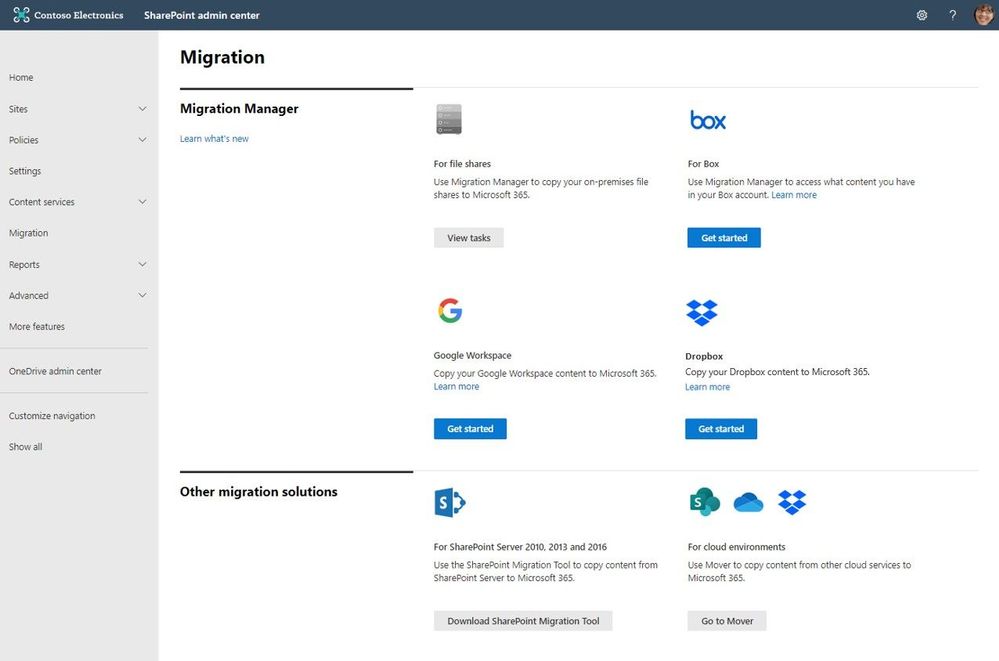 Connect your Box, Dropbox, or Google Workspace account to Microsoft 365 to move files and folder into OneDrive, SharePoint, and Microsoft Teams.
Connect your Box, Dropbox, or Google Workspace account to Microsoft 365 to move files and folder into OneDrive, SharePoint, and Microsoft Teams.
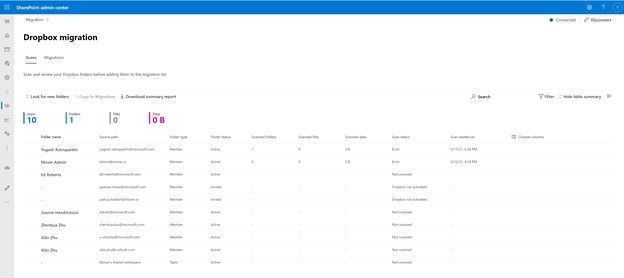 After clicking “Get Started” from the main Migration Manager page, Dropbox files and folders are scanned automatically. You can also review reports and logs pre-migration to investigate any possible issues that might block your migration.
After clicking “Get Started” from the main Migration Manager page, Dropbox files and folders are scanned automatically. You can also review reports and logs pre-migration to investigate any possible issues that might block your migration.
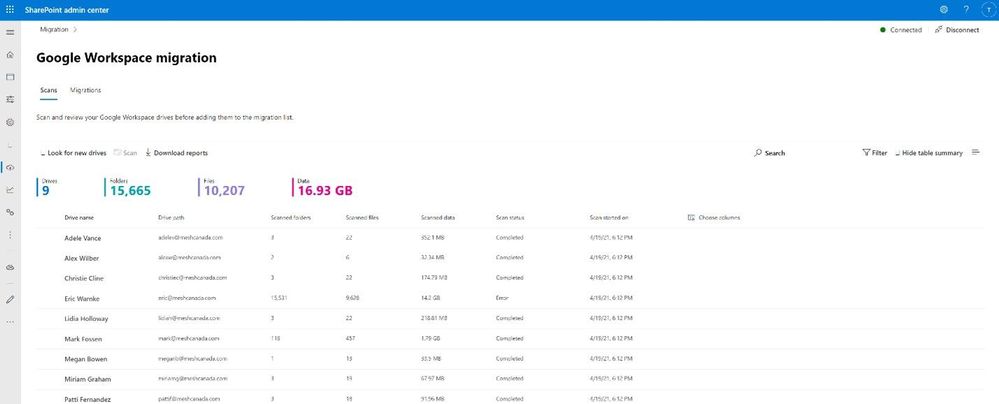 After clicking “Get Started” from the main Migration Manager page, Google Workspace files and folders are scanned automatically. You can also review reports and logs pre-migration to investigate any possible issues that might block your migration.
After clicking “Get Started” from the main Migration Manager page, Google Workspace files and folders are scanned automatically. You can also review reports and logs pre-migration to investigate any possible issues that might block your migration.
As an admin, you connect to a Dropbox or Google Workplace account, the service begins discovering users and their files. The service will automatically map to an individual’s OneDrive accounts, and you can manually map to specific OneDrive accounts, SharePoint site, or a Teams channel as you design and configure your preferred end state; aka, decide where and how you want content to land – especially if you are also working to establish an updated information architecture plan – no better time to do this than during migration.
Note: To use these migration capabilities, you must be a global admin or OneDrive/SharePoint admin to the Microsoft 365 tenant where you want to migrate your content.
- Learn more:
- Migrate Google Workspace to Microsoft 365 with Migration Manager
- Migrate Dropbox to Microsoft 365 with Migration Manager
- Roadmap IDs: 82015 (migrate from Dropbox) and 82014 (migrate from Google Workspace)
Teamwork updates across SharePoint team sites, OneDrive, and Microsoft Teams
Microsoft 365 is designed to be a universal toolkit for teamwork – to give you the right tools for the right task, along with common services to help you seamlessly work across applications. SharePoint is the intelligent content service that powers teamwork – to better collaborate on proposals, projects, and campaigns throughout your organization – with integration across Microsoft Teams, OneDrive, Yammer, Stream, Planner and much more.
Microsoft Lists: Export lists to CSV
This is one of those features you might think has always been there – and you’d be half right in thinking that. Lists has always had, and maintained, integration with Excel – to either bring table data in, or to export to analyze your list data back in Excel. The limiting factor was the different experience for Mac – which, for some time, was not an option.
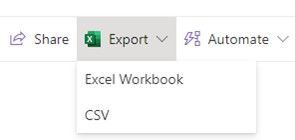 The Export to Excel button has been changed to say Export, with two options: 1) Excel Workbooks, and 2) CSV.
The Export to Excel button has been changed to say Export, with two options: 1) Excel Workbooks, and 2) CSV.
On Windows machines, the Export to Excel button has been changed to say Export, with two options underneath:
- Excel Workbooks, which is the export feature that’s always been there.
- CSV, which is new and brings the export closer to a native format in Excel – moving beyond the temporary .iqy file format.
On Macs, you can only Export to CSV – meaning that people accessing Lists on Mac can now complete the flow of being able to bring list data into Excel for analysis.
Note: even though lists power the rows and columns of SharePoint document libraries, this new export to CSV is currently only supported inside Lists; the team is aware of this design issue and working on it.
Updated sharing experience for Microsoft Lists
Since Microsoft Lists launch, you’ve been able to share both lists and list items – the latter being a powerful feature to share discreet portions of a list in a targeted fashion for your recipient. And we started with the basics of sharing – granting access.
With this update, users can now share entire lists using sharing links with more granular control options, leveraging the same sharing capabilities you might be familiar with when sharing files and folders, which brings to Lists the ability to share with everyone, only certain people, view/edit and the ability to set sharing expiration.
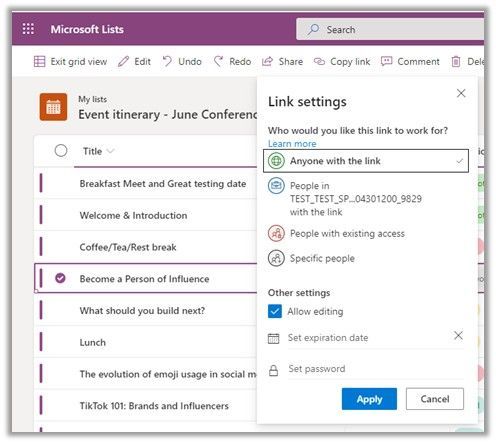 Updated sharing options when sharing lists or list items.
Updated sharing options when sharing lists or list items.
Note: The same admin controls that manage sharing for files and folders will also apply to lists and list items.
- Learn more.
- Roadmap ID: 81965.
New management settings for Microsoft Lists (turn off/on comments)
This new feature will allow you to turn off/on comments for individual lists. Any user with manage list permission on the list will be able to access this setting in Advanced settings. Admins can already turn off or turn on comments for their entire organization in the admin center.
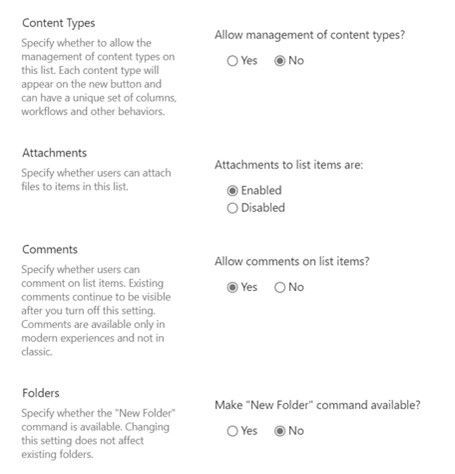 Admins can turn comments on or off for Microsoft Lists.
Admins can turn comments on or off for Microsoft Lists.
This new setting allows a finer-grained control for organizations that want to disallow commenting on specific lists. If an admin had previously turned off commenting for the entire organization, they can now turn on commenting for the organization and then turn off commenting for specific lists.
- Learn more.
- Roadmap ID: 70706.
Recommended Files in Office on Windows: Excel, Word, and PowerPoint in Microsoft 365
Microsoft Office displays a list of recommended files on the File tab, or start page, of Word, Excel, or PowerPoint on Windows. This list allows you to keep track of work around you and quickly access files with activity you value most such as edits, mentions, comments by people you interact with.
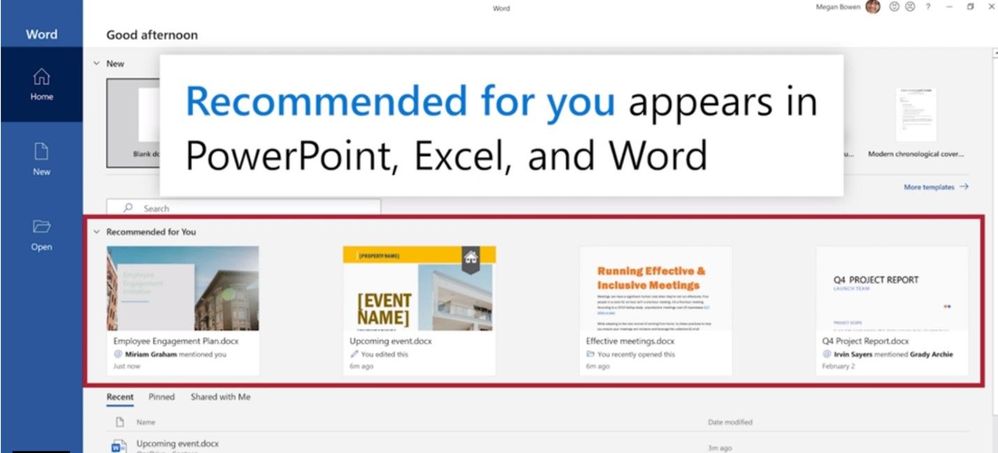 View Recommended for you file in the backstage of Word on Windows.
View Recommended for you file in the backstage of Word on Windows.
Behind the scenes, machine learning predicts which files you’re most likely to want to work on next and presents those as a set of cards you can choose from. Recommended files in Office has been available on Office.com and Office for Mac and is now coming to Office on Windows.
Note: This feature is currently available on Windows to Office Insiders on business or enterprise subscriptions, and then will release more broadly in the coming months.
- Roadmap ID 72233.
OneDrive sync admin reports (Public Preview)
These reports provide visibility into who in your organization is running OneDrive sync and any errors they might be experiencing. OneDrive sync is a lot like electricity – people tend to take it for granted until they have a problem and they’re in the middle of an important project. Lights out is bad for business. This is even more the case now with so many people working from home and relying on cloud capabilities like OneDrive and SharePoint Online.
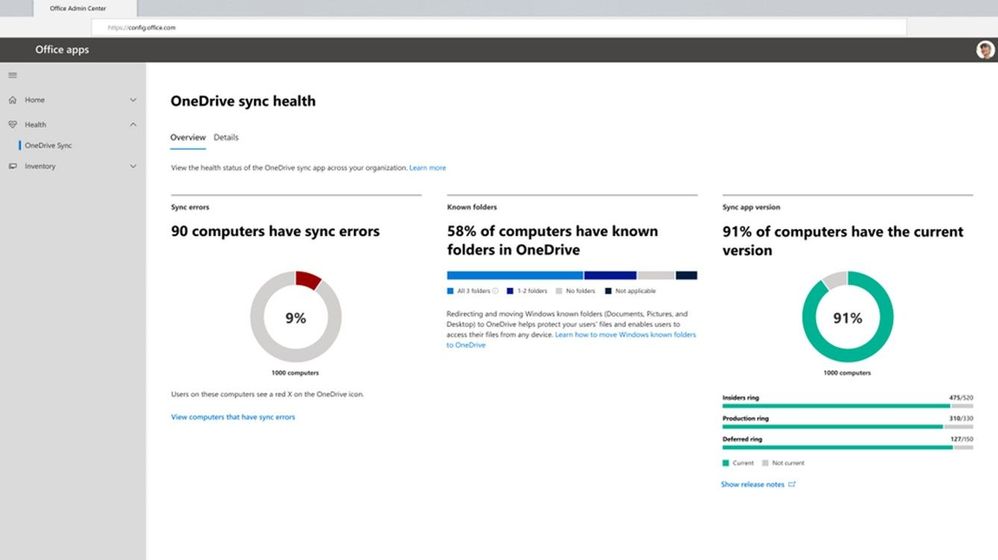 OneDrive sync admins reports let you see who in your organization is running OneDrive sync and any errors they might be experiencing.
OneDrive sync admins reports let you see who in your organization is running OneDrive sync and any errors they might be experiencing.
Having insights into what’s happening with OneDrive sync across your organization gives you to the tools to educate people, to resolve common issues, and improve user experience to help increase and maintain OneDrive adoption.
And here’s a 7-min ‘how to’ video from Office Insider, Amesh Mansukhani:
- Learn more.
- Roadmap ID: 65909.
Related technology
Build 2021 announcements
The Build conference opened the flood gates on what’s to come for developers. There’s a lot more than what I’ve highlighted – mainly spotlighting important ones below as they relate to Microsoft 365 (links go to related depth blogs or Build session videos):
- Microsoft Graph: B2C access, SharePoint Framework v1.13, and the new Signals API
- Fluid Framework: Azure Fluid Relay, Fluid Framework Library for Microsoft 365, and the Private Preview of Fluid Components in Teams
- Viva Connections extensibility is now in private preview
- The Enhanced Microsoft Teams Toolkit preview with native SPFx integration support
Apps with Microsoft Edge: most notably: WebView2. PWAs FTW!
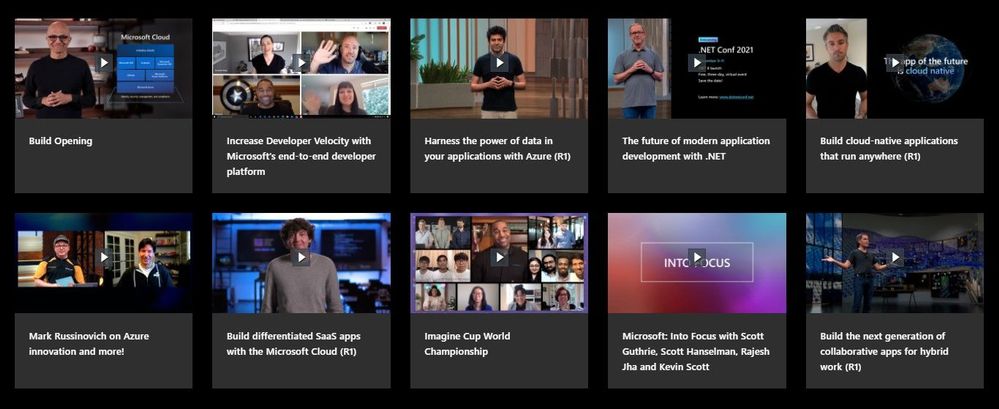 Highlights of Build 2021 on-demand sessions.
Highlights of Build 2021 on-demand sessions.
Check out all the goodness in the broader blog post, “What’s New for the Microsoft 365 Developer | Build 2021.” Plus, review all Build 2021 sessions now on-demand.
June 2021 teasers
Psst, still here? Still scrolling the page looking for more roadmap goodness? If so, here is a few teasers of what’s to come to production next month…
- Teaser #1: Power Apps can now display images from Microsoft Lists [Roadmap ID: 70606]
- Teaser #2: SharePoint admin center: homepage insights dashboard [Roadmap ID: 82014]
… shhh, tell everyone.
Helpful, ongoing change management resources
- “Migrate your content into Microsoft 365” [Tech Community blog + migration infographic]
- Two June events:
- ESPC21 (June.1-2, 2021) – Virtual | Jeff Teper keynote, numerous Microsoft and MVP sessions + workshops
- Microsoft 365 Collaboration Summit (June.8-10, 2021) – Hybrid | Dan Holme, Karuana Gatimu, and Charles Lamanna keynotes, plus numerous Microsoft and MVP sessions + workshops
- Stay on top of Office 365 changes
- Message center in Office 365
- Install the Office 365 admin app; view Message Center posts and stay current with push notifications.
- Microsoft 365 public roadmap + pre-filtered URL for SharePoint, OneDrive, Yammer and Stream roadmap items.
- SharePoint Facebook | Twitter | SharePoint Community Blog | UserVoice
- OneDrive Facebook | Twitter | OneDrive Community Blog | UserVoice
- Follow me to catch news and interesting SharePoint things: @mkashman; warning, occasional bad puns may fly in a tweet or two here and there, plus my new blog on Substack: The Kashbox.
Thanks for tuning in and/or reading this episode/blog of the Intrazone Roadmap Pitstop – May 2021 (blog/podcast). We are open to your feedback in comments below to hear how both the Roadmap Pitstop podcast episodes and blogs can be improved over time.
Engage with us. Ask those questions that haunt you. Push us where you want and need to get the best information and insights. We are here to put both our and your best change management foot forward.
Stay safe out there on the road’map, and thanks for listening and reading.
Thanks for your time,
Mark Kashman – senior product manager (SharePoint/Lists) | Microsoft)
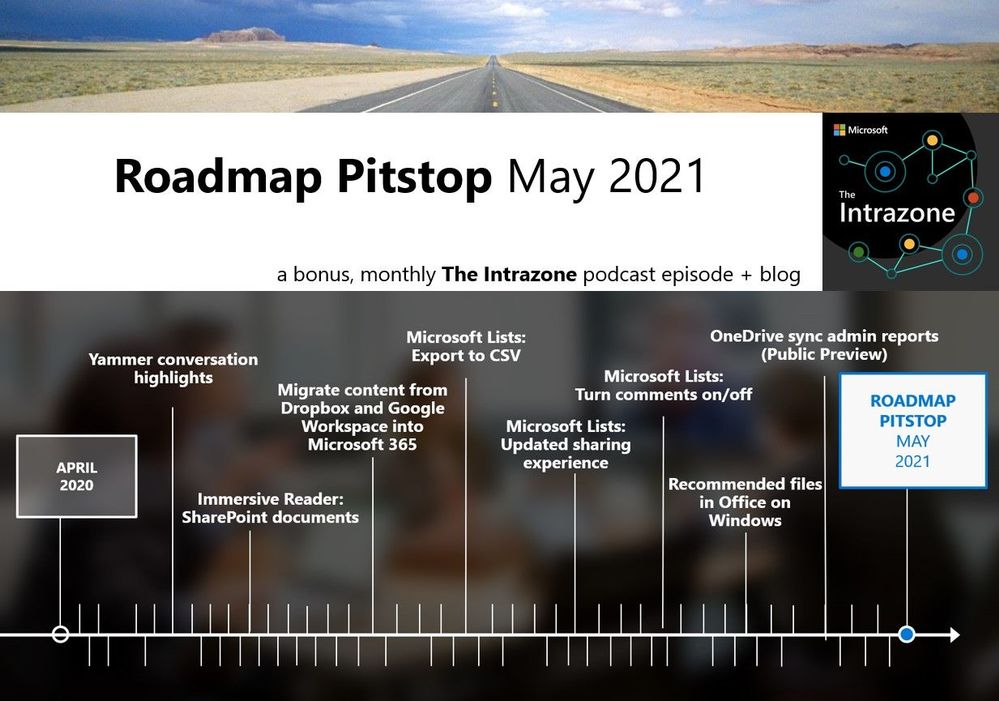 The Intrazone Roadmap Pitstop – May 2021 graphic showing some of the highlighted release features.
The Intrazone Roadmap Pitstop – May 2021 graphic showing some of the highlighted release features.
Brought to you by Dr. Ware, Microsoft Office 365 Silver Partner, Charleston SC.


Recent Comments