This article is contributed. See the original author and article here.
If you’ve started working on Adaptive Cards recently and always struggle with losing Adaptive Card payload from https://adaptivecards.io/designer/, you should use the Adaptive Cards Studio Extension.
So there’s a Visual Studio Code Extension for the same which will help you preserve and preview the Adaptive Card you are working on.
Problem Statement
While working with Adaptive Cards, we often struggle to make sure the browser tab doesn’t gets closed accidently and you lose your progress on the Adaptive Cards you are working on.
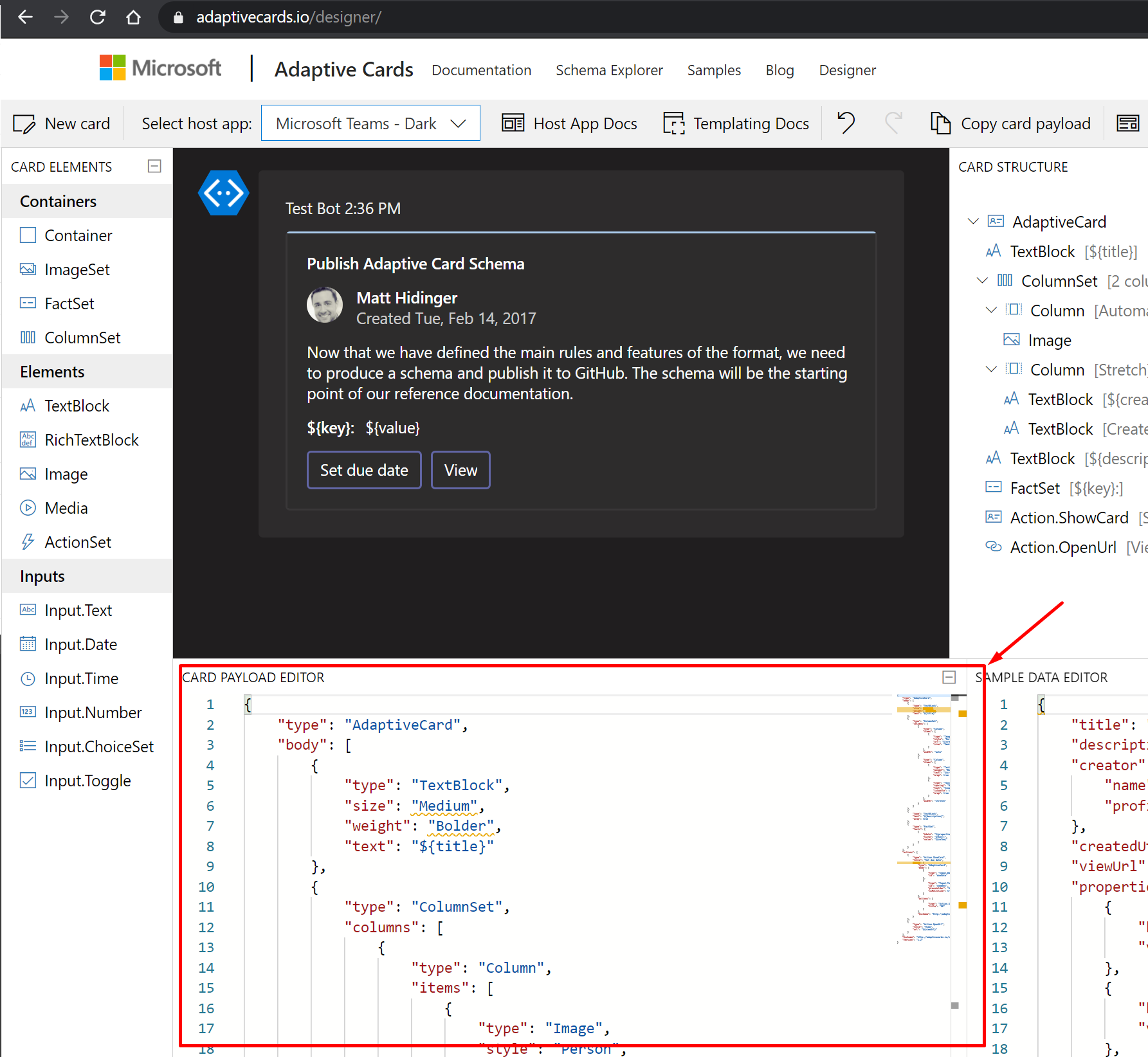
And, if you are struggling to maintain the Card Payload in a temporary file, there’s a smarter way available to do so using VS Code’s Extension – “Adaptive Cards Studio”
VS Code Extension – Adaptive Card Studio
Here’s how you can use the Adaptive Card Studio and how it can be useful.
- Open Extensions in Visual Studio Code and search for Adaptive Cards Studio
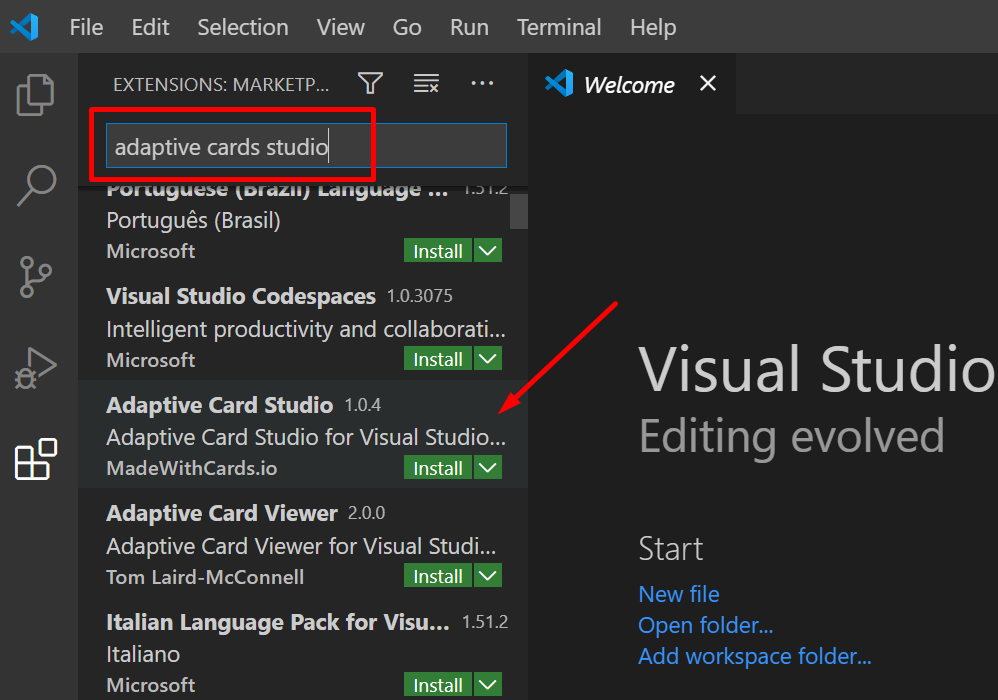
- Once installed, it’ll appear on the left hand side as below –
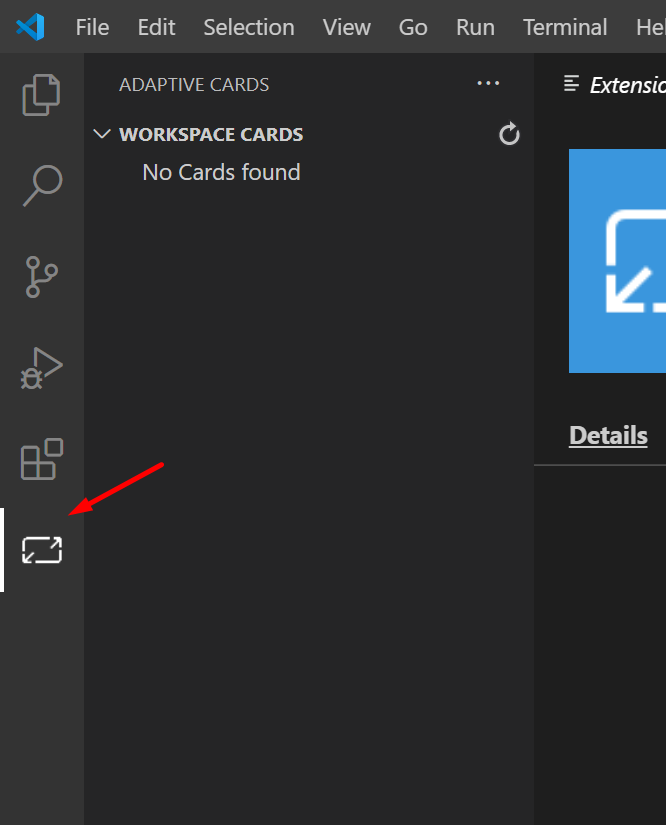
- On the right hand side in VS Code, it’ll search for the Workspace for the Adaptive Cards to detect. Make sure the folder in which your Adaptive Cards is saved is added to the Workspace.
Else, the Extension won’t detect an Adaptive Card.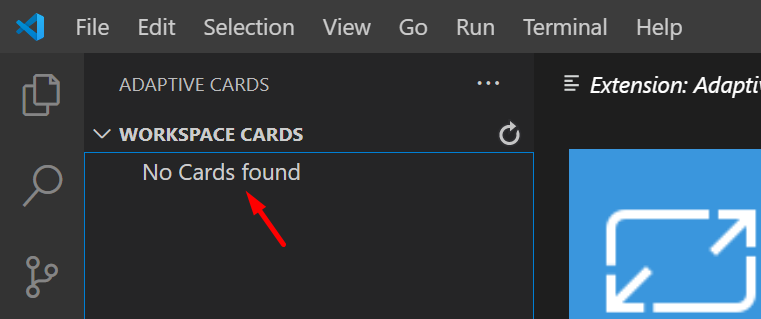
In case you have saved the JSON file elsewhere which is not added to your Workspace, you can use this option to add the Folder to your current Workspace. (Depends on your Project structure)
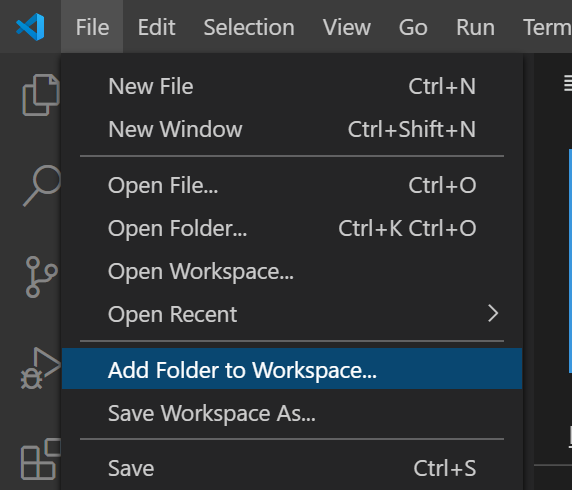
- Once the correct Folder is added to Workspace in VS Code, the Adaptive Card you saved will appear
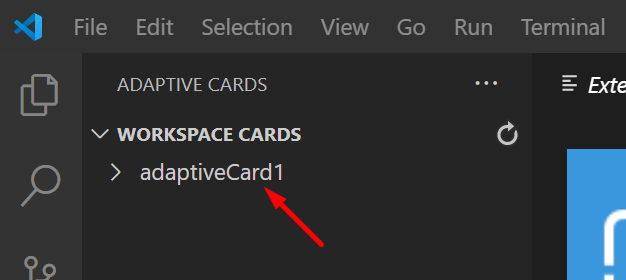
- If you expand the card, you’ll find Template and Data which you can get and paste from the Adaptive Cards online Designer and paste the same in here.
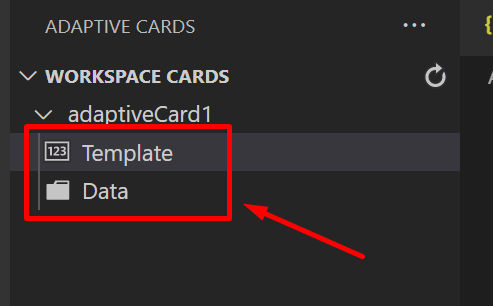
- Now, if you look at the main Window, you’ll be able to see the Template and Data JSON on the left and the Card on the right
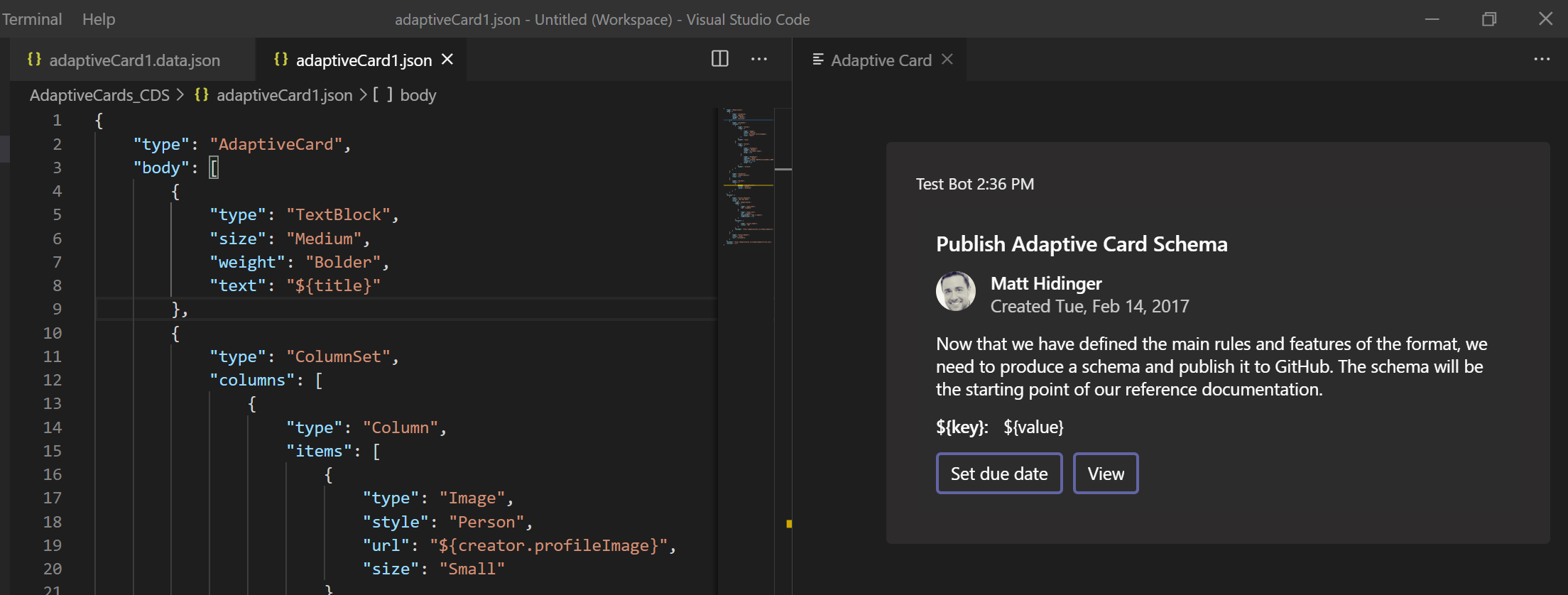
Here’s the link to the GitHub for complete Info on the Adaptive Cards Studio: https://marketplace.visualstudio.com/items?itemName=madewithcardsio.adaptivecardsstudiobeta
And then further, copy the Payload onto your application where this will eventually be deployed.
Hope this was useful!
Here are some more posts that relate to Adaptive Cards usage / Power Platform –
- Adaptive Cards for Outlook Actionable Messages using Power Automate | Power Platform
- Adaptive Cards for Teams to collect data from users using Power Automate | SharePoint Lists
- Task Completion reminder using Flow Bot in Microsoft Teams | Power Automate
- Accept HTTP Requests in a Flow and send Response back | Power Automate
- Run As context in CDS (Current Environment) Flow Trigger | Power Automate
- Using triggerBody() / triggerOutput() to read CDS trigger metadata attributes in a Flow | Power Automate
Thank you!!
Brought to you by Dr. Ware, Microsoft Office 365 Silver Partner, Charleston SC.

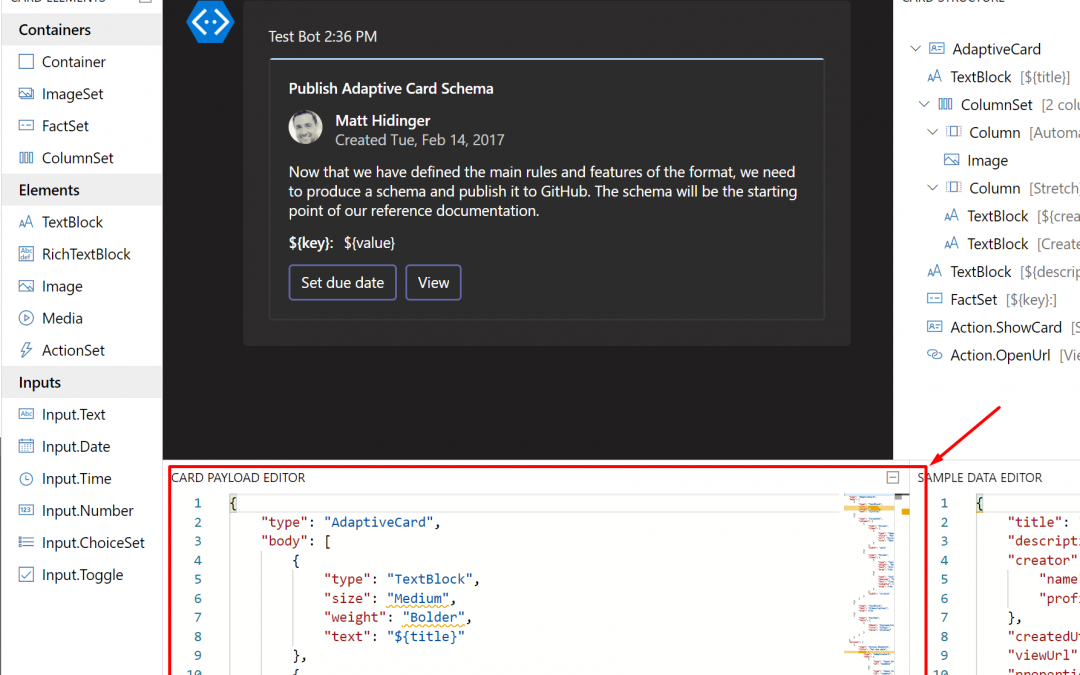

Recent Comments