This article is contributed. See the original author and article here.
We were recently alerted to a scenario whereby after an end user updated to iOS/iPadOS 14, they experienced the inability to import any file from an MDM-managed File Provider such as importing a file from OneDrive to another MDM-managed app, and the error: “Content Unavailable. The folder contents could not be displayed because of an unknown error. Try again” is presented. This issue can occur when the iOS/iPadOS 14 device is enrolled in Intune, and has a Device configuration policy configured with the following setting: “Viewing corporate documents in unmanaged apps” = Blocked.
Working with Apple, we discovered that this is a regression in iOS/iPadOS 14. Apple is working on a resolution and we’ll update this post when new information is available.
Here’s the steps we took to replicate this experience:
- Login to the Microsoft Endpoint Manager admin center, configure and target a device configuration policy with the above setting configured to a user account.
- Make OneDrive and Teams a “Required” or “Available” app targeting the user.
- Enroll an iOS or iPadOS 14 device with the targeted user account via the Intune Company Portal.
- Install OneDrive and Teams via the Company Portal.
- Launch OneDrive to login.
- Launch Teams to login and start a new chat.
- Tap on the paper clip button to add an attachment.
- Select “Browse” and if needed, enable OneDrive under “More Locations”.
- Select “OneDrive”.
Expected: Able to access OneDrive content.
Actual: Error above is shown.
Note: The scenario above was tested with the Microsoft Teams app and may not the only way to reproduce this issue. Any app which integrates the File Provider extension can hit this issue, including the native Mail app, Outlook, OneNote, native Files app, and more. So specific repro steps may vary based on specific app.
In the interim, here are a couple of potential workarounds:
- Open the OneDrive app, select the “…” next to the file you want to attach/import a copy of, select “Open in Another App” to get a list of apps that the file can be copied to. Users may also share a link to the file in OneDrive via the “Share” option.
Note: This workaround may differ based on the specific app. For example, Outlook can access the OneDrive backend directly, and thus attaching files from OneDrive is still possible without needing to switch to the OneDrive app. - If you’re testing on the iOS/iPadOS 14 Beta, we’ve received reports that this has been addressed on the iOS 14.0.2 Beta and above.
Again, we’ll keep this post updated as we receive additional information.
Brought to you by Dr. Ware, Microsoft Office 365 Silver Partner, Charleston SC.

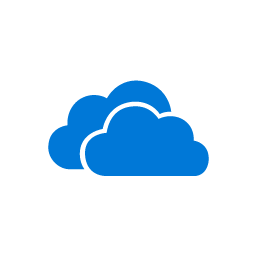

Recent Comments