This article is contributed. See the original author and article here.
Lately, we have observed a strange issue with users unable to install SCOM reporting 2019 when Update Rollup 1 is installed in the environment. Below are the steps to successfully install the component. Please make sure that you are using the correct Build numbers of Update Rollup. They are available at System Center – Operations Manager build versions. Lastly, this problem may occur with future update rollups too.
Issue: SCOM Reporting 2019 cannot be installed after the Management servers are upgraded to 2019 UR1. The following error message appears:
“The management server is a different version than the current setup build. Please use a different management server or the correct version of setup. Server Version: 10.19.10349.0.”
Workaround: To resolve this, use the following steps:
- On the server machine, modify the registry key “HKEY_LOCAL_MACHINESOFTWAREMicrosoftSystem Center Operations Manager12SetupServer” data “RTM_UR version” from “10.19.10311.0“(UR1 or latest UR version) to “10.19.10050.0” (RTM version).
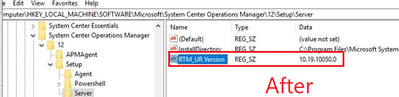 |
- Restart the health service.
- Ensure that the server version in Operations Manager Products -> Management Servers is reset to RTM version.
 |
- Proceed with Reporting/Web console installation. After installation, patch the components to Update Rollup (UR1 or latest UR version).
- Once completed, reset the “RTM_UR version” reg key from RTM version to the appropriate UR version and restart the health service (In this case, it is UR1 10.19.10311.0).
- Once done, verify that the product version of the server is updated back to the UR version.
 |
Brought to you by Dr. Ware, Microsoft Office 365 Silver Partner, Charleston SC.


Recent Comments