This article is contributed. See the original author and article here.
Microsoft HoloLens 2 customers are using mixed reality to expedite the ways they ensure process compliance, improve efficiency, and learn on the job with step-by-step holographic instructions in Microsoft Dynamics 365 Guides. They’ve also used real-time video calls using Microsoft Teams meetings in Microsoft Dynamics 365 Remote Assist. Now they can do both at the same time with the latest release of Dynamics 365 Guides, which combines these two mixed reality apps into a single seamless experience. Users can intuitively switch between process and collaboration activities or do both simultaneously. Easy access to the information they need and the people they’re working with is at their fingertips, ensuring everyone can take action with confidence in the industrial metaverse.
Explore new features in Dynamics 365 Guides
Teams users share their screens as holograms
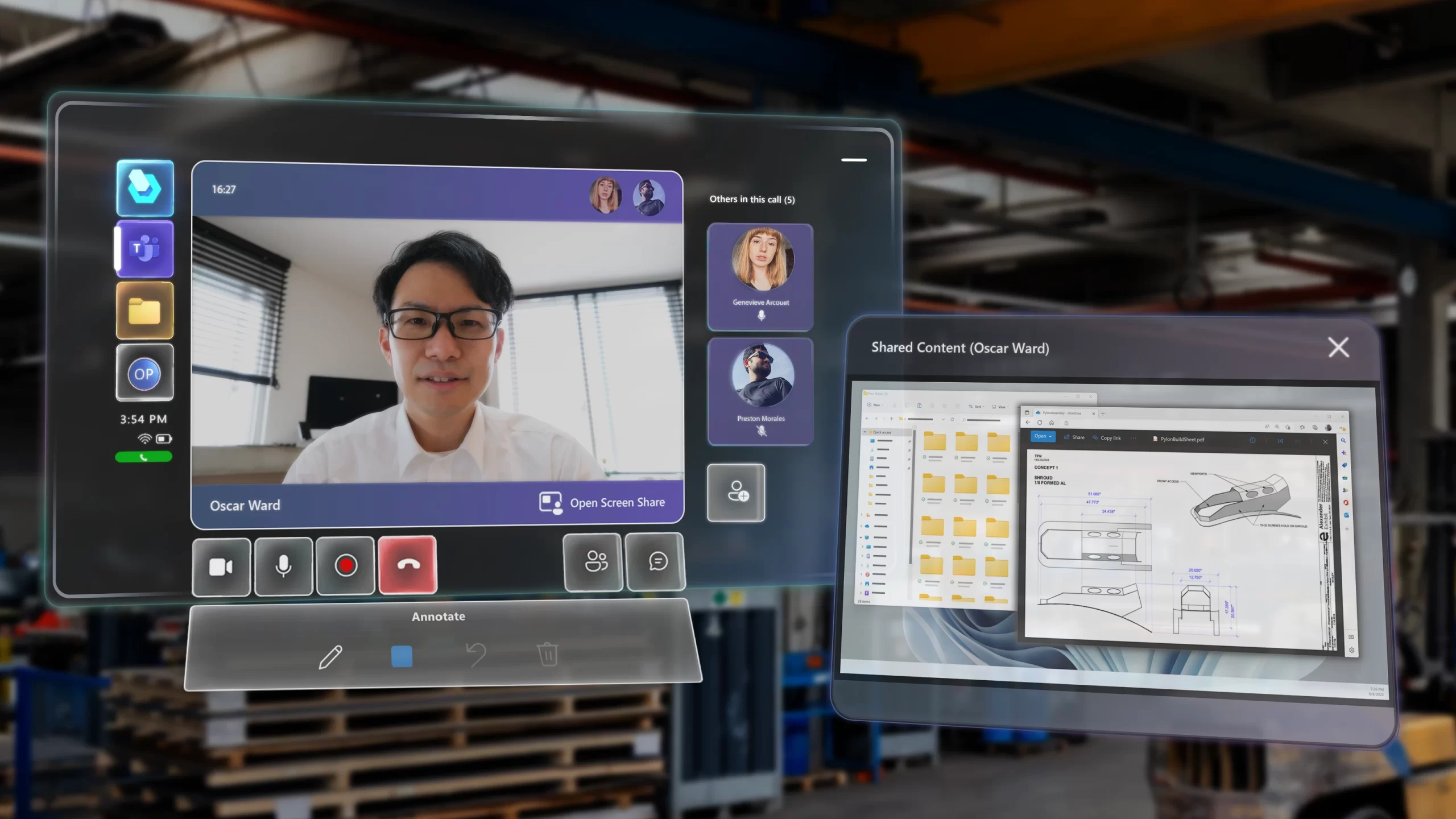
People working on desktop computers and mobile phones have enjoyed sharing their local screens with one another for years, and now HoloLens 2 users can keep up with what people in the meeting are seeing too. This inclusive definition of hybrid work helps people join a meeting on the device best suited for their environment and workflow. HoloLens 2 users see a live video stream of any shared screen as a hologram in their space. The holographic shared content can be freely moved and sized to meet the demands of spatial workflows.
Access Teams calendar and join meetings from HoloLens 2
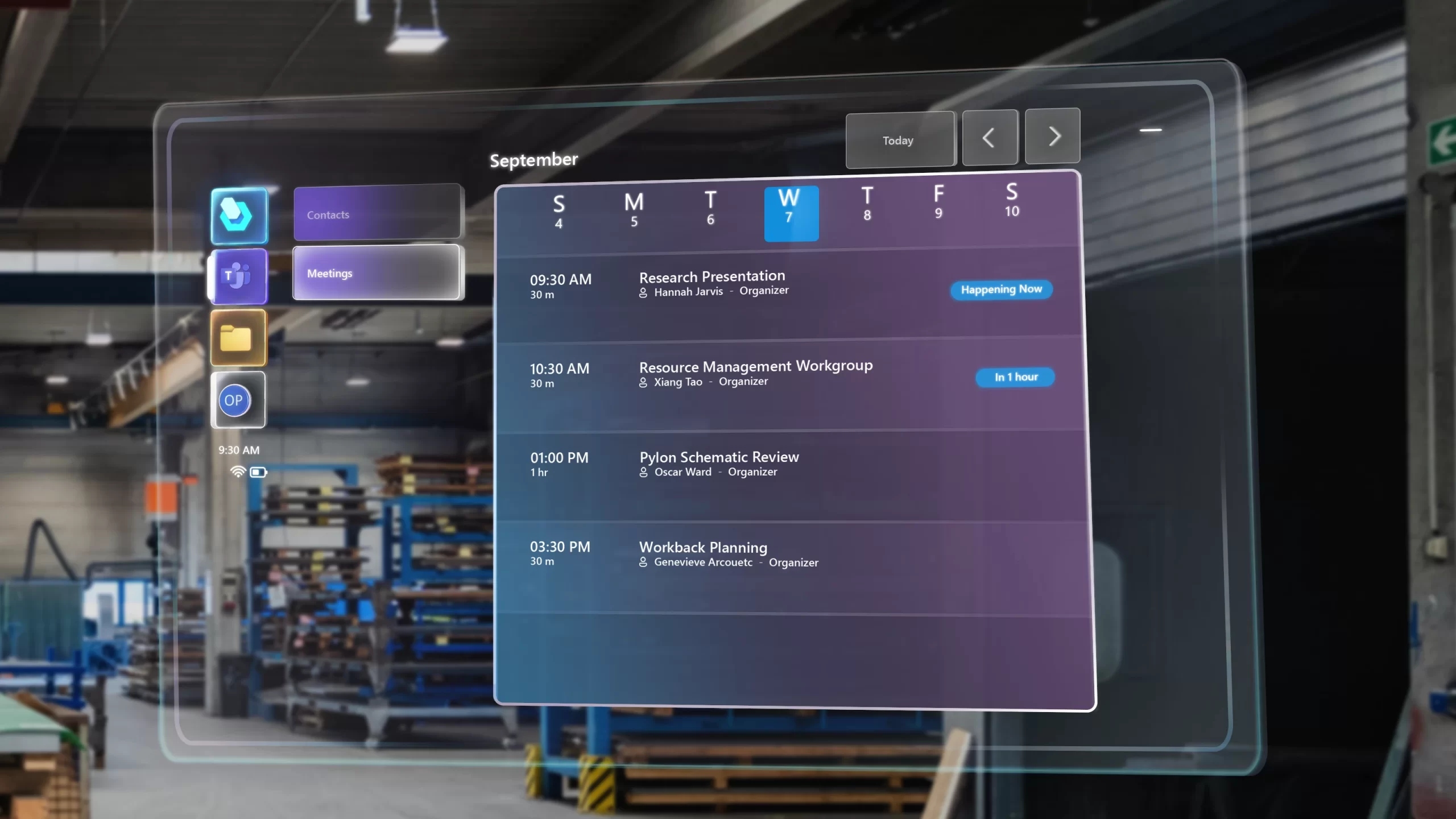
When immersed in Dynamics 365 Guides, users can swiftly check their calendar to see what’s on the agenda for that day, looking forward to prepare for tomorrow or backward in time to recall what happened yesterday. They’re supported with real-time indicators for current and upcoming meetings on each agenda line. HoloLens 2 users can call people directly, browse and add Teams contacts to ongoing calls, or join a regularly scheduled meeting just as they would do on any other device. One meeting, any device, anywhere. These meetings can be recorded as usual, so that training or other step-by-step procedures and actions happening on HoloLens 2 are preserved for others to view later.
Streamline discussions with file sharing and text chat
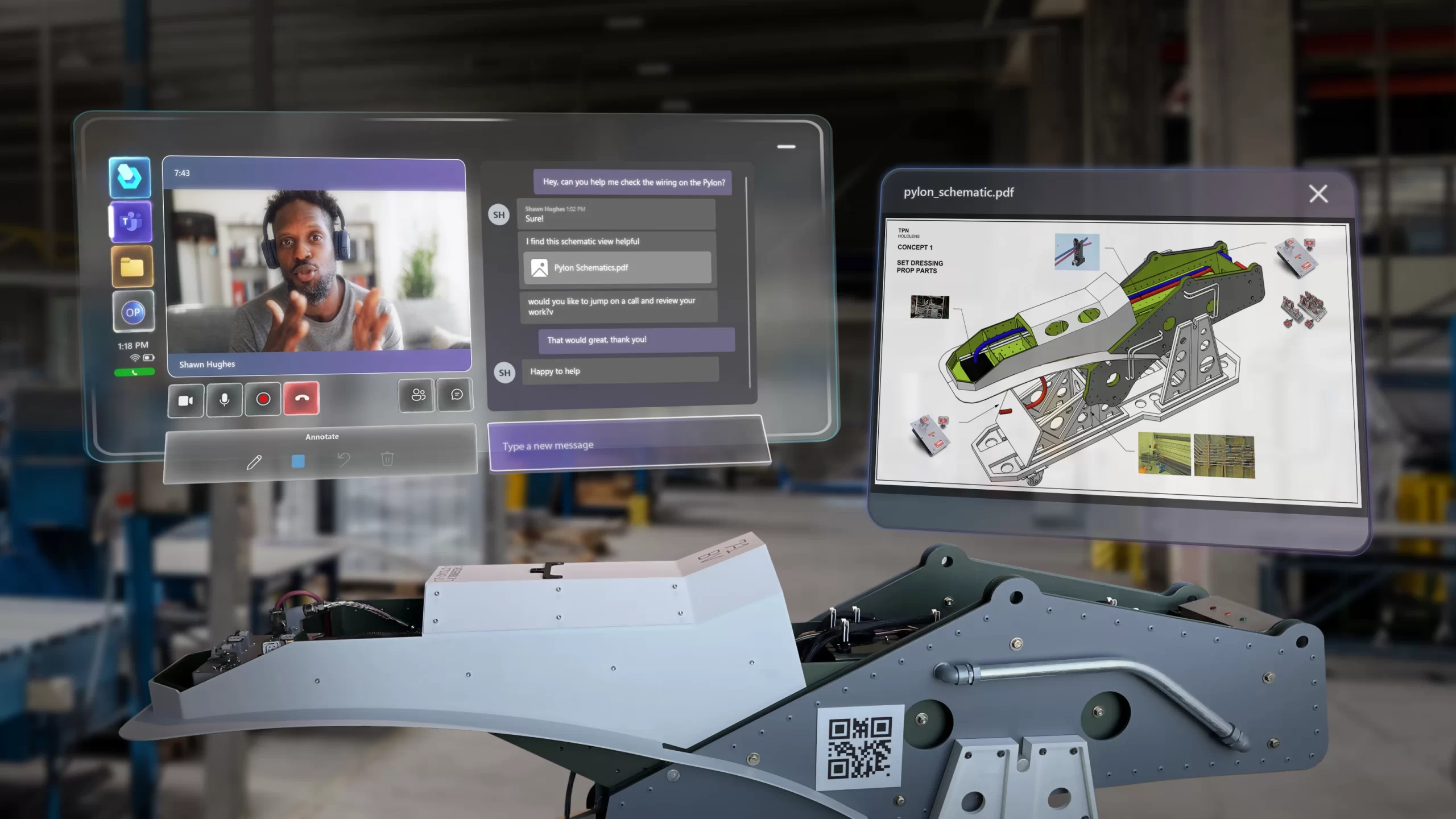
When collaborating with remote participants in a one-on-one or group Teams call, HoloLens 2 users can now contribute to the conversation through text chat and access any image or PDF file shared there as holograms. These holographic windows can be opened or closed at will and resized or repositioned with ease. The HoloLens 2 user is in control of where and how they absorb the information while working in the real world.
The addition of OneDrive file access at any time brings a world of reference material to Dynamics 365 Guides users. This new feature ensures people have the information they need, whenever and wherever they go. No desk or laptop required.
Share knowledge from desktop to HoloLens 2

With the mixed reality toolbar in Teams desktop, remote participants can add 3D markup to the real world. The desktop user draws on the screen and their ink is automatically attached to the space in view for the HoloLens 2 user. This type of 2D to 3D interaction is at the heart of hybrid work in the industrial metaverse.
Best of all, these systems work out of the box. Simply sign in to Dynamics 365 Guides on HoloLens 2 with your work email address and get a familiar view of Teams and OneDrive.
Ways to use the new Dynamics 365 Guides features
Here are some common ways to use the new features in an impromptu call, one-on-one, or as part of a scheduled Teams meeting on the calendar:
- Support calls: To connect with a remote participant for discussion when encountering emergent scenarios.
- Dynamics 365 Guides demonstration: To provide instruction to individuals or groups through scheduled Teams meetings.
- Remote inspections: To expedite approval from a remote inspector who can now see through the eyes of anyone, anywhere.
- Collaborative authoring: To collaborate with a subject matter expert to discuss creating or updating steps within a guide.

Get started today
Transform your workforce, build a more agile factory, unlock innovation, and deliver new services using Dynamics 365 Guides and HoloLens 2. Ready to empower your frontline employees?
- Try the 30-day free trial of Dynamics 365 Guides.
- Read more about Dynamics 365 Guides capabilities and get your questions answered using our Dynamics 365 Guides documentation.
- Take the Dynamics 365 Guides learning path.
- Learn more about current offers on HoloLens 2.
- Read more about how our customers are innovating with HoloLens 2 and Dynamics 365 mixed reality apps.
The post Holographic Microsoft Teams features empower hybrid collaboration in the industrial metaverse appeared first on Microsoft Dynamics 365 Blog.
Brought to you by Dr. Ware, Microsoft Office 365 Silver Partner, Charleston SC.

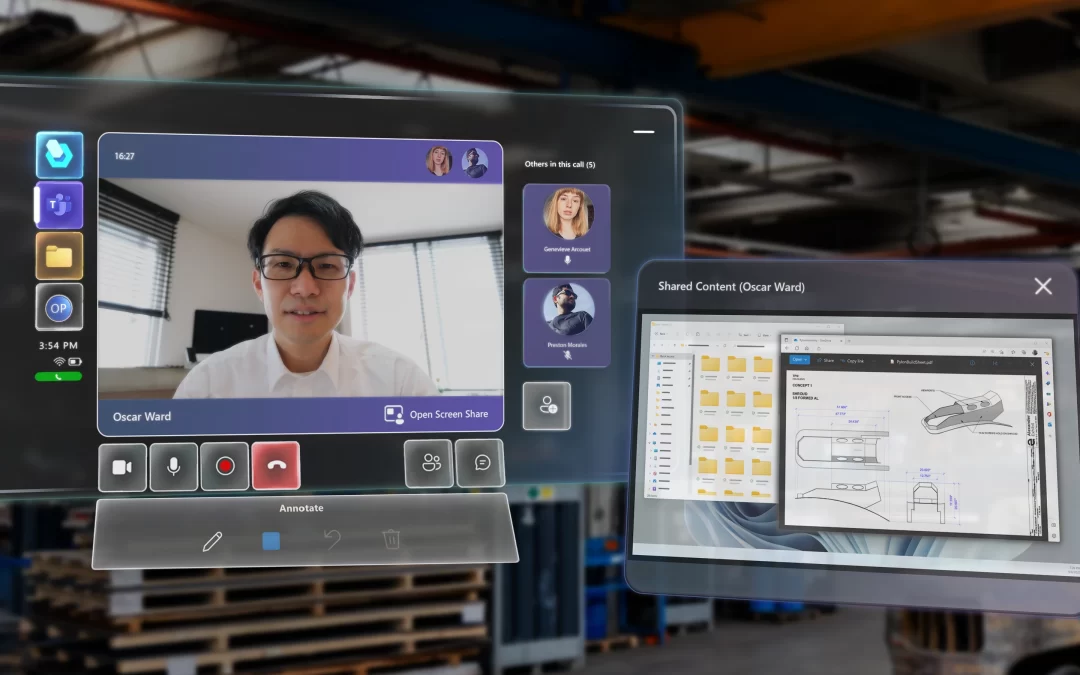

Recent Comments