This article is contributed. See the original author and article here.
Our Microsoft Mechanics series on Microsoft Viva kicks into high gear this week with our first module deep dive on Viva Topics. I’ve joined Jeremy Chapman, our Microsoft Mechanics host, to give you a quick overview of the module and the foundational technologies that deliver the experience. We also cover the critical role of knowledge managers and the granular admin controls that determine how information is identified, curated, and discovered.
Viva Topics overview. Viva Topics is a system that transforms information into knowledge and actively delivers it to you in the context of your work. The module works with two basic information “currencies,” actual data and information and expert colleagues, and then surfaces them as combined knowledge in the apps you’re already using. You’ll see these experiences in SharePoint Online, Microsoft Search, and Search in Word and PowerPoint now, and we continue to work to bring this to more apps. The result is topic pages and topic cards for things you might consider “tribal knowledge”: acronyms, terms, or project names. Topic pages look a lot like wiki entries. They include the people, files, and sites relevant to the topic, as well as related topics and a comments section—basically, a starting point to the insider knowledge someone needs to more fully understand that topic.
Topic cards are quick summaries of the associated topic page. These appear when users hover over topic page words or phrases and include a link to the associated page itself.
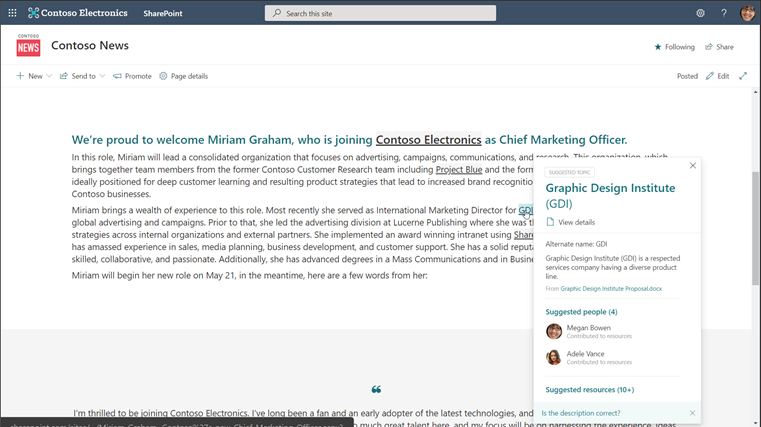
The magic of Viva Topics is that it suggests and gathers all this content for you, leveraging powerful AI, like natural language understanding and entity recognition, and Microsoft Graph to surface the right knowledge to users.
Any information protection and compliance controls you have configured in Microsoft 365 are respected in Viva Topics. The module only shows users the topic pages, topic cards, and resources they are permitted to access, which means they don’t need to spend time requesting (and waiting) for approvals and can’t access knowledge that is inappropriate for their role.
Knowledge managers. While AI provides the initial topic page suggestions and resources, domain knowledge managers help ensure that knowledge is accurate and appropriate. You’ll need to determine the knowledge managers for your organization, but we suggest choosing experts close to the content instead of just assigning the role to IT. Knowledge managers are care how the knowledge in their domain is shared and are ultimately responsible for promoting and engaging their community to contribute to suggested topic pages and their content. They can edit the topic description and add or remove people, files, sites, and related topics as they see fit.
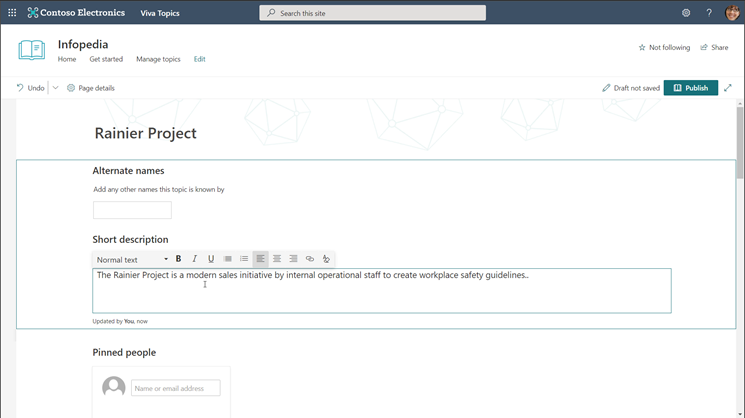
Users. Users can contribute to Viva Topics as well. Users with “topic contributor” permissions can edit topic pages and create new ones manually, while all users can provide feedback on a page’s comments section if the comments are enabled. Users who are authoring and publishing SharePoint pages can also enhance their pages with topics by inserting topic highlights in the content they are creating. These highlights then appear as topic cards to other users.
IT admins. Getting the right knowledge to the right people starts with IT. If you’re an existing Microsoft 365 customer, adding Viva Topics to your tenant is easy. In the Microsoft 365 admin center, navigate to Billing and type “Viva” into the search box. Then, select Details under Viva Topics > Start free trial > Try now > Continue. The one-month trial can help you determine if Viva Topics is right for your organization without a financial commitment upfront.
Signing up for the trial only adds Viva Topics to your tenant; you’ll need to configure the module to make it live for users. There are four simple configuration pages that will determine how Viva Topics functions within your organization: topic discovery, topic visibility, topic permissions, and topic center. To get to these, go to the Microsoft 365 admin center, select Setup, scroll down to the Files and content section, select Connect people to knowledge > Get started.
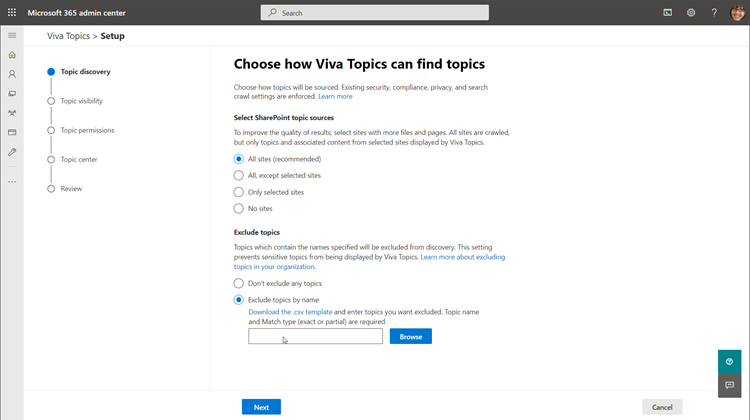
Once configuration is complete, you can review your selections and select Activate to formally launch Viva Topics for your organization. It might take a couple days for the AI to start suggesting topic pages, so hang tight. In the meantime, try manually creating a couple pages yourself, which you can start doing immediately.
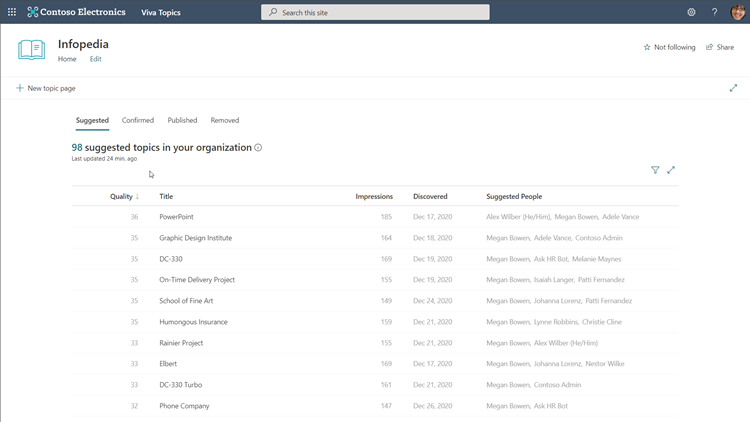
The Microsoft Mechanics video on Viva Topics has even more technical details on the module, so scroll back to the top and check it out. This is Part Two of our Microsoft Mechanics video series about Microsoft Viva. Keep visiting this site or aka.ms/VivaMechanics for the rest of the series. If you’d like more information on Viva in the meantime, head over to aka.ms/Viva.
As always, we want to hear from you! If you have any suggestions, questions, or comments, please visit us on our Microsoft Viva Tech Community page. We will also be hosting our first Microsoft Viva Ask Microsoft Anything (AMA) event on June 23, 2021. There will be more information on that event soon.
Learn more:
Brought to you by Dr. Ware, Microsoft Office 365 Silver Partner, Charleston SC.


Recent Comments