This article is contributed. See the original author and article here.
At Microsoft Ignite 2020 the team announce Azure Automanage, which is an exciting new preview service which aims to simplify the management of Windows Server virtual machines.
When you deploy a virtual machine (VM) into any environment, on prem or within the Cloud there are other components and services that you need to consider. Backup, Monitoring, Patch Management, etc. The management and operations of a VM. What Azure Automanage helps you with is enrolling and configuring those supporting components for you.
Using best practices as defined by the Cloud Adoption Framework, Azure Automanage helps enroll your VM with the following Azure services:
- Backup
- Security Centre
- Monitoring
- Update Management
- Automation Account
- Change tracking and Inventory
- Configuration Management
- Log Analytics
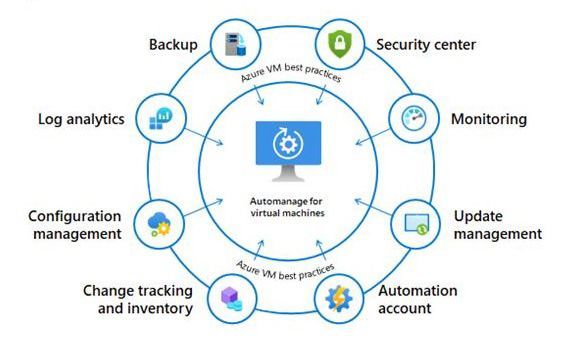 Azure Automanage
Azure Automanage
Azure Automanage is a straightforward, point, click, set, forget experience that helps eliminate the need to discover, know how to onboard and configure the above services.
As Azure Automanage is currently in preview (at the time of writing this article), there is no cost to using it, however it is important to note that Automanage only supports Windows VMs located in the following regions; West Europe, East US, West US 2, Canada Central, West Central US.
With Automanage when you are working through the onboarding experience you will be presented with two configuration profiles, one for Dev/Test and one for Production. The reason for the two profiles is that certain services are recommended depending on the environment, for example within Production backup is essential but as your Dev/Test environments typically have a lower impact on your business if they are not available backup isn’t included.
There are some settings that can be configured/personalised within a configuration profile, these personalisations are within a range so not to breach Microsoft’s best practices. If you wished to make changes to the configuration profile AFTER Automanage is enabled, you would have to Disable Automanage and then look at setting it up again with the changes that you wish to make to the configuration profile.
Azure auto manage can also be enabled through Azure Policy if that is something that you are utilising within your environment and your will to find the policy under Definitions, Categories and then Enable Automanage – Azure virtual machine best practices.
If you want to see Azure Automanage in action checkout the short video that walks you through the onboarding process and shows you what it looks like within the Azure portal.
Azure Automanage is in preview but it is available for everybody if you go into the your Azure portal experience and you can test the service and and interact with it, we’d love to hear your feedback from it so if anybody has any questions or feedback please do leave a comment at the bottom of this post.
Brought to you by Dr. Ware, Microsoft Office 365 Silver Partner, Charleston SC.


Recent Comments