This article is contributed. See the original author and article here.
Now, Unified Interface being the only interface we have to work on in Dynamics 365 CRM, Here’s a quick tip on how and where you can set the Entity Icon for the Unified Interface.
Default Icons
One each entity, Custom or otherwise, here’s where you can set the Icon.
- Let’s say Commissions is a custom entity which has a default Icon.
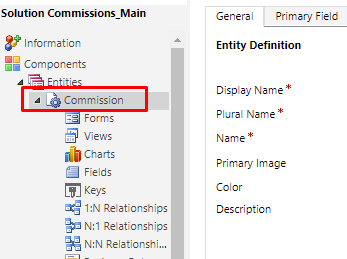
- This is how it appears in the Unified Interface for any custom entity which doesn’t have any Icon set.
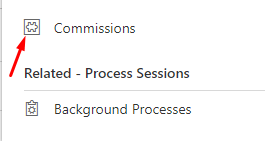
- Now, let’s look at how we can set the entity icons.
Set Icons for Entity
- Firstly, you need to create a Web Resource of type SVG Icon.
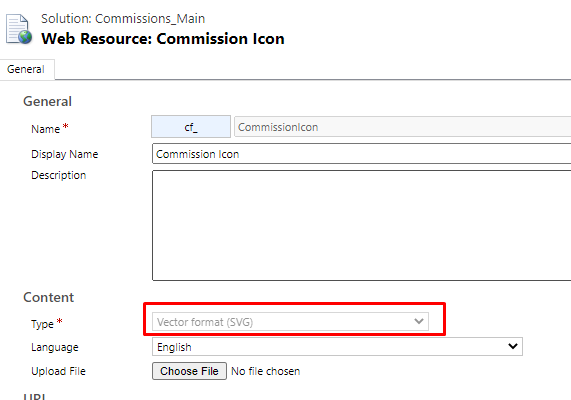
- Select the entity you want to set the Icon to in the Unified Interface. Let’s say Commission entity shows the Default Icon. Select the entity and look for Update Icons on the Solution.
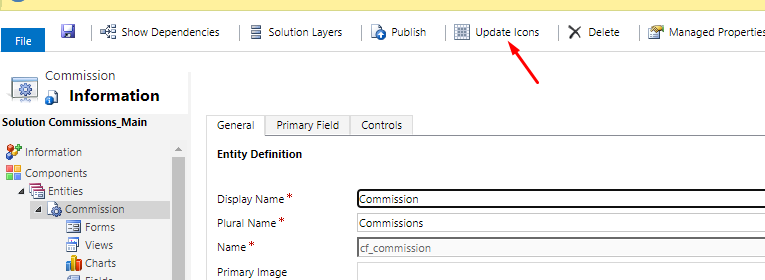
- When you click on Update Icon, you’ll need to go to the Unified Interface.
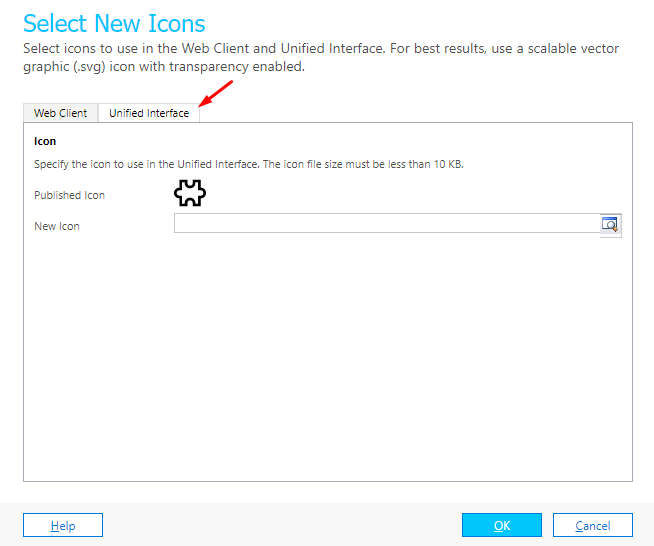
- Now, in the New Icon field, you’ll have to select the Name of the SVG Icon from Step #1 above, i.e. cf_commission in this case.
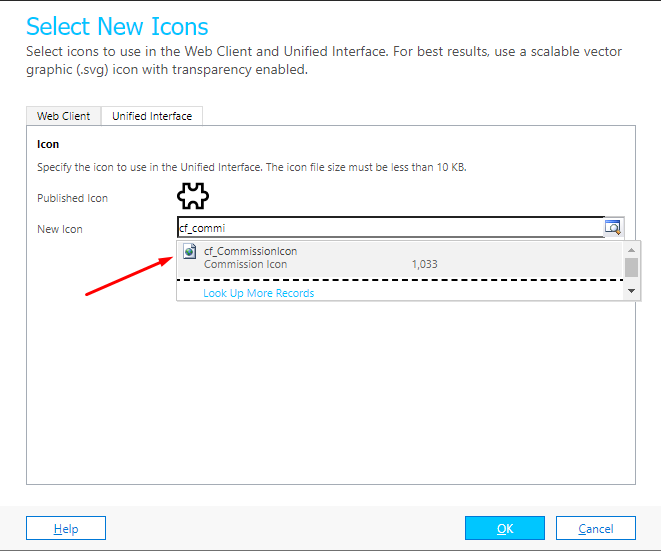
- Select OK and Publish changes.
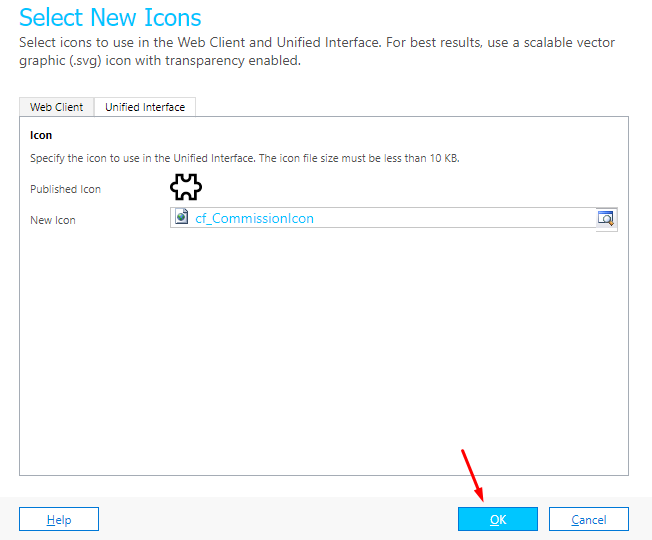
- And you’ll find the Icon is now updated for the entity entirely wherever it’ll be used on the Unified Interface. Since the Classic UI has been ruled out, we don’t need to update the classic Icons anymore.
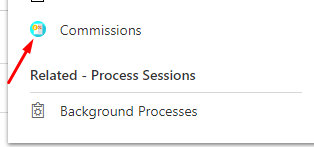
Here are some Dynamics 365 related posts which you might need to check out –
- Find deprecated JS code used in your Dynamics 365 environment | Dynamics 365 v9 JS Validator tool | XrmToolBox
- Make On-Demand Flow to show up in Dynamics 365 | Power Automate
- Track and Set Regarding are disabled for Appointments in Dynamics 365 App For Outlook message | Demystified
- Cancelled Bookings Imported in Time Entries in Dynamics 365 PSA issue | [Quick Tip]
- Remove ‘This Email has been blocked due to potentially harmful content.’ message in Dynamics 365 Emails | OrgDbSettings utility
- Get GUID of the current View in Dynamics 365 CRM JS from ribbon button | Ribbon Workbench
- Get Dynamics 365 field metadata in a Canvas App using DataSourceInfo function | Common Data Service
- Dynamics 365 App For Outlook missing on SiteMap in CRM? Use shortcut link [Quick Tip]
- Debug Ribbon button customization using Command Checker in Dynamics 365 CE Unified Interface
- Pass Execution Context to JS Script function as a parameter from a Ribbon button in Dynamics 365 | Ribbon Workbench
Thank you!!
Brought to you by Dr. Ware, Microsoft Office 365 Silver Partner, Charleston SC.


Recent Comments