This article is contributed. See the original author and article here.
Seeing that this is a relatively new development, I wanted to share information about automated diagnostics that customers can run inside of the Microsoft 365 admin center. The goal of these is to help you to solve various support-related issues that you might encounter, without having to open a support ticket.
Currently, the way to interact with available diagnostics is via the Need help? button in the Microsoft 365 admin center:
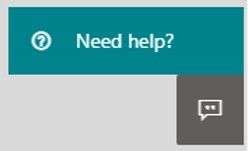
There are a few things you might see when you search in the text field that will come up; for example:
Let’s say you’d like to increase the Exchange Web Services (EWS) throttling setting for your tenant to be able to use a 3rd party migration tool when moving to Exchange Online. If you search for “EWS” you’ll see an auto-suggested option that says “Increase EWS Throttling Policy”. If you choose that, there are several sections that you will see:
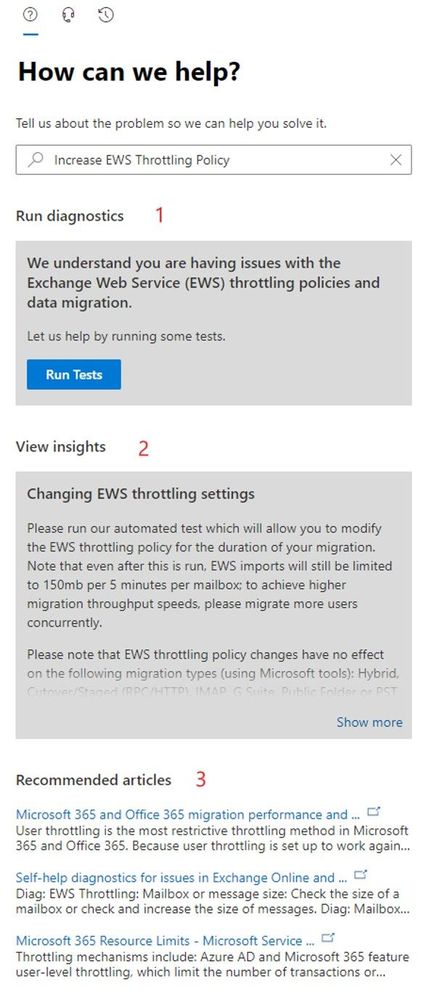
The sections you might get will vary based on your search, but let me explain the 3 that are shown in the screenshot:
- Section 1: the Diagnostics section and the button indicate that there are diagnostics associated with your query; pressing that button will run these diagnostics, which might require additional choices until the action is completed. Not all queries will result in diagnostics (there are over 50 of them currently with more coming, but there are many more possible questions!)
- Section 2: the Insights section is the explanation of what you can do to get help with your query. There are many more Insights than there are Diagnostics. When there is a diagnostic, the insight will typically relate to the shown diagnostic.
- Section 3: this section provides ‘top search results’ based on your query.
Recommended articles are usually a ‘wider net’ used to try to answer your question. Insights are targeted to what you typed (there are 100s of these, made for the most frequent things our customers search for). Diagnostics are the most targeted and typically allow you to take specific action without leaving the “Need help?” section.
Which Exchange and Outlook diagnostics are available?
Seeing that this is the Exchange blog, here is a link to the article that lists currently available related diagnostics:
Self-help diagnostics for issues in Exchange Online and Outlook
But wait, there is more!
Various other teams (including SharePoint, OneDrive and Teams) have also created diagnostics and documents listing what is available.
An additional very cool and new initiative is Diagnostics for Social Good, where Microsoft will donate a percentage of realized support savings to charity. To read about this new initiative and see information about SharePoint, OneDrive, and Teams diagnostics, please see Diagnostics for Social Good.
If you have feedback about these diagnostics or insights, please comment below!
Brought to you by Dr. Ware, Microsoft Office 365 Silver Partner, Charleston SC.


Recent Comments