This article is contributed. See the original author and article here.
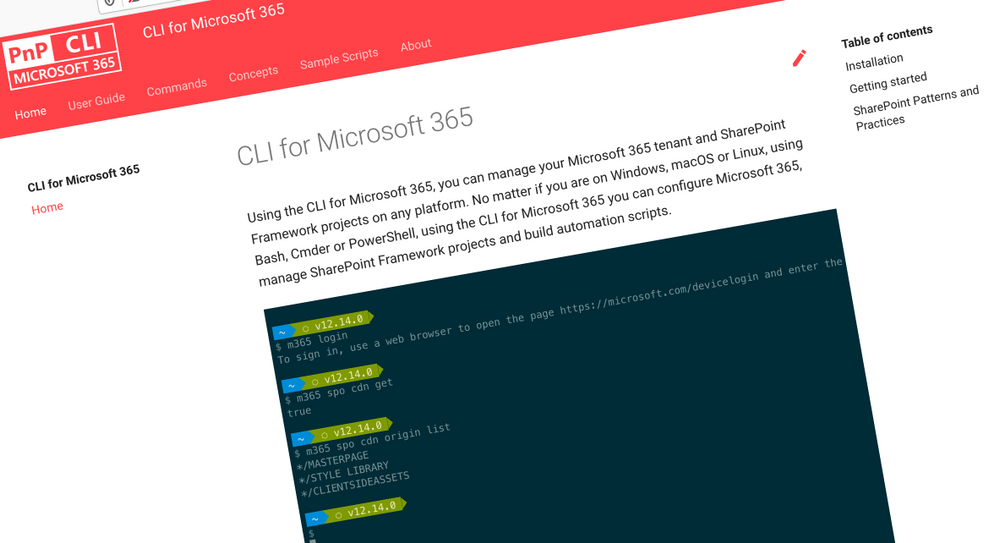 CLI for Microsoft 365 v3.11
CLI for Microsoft 365 v3.11
Manage Microsoft 365 and SharePoint Framework projects on any platform
Changes
- todo list add
- todo list list
- todo list remove
- todo list set
- teams user app remove
- teams user app add
- teams team set
- teams message reply list
Retrieve details of a Power App by its name
Previously we only supported retrieving details of a Power App from an environment using its ID, however in this release we have enhanced the command to enable you to return a Power App by its name making it much more user friendly.
To retrieve details of a Power App by its name, execute:
m365 pa app get --displayName App
Update description of a SharePoint Online site
Previously we supported the ability to update properties on SharePoint Online site, however one property that was not supported was the description property. In this release, we have enhanced commands to provide support for updating this on both modern and classic sites.
To update the description on a modern SharePoint Online site, execute:
m365 spo site set --url https://contoso.sharepoint.com/sites/ModernSite --description "something"
To update the description on a classic SharePoint Online site, execute:
m365 spo site classic set --url https://contoso.sharepoint.com/sites/ClassicSite --description "something"
SPFx v1.12.1 support added to spfx doctor
The spfx doctor command has been updated to support the latest version of SharePoint Framework.
The command helps you verify that all prerequisites for building solutions using a particular version of the SharePoint Framework are met in your development environment. It starts by detecting the version of SharePoint Framework that you want to use.
First, it looks at the current project. If you didn’t run the command in the context of a SharePoint Framework project, the command will try to determine the SharePoint Framework version based on the SharePoint Framework Yeoman generator that you have installed either in the current directory or globally.
Based on the determined version of the SharePoint Framework, the command will look at other dependencies such as Node.js, npm, Yeoman, Gulp, React and TypeScript to verify if their meet the requirements of that particular version of the SharePoint Framework.
If you miss any required tools or use a version that doesn’t meet the SharePoint Framework requirements, the command will give you a list of recommendation how to address these issues.
To verify if your environment meets the requirements to work with the SharePoint Framework, execute:
m365 spfx doctorNew Commands
Remove role from Azure AD application
In the previous CLI release we added a command that enabled to you define custom roles on Azure AD applications that you can use to assign permissions to users or apps. In this release we have added the ability to remove a custom role.
To remove a role published by an Azure AD application registration by its name, execute:
m365 aad app role delete --appName "My app" --claim "Product.Get"
Update Azure AD application registration
We have added a new command that gives you the ability to update an Azure AD application registration.
In this first iteration of the command, we only support the ability to update the application URI property value.
To update the application URI of an Azure AD application registration specified by its name, execute:
m365 aad app set --name "My app" --uri https://contoso.com/e75be2e1-0204-4f95-857d-51a37cf40be8
Clear Microsoft 365 Groups from the tenant recycle bin
When Microsoft 365 Groups are deleted in a Microsoft 365 tenant, they are soft deleted and are moved to the tenant recycle bin which they will remain for 30 days at which point they will be automatically hard deleted, however whilst the group remains in the recycle bin it is not possible to create new groups with the same name.
Whilst an administrator can manually hard-delete groups from the recycle bin via the Microsoft 365 Admin Portal however this can be inconvenient if you wish to bulk hard-delete these groups. We have added a command that removes all of the groups in the recycle bin in a single command to make this easier.
To remove all deleted Microsoft 365 Groups in the tenant, execute:
m365 aad o365group recyclebinitem clear
Reset CLI configuration option to its default value
We recently introduced commands that enables you to personalise the behaviour of the CLI to your own preferences using the cli config commands. In this release we have added the ability for you to reset these options back to their default values.
To reset the showHelpOnFailure to its default value, execute:
m365 cli config reset --key showHelpOnFailure
Alternatively, to reset all configuration options to their default values, execute:
m365 cli config reset
Microsoft 365 Activation Report Commands
We have added commands that enables administrators get an understanding of how many users have activated Microsoft 365 on desktops and devices as well as who has made those activations.
To get the count of Microsoft 365 activations on desktops and devices, execute:
m365 tenant report office365activationcounts
To get the count of users that are enabled and those that have activated the Office subscription on desktop or devices or shared computers, execute:
m365 tenant report office365activationsusercounts
To get details about users who have activated Microsoft 365, execute:
m365 tenant report office365activationsuserdetail
Generate SharePoint Framework solution from a HTML file
SharePoint Framework is the extensibility model of choice in Microsoft 365, whether that is extending SharePoint Online or Microsoft Teams, it is the go-to framework for in house development.
We have introduced a command that simplifies the creation of a SharePoint Framework solution package that generates a SharePoint Framework web part that uses a local HTML file as the contents of the web part.
To generate a web part that shows the weather for Amsterdam, load web part contents from a local file, allow the web part to be deployed to all sites and expose the web part in Teams as a personal tab, execute:
m365 spfx package generate –webPartTitle “Amsterdam weather” –webPartDescription “Shows weather in Amsterdam” –packageName amsterdam-weather –html @amsterdam-weather.html –allowTenantWideDeployment –enableForTeams all
New script samples
Have you ever been forced to resubmit lot of failed Power Automate flow runs manually?
This script will resubmit all failed flow runs of a Power Automate flow created in an environment.
This script helps you to quickly remove SharePoint API permissions.
Remove pending SharePoint API permission requests
When building SharePoint Framework solutions connected to APIs secured with Azure Active Directory, you’ll easily end up with many pending permission requests.
This script helps you to quickly remove pending SharePoint API permission requests.
Contributors
- Mohamed Ashiq Faleel
- Vipul Kelkar
- Shantha Kumar
- Waldek Mastykarz
- Abderahman Moujahid
- Nanddeep Nachan
- Smita Nachan
- Albert Jan-Schot
- strafe
- Garry Trinder
- Siddharth Vaghasia
- Rabia Williams
- Adam Wojcik
Work in progress
More commands, what else
Updating Azure AD apps
Script examples
‘ensure’ commands
Try it today
npm i -g @pnp/cli-microsoft365
docker run --rm -it m365pnp/cli-microsoft365:latest
Brought to you by Dr. Ware, Microsoft Office 365 Silver Partner, Charleston SC.


Recent Comments