This article is contributed. See the original author and article here.
Microsoft Dynamics 365 Customer Service now offers voicemail as part of its omnichannel engagement capabilities. Currently in preview, voicemail can be a valuable component of your call queue management, as an overflow option on a voice queue or when a direct call to an agent goes unanswered.
Group and individual call queue management
When customers choose to leave a voicemail instead of waiting in a queue, the message is routed to the default group voicemail queue. Voicemail from any queue lands in the same voicemail queue, making it a one-stop shop for agents who triage voicemails from customers.
When customers call an agent on a direct inward dialing number and the agent isn’t available, they can choose to leave a voicemail. In this case, the message is routed to the default individual voicemail queue and pushed to the agent associated with the direct inward dialing number.
Both the group and individual voicemail queues start out with no agents assigned to them. Agents who are responsible for managing customer voicemails must be added to the group queue. Agents with direct inward dialing numbers must be added to the individual queue.
The voicemail greeting is an automated message that can be customized at the workstream level. If your call queue management includes a Power Virtual Agents bot, the bot can’t prompt customers to leave voicemail. Instead, the call must be escalated to an agent.
Agent experience
Let’s look at voicemail from the perspective of an agent who’s assigned to the default group voicemail queue. Noticing that a customer has left a voice message, you pick it from the Agent dashboard. Now assigned to you, the voicemail appears in your Activities view. You can also configure voicemails to appear in your Inbox view.
Opening the voicemail form, you can see the customer’s name or number, play back the voicemail, and read a transcript. After you take an action on the voicemail, you can close it. It becomes read-only and moves to your Closed work items view.
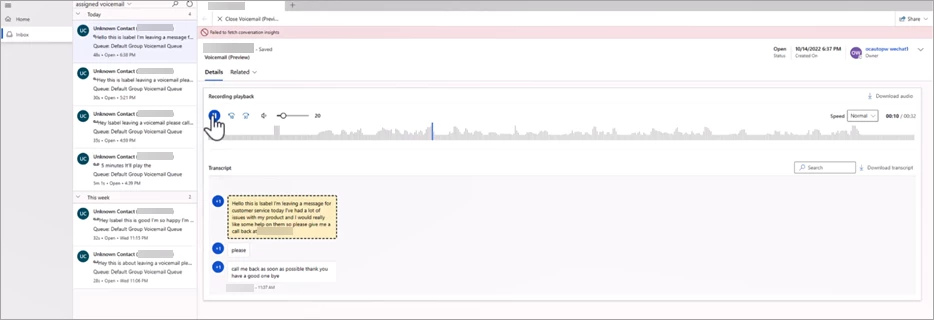
Learn more
To learn more about using voicemail as part of your call queue management, read the documentation:
Not yet using Dynamics 365 Customer Service? Take a tour and get a free trial.
The post Add voicemail to your call queue management appeared first on Microsoft Dynamics 365 Blog.
Brought to you by Dr. Ware, Microsoft Office 365 Silver Partner, Charleston SC.


Recent Comments